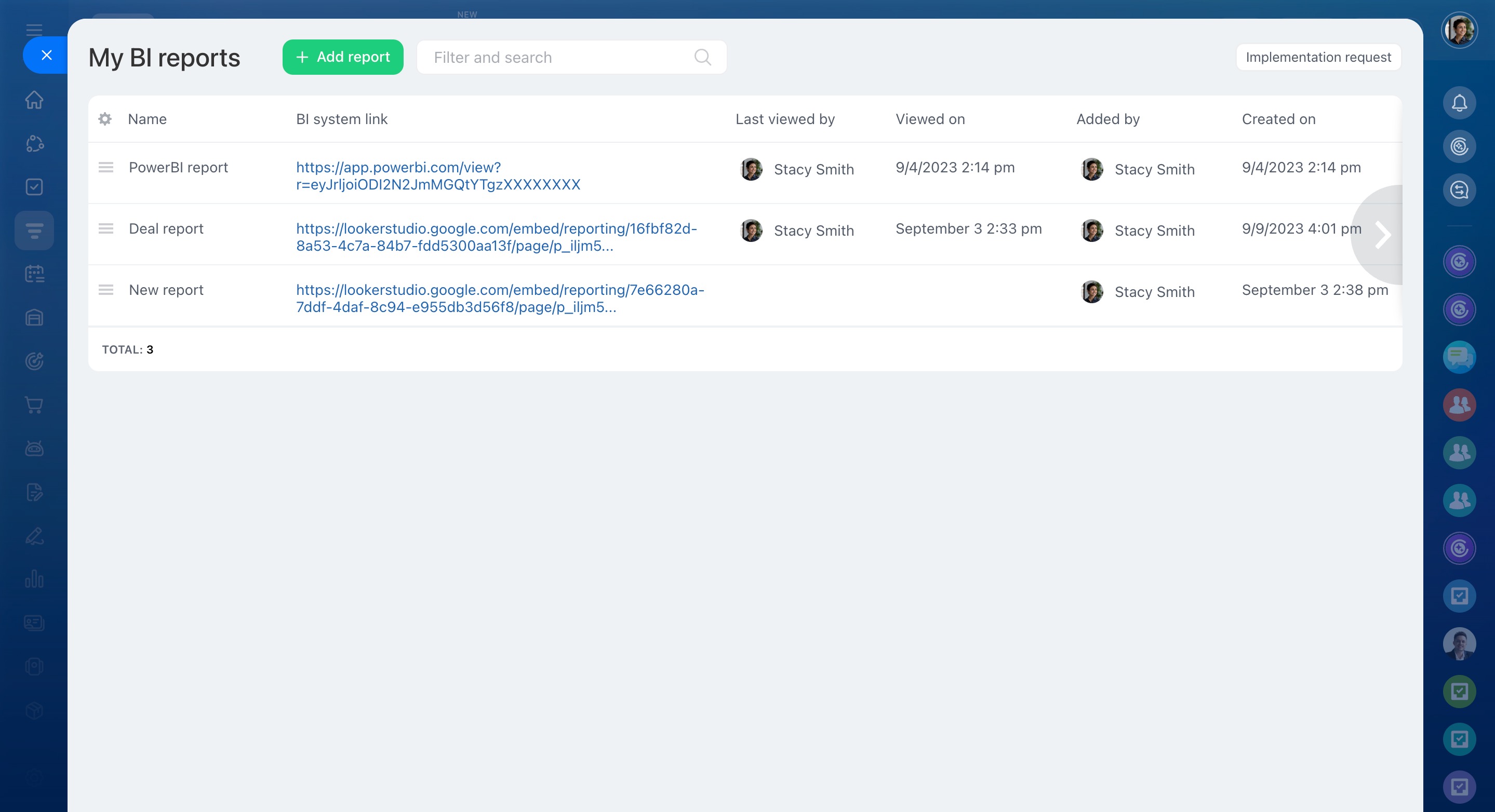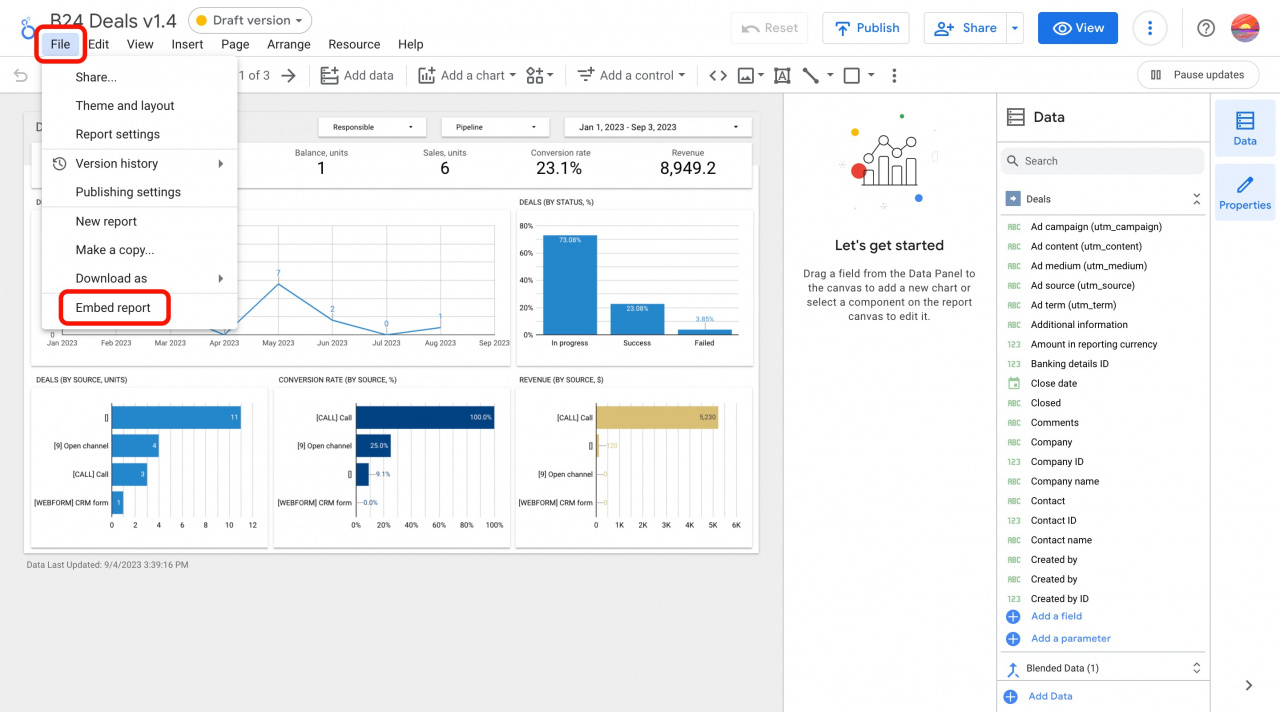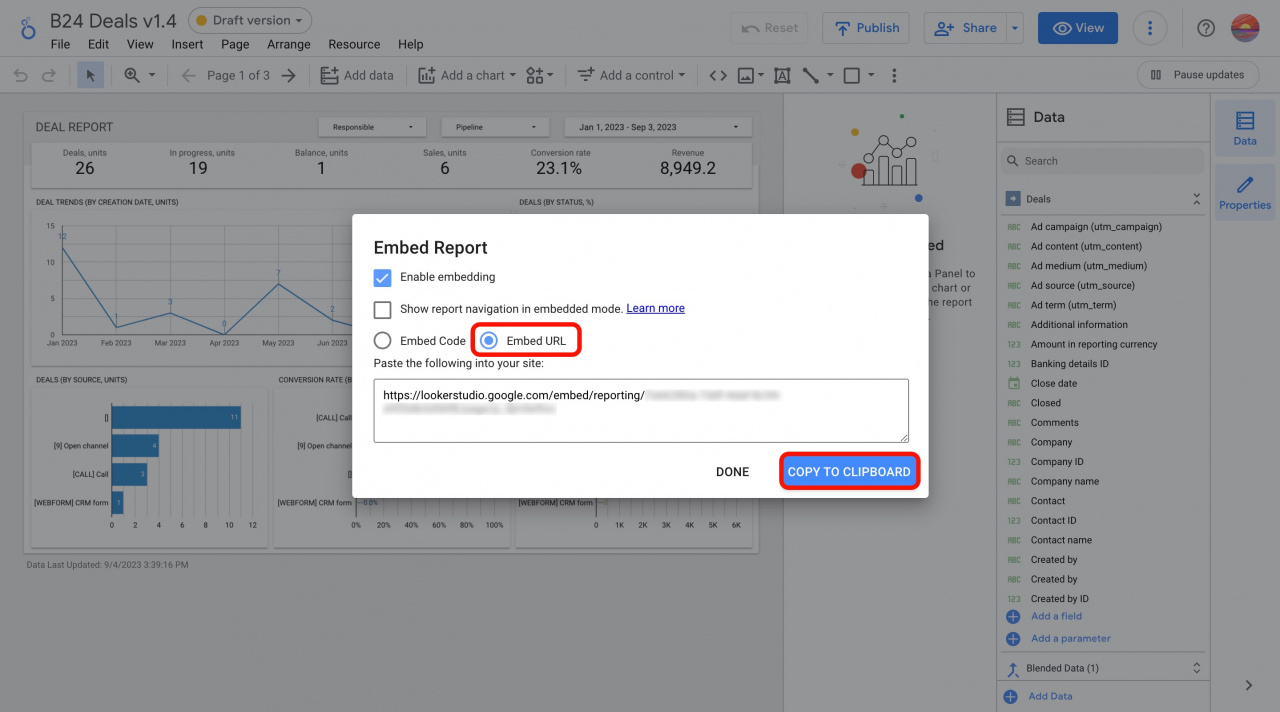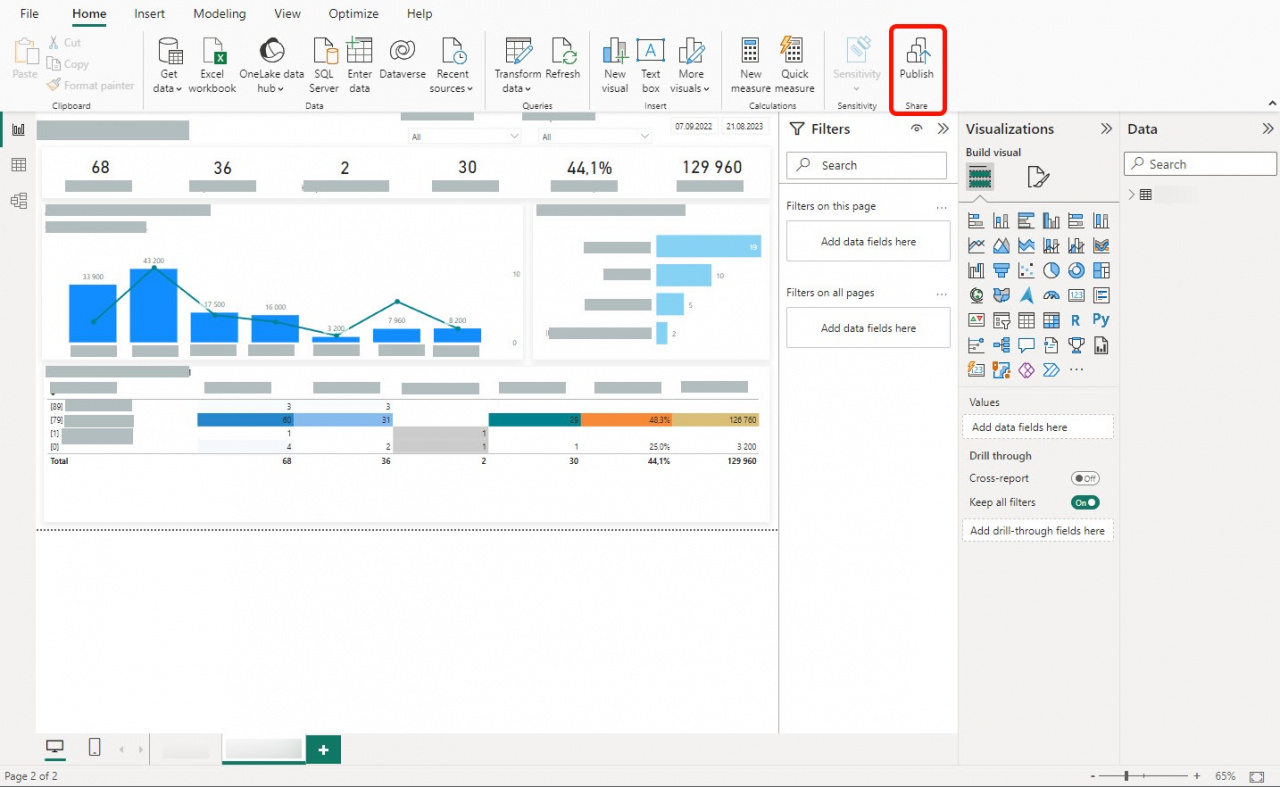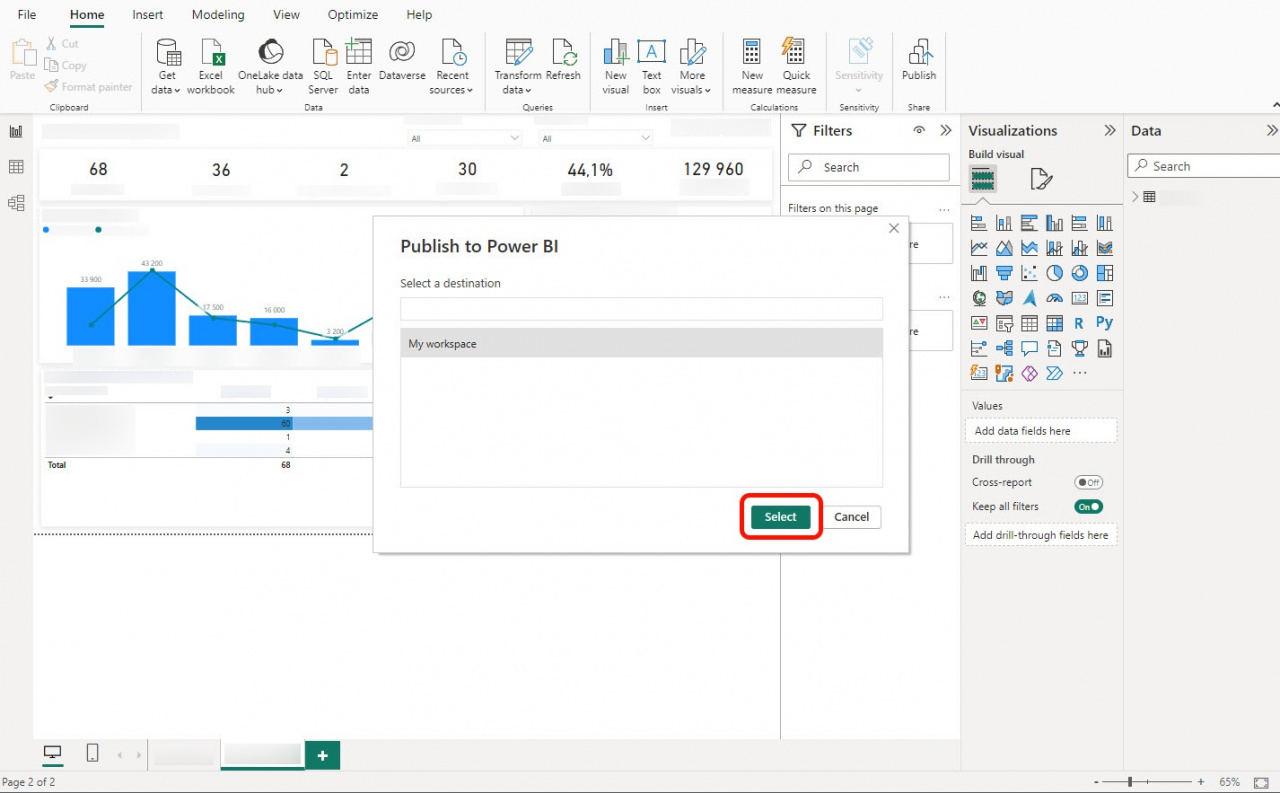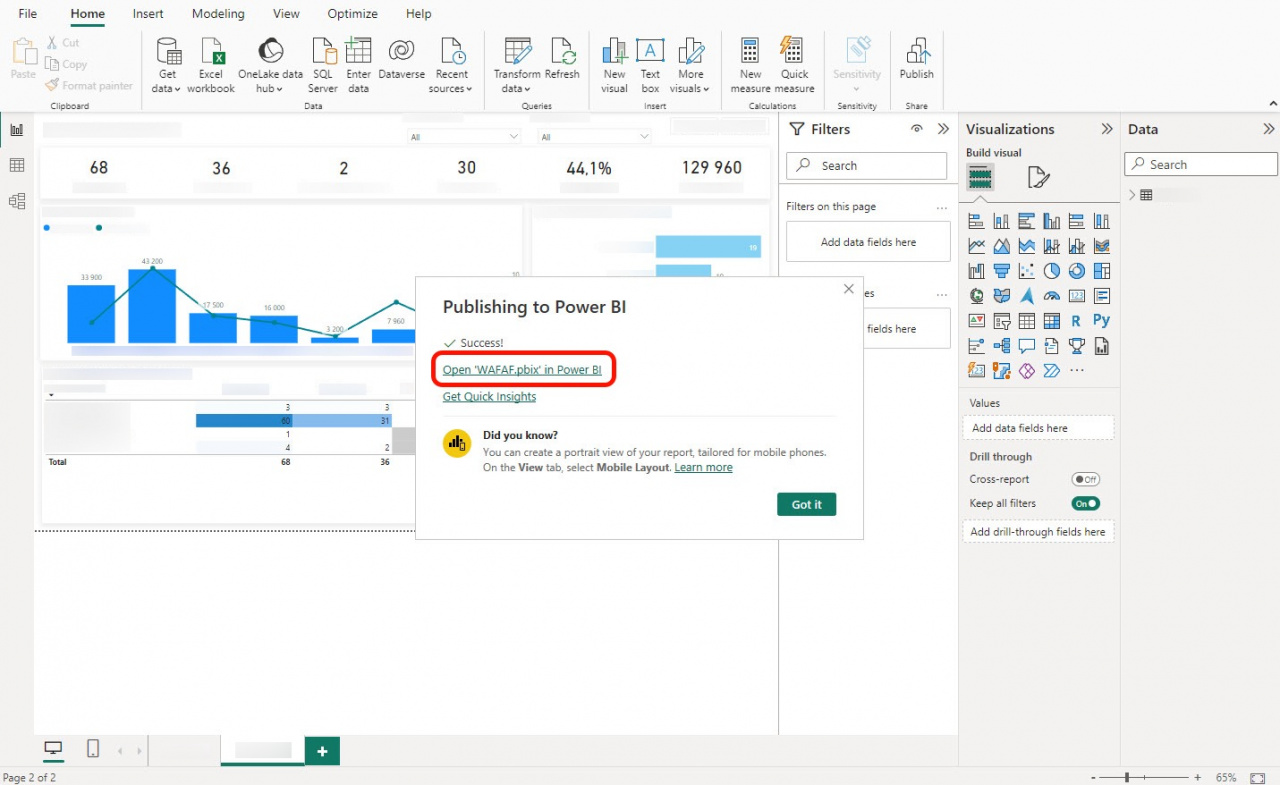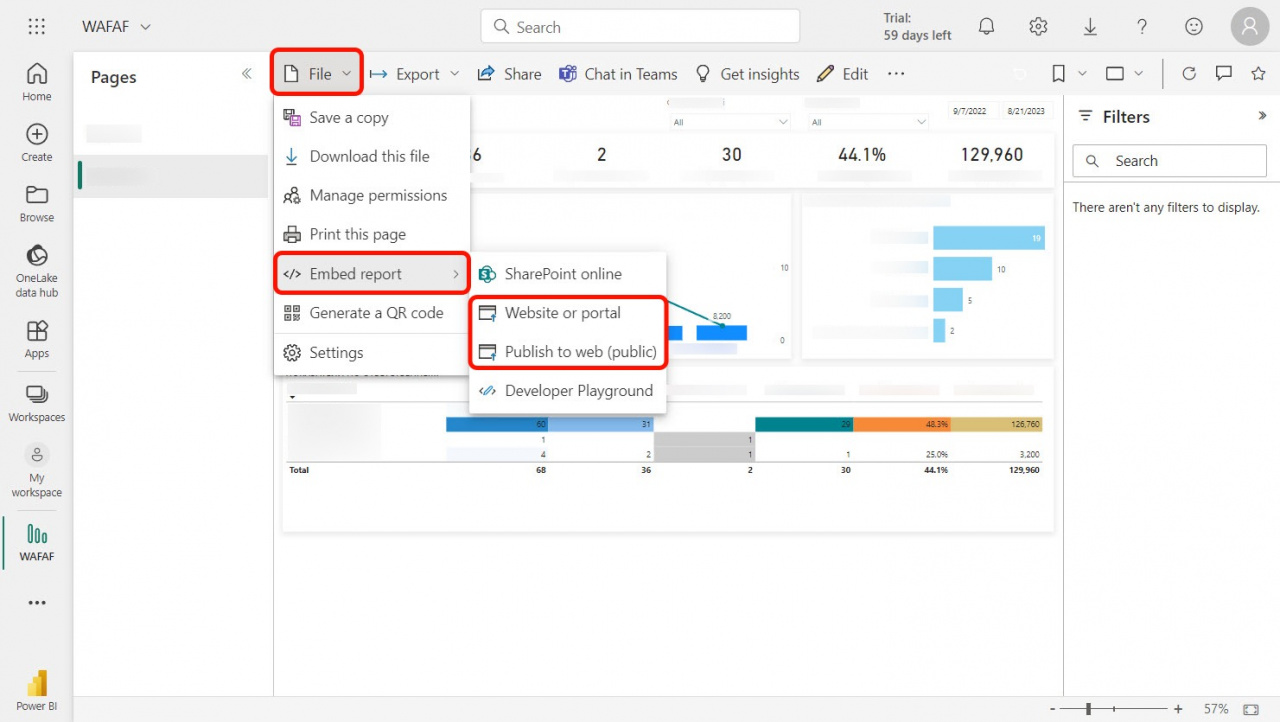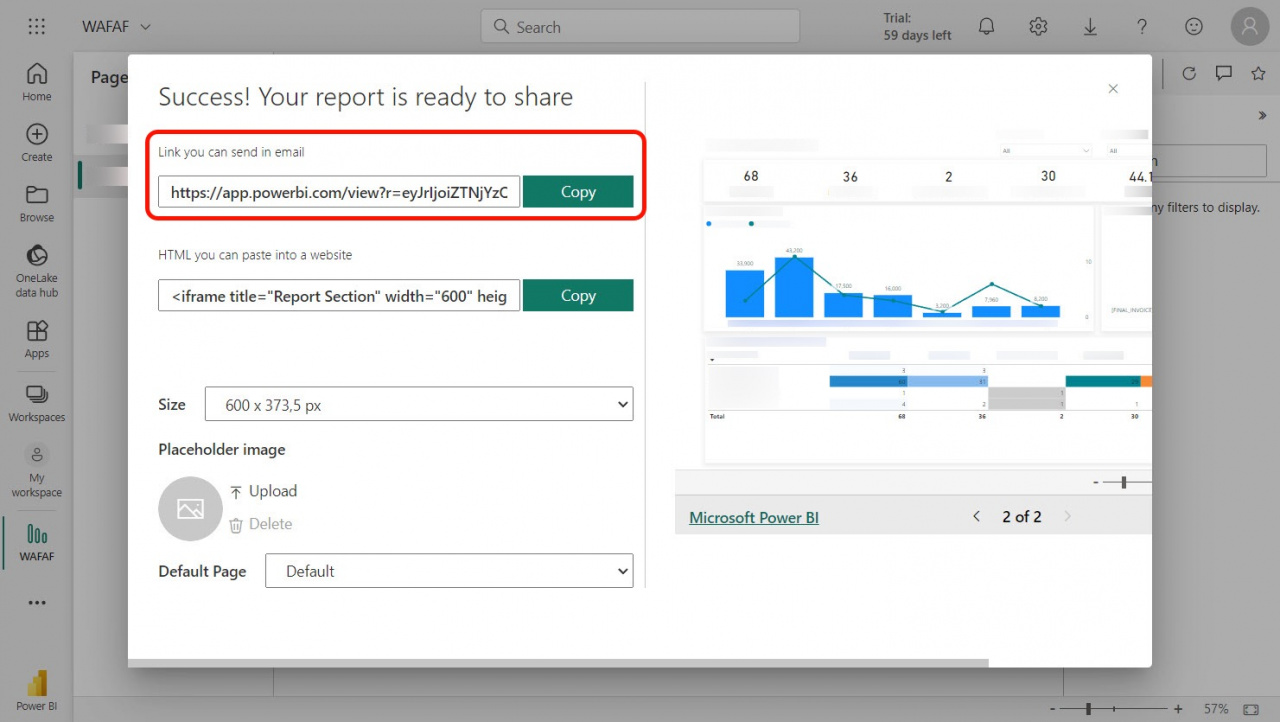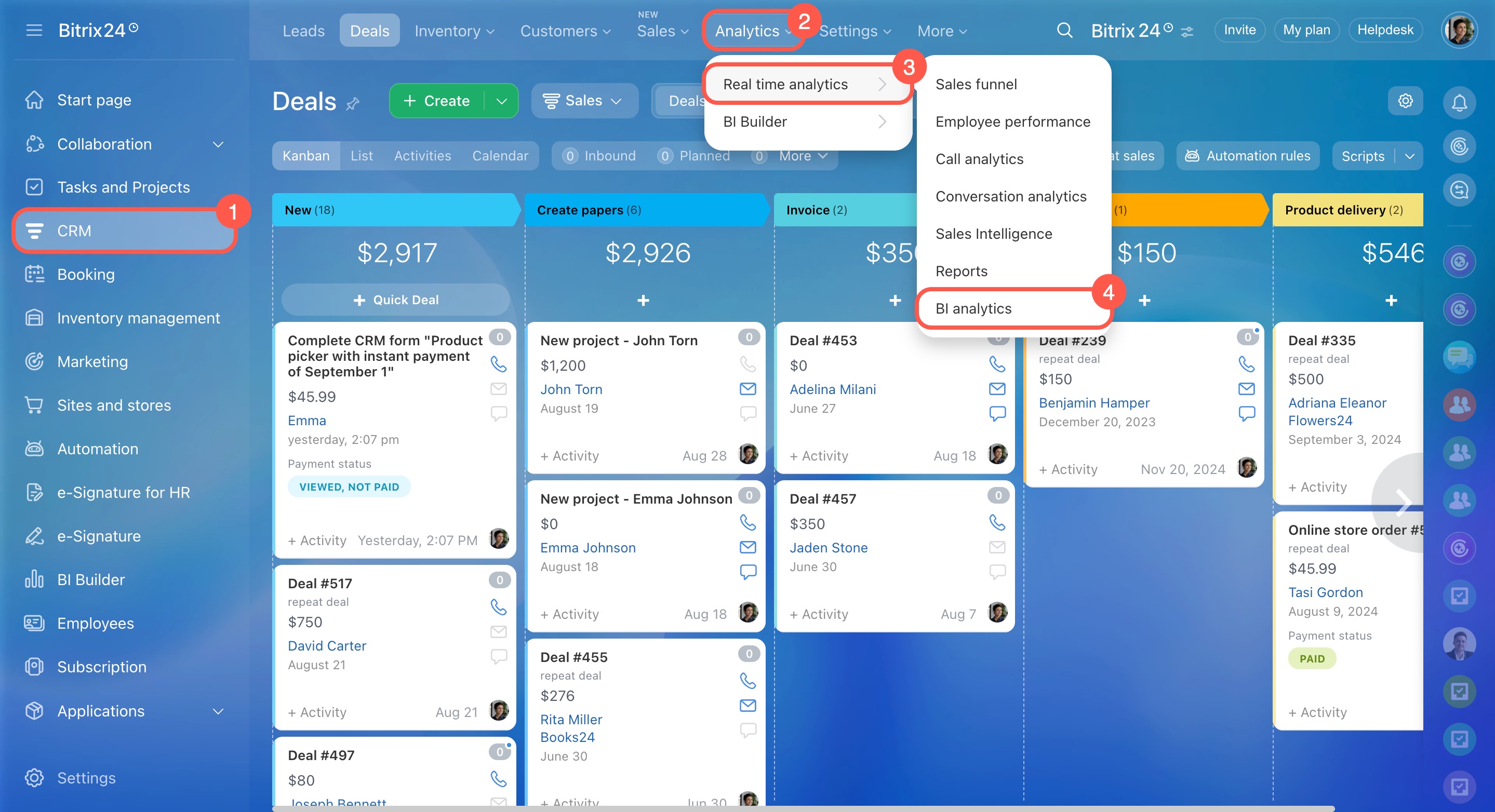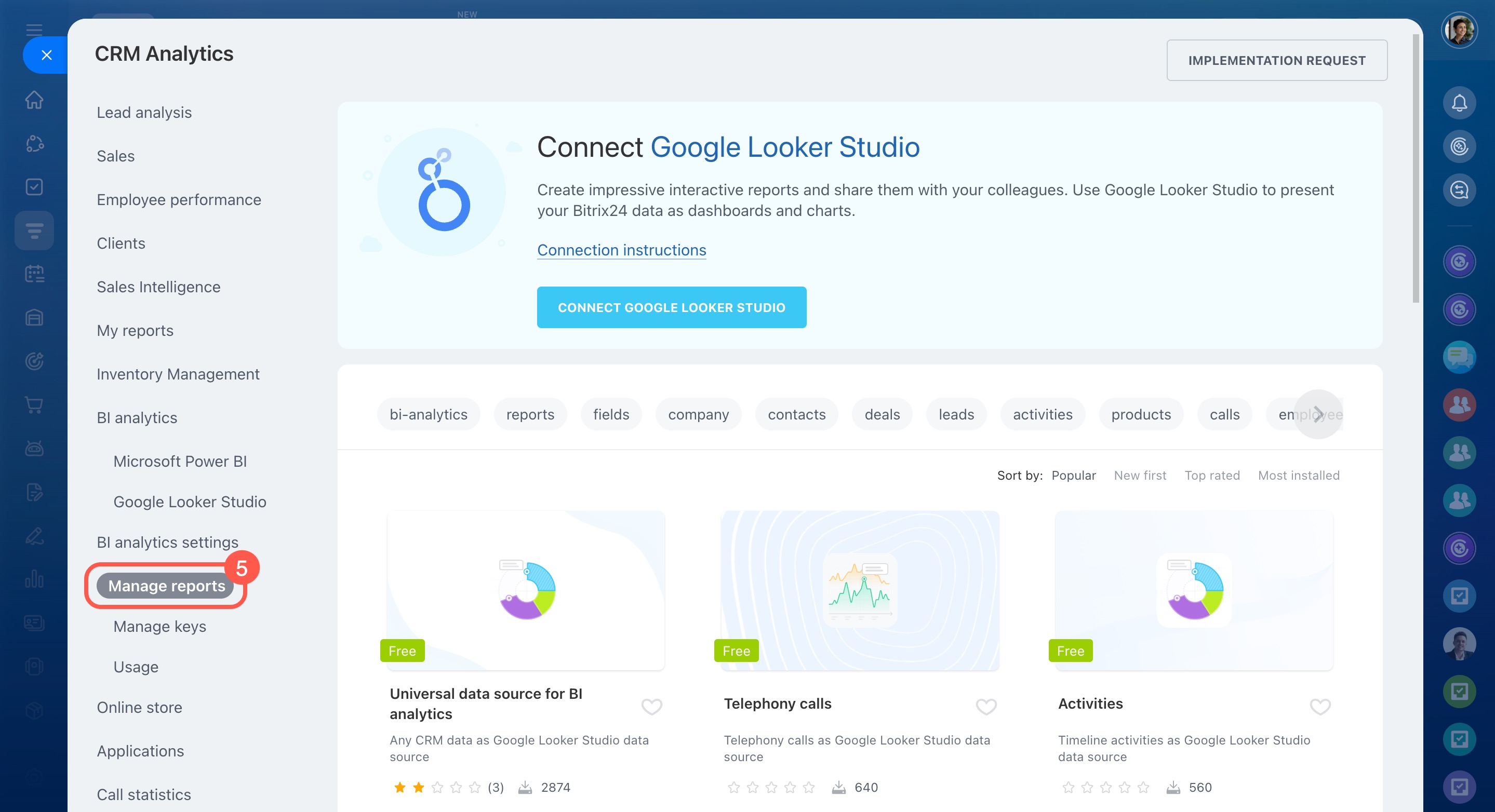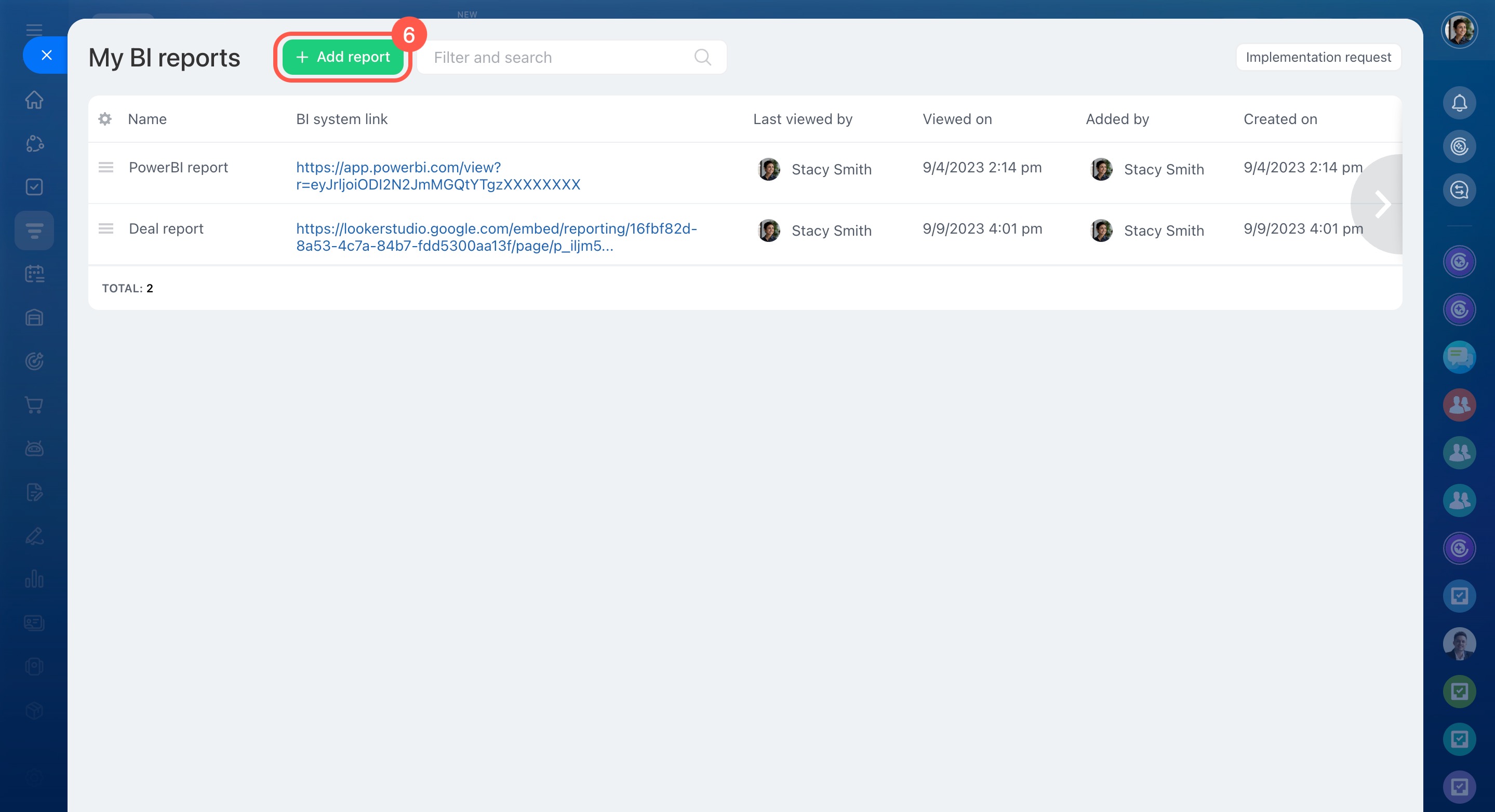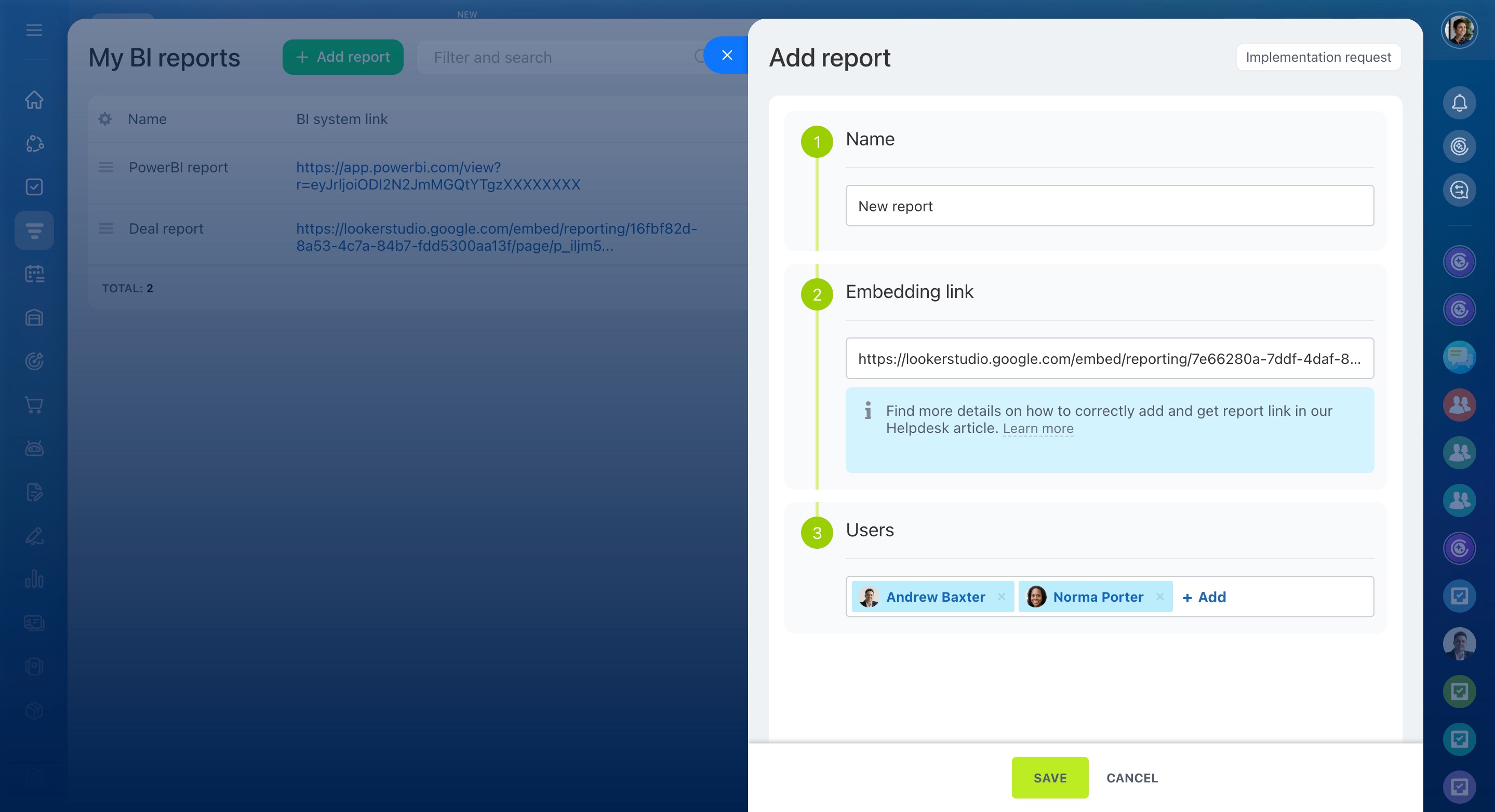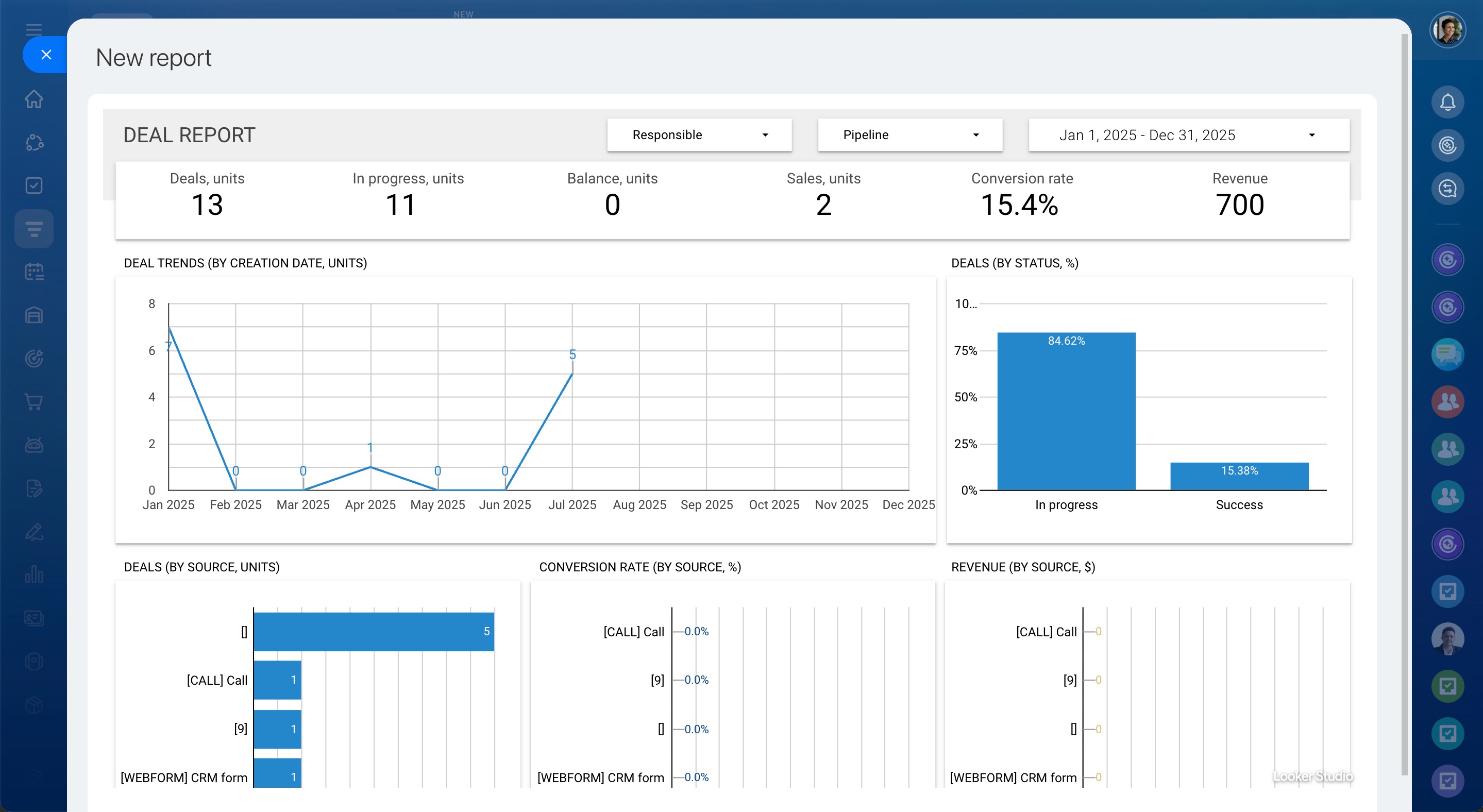Add reports from BI systems to track business performance in Bitrix24. On the Manage reports page, you can embed report links and set access permissions for employees.
In this article:
Get a link to a report in Google Looker Studio
In Google Looker Studio, open your report in edit mode. Click File and select Embed report.
Select Embed URL and copy the link.
Get a link to a report in Microsoft Power BI
Open the Power BI Desktop file and click Publish.
Log in to the Power BI cloud service and select a destination.
Wait for the report to finish publishing to the cloud, then click Open in Power BI. You'll be redirected to the Power BI (Microsoft) cloud service.
Open the File menu, click Embed report, and select one of the options:
Publish to web (public): If you choose this option, the report may be indexed by a Microsoft search engine and available online in search results.
Website or portal: In this case, the report is published inside the company and accessible only to employees. To use this option, you’ll need a paid Power BI plan.
Then copy the link in the field.
Add a report from BI systems in Bitrix24
To add a new report:
- Go to CRM.
- Click Analytics.
- Expand Real time analytics.
- Select BI analytics.
- Under BI analytics settings, select Manage reports.
- Click the Add report button.
- A panel will open on the right. Enter the report name and paste the link from Microsoft Power BI or Google Looker Studio.
- Decide which users will have access to the report.
- Click Save.
After saving, the report will appear in the list and can be viewed in Bitrix24.
In brief
Add reports from BI systems to track business performance in Bitrix24. To do this, get an embed link from Google Looker Studio or Microsoft Power BI.
In Bitrix24, go to BI analytics > Manage reports > Add report and paste the link.
Set access permissions so the right employees can view the report.