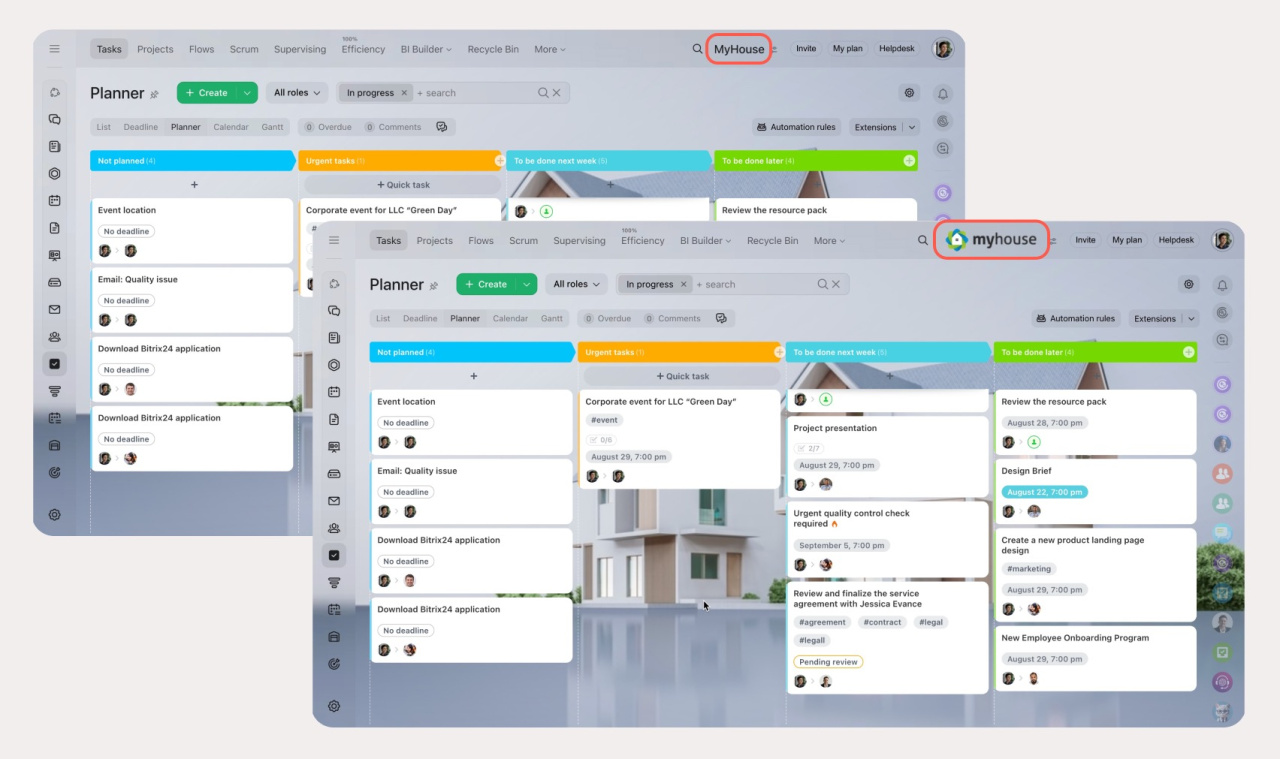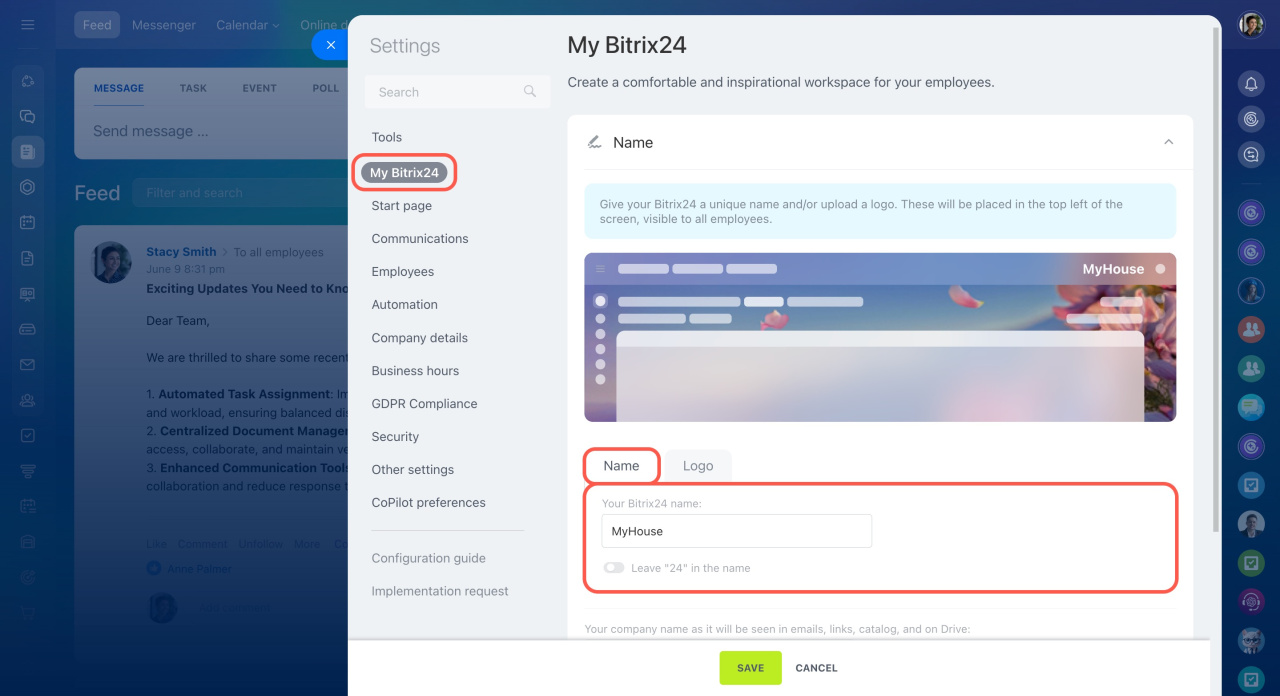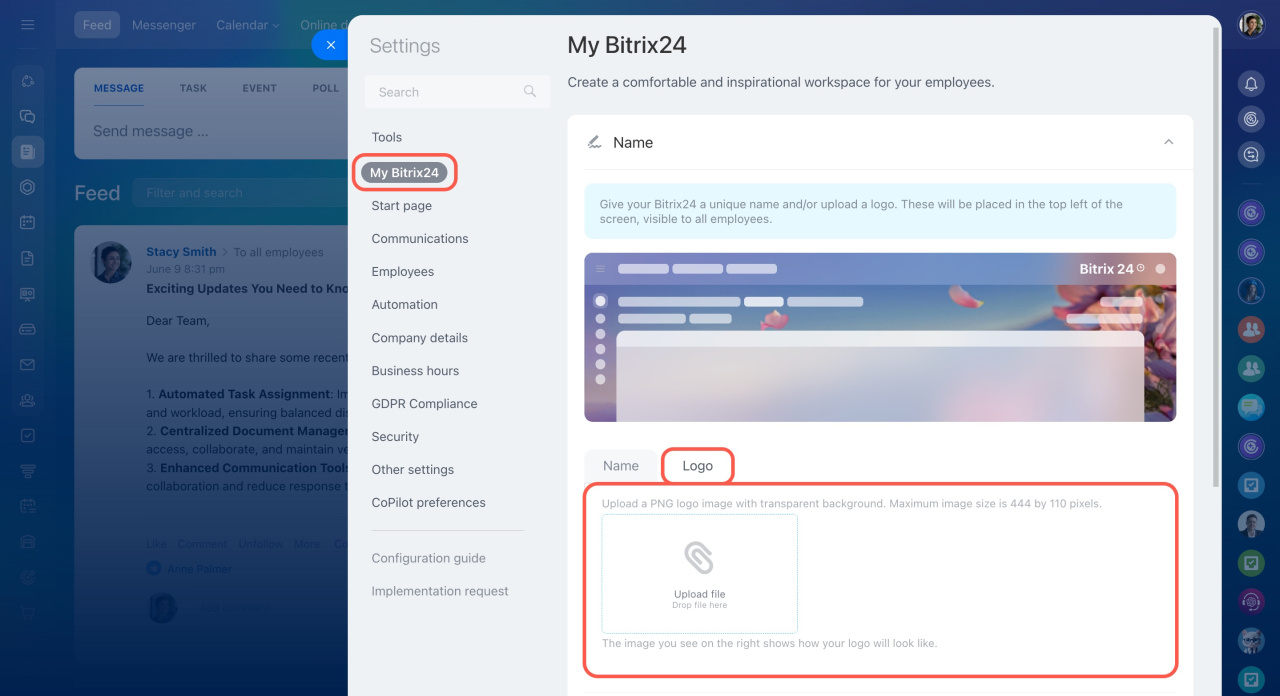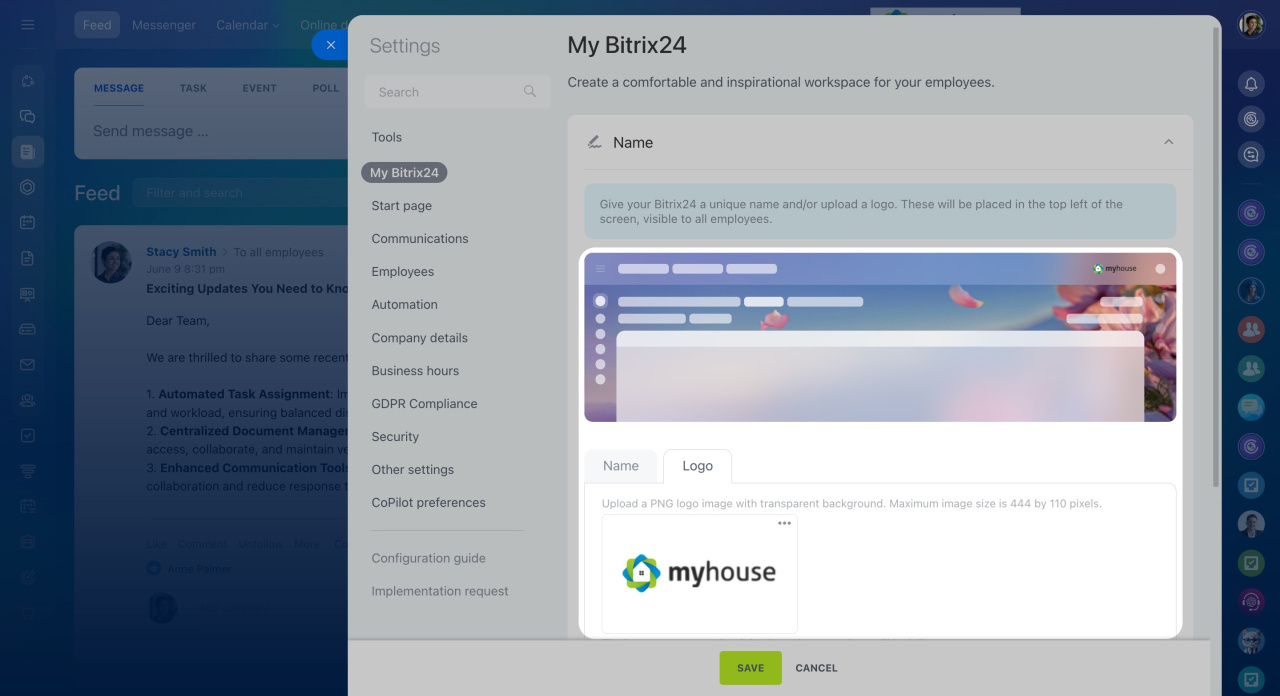Bitrix24 is a unified workspace for employees. Customize it to reflect your brand by replacing Bitrix24 in the top right of the screen with your company name or logo.
To access these settings:
- Click on the toggles icon at the top right.
- Select Settings in the widget.
- Open the My Bitrix24 tab.
Change Bitrix24 to your company name
Specify your company name, for example, MyHouse. It will be placed at the top right instead of Bitrix, visible to all employees. However, the number 24 will remain: MyHouse 24. Use the toggle switch to remove "24" from the company name.
Change Bitrix24 to your company logo
Switch to the Logo tab and upload an image. It must be in PNG format with a transparent background. The maximum image size is 444 by 110 pixels.
The preview section shows your logo in the account interface.
Visit the Bitrix24 pricing page to learn more
In brief
-
Change Bitrix24 name at the top right to your company name or logo.
-
Only account administrators can adjust these settings.
-
To make the changes, click on the toggles icon and select Settings > My Bitrix24.