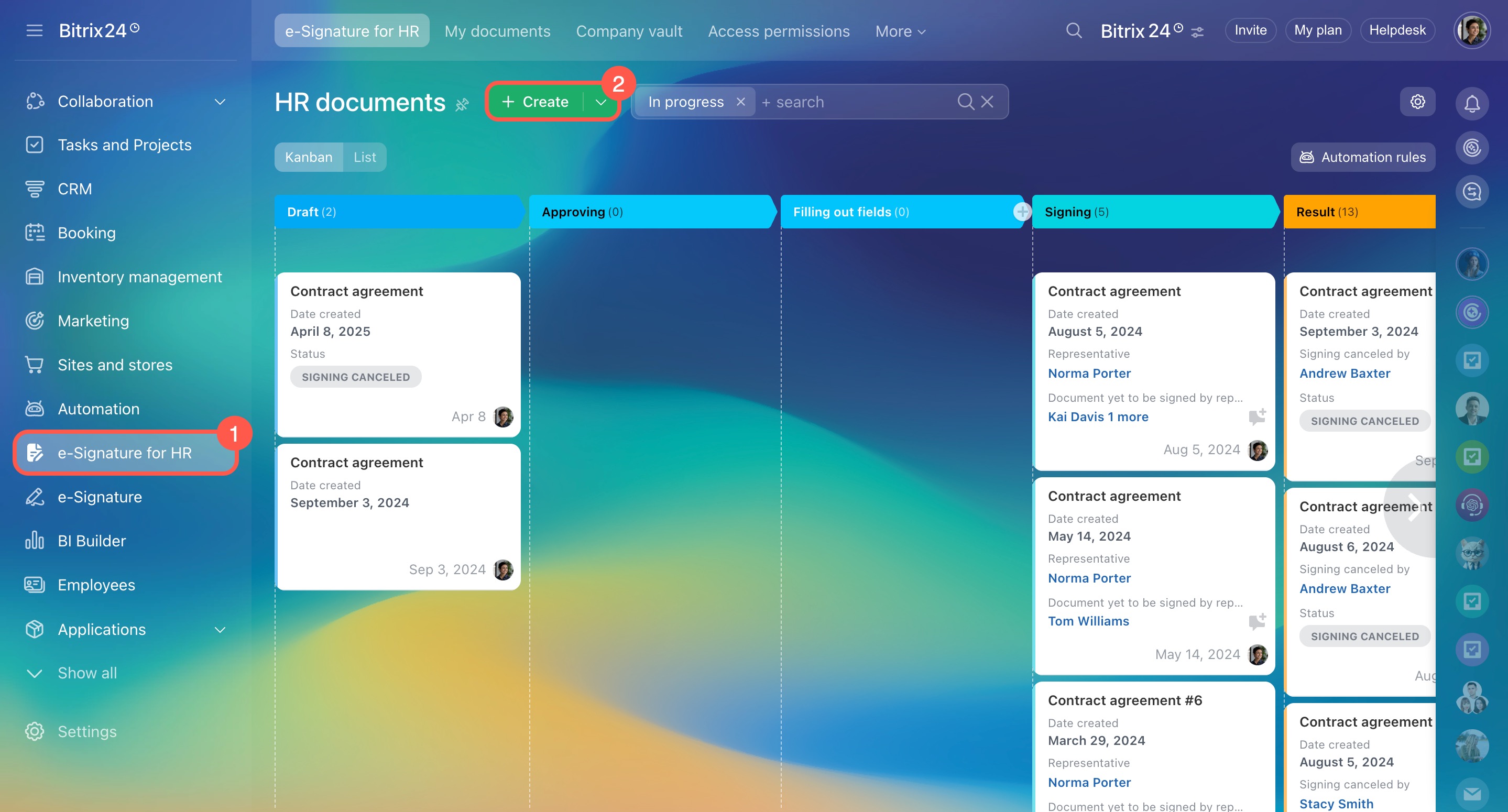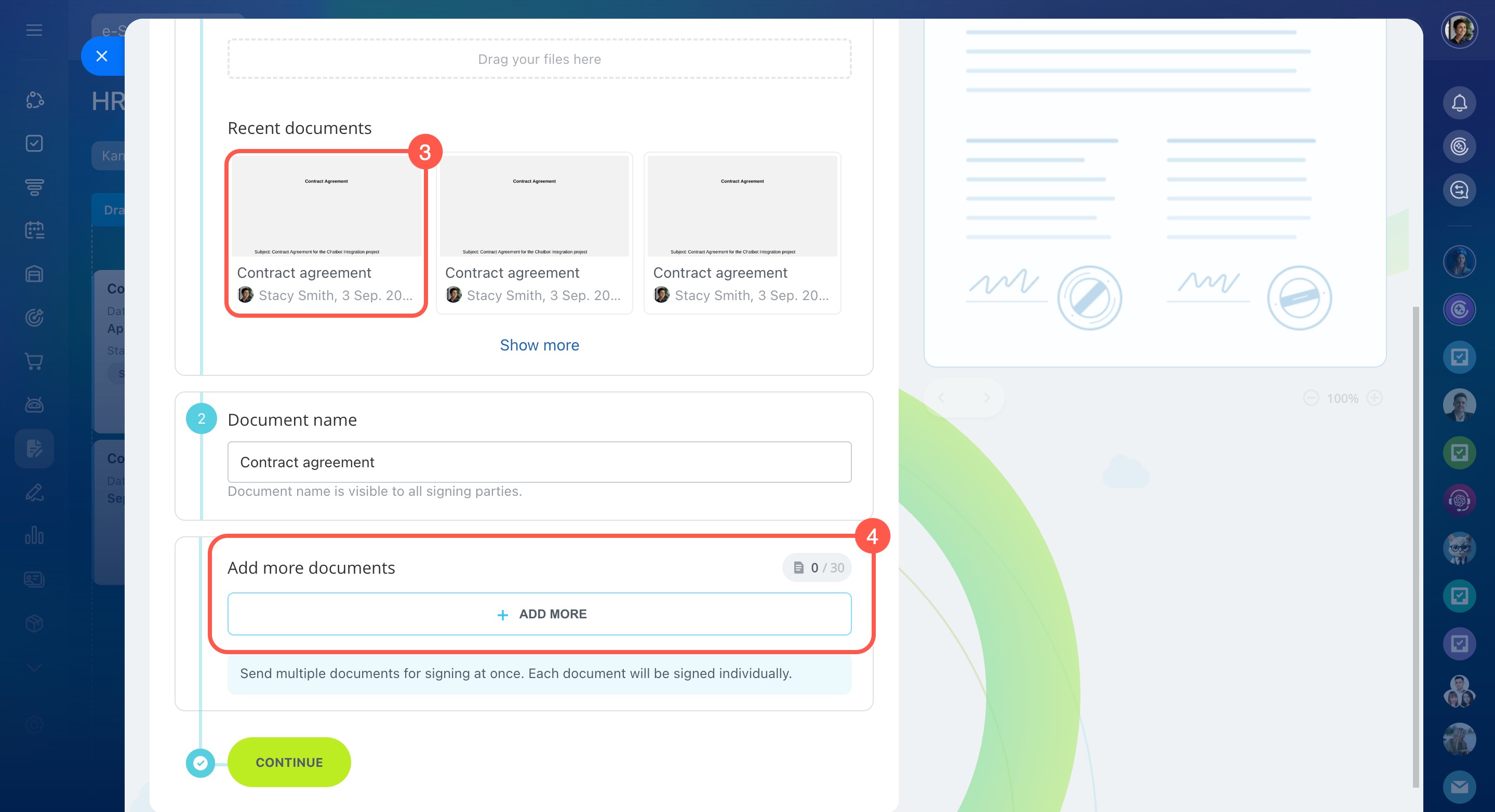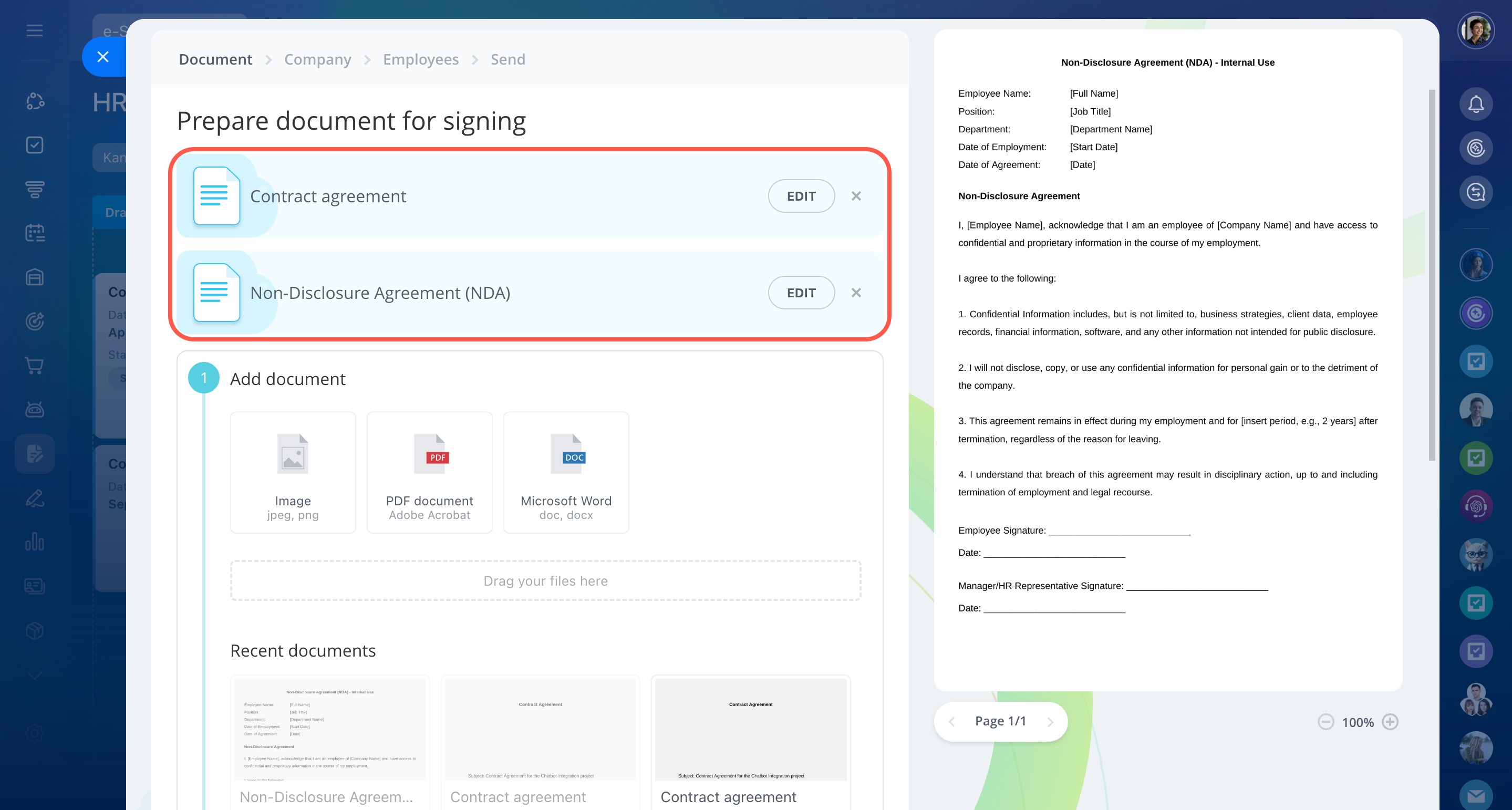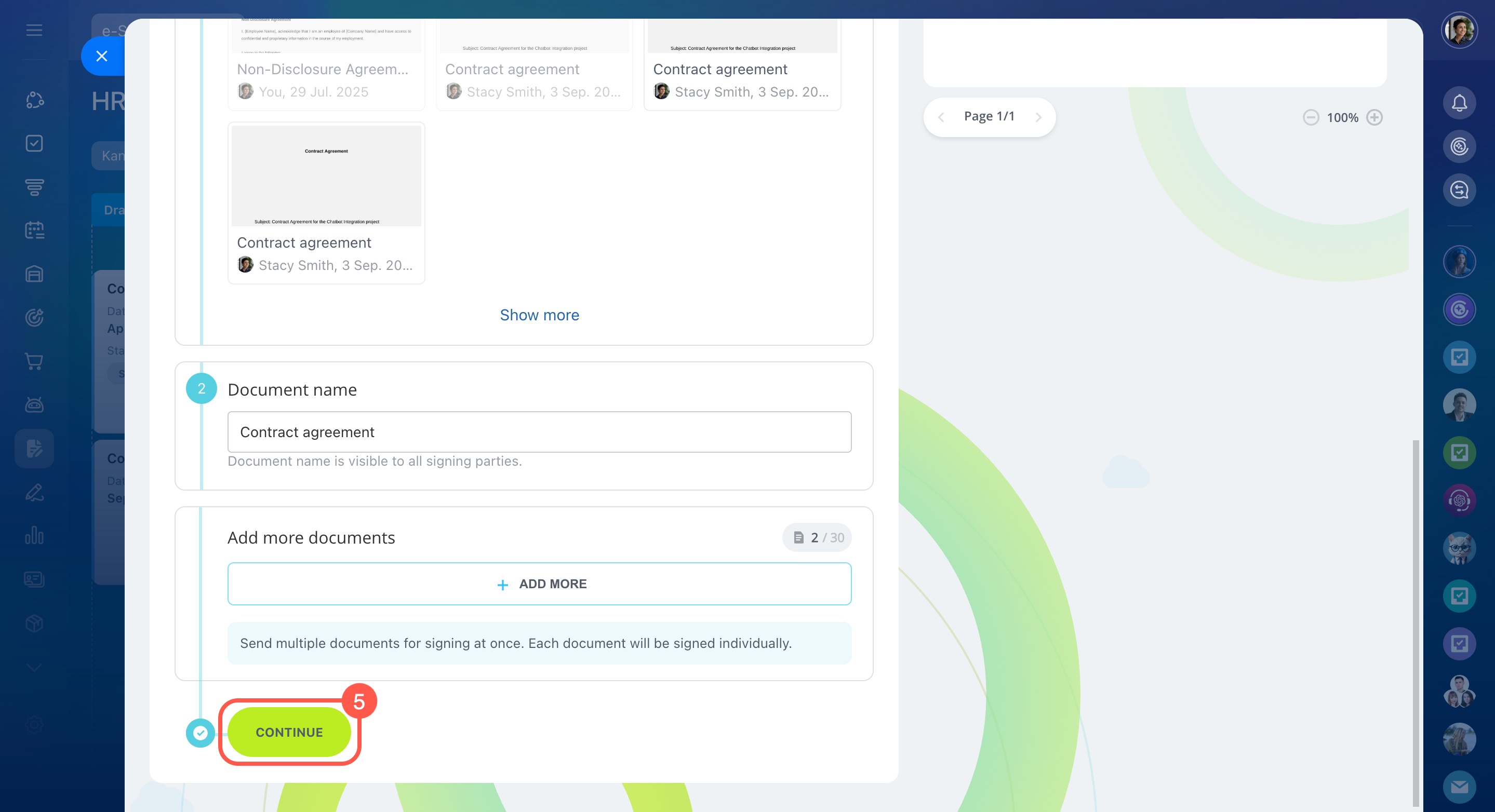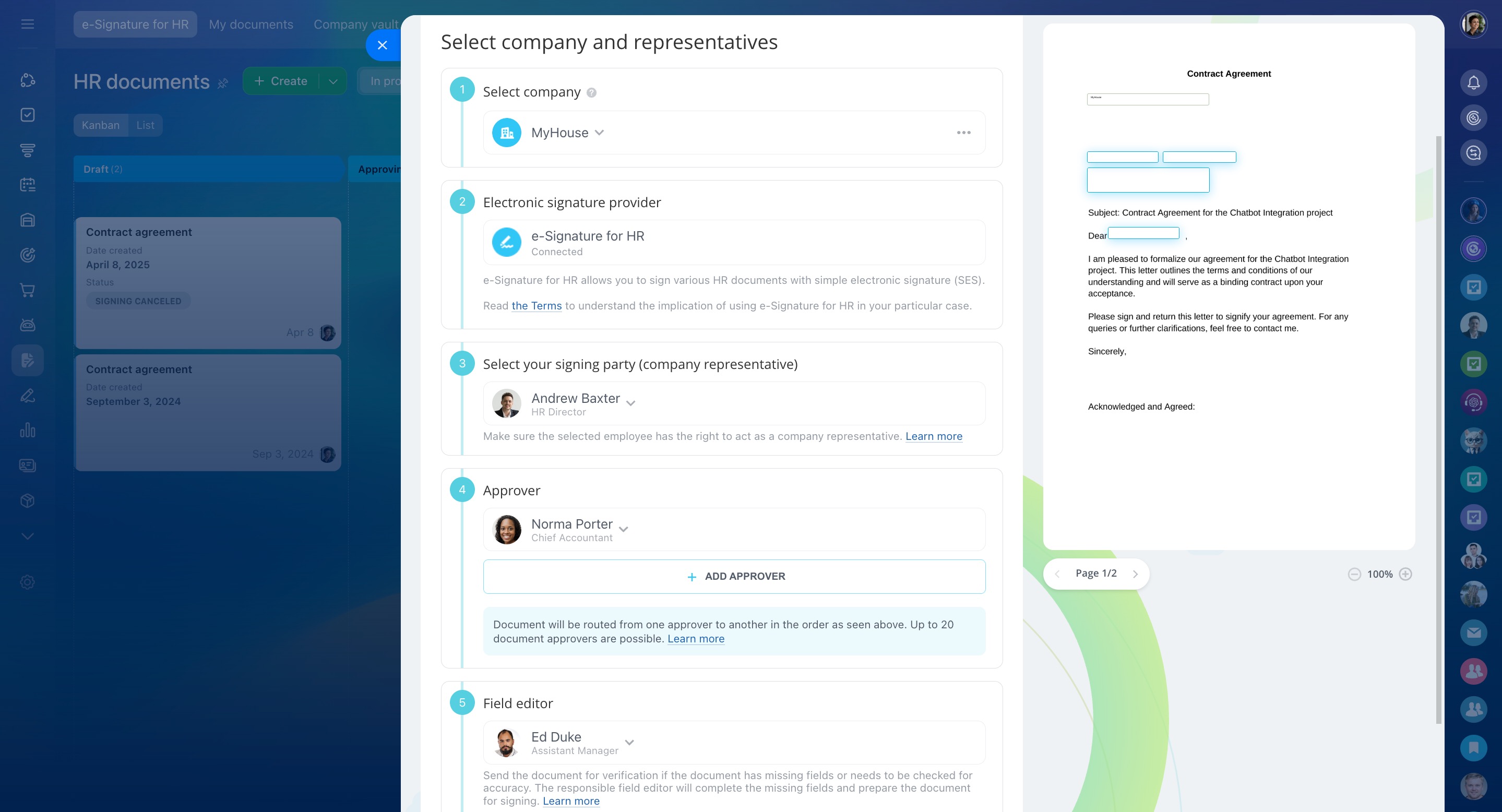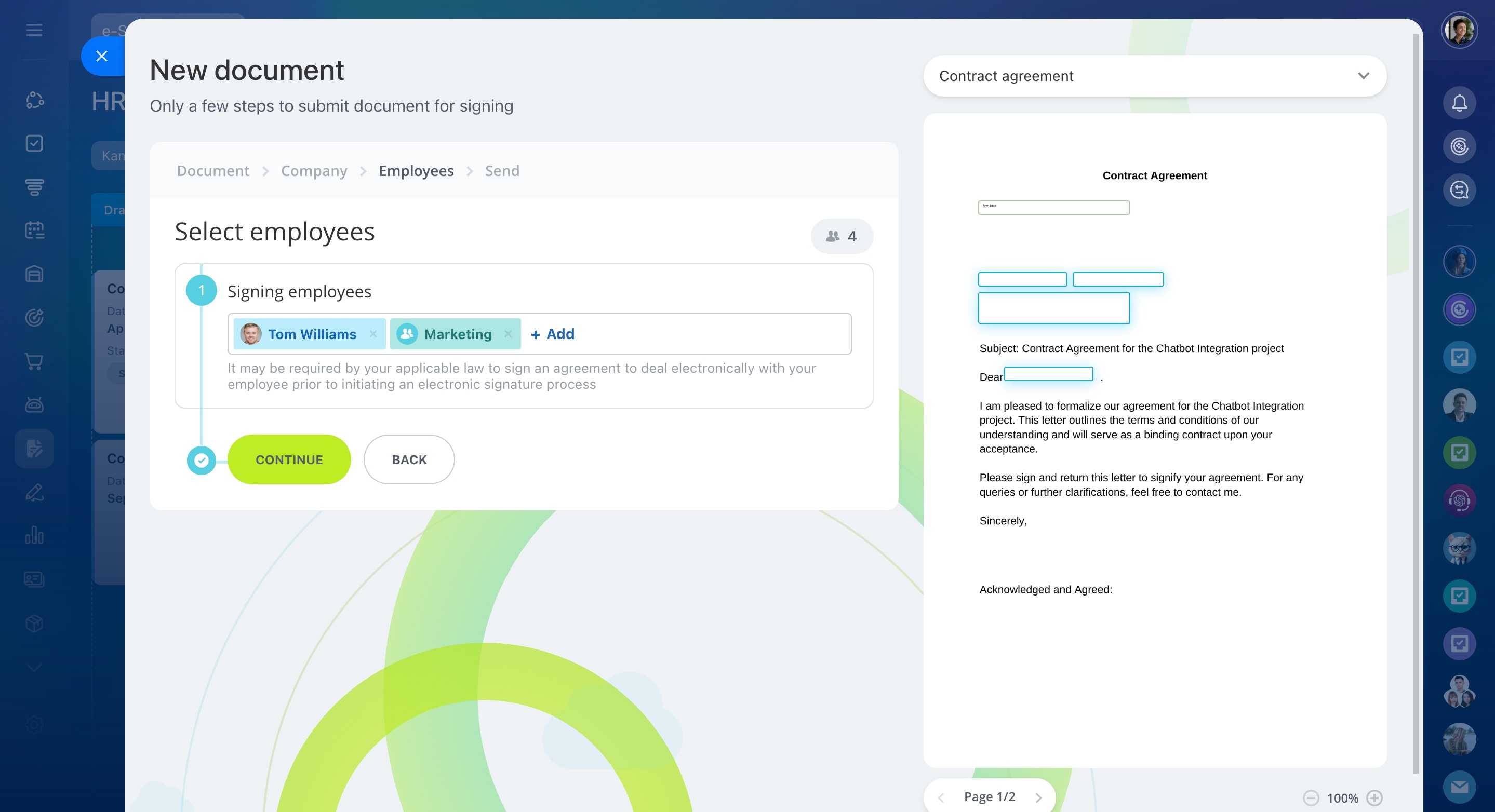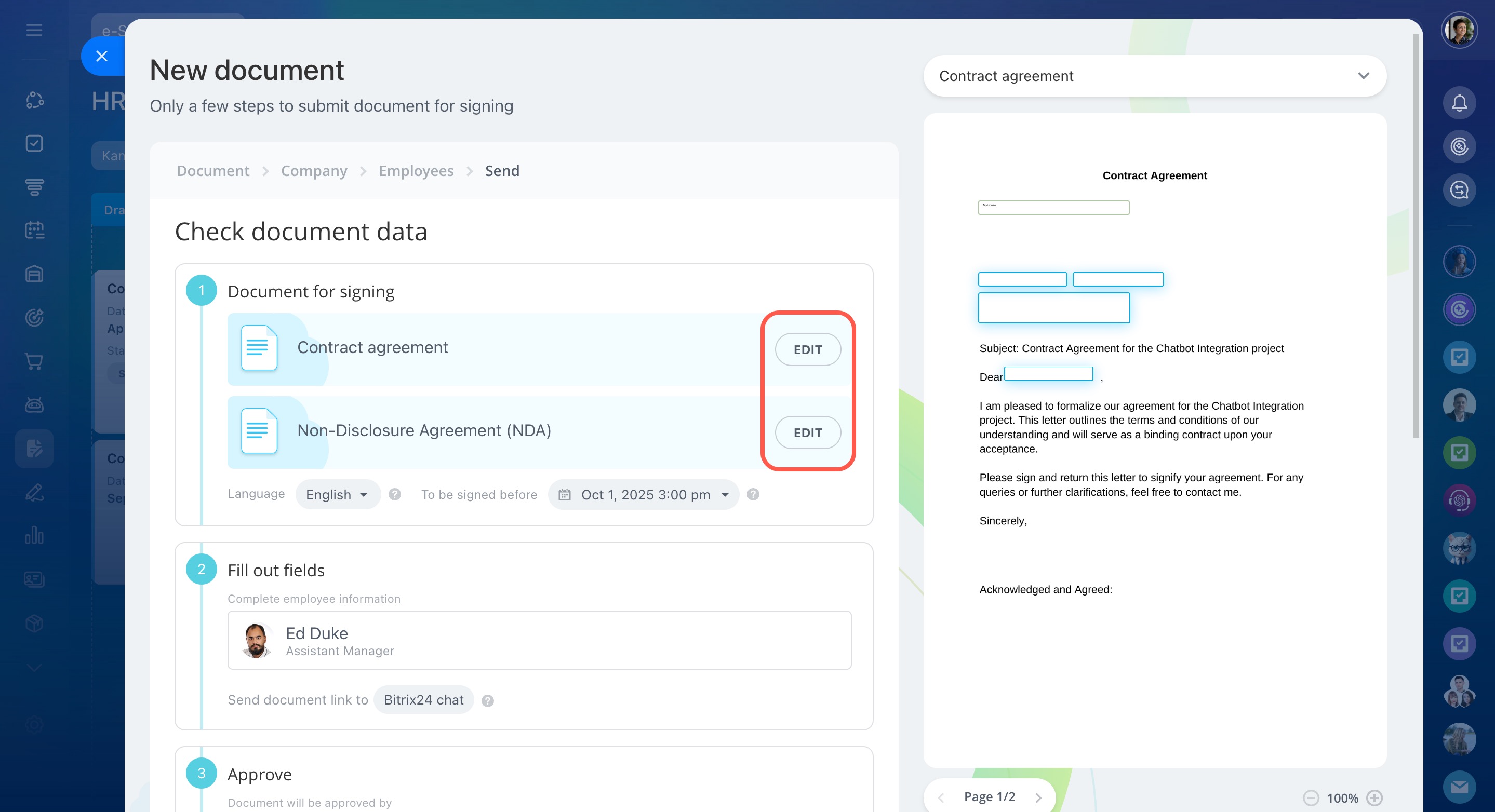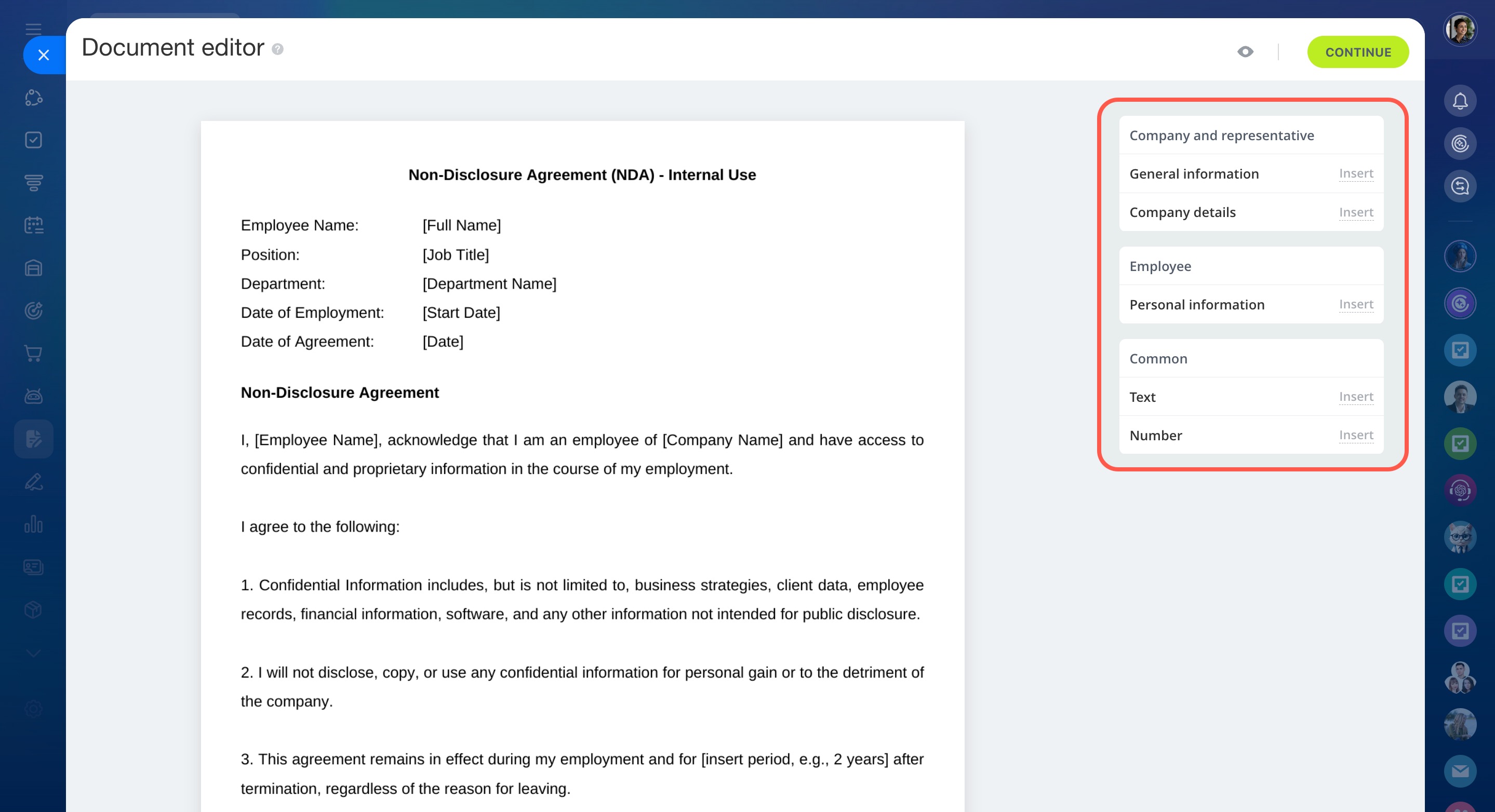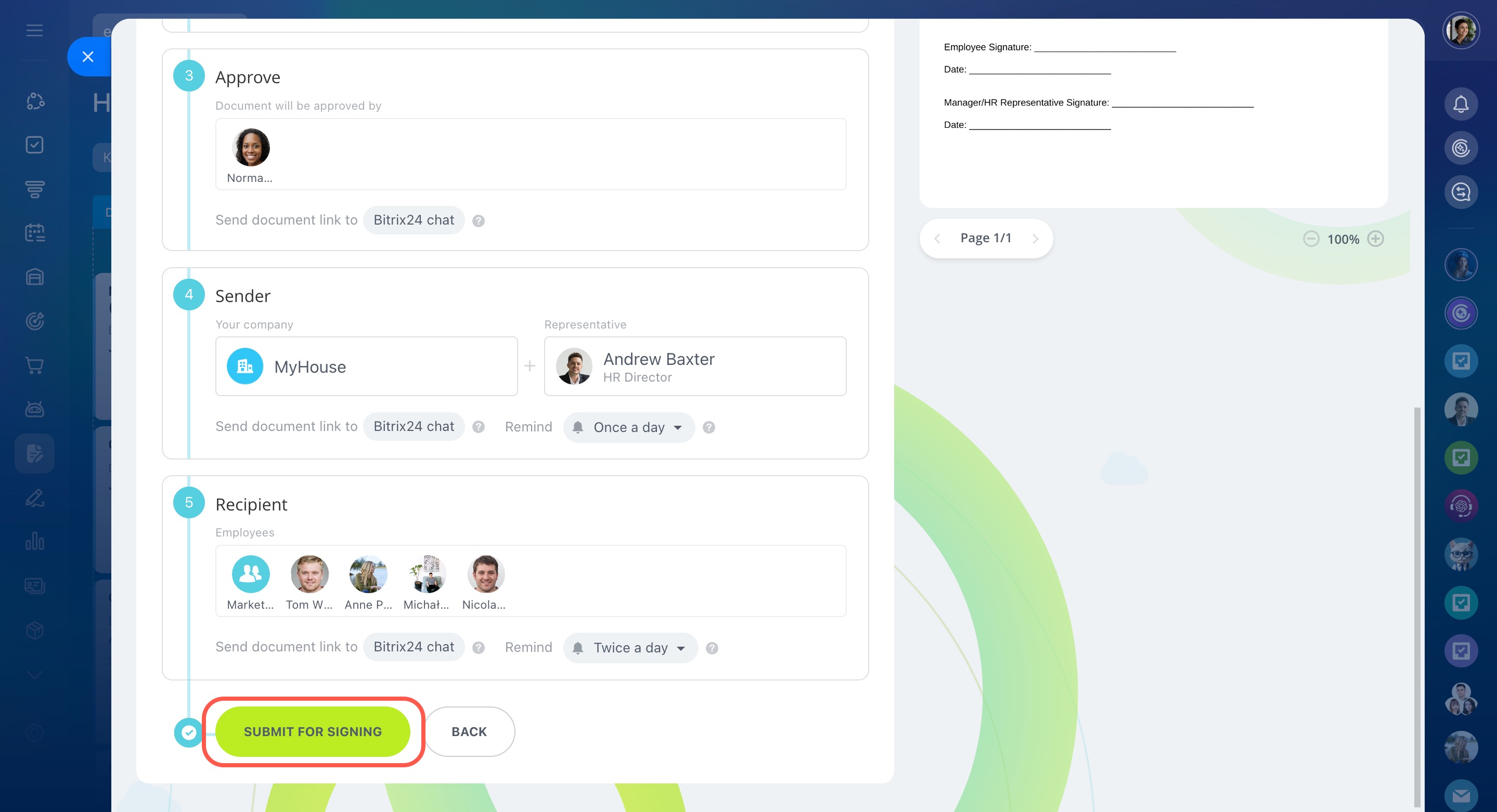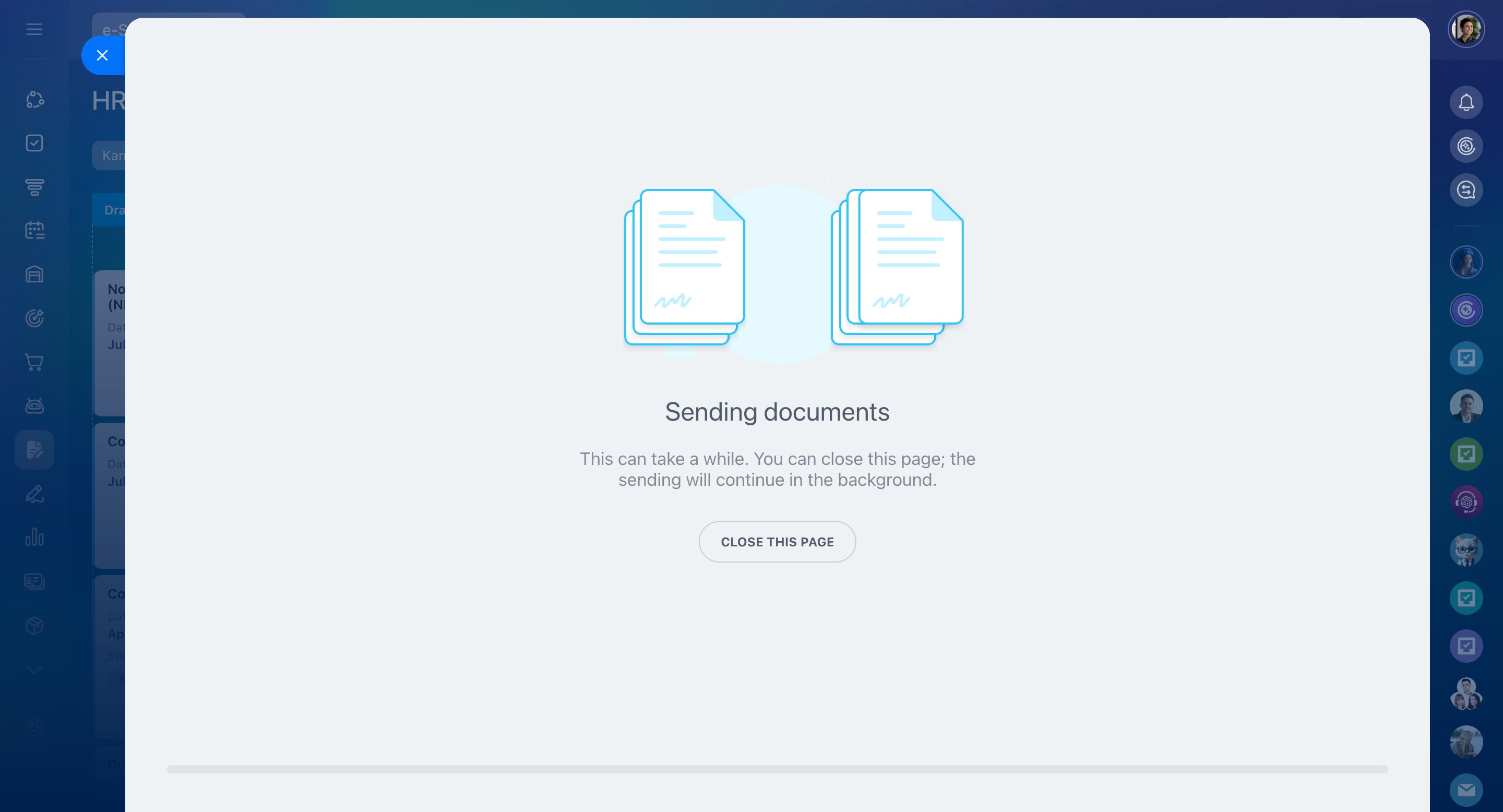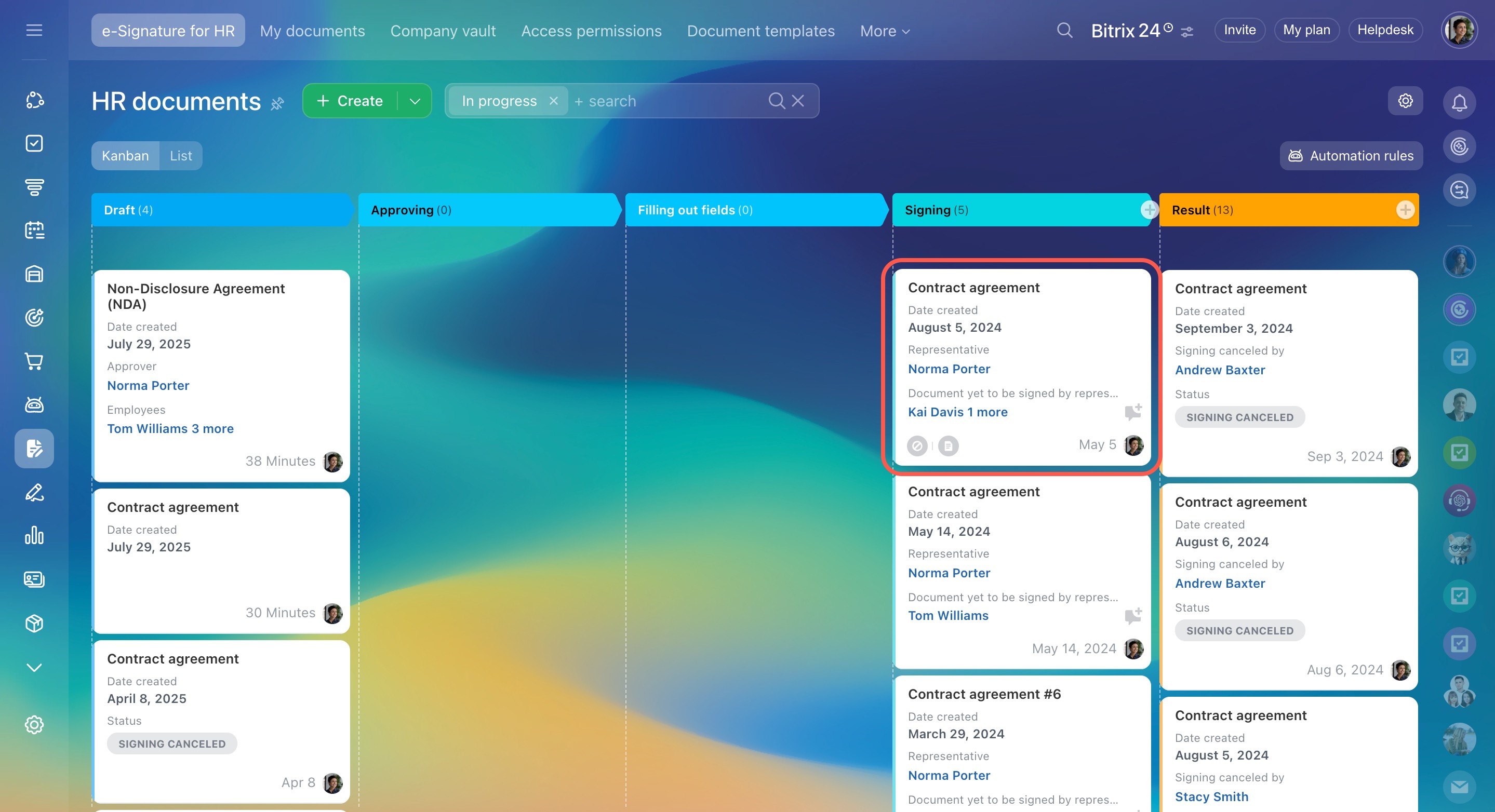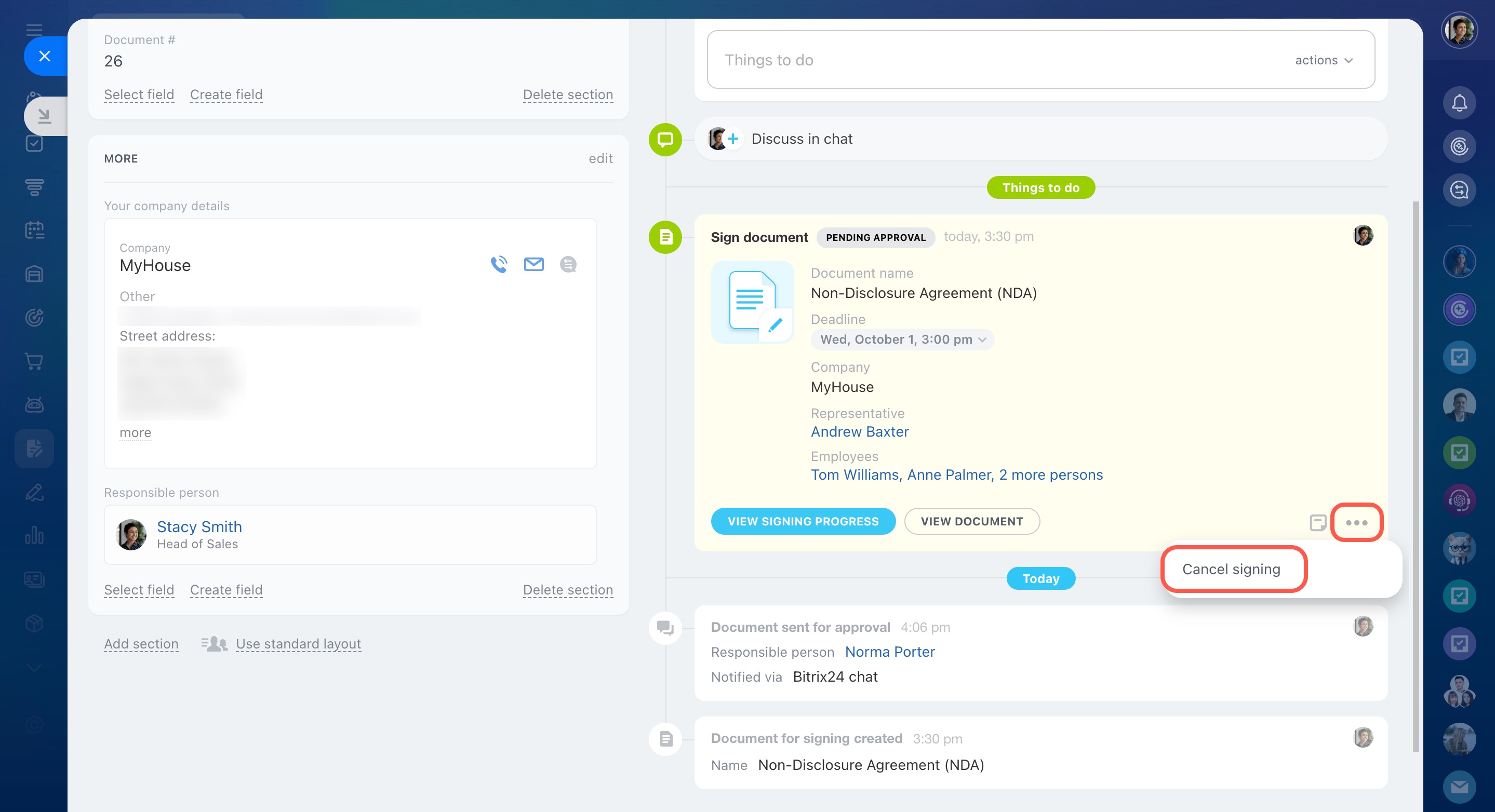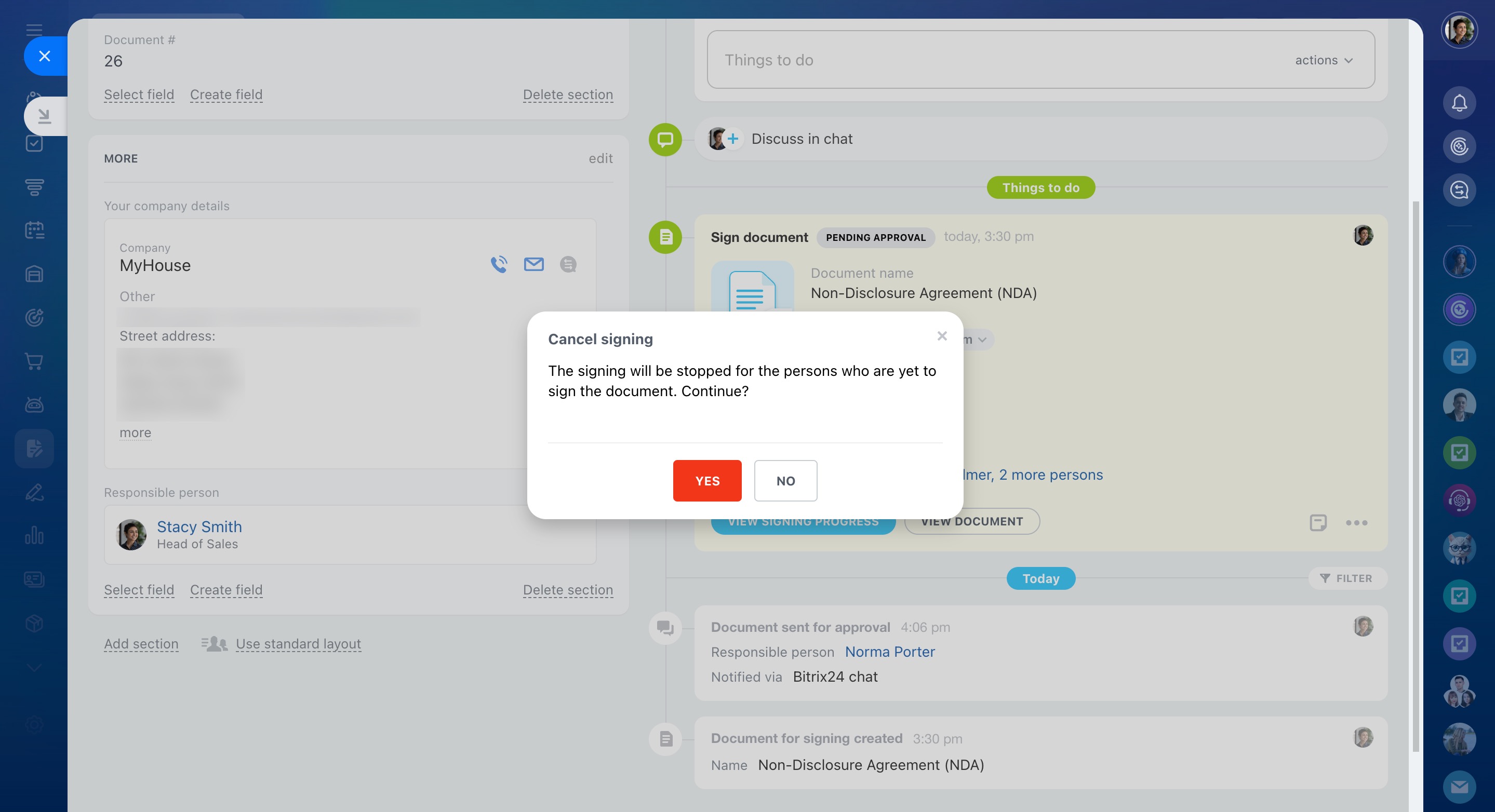Use Bitrix24 e-Signature for HR to quickly create and send electronic HR documents for employees to sign. You can send up to 30 documents at a time, but each must be signed individually.
Bitrix24 e-Signature for HR: Getting Started
In this article:
Create and send a document for signing
To create and send a document for signing, follow these steps:
- Select one or multiple documents
- Enter company and employee details
- Choose employees to sign the document
- Edit the document (optional)
- Review and send the document
Select a document.
- Go to e-Signature for HR.
- Click the Create button.
- Select a document you have already uploaded or create a new one.
- Click Add more to send multiple documents for signing at once.
- Click Continue.
Enter company and employee details.
-
Select company — Choose the company that will be signing the document with the employee.
-
Electronic signature provider — Bitrix24 e-Signature for HR is selected by default.
-
Select your signing party (company representative) — This person could be the CEO or anyone else who has the authority to sign documents.
It may be required by your applicable law to sign an agreement to deal electronically with your employee prior to initiating an electronic signature process. -
Approver — If the document needs review, select a person to approve it.
Approve a document using e-Signature for HR -
Field editor — If the document needs more information added, choose a field editor.
Fill out documents in Bitrix24 e-Signature for HR
Choose employees to sign the document. Select a specific employee or an entire department, then click Continue.
Edit the document. To make changes or add details, click Edit next to the document.
Use the editor blocks on the right to insert necessary information:
-
Company and representative — Add fields related to your company. The system will get information about the company representative from their profile.
-
Employee — Insert information from an employee's profile, like their name, position, or address.
-
Common — Add any general text, such as contract terms or specific dates.
To add a field:
- Place the cursor where you'd like to insert the field.
- Click Insert and adjust its position.
- Click Continue.
Send the document. Review the document details and click Submit for signing.
Cancel the signing of a document
Only these people can stop the document signing:
- The approver or field editor (during approval or editing)
- The company representative (during the signing)
- The person who initiated the signing or anyone with access to e-Signature for HR
You can cancel signing in two ways:
From the Kanban view.
- Go to e-Signature for HR.
- Find the required form in the Kanban view.
- Click the stop icon (
 ) in the bottom left corner.
) in the bottom left corner.
From the document form.
- Find the Sign document activity on the right.
- Click the three-dot menu (...).
- Select Cancel signing and confirm.
In brief
-
Use Bitrix24 e-Signature for HR to create and send electronic HR documents to employees to sign.
-
You can send up to 30 documents at a time, but each document must be signed individually.
-
To create a document for signature, go to e-Signature for HR and click the Create button.
-
Complete the fields: Select company, Electronic signature provider, Select your signing party, Approver, Field editor, and Select employees.
-
To edit the document, use the editor blocks on the right: Company and representative, Employee, and Common.
-
If sending to multiple employees, each will get their own copy to sign.
-
You can cancel the signing process if needed. This can be done by the signing initiator, document approver, field editor, authorized employees, or company representative.