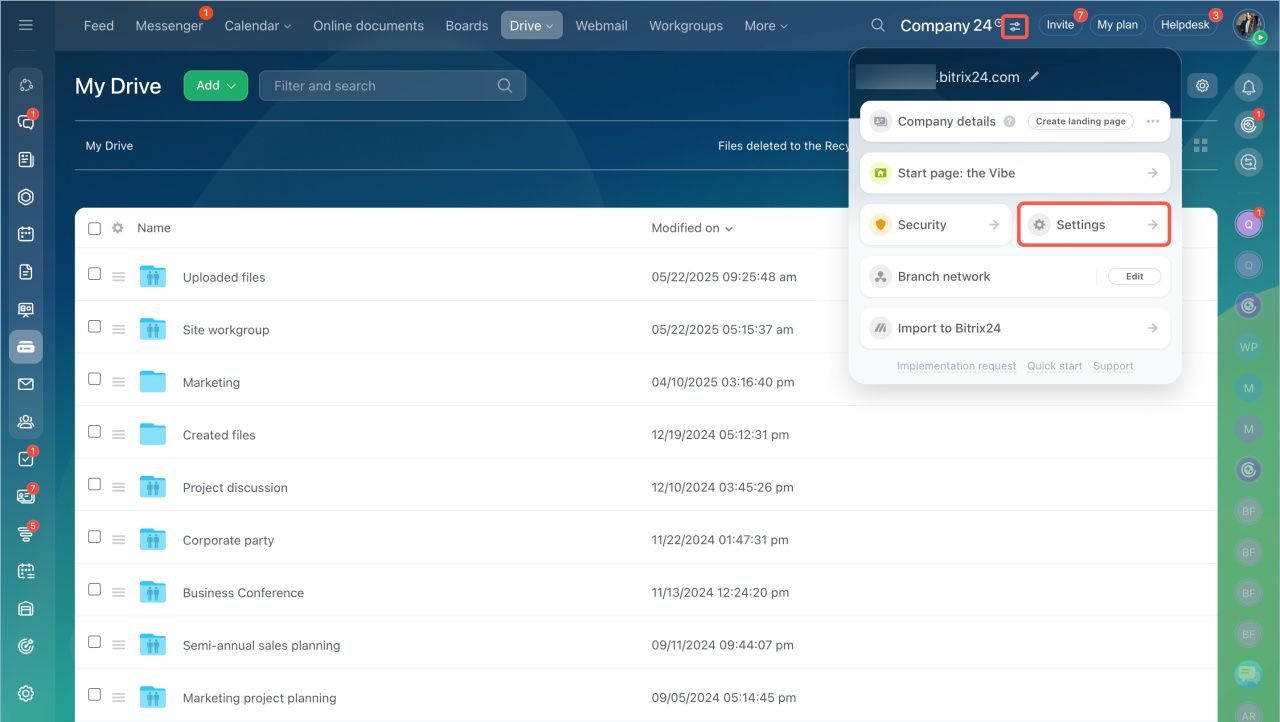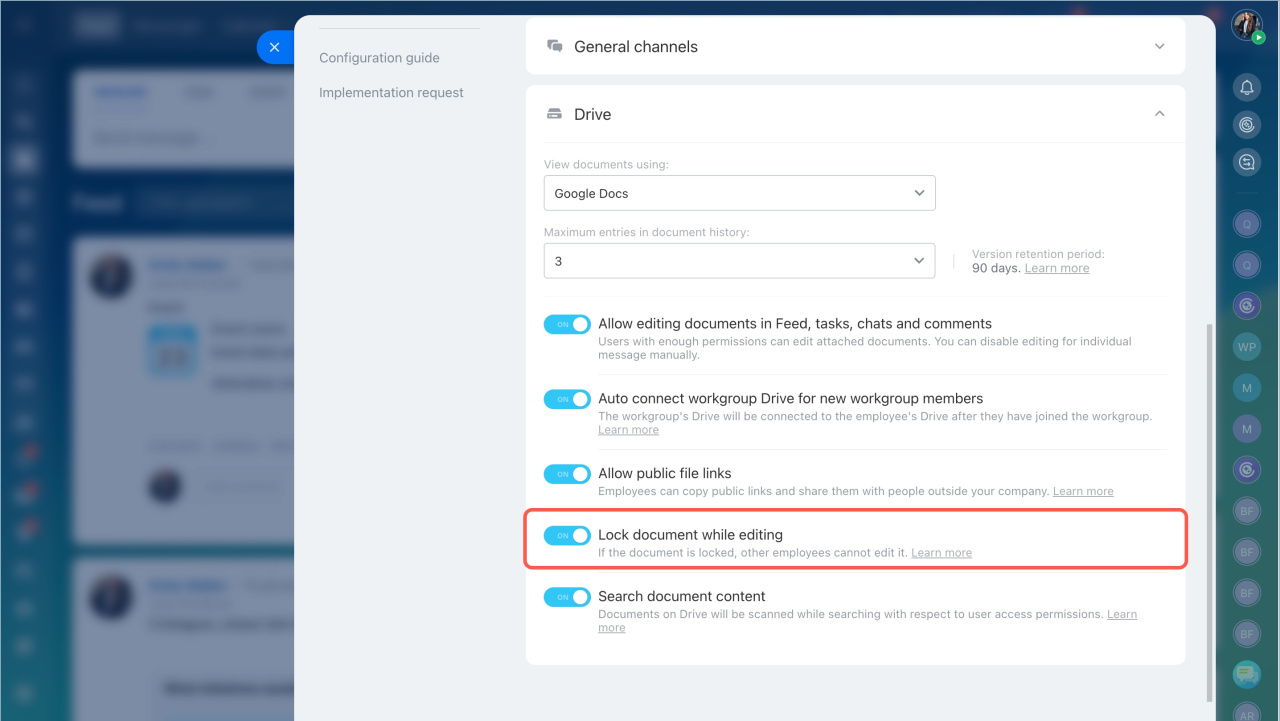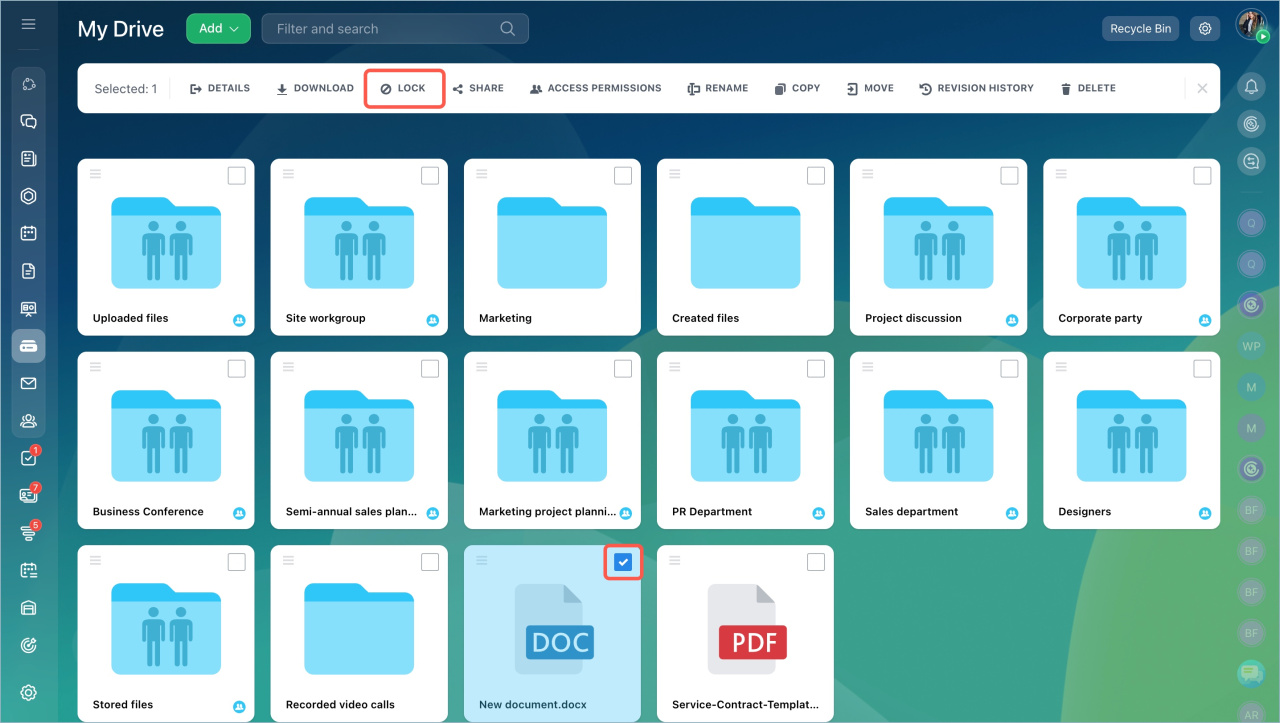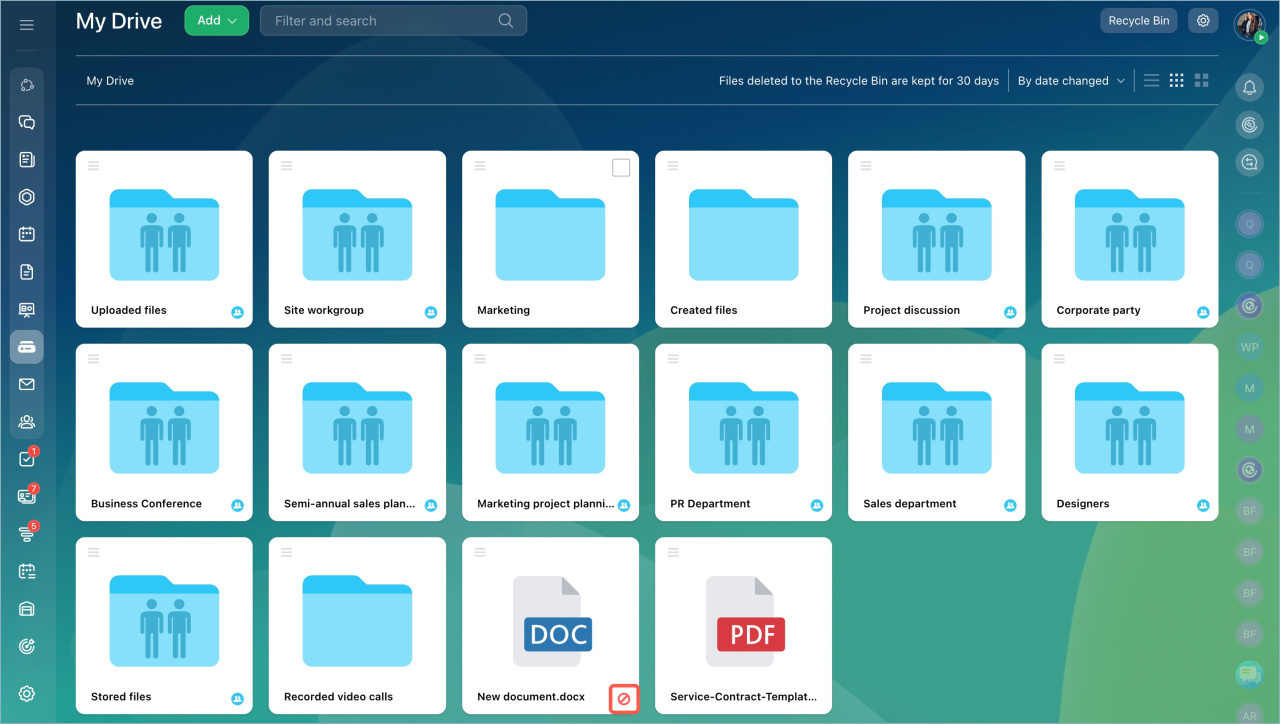You will learn what you need to do to prevent coworkers from editing a document at the same time as you:
- enable document locking option in the settings
- lock a particular document
- check how the locked document is displayed
Locking a document on Drive works under two conditions:
- if the Allow to lock document while editing option is enabled.
- if employees work with documents in the cloud services: Google Docs or MS Office.
Work with Bitrix24 Drive documents
Enable locking option in the account settings
This can only be done by an account administrator.
- Go to the account Settings.
- Select the Communications tab > Drive section > enable the Lock document while editing option.
- Save the settings.
Lock document while editing
Go to the Drive section, click on the file and select the Lock option on the menu panel.
The locked file will be marked with a special icon. Only the person who locked the file will be able to edit it.
How the locked document is displayed
Employees who have access to the locked file will be able to open, view and download it.
File preview in Bitrix24: quick access and possible actions
When another users try to edit the document, they will see a notification that the file is locked.
If a document has been locked while being edited by another employee, the user will receive a notification that the document has not been saved.
Changes that the user has made to the document will be saved in a new file. It will be available on the personal drive in the Stored Files folder.
In brief
- You can enable document locking option to prevent colleagues from making edits at the same time as you.
- You can lock documents if the Allow to lock document while editing option is enabled.
- The locking option only works when editing documents in the cloud services.
- Only the person who locked the document will be able to edit it. Other employees will be able to view and download it.