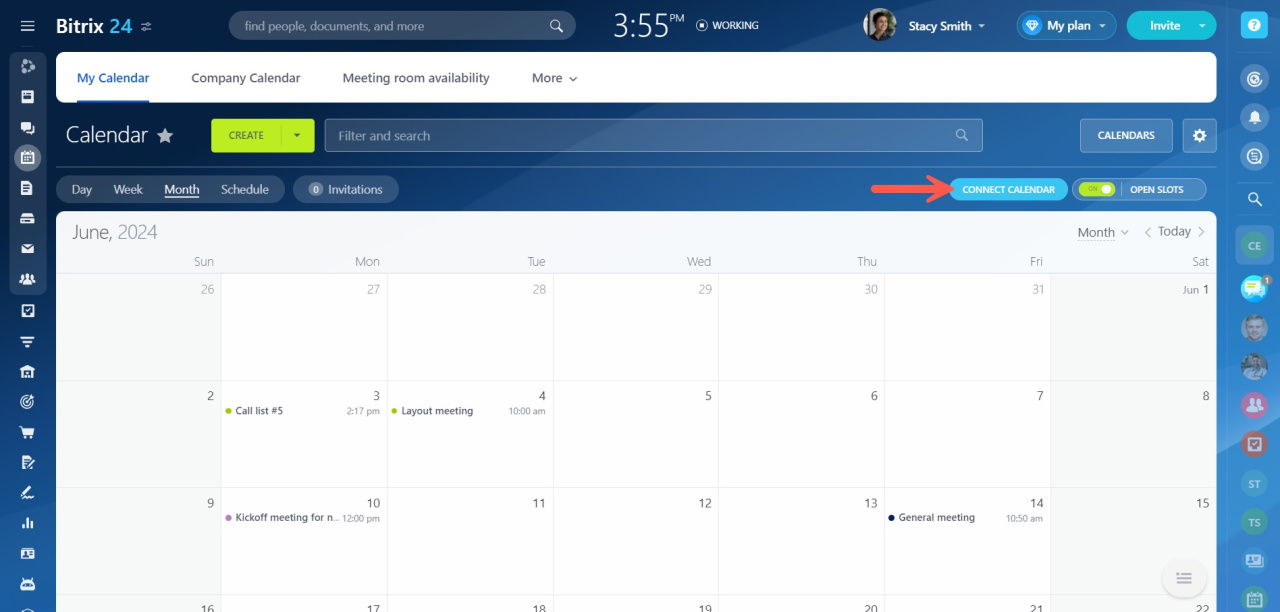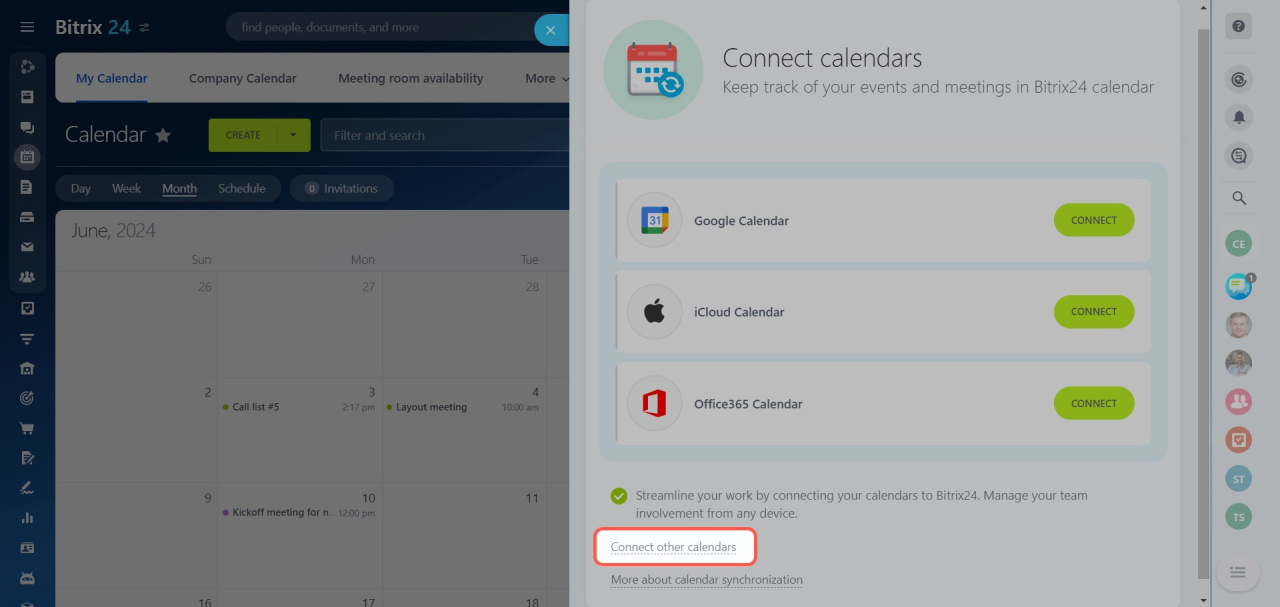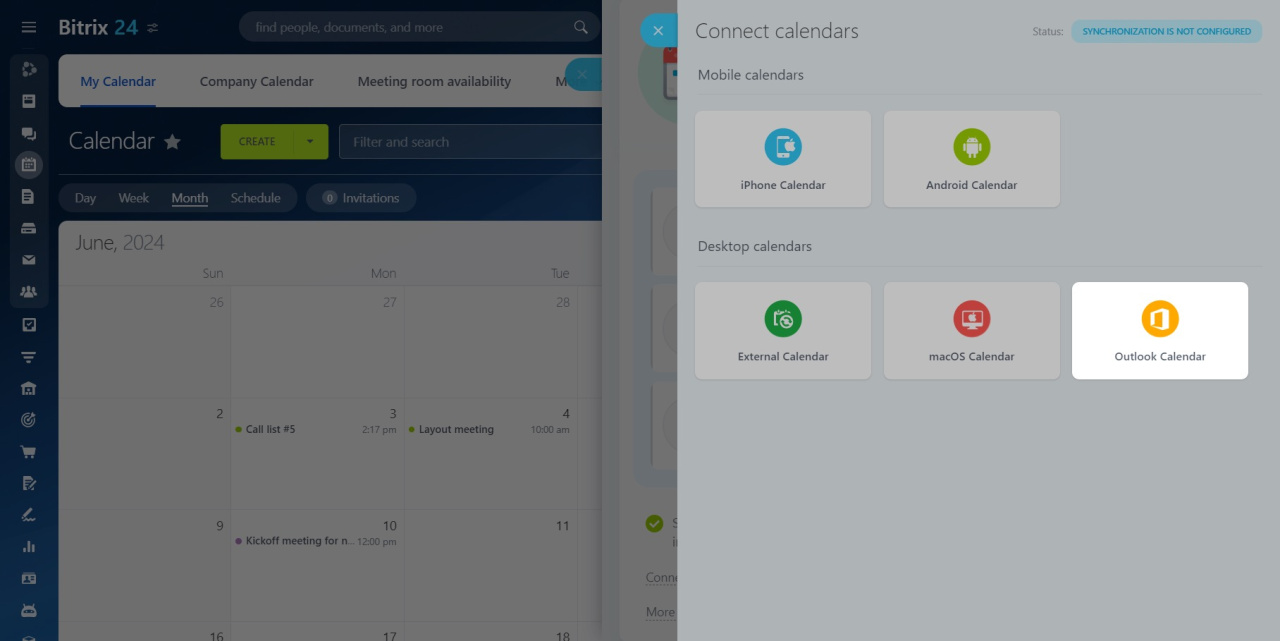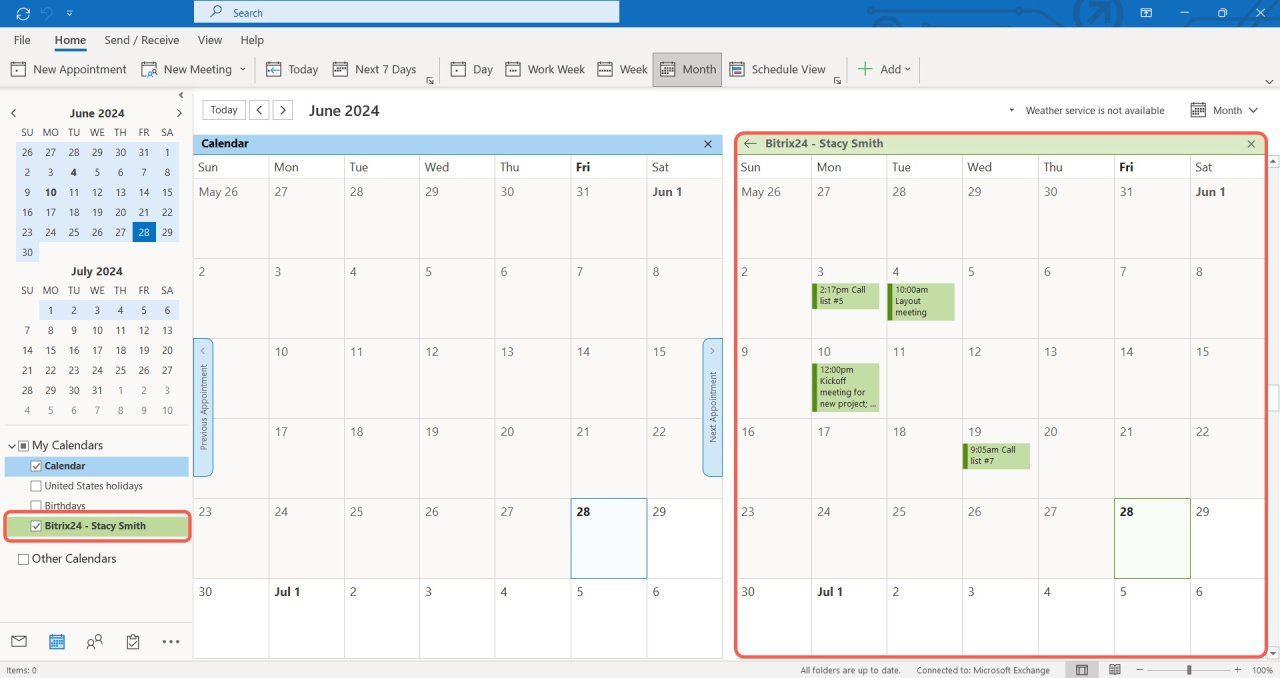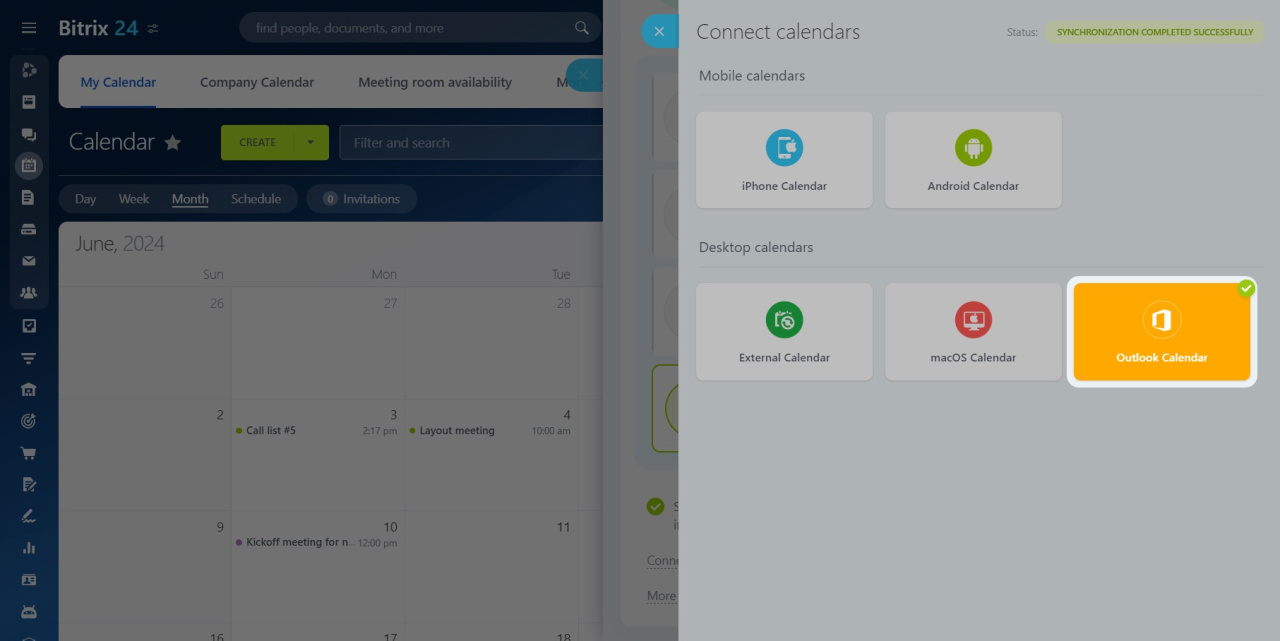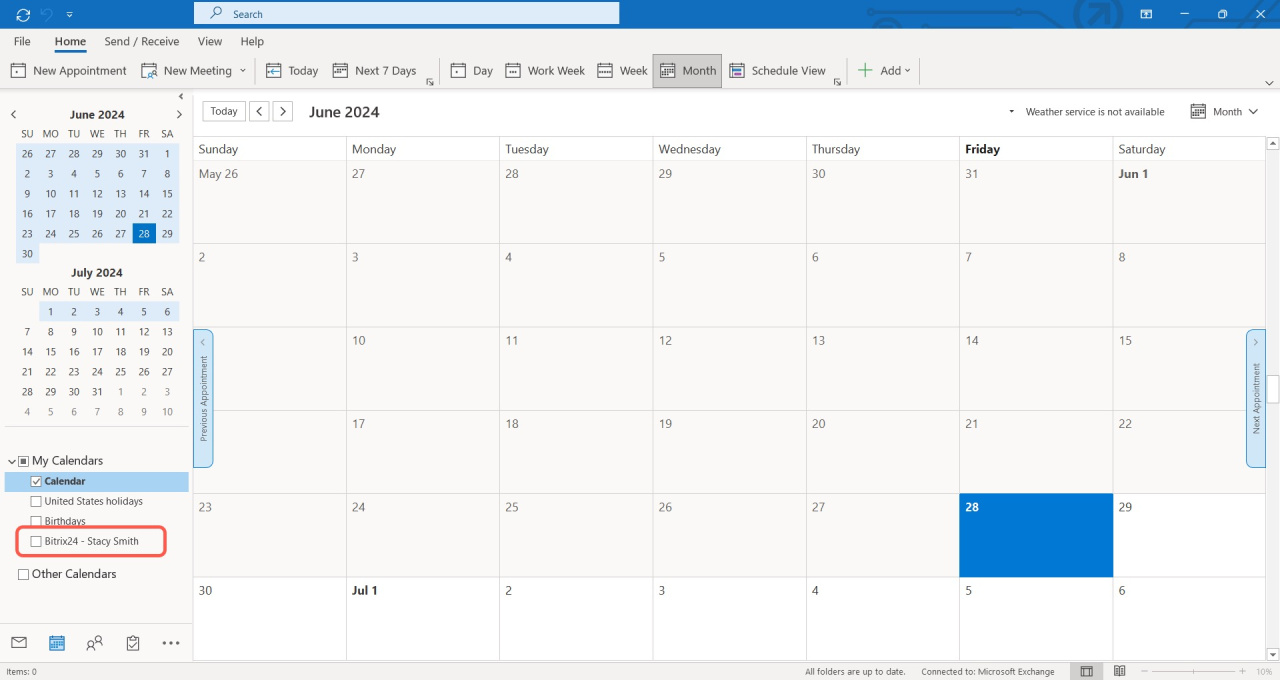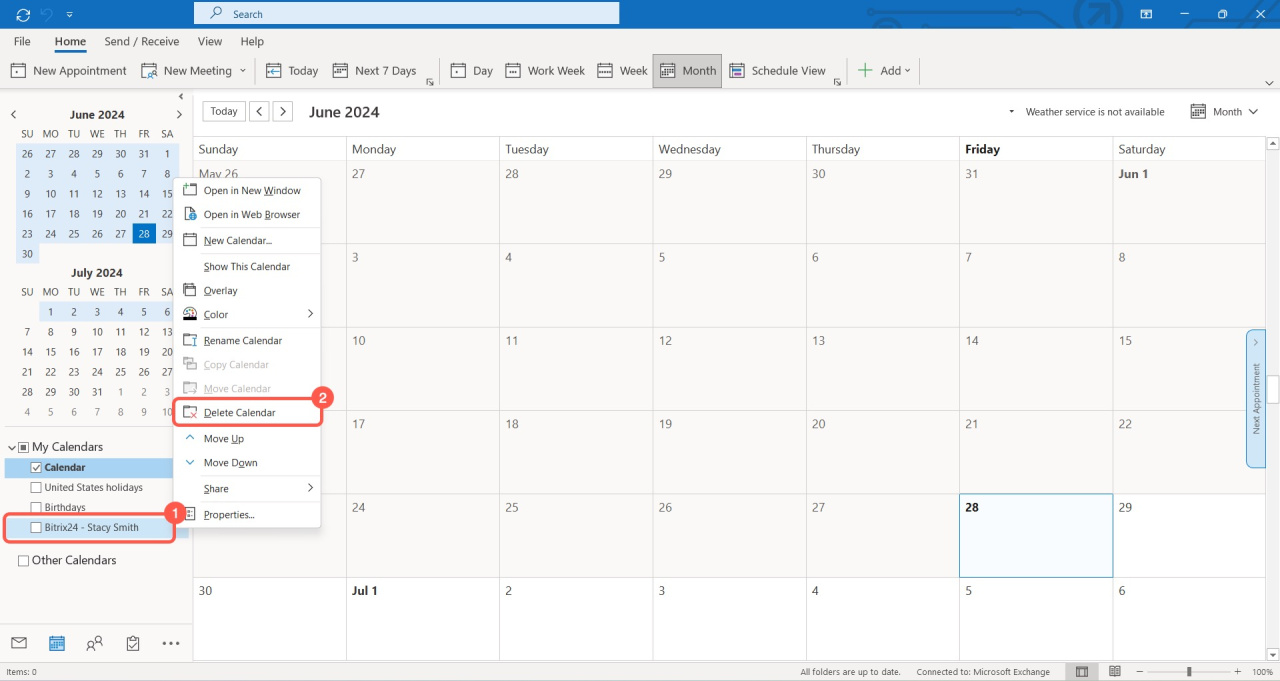Keep track of all important meetings and events by synchronizing your Bitrix24 calendar with Microsoft Outlook.
How to connect Microsoft Outlook calendar
Go to the Calendar section and click the Connect calendar button.
Click Connect other calendars.
Click on the Outlook Calendar block and select the Bitrix24 calendar you want to sync.
The browser will request to open the MS Outlook app. In Outlook, confirm the connection by clicking Yes.
The Bitrix24 calendar will appear in the list of calendars on the left, and all synchronized events will be automatically added to your MS Outlook calendar.
On the Bitrix24 Calendar page, the Outlook Calendar block will turn orange. It means that the synchronization was successful.
How to pause or disconnect synchronization
Synchronization with MS Outlook calendar can be paused or disabled on the Outlook side.
To pause synchronization, remove the check mark from the Bitrix24 calendar.
To disconnect synchronization, right-click the Bitrix24 calendar and choose Delete calendar.