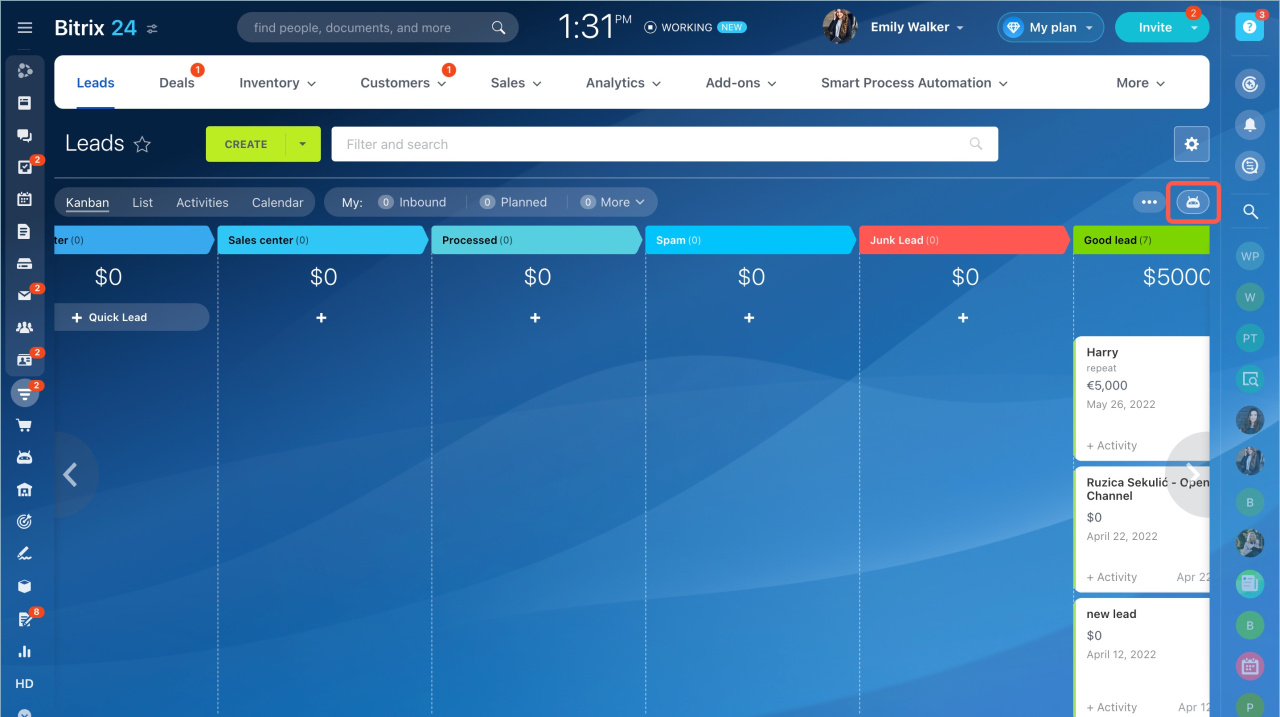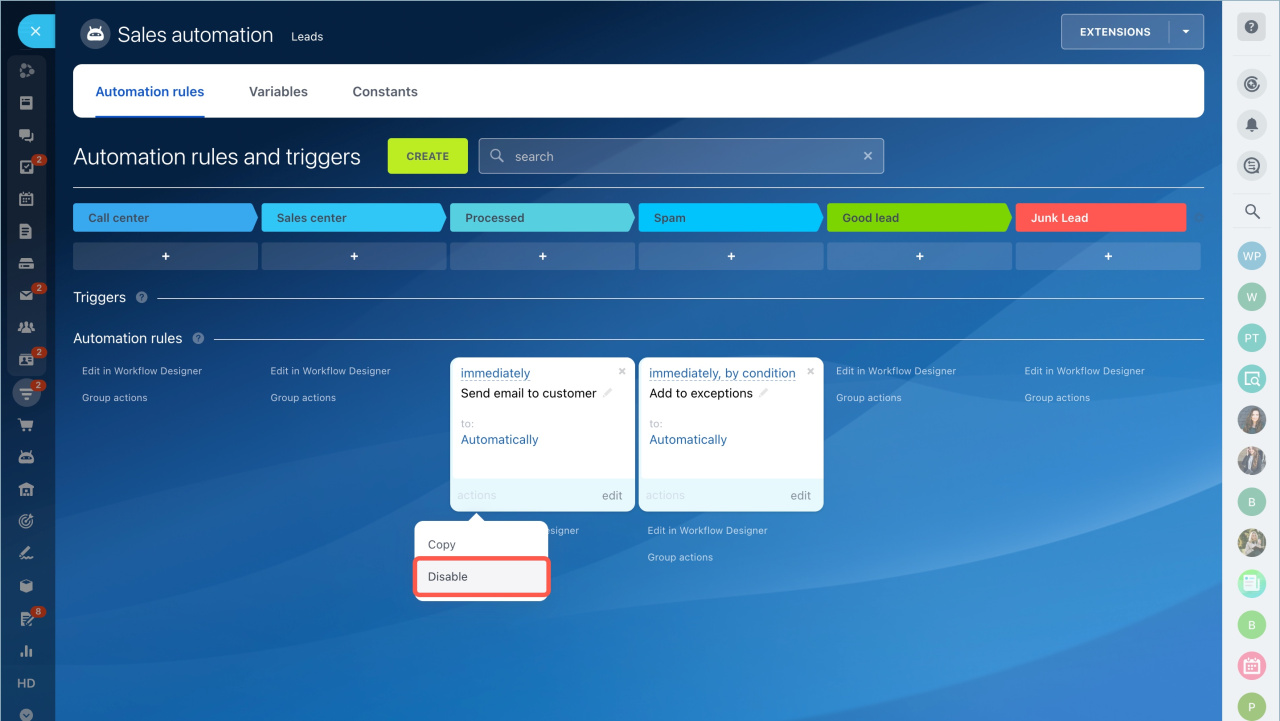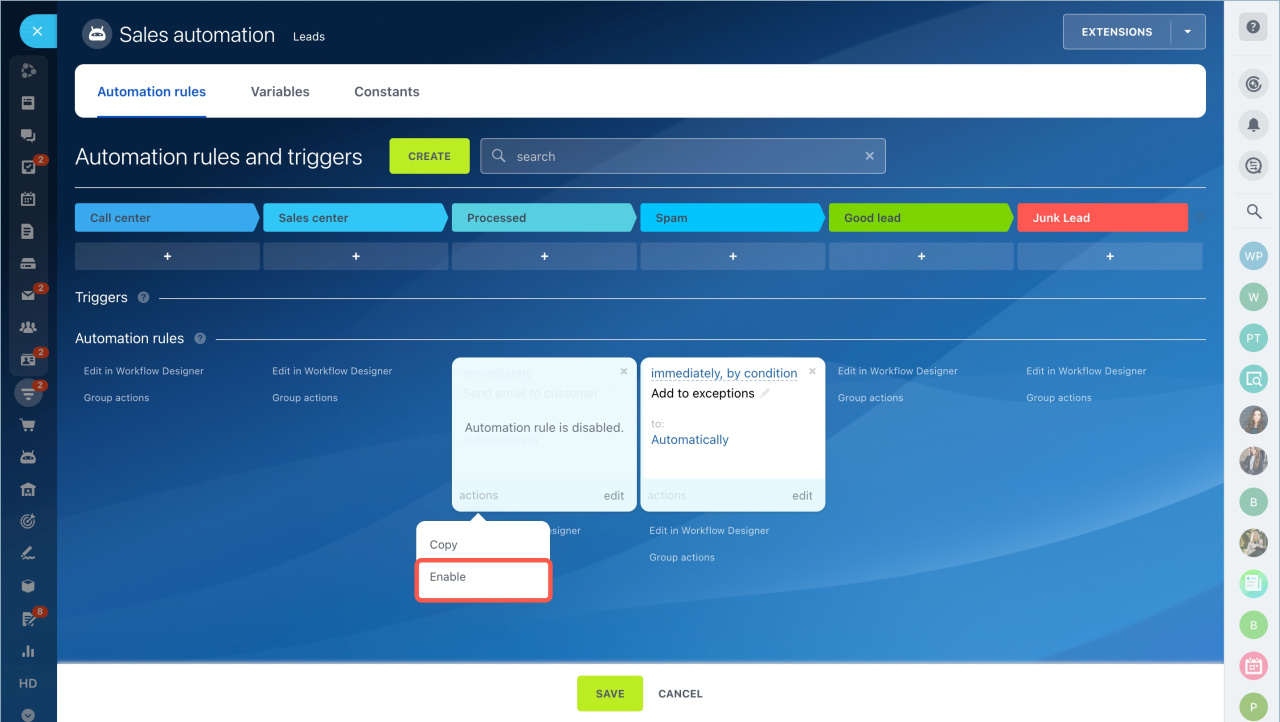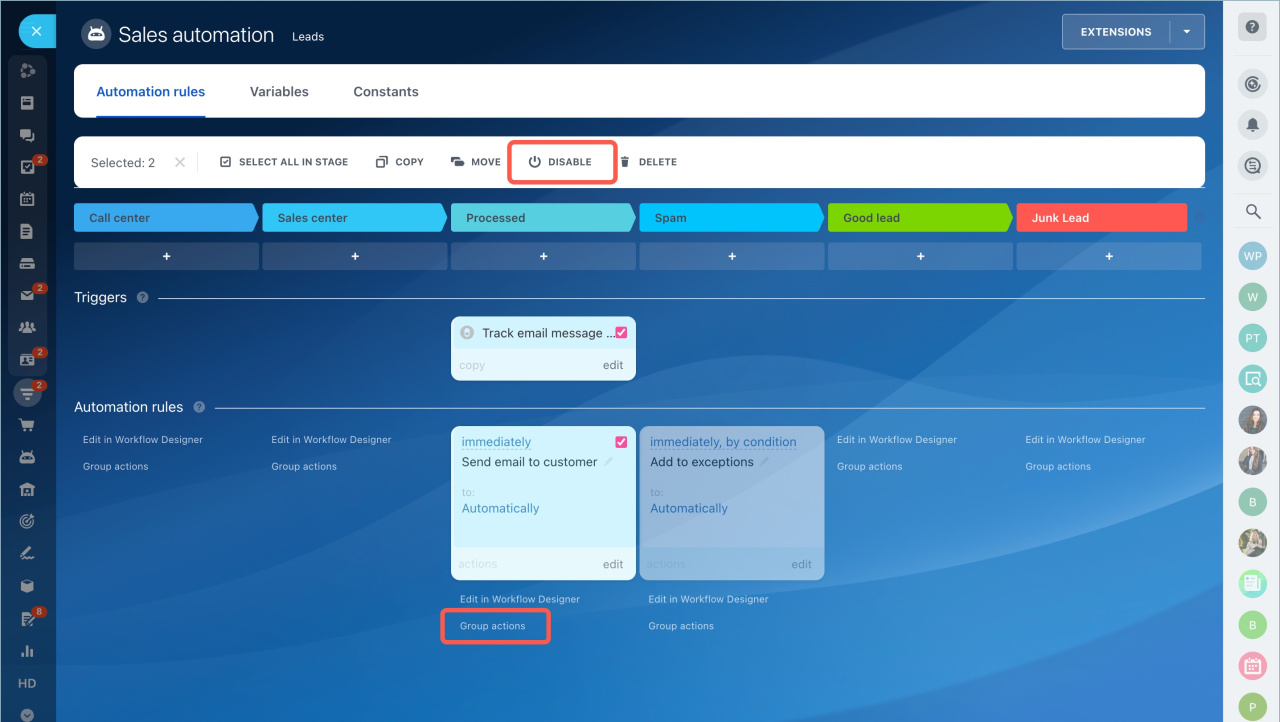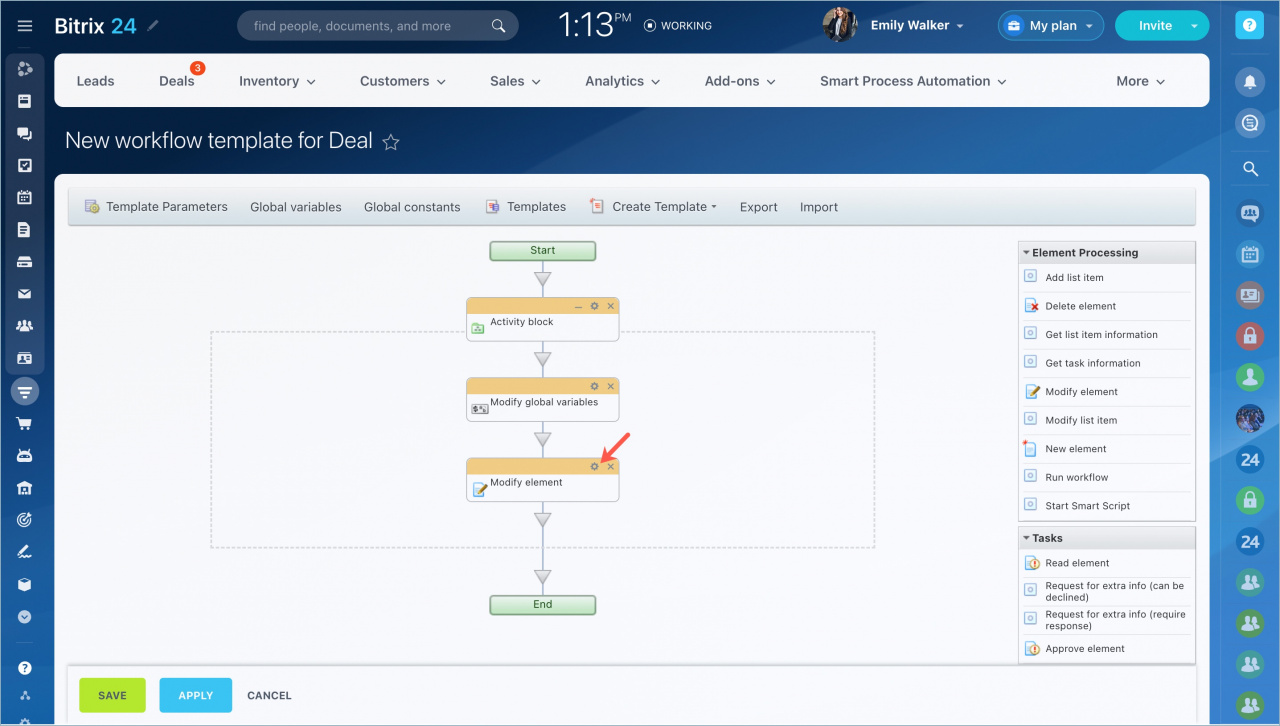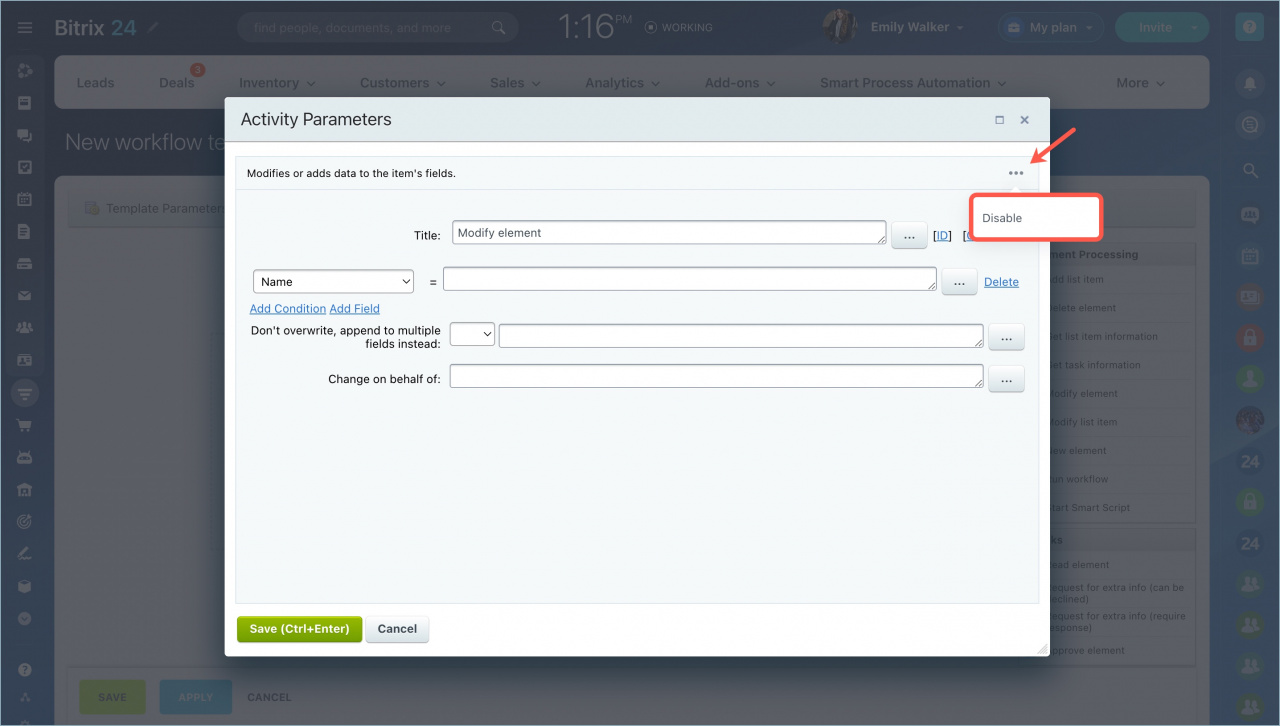Quick answer
Follow these steps:
- Go to the CRM section and click on the automation rules button.
- Select an automation rule on the Sales automation page. Click Actions - Disable.
- If you need to enable the automation rule again, select the option in the Actions menu.
- To disable several automation rules, click Group actions below the automation rule form, select automation rules you want to disable and select the action on the top panel.
Detailed answer
Go to the CRM section and click on the automation rules button.
Select an automation rule on the Sales automation page, click Actions - Disable.
The automation rule will be disabled. If you need to enable the automation rule again, select the option in the Actions menu.
To disable several automation rules, click Group actions below the automation rule form, select automation rules you want to disable and select the action on the top panel.
Disable action in the Workflow
Select an action in the workflow and click on the settings icon.
Click on the action menu in the top right corner and select Disable option. Don't forget to save changes.
The disabled action will turn gray. When you finish the configuration, click Save. If you disable the main action, the sequential actions will also be disabled. You can enable the action in the same way.