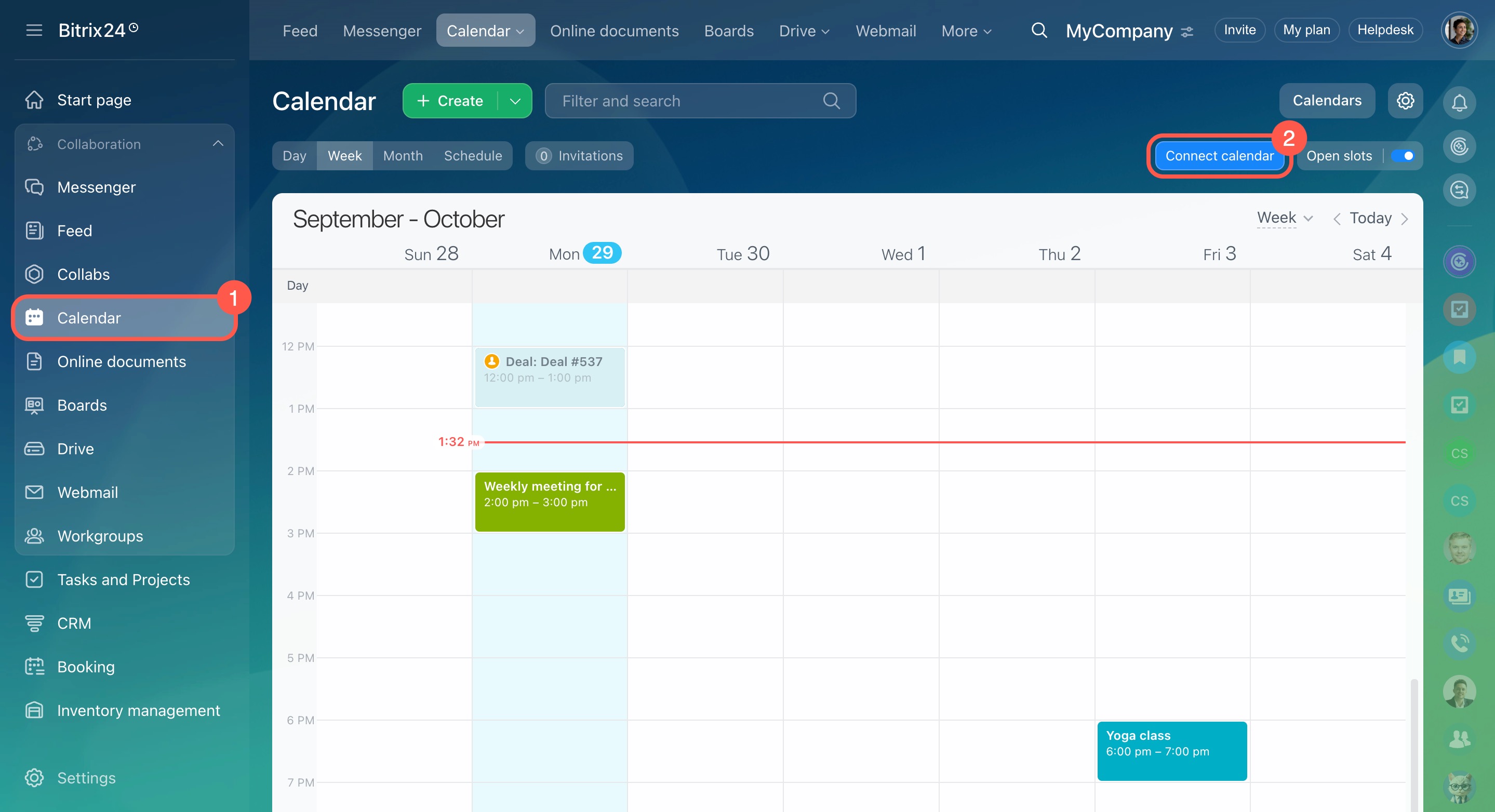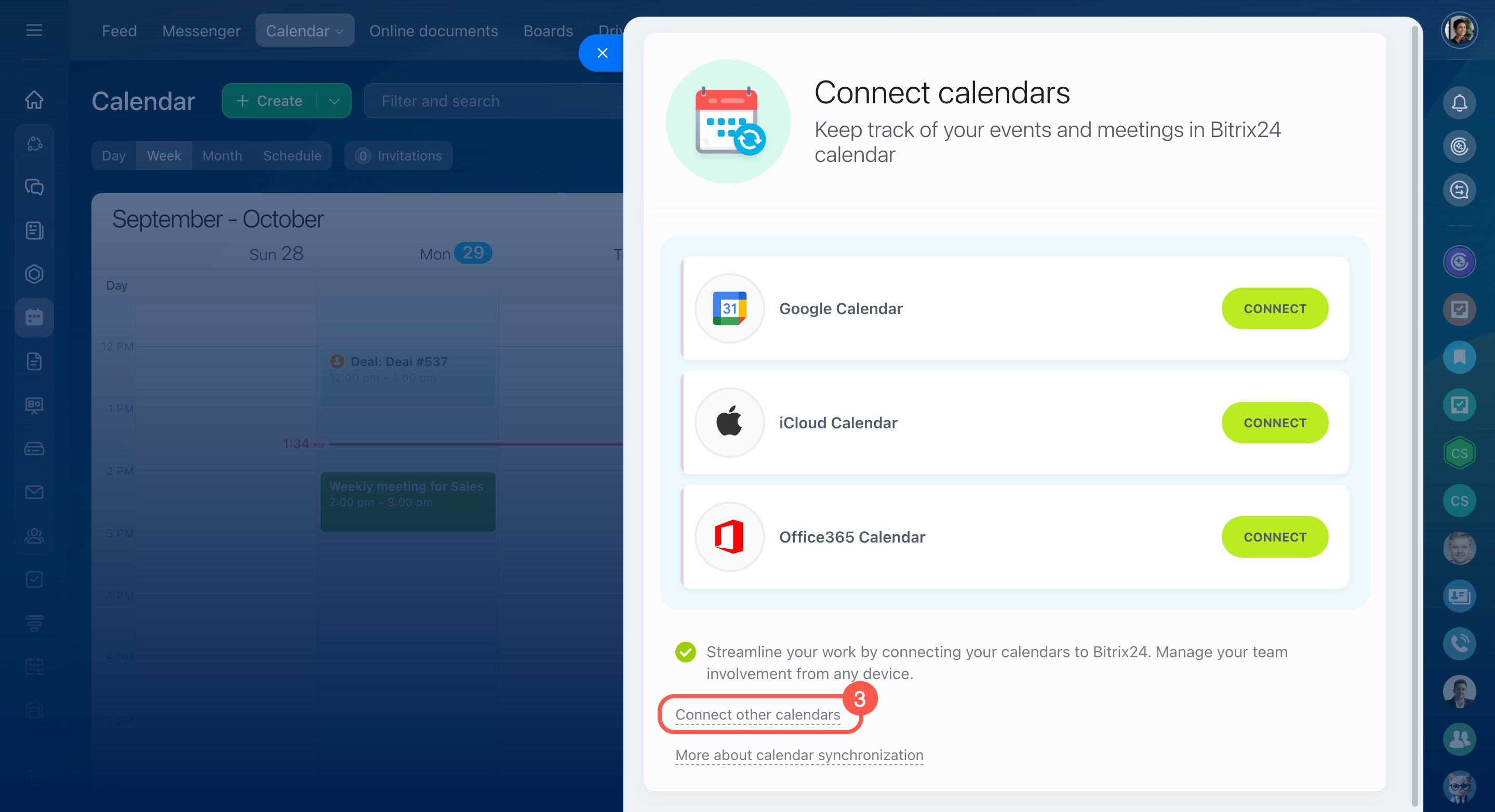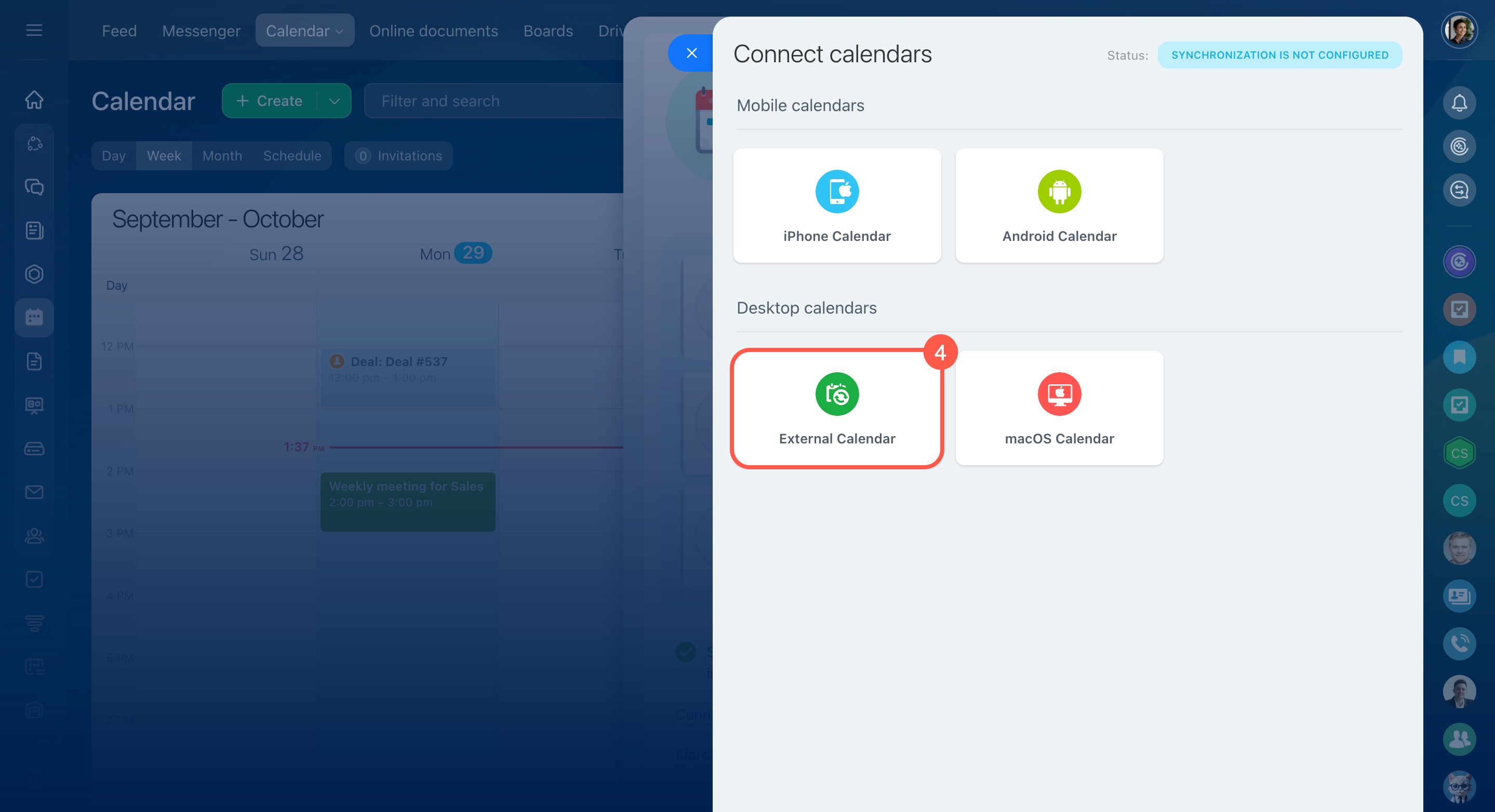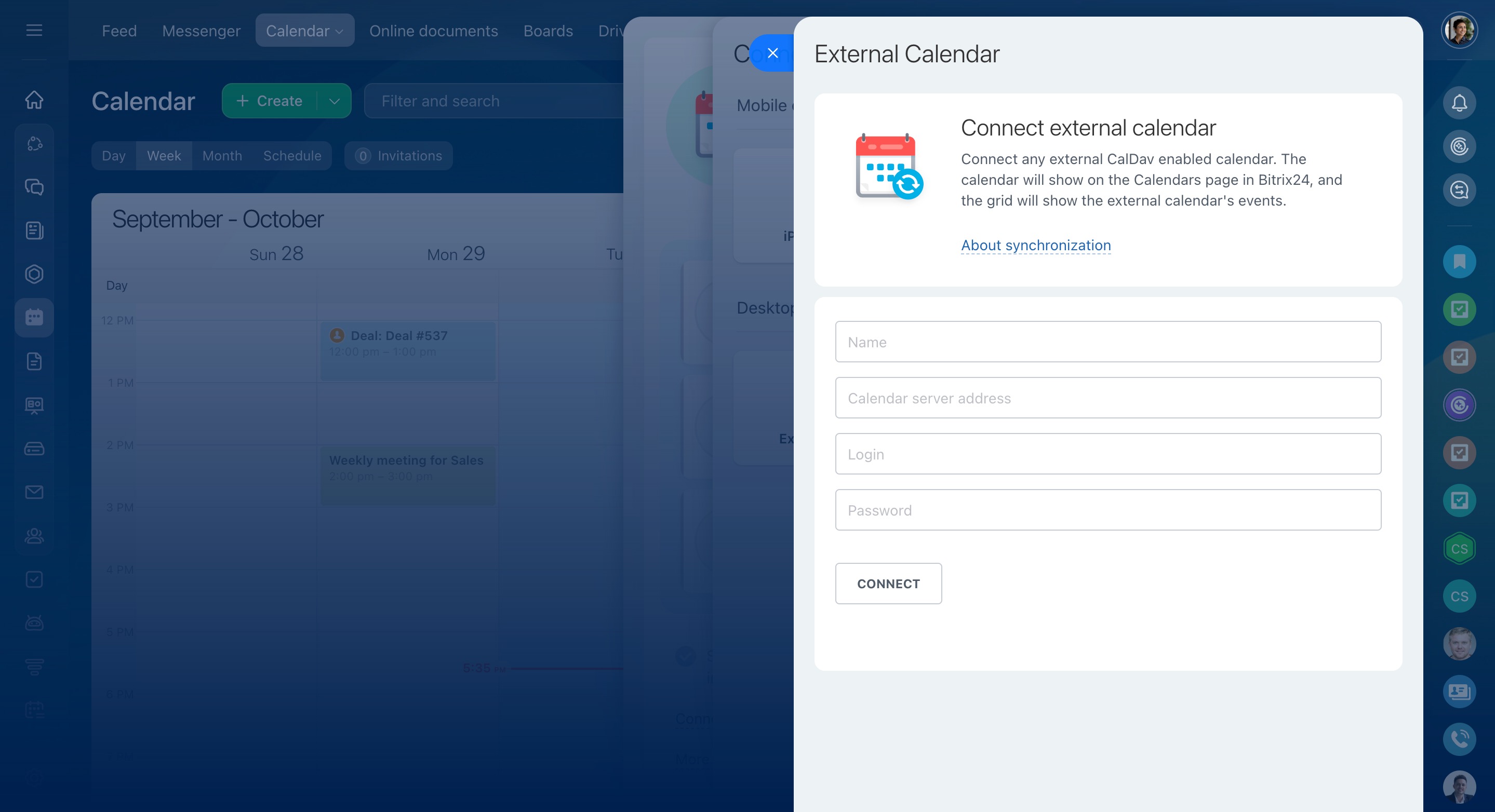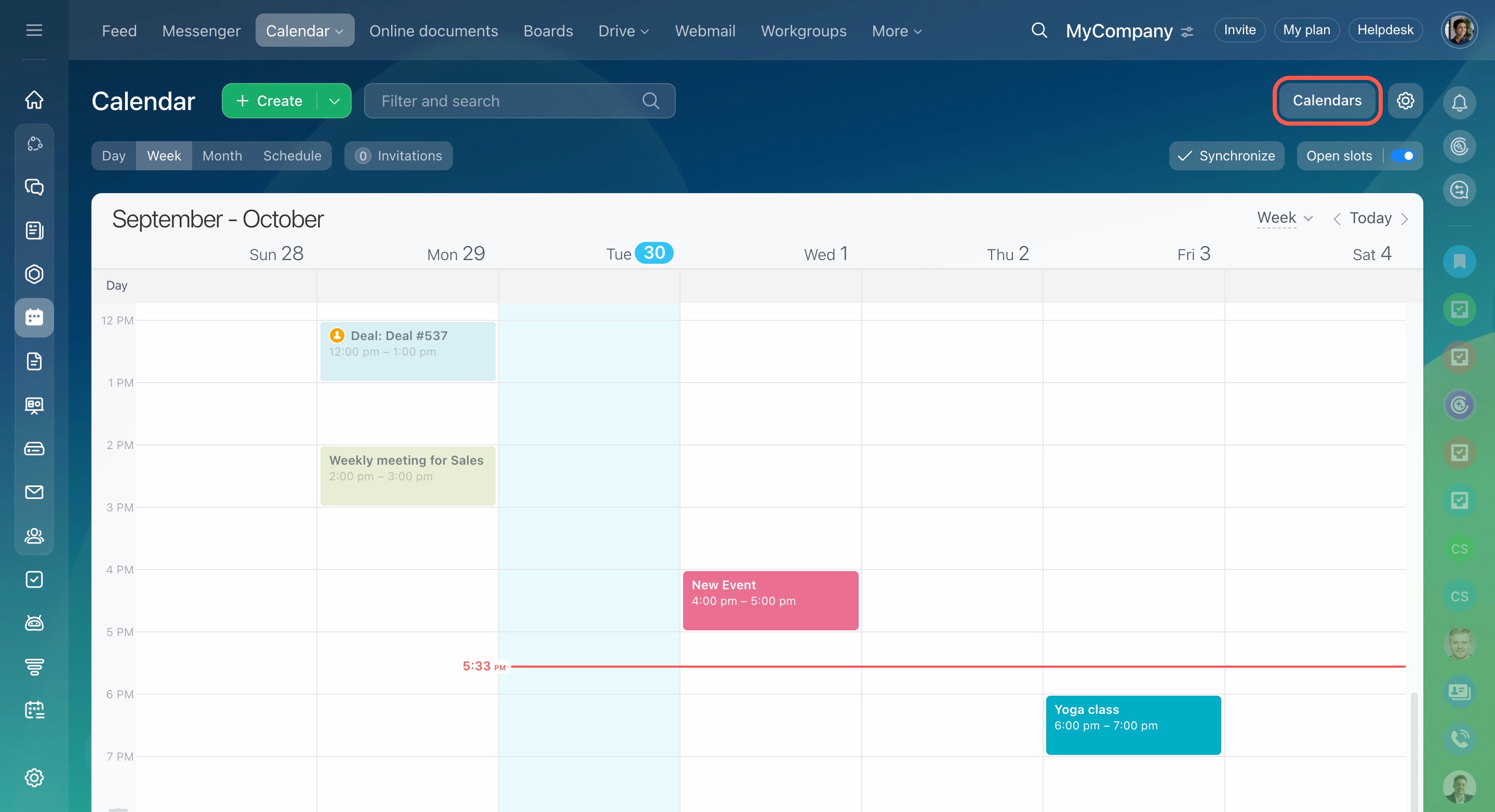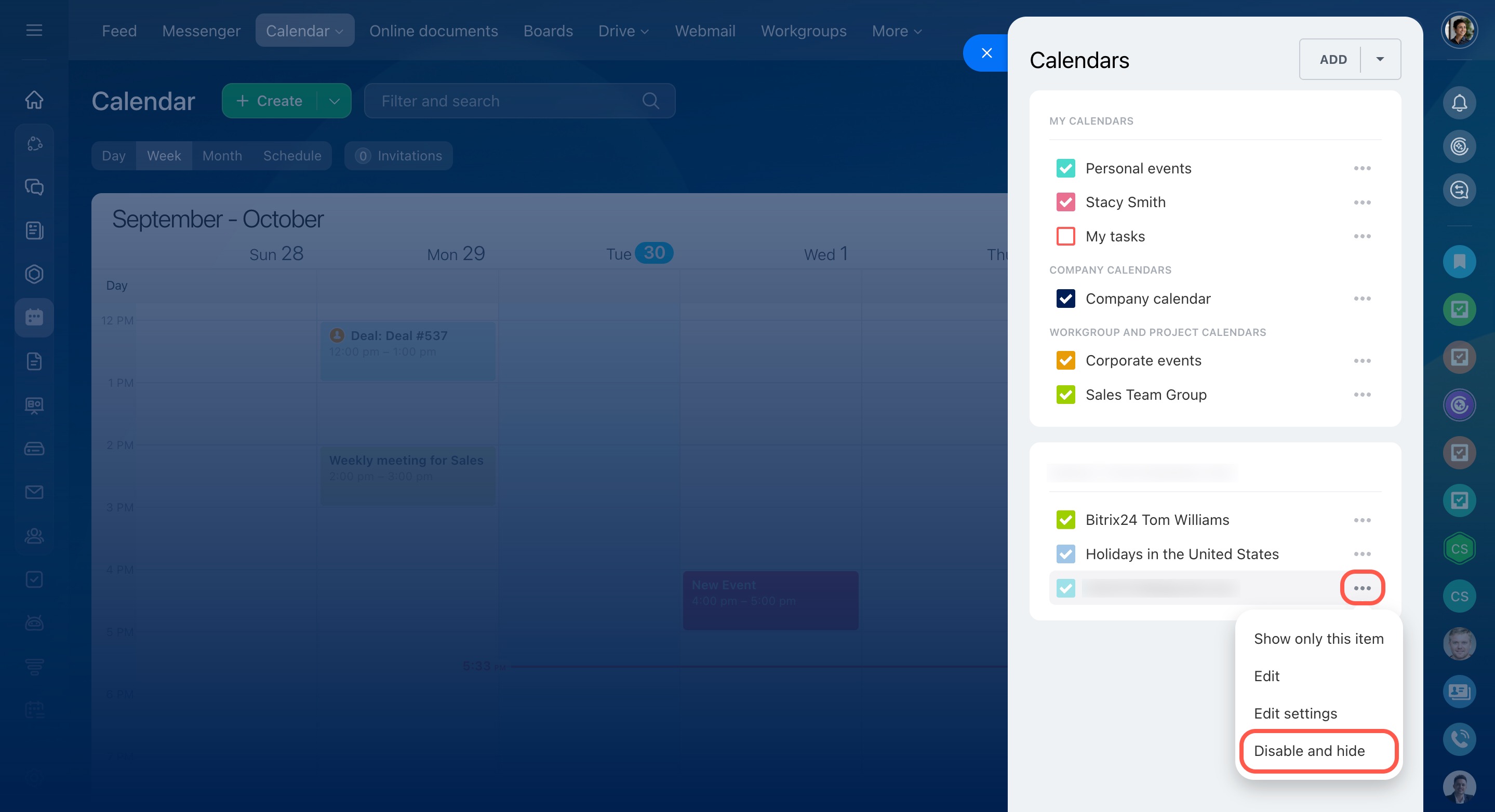You can sync Bitrix24 with external calendars using CalDAVCalDAV is a protocol for calendar synchronization. It allows sharing event data between different calendar applications or services.. This helps consolidate all events in one place, ensuring you don't miss important meetings.
- Go to the Calendar section > Synchronize.
- Click Connect other calendars.
- Select External calendar.
Fill in the settings fields.
Name. It is displayed in the calendar list. This helps distinguish them.
Calendar server address. Go to the external calendar page and copy the CalDAV link from the settings.
Login. Enter the login for the external calendar account. This is usually an email address.
Password. Enter the password for the external calendar account.
Then click Connect. After synchronization, all events created in the external calendar will appear in Bitrix24.
Disable an external calendar
- Go to the Calendars section. Select the connected external calendar in the list.
- Open the three-dot menu (...) and click Disable and hide.
After disabling the calendar, all previously synchronized events will be deleted.
- You can sync the Bitrix24 calendar with external calendars using the CalDAV protocol.
- Go to the Calendar section > Synchronize > Connect other calendars > External calendar.
- Specify the calendar name, CalDAV server address, login, and password for the external calendar account.
- Synchronization with external calendars works one-way: events created in the external calendar appear in Bitrix24, but events from Bitrix24 are not visible in the external calendar.
- To disable an external calendar, select the desired calendar from the list and click Three dots (...) > Disable and hide.