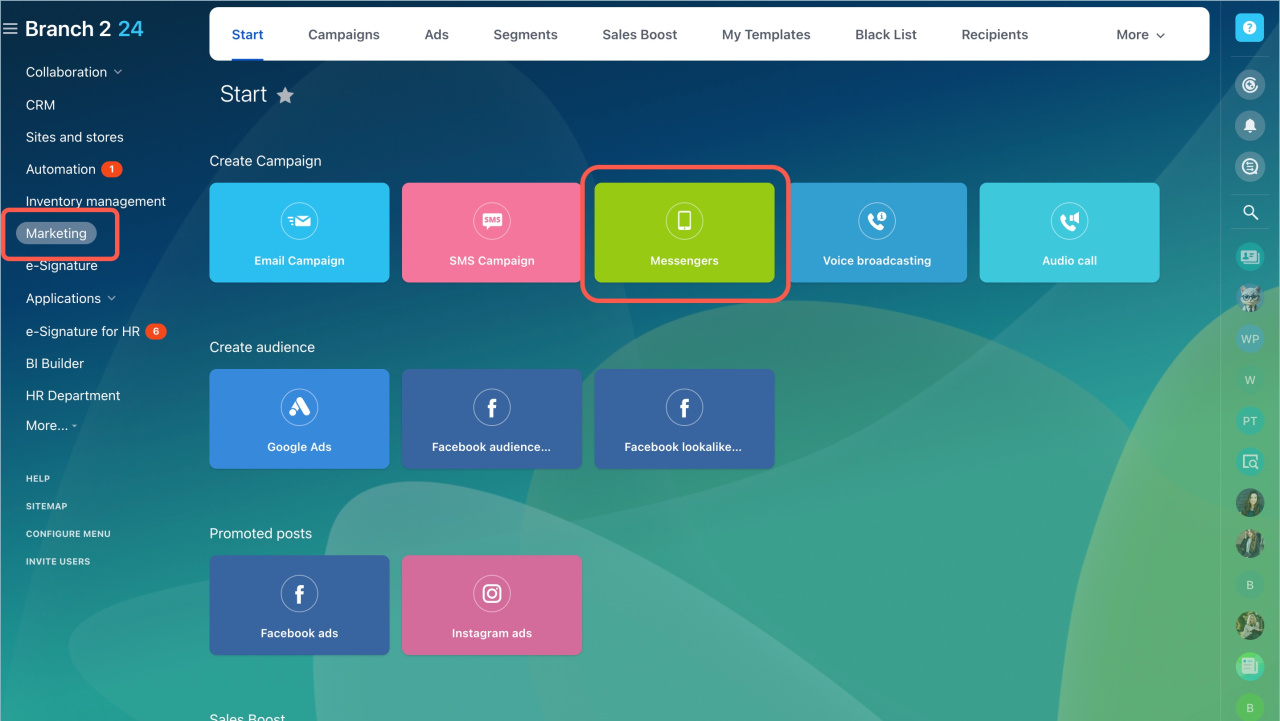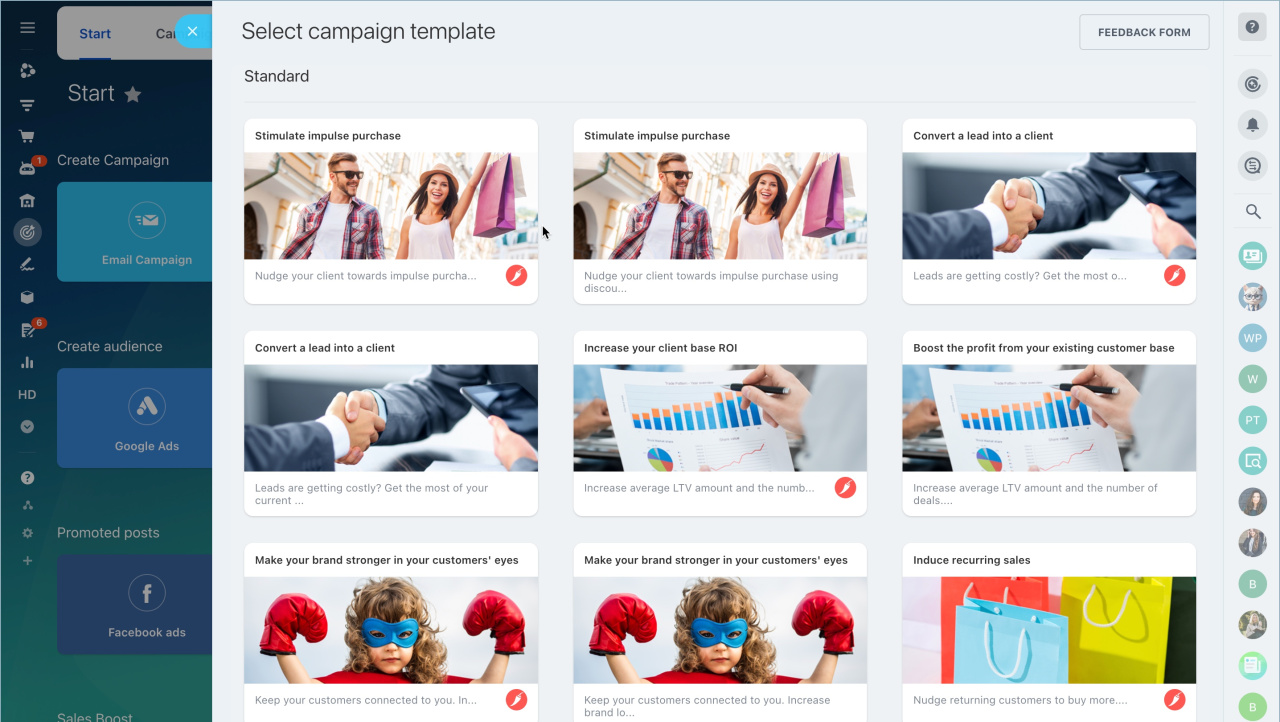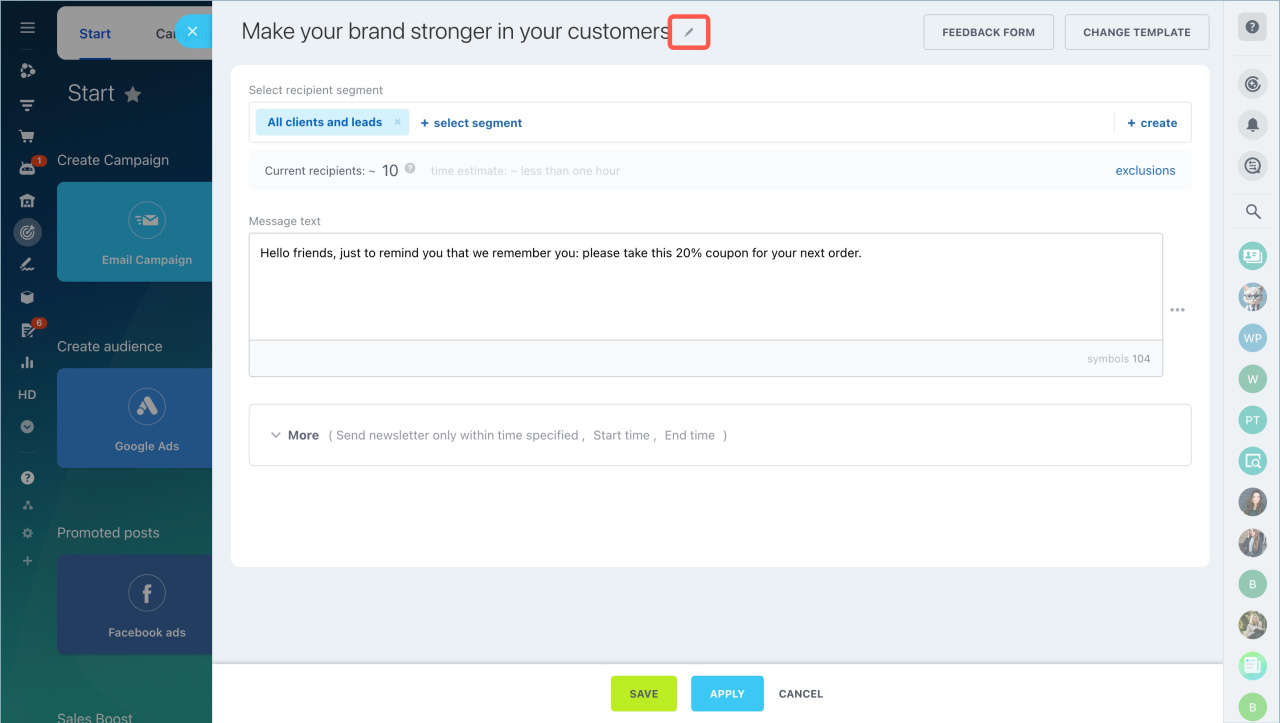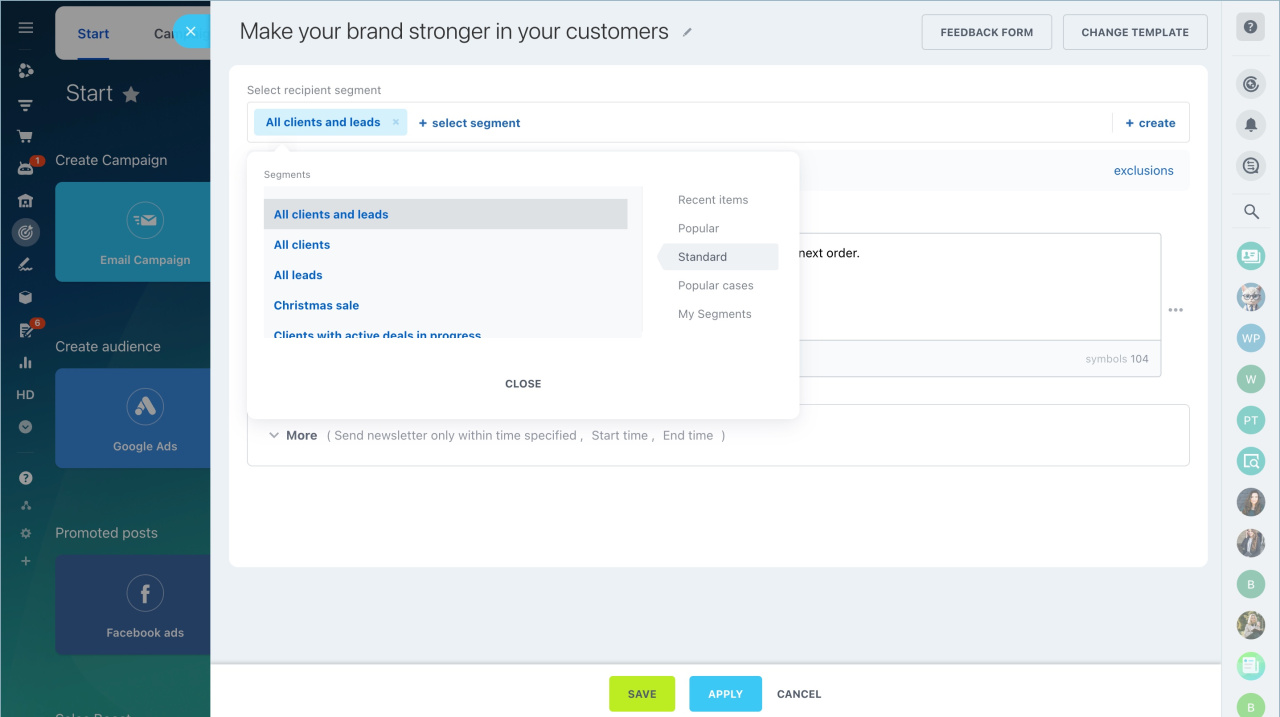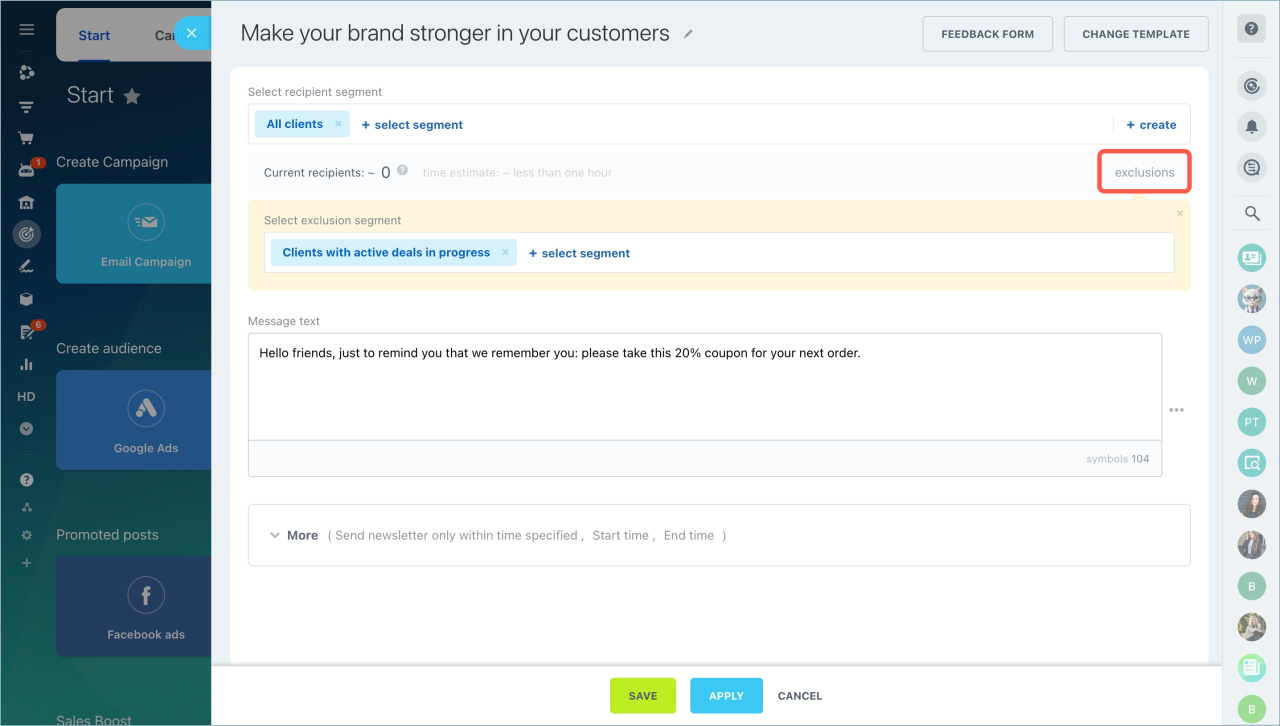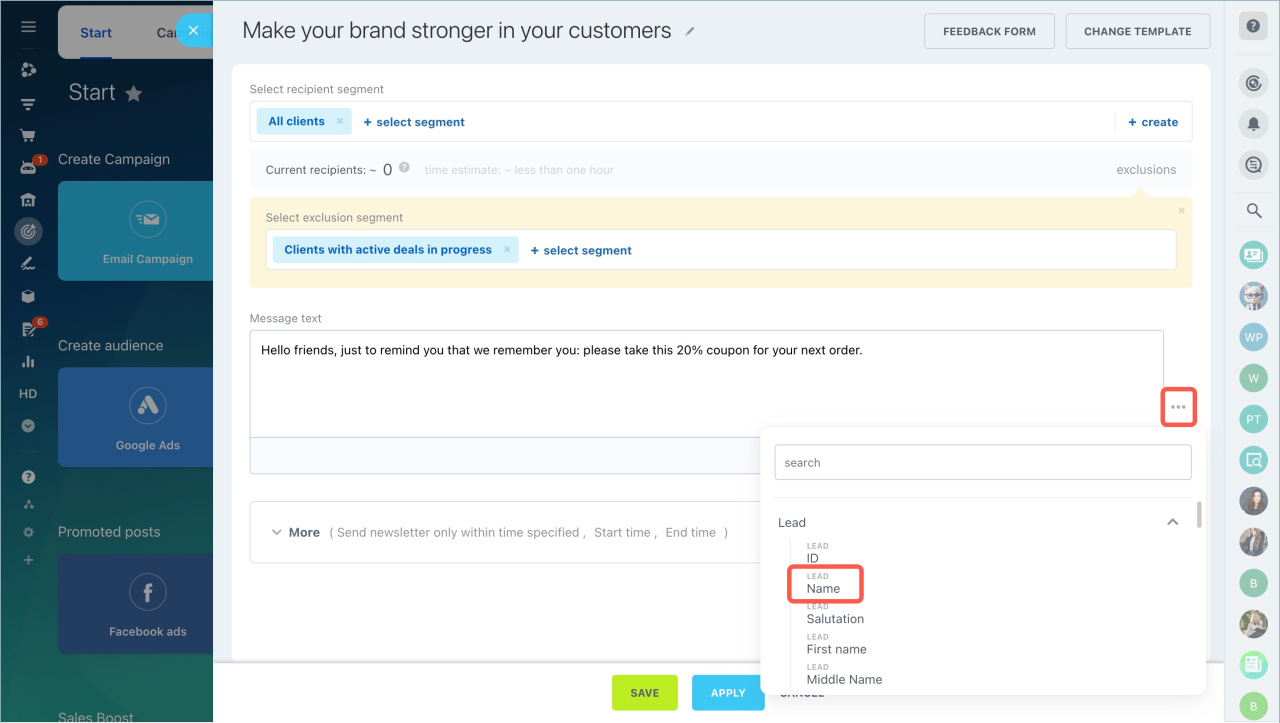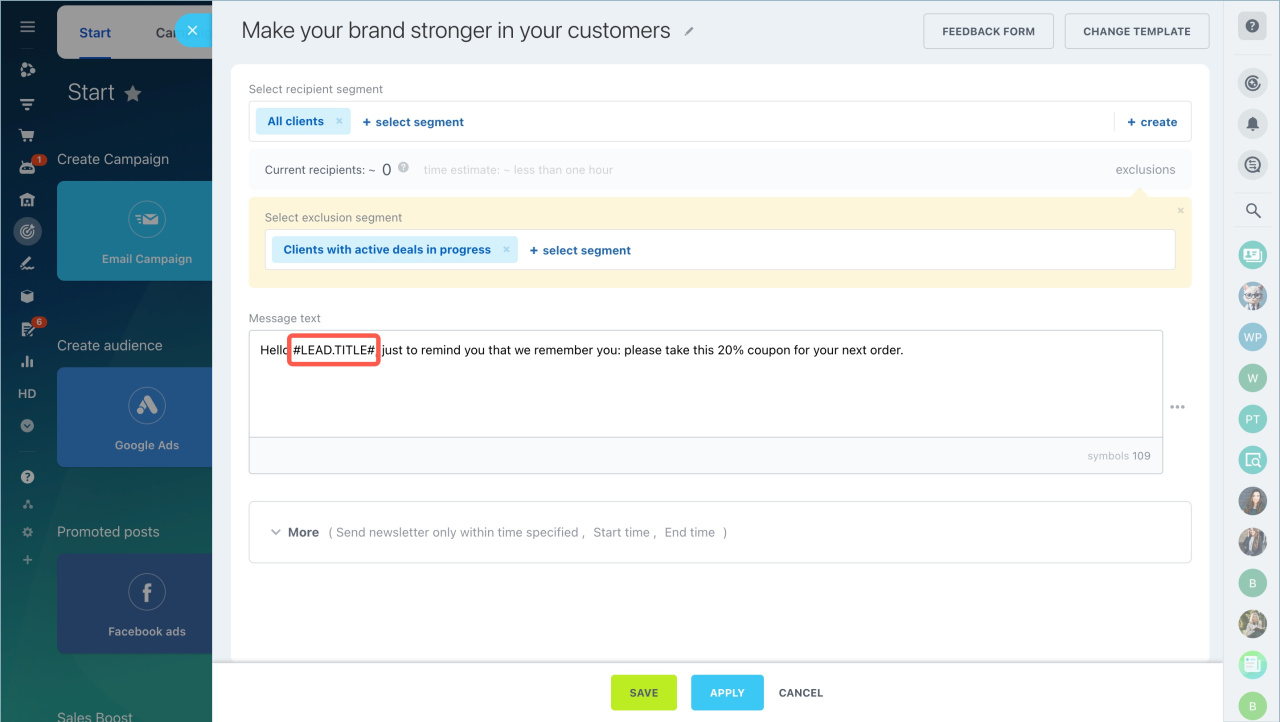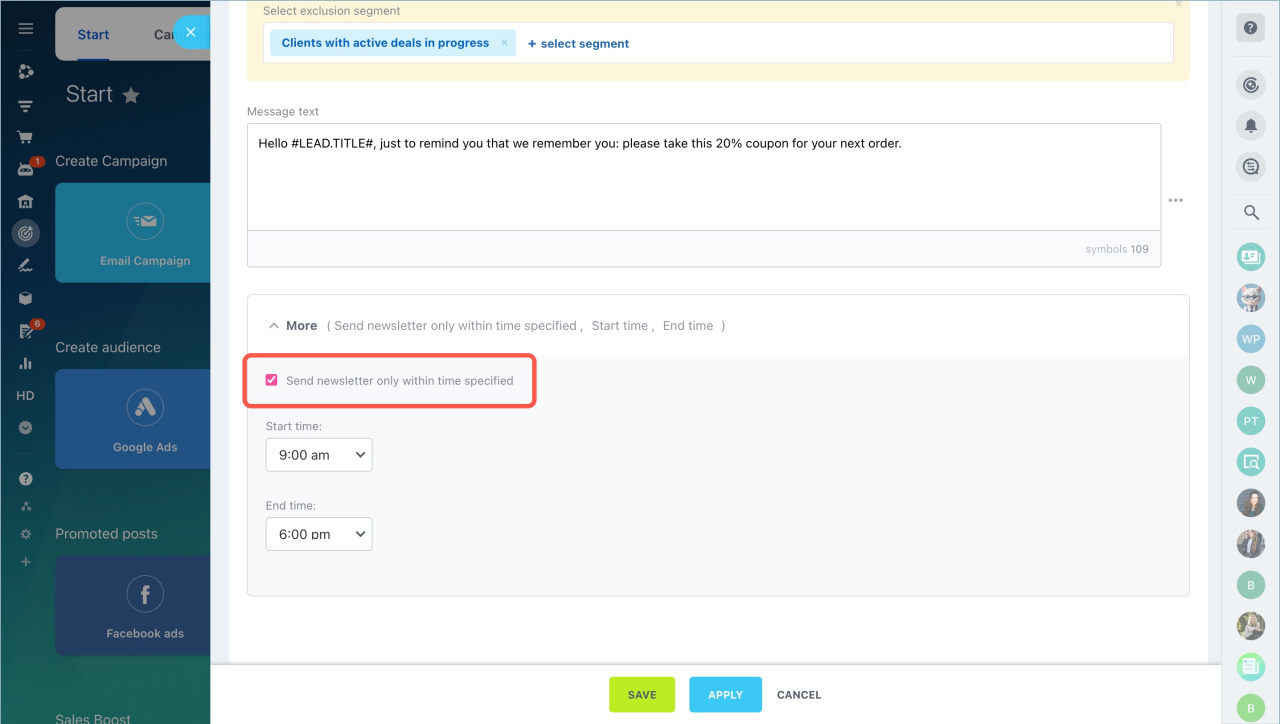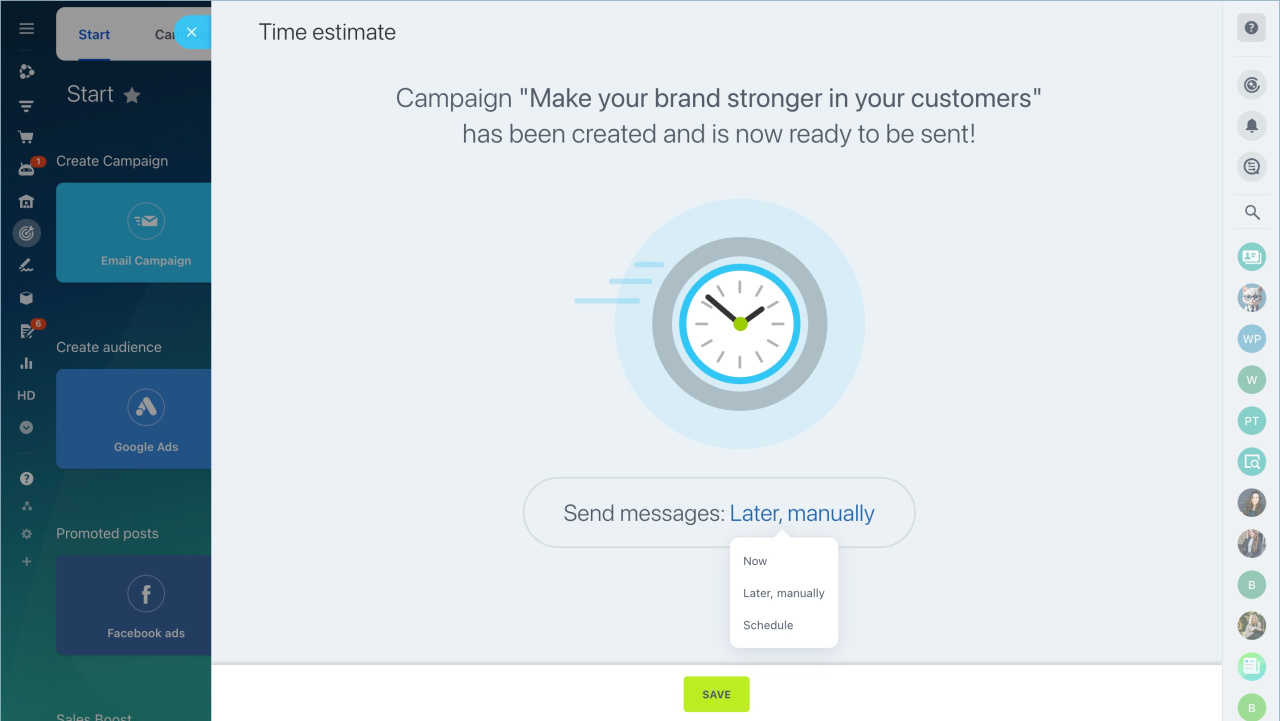Bitrix24 campaign is a tool for sending messages to a group of clients in messengers and social networks: Telegram, WhatsApp, etc. With the help of newsletters, you can inform clients about promotions, discounts, and new products.
Bitrix24 plans
You can send campaigns only to customers who have already contacted you via messengers. If a client has written to different messengers, the campaign will be sent to the one where the client wrote to for the first time. For example, if the first contact was to Telegram, the campaign will go to Telegram.
You will learn:
Create a campaign
Go to the Marketing section - Start - Messenger. Select a template.
To find a newsletter faster in the list, rename it. Click on the pencil and specify a new name. This name is displayed only in Bitrix24.
Select recipients
In Bitrix24, the recipients are called segments. They are formed by common attributes: age, place of residence, purchased goods, and so on. There are two types of segments in Bitrix24: dynamic and static.
Create customer segments for marketing campaigns
Select a segment. You can use preset segments or select previously created ones. Click Select segment.
If there is no suitable segment, click Create and configure the recipient list.
Exclude segment. You can exclude customers from the main segment.
For example, you can send a promotion to all customers, but exclude those who are already planning to buy a product. Click Exclusions and select which segment to exclude from the campaign. Then click Apply.
Message text
You can leave the message text from the template or add your own.
You can add information from CRM form fields. This helps to make the message more personalized.
- Click the dots.
- Select Lead - Name.
- The variable will be added to the text. When you send the message, the customer's name is substituted for the variable.
Configure campaign parameters
Select the time to send messages in the More section. For example, set up sending during non-working hours, when customers are more likely to use messengers.
When you have configured the sending time, click Apply.
Send a campaign
Select when to send a campaign and click Save.
- Now - a campaign will be sent immediately.
- Later, manually - a campaign can be sent at any time. Go to Marketing - Campaigns, select the desired one and click Send.
- Schedule - select the date and time to send a campaign.
In brief:
- Bitrix24 campaign is a tool for sending messages to a group of clients in messengers and social networks: Telegram, WhatsApp, etc. With the help of newsletters, you can inform clients about promotions, discounts, and new products.
- You can send campaigns only to customers who have already contacted you via messengers. If a client has written to different messengers, the campaign will be sent to the one where the client wrote to for the first time. For example, if the first contact was to Telegram, the campaign will go to Telegram.
- You can use templates to create a campaign.
- Only dynamic segments can be sent to messengers. The list of recipients is generated automatically before sending the campaign.
- You can add information about your customers: name, date of birth and other information. This will help to make the message more personalized.
- Select the time to send messages in the More section. For example, set up sending during non-working hours, when customers are more likely to use messengers.
Related articles:
- Create customer segments for marketing campaigns
- Configure access permissions to Marketing
- Create email campaign