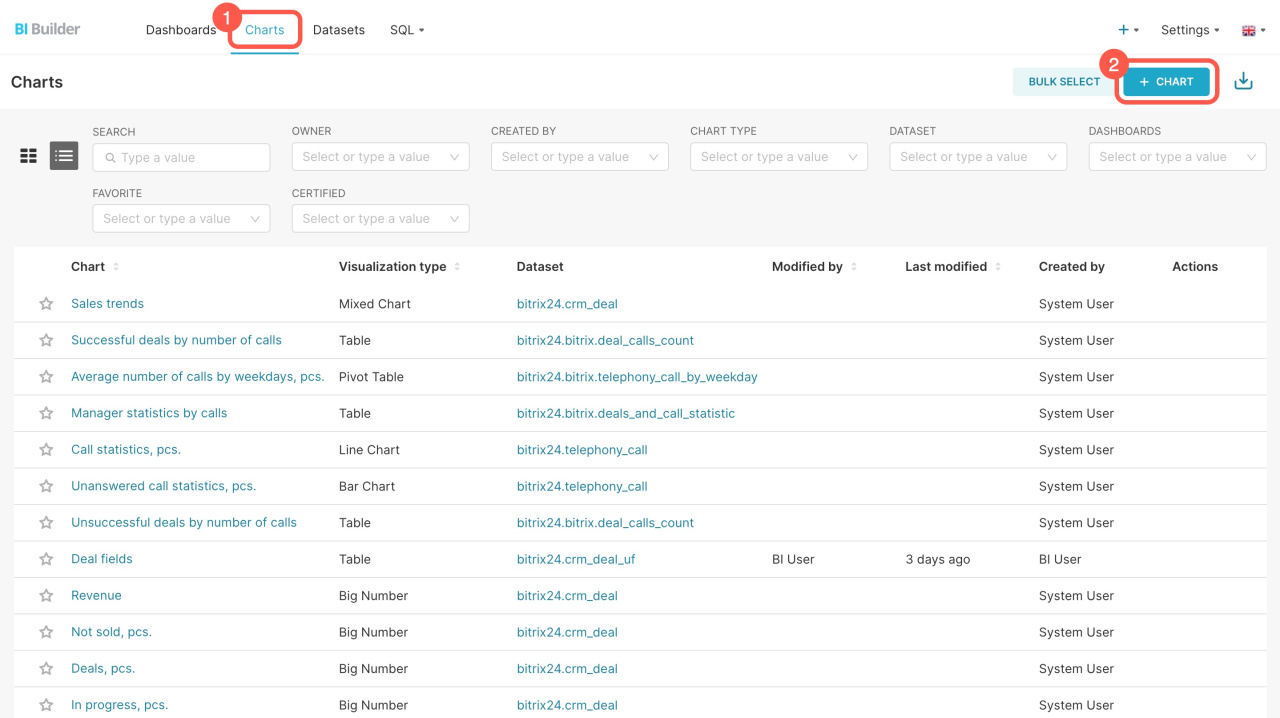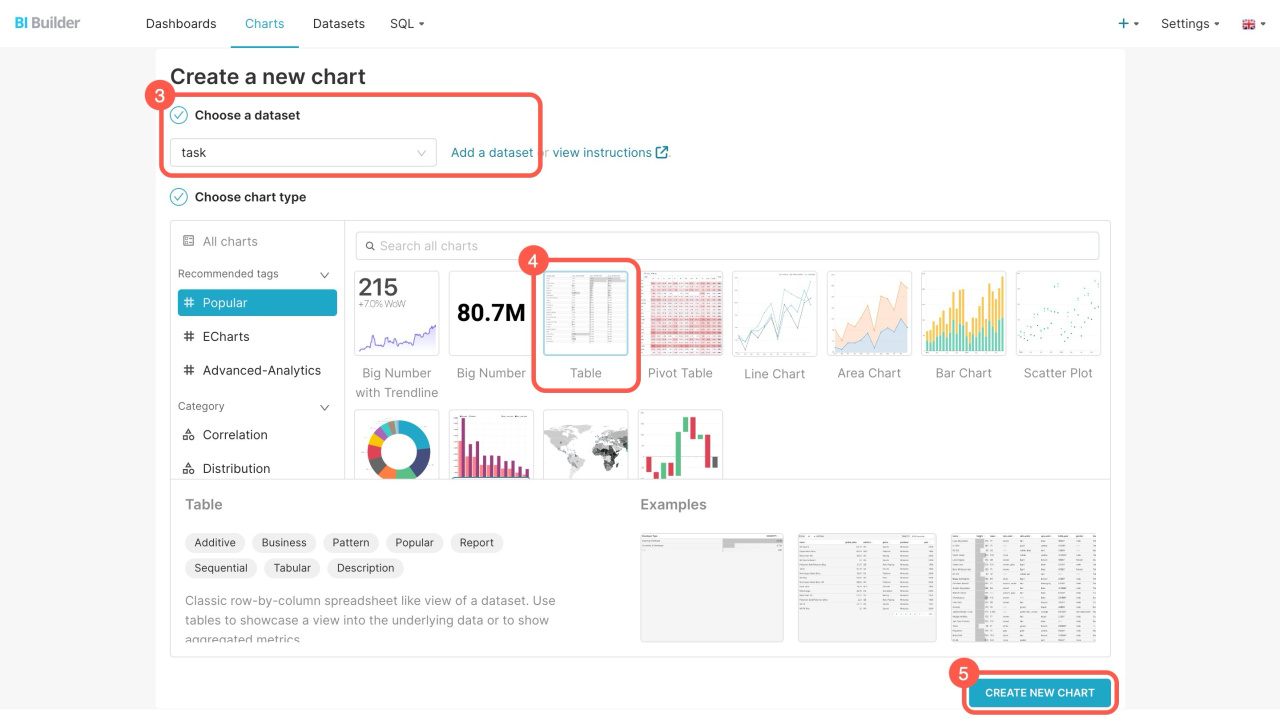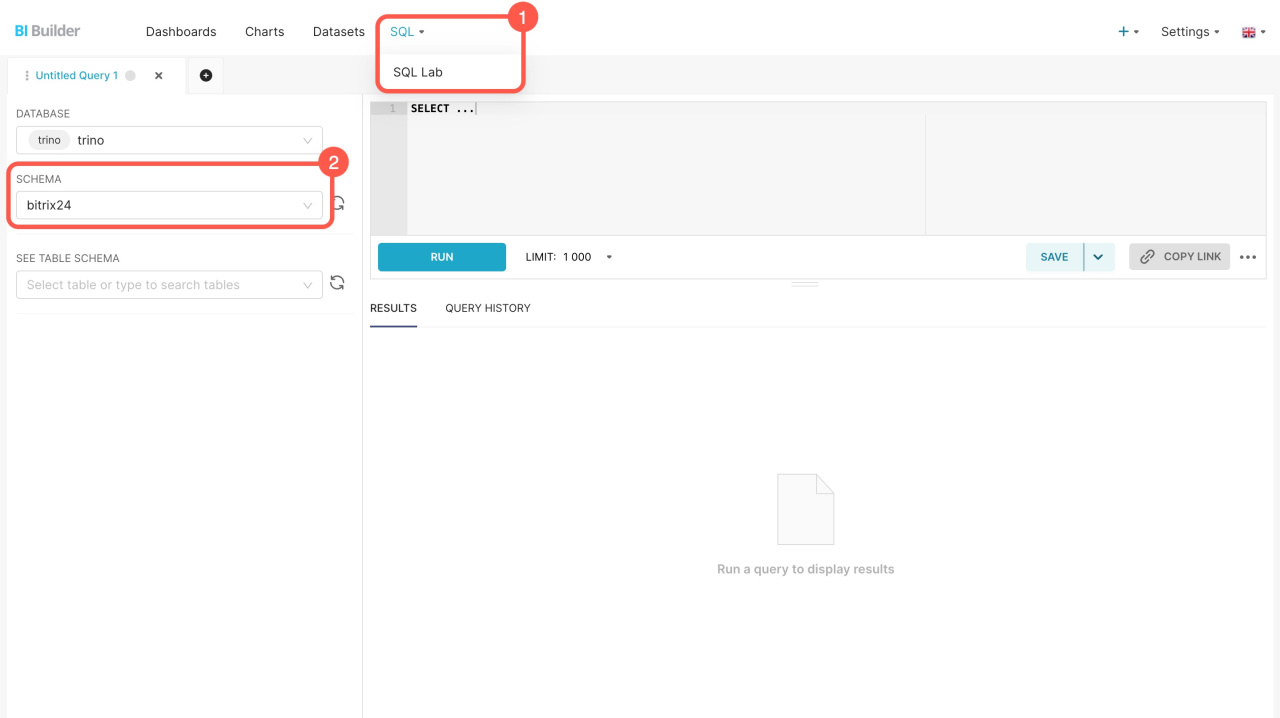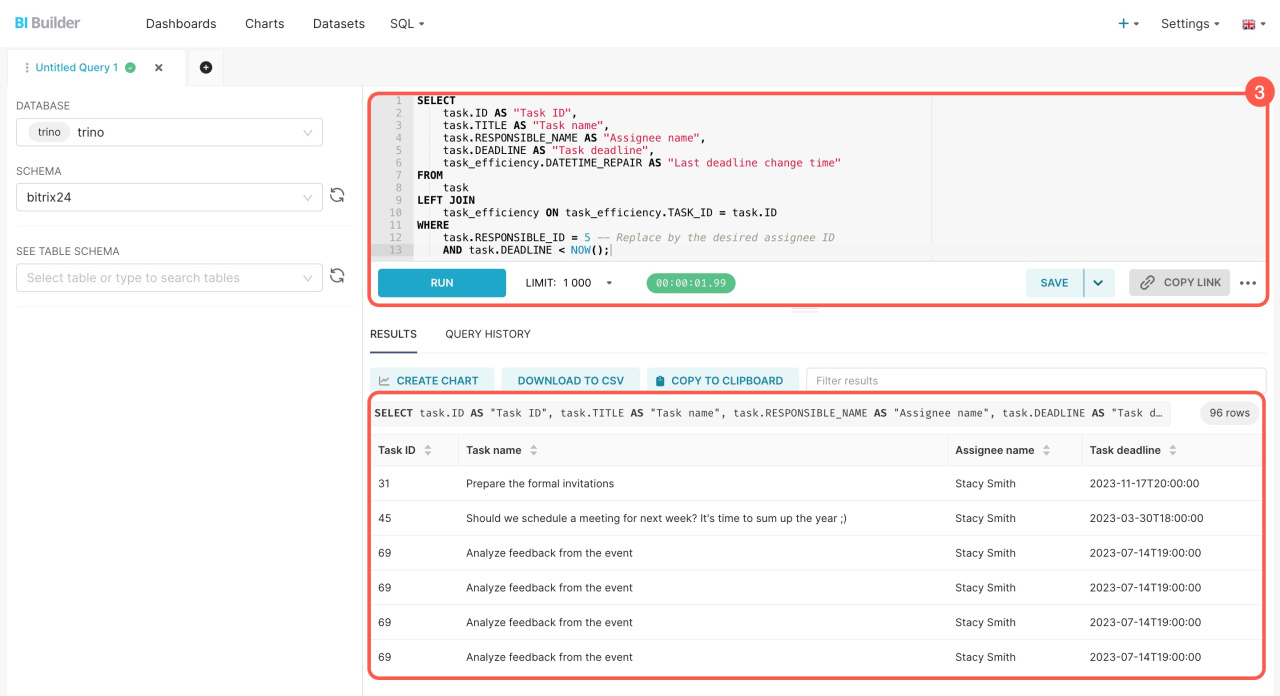Datasets contain information on tasks, projects, leads, deals, and other items. Each item has multiple datasets that automatically include both standard and custom fields. Use these datasets to create charts and analyze business performance indicators.
In this article, we'll explore datasets for tasks and projects, how to blend them, and how to create charts.
Datasets:
- Tasks — task
- Task stages — task_stages
- Tasks: custom fields — task_uf
- Task duration until completed — task_elapsed_time
- Flows — flow
- Task efficiency — task_efficiency
- Projects — socialnetwork_group
Examples:
Datasets
To start analyzing data on a dashboard, select a dataset and create a chart based on it.
Tasks — task: Includes basic task information and parameters like names, statuses, deadlines, assignees, participants, and observers. Learn who created the task, its stage, and start and end dates.
Tasks — task
| Field | Description | Field type |
|---|---|---|
| ID | Unique key | Number |
| TITLE | Task name | String |
| DESCRIPTION | Task description | String |
| MARK | Task rating: positive, negative, or not rated | String |
| PRIORITY | Task priority: low, normal, or high | String |
| STATUS | Task statuses: Pending, In progress, Pending review, Completed, Deferred | String |
| GROUP_ID | ID of the project to which the task is linked | Number |
| GROUP_NAME | Name of the project to which the task is linked | String |
| GROUP_INFO | ID and name of the project to which the task is linked | String |
| MULTITASK | Shows whether the task has multiple assignees ("Y") or not ("N") | String |
| STAGE_ID | ID of the task stage | Number |
| STAGE_NAME | Name of the task stage | String |
| STAGE | ID and name of the task stage | String |
| CREATED_BY_ID | Task creator ID | Number |
| CREATED_BY_NAME | Task creator name | String |
| CREATED_BY | Task creator ID and name | String |
| CREATED_DATE | Task creation date | Date |
| RESPONSIBLE_ID | Assignee ID | Number |
| RESPONSIBLE_NAME | Assignee name | String |
| RESPONSIBLE | Assignee ID and name | String |
| ACCOMPLICES_IDS | Participant IDs | String |
| ACCOMPLICES_NAMES | Participant names | String |
| ACCOMPLICES | Participant names and IDs | String |
| AUDITORS_IDS | Observer IDs | String |
| AUDITORS_NAMES | Observer names | String |
| AUDITORS | Observer names and IDs | String |
| PARENT_ID | Parent task ID | Number |
| CHANGED_BY_ID | ID of the user who last updated the task | Number |
| CHANGED_BY_NAME | Name of the user who last updated the task | String |
| CHANGED_BY | ID and name of the user who last updated the task | String |
| CHANGED_DATE | Task change date and time | Date |
| STATUS_CHANGED_BY_ID | ID of the user who last updated the task status | Number |
| STATUS_CHANGED_BY_NAME | Name of the user who last updated the task status | String |
| STATUS_CHANGED_BY | ID and name of the user who last updated the task status | String |
| STATUS_CHANGED_DATE | Date and time when the task status was last modified | Date |
| CLOSED_BY_ID | ID of the user who closed the task | Number |
| CLOSED_BY_NAME | Name of the user who closed the task | String |
| CLOSED_BY | ID and name of the user who closed the task | String |
| CLOSED_DATE | Task closing date and time | Date |
| ACTIVITY_DATE | Last event date | Date |
| DATE_START | Task start date | Date |
| DEADLINE | Task deadline | Date |
| START_DATE_PLAN | Planned start date | Date |
| END_DATE_PLAN | Planned closing date | Date |
| ALLOW_CHANGE_DEADLINE | Shows whether the assignee can change task deadline ("Y") or not ("N") | String |
| ALLOW_TIME_TRACKING | Shows whether task time tracking is enabled ("Y") or not ("N") | String |
| TASK_CONTROL | Shows whether task result must be approved with a status summary ("Y") or not ("N") | String |
| ADD_IN_REPORT | Shows whether the task is added to work day report ("Y") or not ("N") | String |
| TIME_ESTIMATE | Task time estimate in seconds | Number |
| MATCH_WORK_TIME | Shows whether to extend task time if it falls on weekends or holidays ("Y") or not ("N") | String |
| DURATION_PLAN | Planned task duration in seconds | Number |
| DURATION_TYPE | Unit of task duration: second, minute, hour, day, week, month, year | String |
| CRM_TASK | ID and type of CRM item as specified in the task: L (lead), D (deal), C (contact), CO (company) | String |
| TAGS | Tags in the task | String |
| DEPENDS_ON | Dependent task IDs | Number |
| TIME_SPENT_IN_LOGS | The time the task took to complete, including the value from the log events | Number |
| COMMENTS_COUNT | Comment count | Number |
| FLOW_ID | Flow ID | Number |
Task stages — task_stages: Provides data on task progress, including stage names, sort orders, colors, and links to projects. Use it to track task stages and their distribution across projects.
Task stages — task_stages
| Field | Description | Field type |
|---|---|---|
| ID | Stage ID | Number |
| TITLE | Stage name | String |
| SORT | Stage sort order | Number |
| COLOR | Stage color | String |
| GROUP_ID | ID of the project to which the task is linked | Number |
| GROUP_NAME | Name of the project to which the task is linked | String |
| GROUP_INFO | ID and name of the project to which the task is linked | String |
Tasks: custom fields — task_uf: Offers additional task data, like links to CRM items, emails, and data from custom fields. Find out which deals the task is linked to and add information from the fields you created.
Tasks: custom fields — task_uf
| Field | Description | Field type |
|---|---|---|
| TASK_ID | Task ID | Number |
| UF_CRM_TASK | CRM entity names as specified in the task | String |
| UF_MAIL_MESSAGE | ID of the email message the task was based on | String |
UF_AUTO_"field ID"
|
Custom field value. The field ID is assigned during creation in the format UF_AUTO_123456789.
|
String |
Task duration until completed — task_elapsed_time: Contains data on time spent on tasks, including start dates, duration in seconds, and entry creators. Find out who worked on the task and for how long.
Task duration until completed — task_elapsed_time
| Field | Description | Field type |
|---|---|---|
| ID | Unique key | Number |
| TASK_ID | Task ID | Number |
| USER_ID | ID of the user who created the entry | Number |
| USER_NAME | Name of the user who created the entry | String |
| USER | ID and name of the user who created the entry | String |
| DATE_START | Task start date | Date |
| ELAPSED_TIME | Task duration until completed in seconds | Number |
Flows — flow: Provides data about task flows, including names, administrators, task distribution types, and links to projects. Track how tasks are distributed in flows, identify which flow they belong to, and see who created them.
Flows — flow
| Field | Description | Field type |
|---|---|---|
| ID | Flow ID | Number |
| NAME | Flow name | String |
| ID_NAME | Flow ID and name | String |
| CREATOR_ID | ID of the user that created the flow | Number |
| CREATOR_NAME | Name of the user that created the flow | String |
| CREATOR_ID_NAME | ID and name of the user that created the flow | String |
| OWNER_ID | Flow administrator ID | Number |
| OWNER_NAME | Flow administrator name | String |
| OWNER_ID_NAME | Flow administrator ID and name | String |
| PLANNED_COMPLETION_TIME | Planned task time in seconds | Number |
| DISTRIBUTION_TYPE | Task distribution mode used by the flow: "Use queue", "Assign manually" or "Self-assign tasks" | String |
| HAS_TEMPLATE | Shows whether this flow specifies a task template ("Y") or not ("N") | String |
| ACTIVE | Shows whether the flow is active ("Y") or not ("N") | String |
| GROUP_ID | ID of the project the flow belongs to | Number |
| GROUP_NAME | Name of the project the flow belongs to | String |
| GROUP_ID_NAME | ID and name of the project the flow belongs to | String |
| TASKS_IDS | IDs of all tasks added to the flow | String |
Task efficiency — task_efficiency: Contains data on events that affected task completion, such as deadline changes and delays. Monitor comments and track overdue tasks.
Task efficiency — task_efficiency
| Field | Description | Data type |
|---|---|---|
| ID | Event ID | Number |
| TASK_ID | Task ID associated with the event | Number |
| DATETIME | Event creation date and time | Date |
| DATETIME_REPAIR | Defines when overdue status is removed, either when the deadline is changed or the task is completed | Date |
| IS_VIOLATION | Shows whether the recorded event was a deadline ("Y") or not ("N") | String |
Projects — socialnetwork_group: Offers information about projects, including names, owners, members, types, deadlines, and activity. Track project statuses, members, and start and end dates.
Project — socialnetwork_group
| Field | Description | Field type |
|---|---|---|
| ID | Unique key | Number |
| SITE_ID | Site code | String |
| NAME | Project or workgroup name | String |
| DESCRIPTION | Project or workgroup description | String |
| DATE_CREATE | Creation date and time | Date |
| DATE_MODIFY | Date and time of the last change of project or workgroup parameters | Date |
| OPENED | Shows whether a workgroup or project is public ("Y") or not ("N") | String |
| SUBJECT | Project or workgroup subject | String |
| OWNER_ID | Project or workgroup owner ID | Number |
| OWNER_NAME | Project or workgroup owner name | String |
| OWNER | Project or workgroup owner | String |
| KEYWORDS | Project keywords or tags | String |
| MODERATORS_IDS | IDs of workgroup moderators | String |
| MEMBERS_IDS | IDs of workgroup members | String |
| TYPE | Workgroup type: GROUP - workgroup, PROJECT - project, or SCRUM - scrum team | String |
| NUMBER_OF_MEMBERS | Number of workgroup members | Number |
| DATE_ACTIVITY | Last activity date and time | Date |
| CLOSED | Shows whether a workgroup or project is archived ("Y") or not ("N") | String |
| PROJECT | Shows whether it is a project ("Y") or not ("N") | String |
| PROJECT_DATE_START | Project start date | Date and time |
| PROJECT_DATE_FINISH | Project end date | Date and time |
| SCRUM_MASTER_ID | Scrum master ID | Number |
| SCRUM_MASTER_NAME | Scrum master name | String |
| SCRUM_MASTER | Scrum master ID and name | String |
| SCRUM_SPRINT_DURATION | Sprint duration in scrum team (in seconds) | Number |
| SCRUM_TASK_RESPONSIBLE | Default assignee in scrum team: A (creator) or M (scrum master) | String |
How to create a chart
Use dataset information in charts to track tasks. The charts can show employee activity, project stages, and how well deadlines are met.
Go to the BI Builder and follow these steps:
- Open the Charts tab.
- Click + Chart.
- Select the dataset from the list. If you don't see the one you need, click Add a dataset to create a new one.
How to create a dataset - Choose a format for showing the data: big number, table, line chart, or others.
- Click Create new chart.
How to blend datasets
Combine datasets to add information about overdue tasks to the report and see when their deadlines were postponed.
Go to the BI Builder and do the following:
- Go to SQL > SQL Lab.
- Select the bitrix24 scheme.
- Enter the SQL query and click Run.
The new set includes information from the fields that you specified in the SQL query. You can save it as a dataset to create a chart for the dashboard.
Create a chart based on a virtual dataset
If you're blending datasets for the first time, refer to the sample query.
Example of an SQL query
Here's an SQL query to extract data from two datasets: tasks (task) and task efficiency (task_efficiency). You can copy it and see how it works. The query selects all overdue tasks for a specific assignee, showing their name, deadline, and the time of the last deadline change. Replace the assignee ID before running the query.
SELECT task.ID AS "Task ID", task.TITLE AS "Task name", task.RESPONSIBLE_NAME AS "Assignee name", task.DEADLINE AS "Task deadline", task_efficiency.DATETIME_REPAIR AS "Last deadline change time" FROM task LEFT JOIN task_efficiency ON task_efficiency.TASK_ID = task.ID WHERE task.RESPONSIBLE_ID = 5 -- Replace by the desired assignee ID AND task.DEADLINE < NOW();
SELECT: Chooses which data to extract. For example, the SELECT task.ID AS "Task ID" part does the following:
- Selects the task
IDfrom thetaskdataset - Assigns it the name
Task ID - Displays the result in a separate column
FROM: Specifies the main table for the query, such as the task table containing basic task information.
LEFT JOIN: Connects the task and task_efficiency tables to combine their data. It links tasks to their deadline change time. Use LEFT JOIN to show all tasks, even if there's no record of the deadline change time.
WHERE: Filters the query results to show only the overdue tasks for a particular assignee. To get data for another user, replace the value 5 with the desired ID. To see all overdue tasks without linking to an assignee, remove the RESPONSIBLE_ID condition.
In brief
-
Datasets contain information on tasks, projects, leads, deals, and other items.
-
Each item has multiple datasets that automatically include both standard and custom fields.
-
There are seven datasets for tasks and projects: tasks (task), task stages (task_stages), task custom fields (task_uf), task duration until completed (task_elapsed_time), flows (flow), task efficiency (task_efficiency), and projects (socialnetwork_group).
-
Use these datasets to create charts and analyze various indicators, such as time spent on tasks, project stages, and the number of closed tasks.
-
Blend datasets to combine information about overdue tasks, their deadline changes, and other parameters. To do this, write an SQL query, save the result as a dataset, and create a chart.