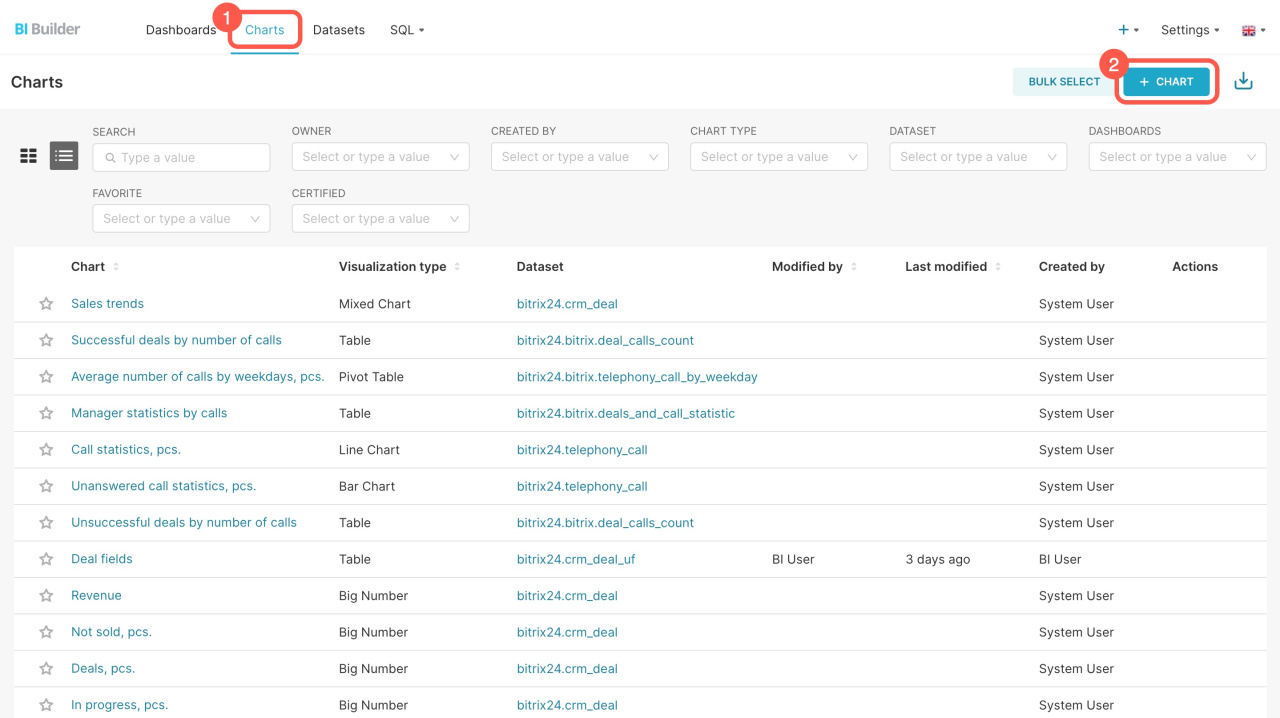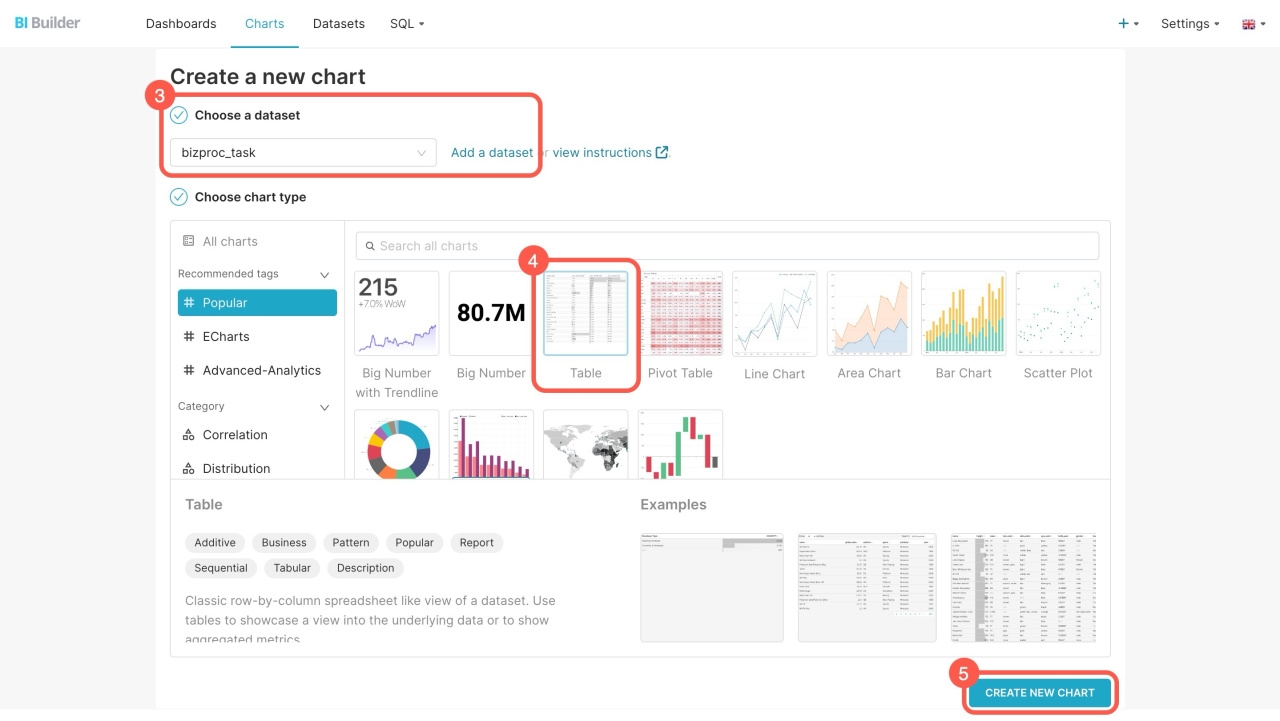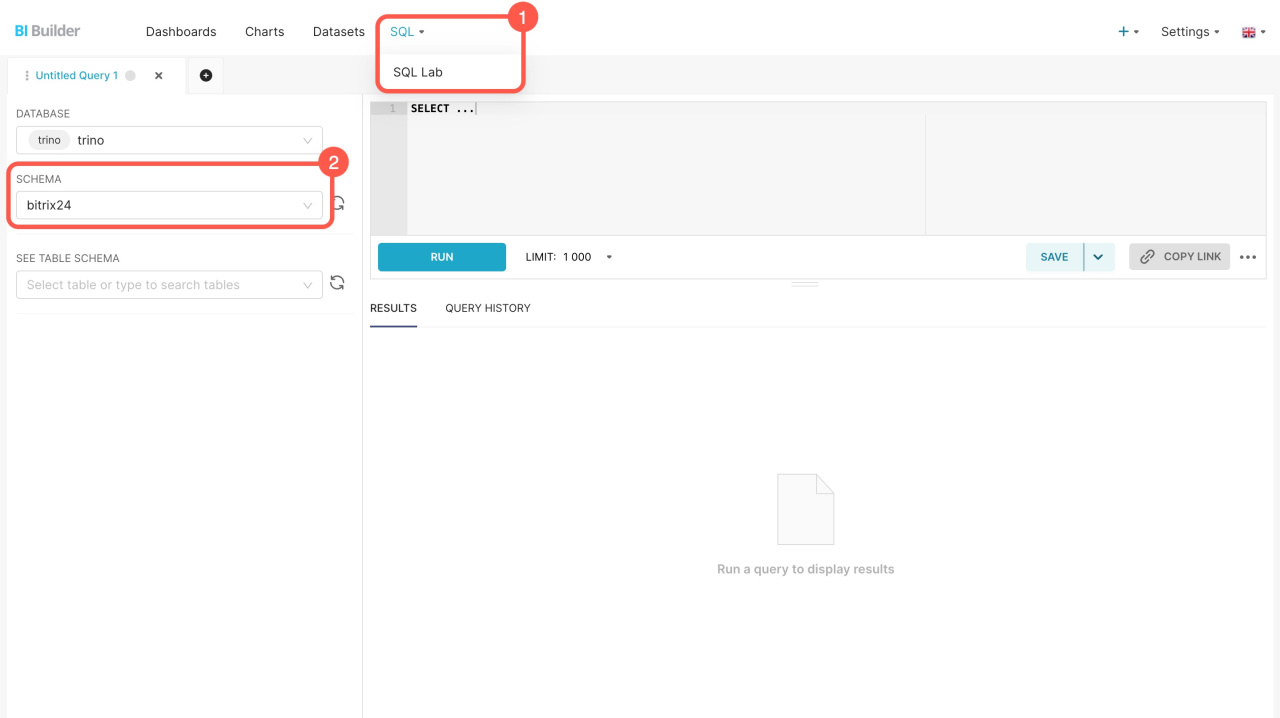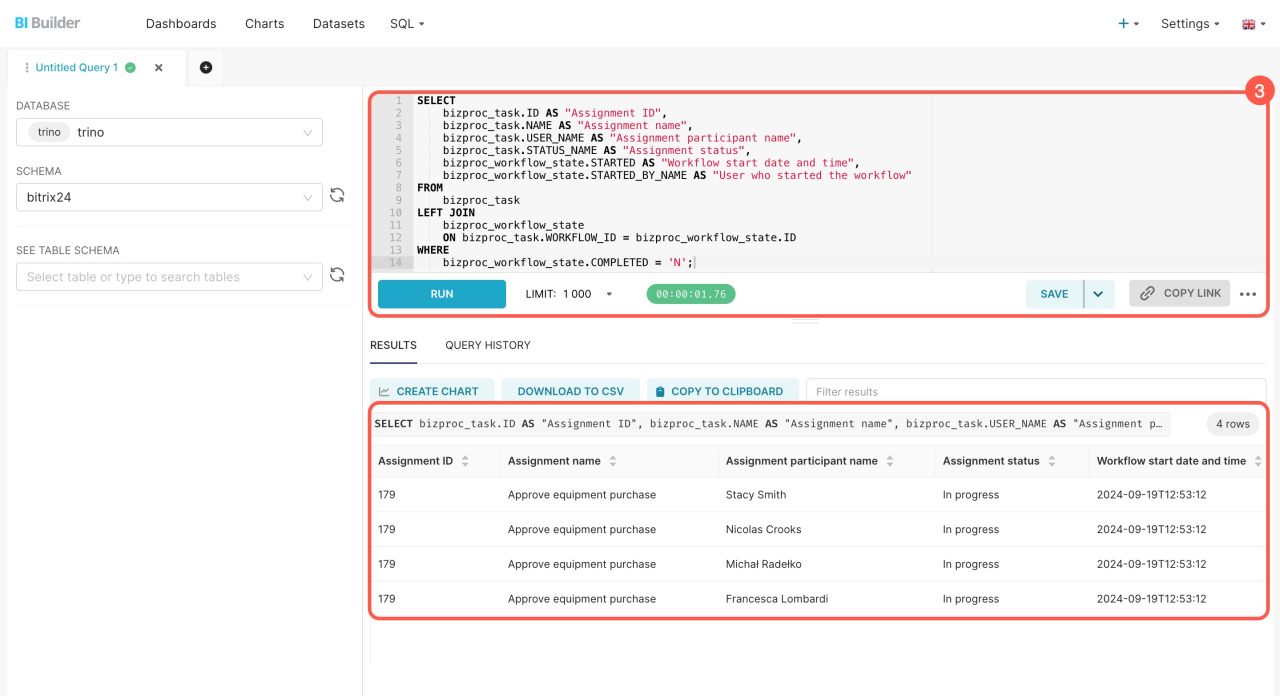Datasets contain information on workflows, SPA, employees, and other items. Each item has multiple datasets that automatically include both standard and custom fields. Use these datasets to create charts and analyze business performance indicators.
In this article, we'll explore datasets for workflows, how to blend them, and how to create charts.
Datasets:
- Workflow assignments — bizproc_task
- Workflow — bizproc_workflow_state
- Workflow templates — bizproc_workflow_template
Examples:
Datasets
To start analyzing data on a dashboard, select a dataset and create a chart based on it.
Workflow assignments — bizproc_task: Provides information on workflow assignments, such as their names, types, statuses, and execution times. Use it in charts to track assignment completion.
Workflow assignments — bizproc_task
| Field | Description | Type |
|---|---|---|
| ID | Unique key | Number |
| CODE_ID | Assignment type ID | String |
| CODE_NAME | Assignment type name | String |
| CODE | Assignment type | String |
| WORKFLOW_ID | Workflow ID and parent workflow ID | String |
| NAME | Assignment name | String |
| CREATED_DATE | Date and time assignment was created | Date |
| MODIFIED | Date and time assignment was modified | Date |
| DURATION | Workflow execution time in seconds | Number |
| APPROVE_TYPE | Assignment approval type ID | String |
| APPROVE_TYPE_NAME | Assignment approval type name | String |
| STATUS_ID | Status ID | Number |
| STATUS_NAME | Assignment status name | String |
| STATUS | Assignment status ID and name | String |
| USER_ID | Assignment participant ID | Number |
| USER_NAME | Assignment participant name | String |
| USER | Assignment participant ID and name | String |
Workflow — bizproc_workflow_state: Includes information on active workflows, such as their statuses, execution times, and details about the users who started or edited them. Use it in charts to track start times and workflow progress.
Workflow — bizproc_workflow_state
| Field | Description | Type |
|---|---|---|
| ID | Unique key | String |
| STARTED_BY_ID | ID of the user who started the workflow | Number |
| STARTED_BY_NAME | Name of the user who started the workflow | String |
| STARTED_BY | ID and name of the user who started the workflow | String |
| STARTED | Start date and time | Date |
| COMPLETED | Completion status, "Y" - completed, "N" - running | String |
| DOCUMENT_ID | Workflow element ID | String |
| DURATION | Workflow execution time in seconds | Number |
| START_DURATION | Time spent on getting the workflow to start | Number |
| WORKFLOW_TEMPLATE_ID | Template ID | Number |
| WORKFLOW_TEMPLATE_NAME | Template name | String |
| MODULE_ID | Module ID | String |
| MODULE_ID_NAME | Module name | String |
| ENTITY_ID | Entity type ID | String |
| ENTITY_ID_NAME | Entity type name | String |
| MODIFIED_BY_ID | ID of the user who last updated the template | Number |
| MODIFIED_BY_NAME | Name of the user who last updated the template | String |
| MODIFIED_BY | ID and name of the user who last updated the template | String |
Workflow templates — bizproc_workflow_template: Contains information about workflow templates, including their names, statuses, types, last modified dates, and details about the users who created them. You can use this data in charts to identify which templates are used most often in your company.
Workflow templates — bizproc_workflow_template
| Field | Description | Type |
|---|---|---|
| ID | Unique ID of the workflow template | Number |
| WORKFLOW_TEMPLATE | Workflow template ID and name | String |
| MODULE_ID | ID of the Bitrix24 module associated with the workflow template | String |
| ENTITY | Name of the entity where the workflow template is used | String |
| DOCUMENT_TYPE | Type of the workflow element the template is linked to | String |
| DOCUMENT_STATUS | Current status of the workflow template | String |
| NAME | Workflow template name | String |
| MODIFIED | Date and time when the workflow template was last modified | Date |
| IS_MODIFIED | Shows whether the template has been modified ("Y") or not ("N") | String |
| USER_ID | ID of the user who created the workflow template | Number |
| USER_NAME | Name of the user who created the workflow template | String |
| USER | ID and name of the user who created the workflow template | String |
| SYSTEM_CODE | System code that identifies whether the template is a system template or created by an app | String |
| IS_SYSTEM | Shows whether the template is a standard (system) template ("Y") or not ("N") | String |
| ACTIVE | Shows whether the template is currently active ("Y") or not ("N") | String |
| TYPE | Type of the workflow template, showing whether the template is a workflow or an automation rule | String |
How to create a chart
Use datasets to create charts and track workflow execution. The charts can show active workflows and their stages.
Go to the BI Builder and follow these steps:
- Open the Charts tab.
- Click + Chart.
- Select the dataset from the list. If you don't see the one you need, click Add a dataset to create a new one.
How to create a dataset - Choose a format for showing the data: big number, table, line chart, or others.
- Click Create new chart.
How to blend datasets
Combine datasets to include information about pending workflow assignments and their stages in the report.
Go to the BI Builder and do the following:
- Go to SQL > SQL Lab.
- Select the bitrix24 scheme.
- Enter the SQL query and click Run.
The new set includes information from the fields that you specified in the SQL query. You can save it as a dataset to create a chart for the dashboard.
Create a chart based on a virtual dataset
If you're blending datasets for the first time, refer to the sample query.
Example of an SQL query
Here's an SQL query to extract data from two datasets: workflow assignments (bizproc_task) and workflow (bizproc_workflow_state). You can copy it and see how it works. The query selects pending workflow assignments and shows their IDs, names, statuses, and participant names.
SELECT
bizproc_task.ID AS "Assignment ID",
bizproc_task.NAME AS "Assignment name",
bizproc_task.USER_NAME AS "Assignment participant name",
bizproc_task.STATUS_NAME AS "Assignment status",
bizproc_workflow_state.STARTED AS "Workflow start date and time",
bizproc_workflow_state.STARTED_BY_NAME AS "User who started the workflow"
FROM
bizproc_task
LEFT JOIN
bizproc_workflow_state
ON bizproc_task.WORKFLOW_ID = bizproc_workflow_state.ID
WHERE
bizproc_workflow_state.COMPLETED = 'N';
SELECT: Chooses which data to extract. For example, the SELECT bizproc_task.ID AS "Assignment ID" part does the following:
- Selects the assignment
IDfrom thebizproc_taskdataset - Assigns it the name
Assignment ID - Displays the result in a separate column
FROM: Specifies the main table for the query, such as the bizproc_task table containing information about workflow assignments.
LEFT JOIN: Connects the bizproc_task and bizproc_workflow_state tables to combine their data. It links assignments to the workflows that created them. Use LEFT JOIN to display all assignments, even if there's no data on active workflows.
WHERE: Filters the query results to show only active workflows. The condition bizproc_workflow_state.COMPLETED = 'N' ensures that only active workflows are shown. To include completed workflows, remove this condition.
In brief
-
Datasets contain information on workflows, SPA, employees, and other items.
-
Each item has multiple datasets that automatically include both standard and custom fields.
-
There are three datasets for workflows: workflow assignments (bizproc_task), workflow (bizproc_workflow_state), and workflow templates (bizproc_workflow_template).
-
Use these datasets to create charts and analyze business performance indicators. For example, include data on completed workflow assignments and approval times.
-
Blend datasets to combine data on pending assignments and workflow progress. To do this, write an SQL query, save the result as a dataset, and create a chart.