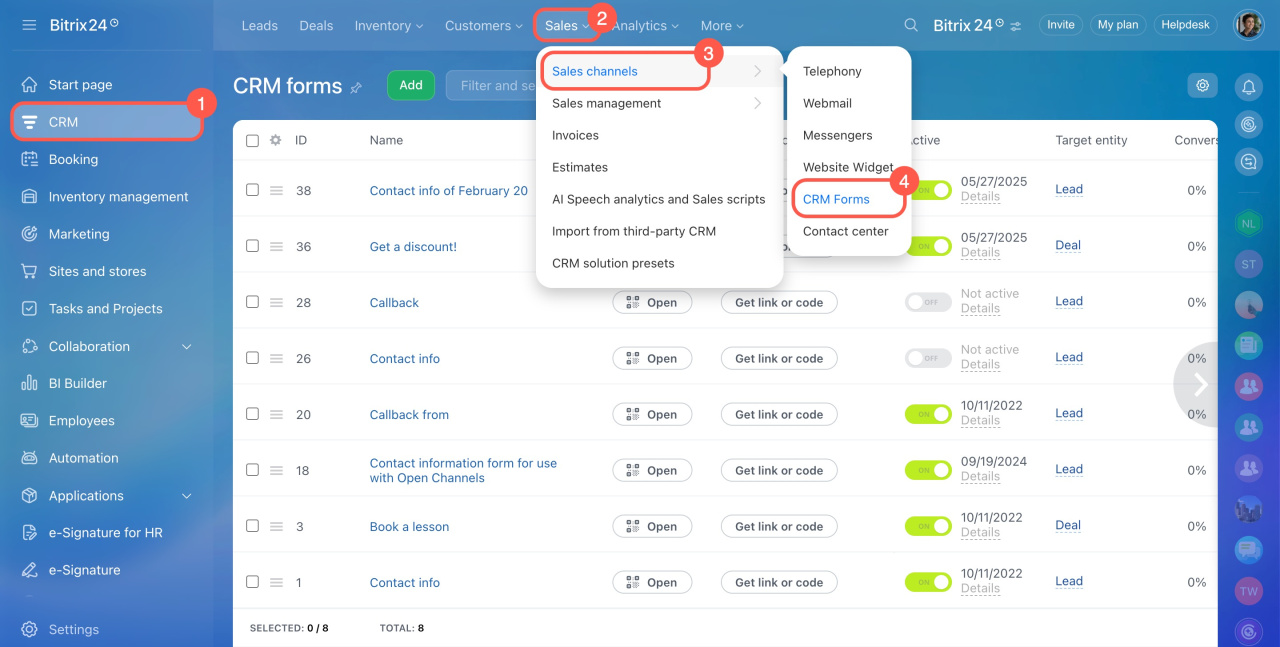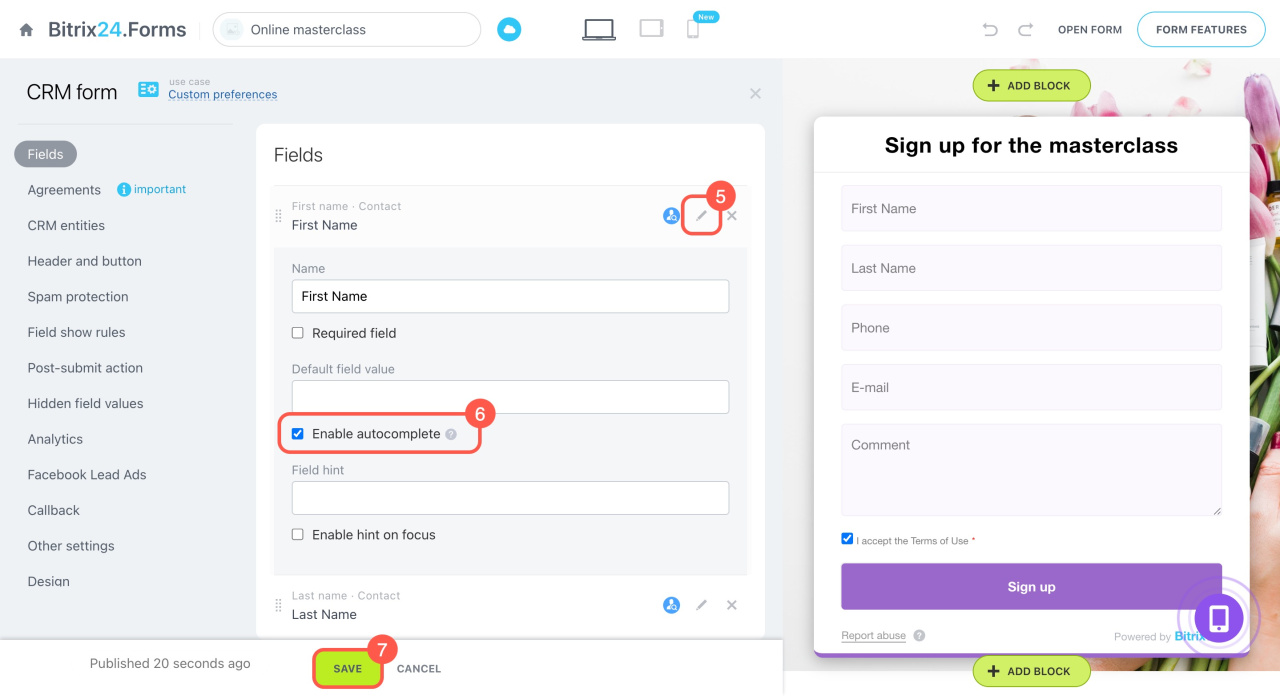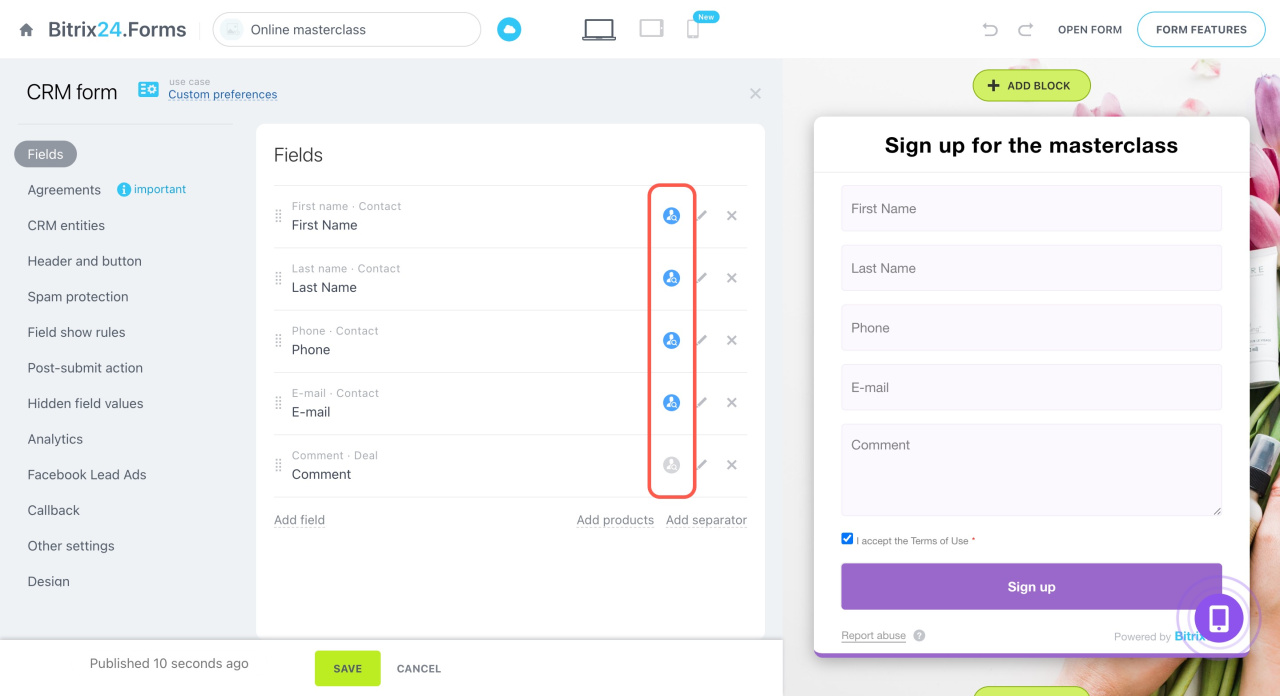Autocomplete is a helpful feature that allows customers to fill out forms more quickly and accurately. If a customer has submitted a form before, their information will automatically fill in the next time.
Enable autocomplete for fields with consistent data like first name, last name, and phone number. Avoid autocomplete for fields that may change, such as address and delivery date; these should be filled in manually.
To enable autocomplete:
- Go to CRM > Sales > Sales channels > CRM forms.
- Select the form.
- Click the pencil icon next to the field name.
- Check Enable autocomplete.
- Save the changes.
Fields that support autocomplete are marked with a special icon ![]() . If the option is enabled, the icon turns blue; if disabled, it remains gray.
. If the option is enabled, the icon turns blue; if disabled, it remains gray.
When the form is submitted again, autocomplete fields will use the last saved browser data.
In brief
-
Autocomplete speeds up form completion and minimizes errors by automatically filling in previously submitted data.
-
To enable, go to CRM > Sales > Sales channels > CRM forms, open the form, click the pencil icon next to the field, and check Enable autocomplete.
-
Use autocomplete for fields with stable information like first name, last name, and phone number. Manually fill in fields where information might vary.