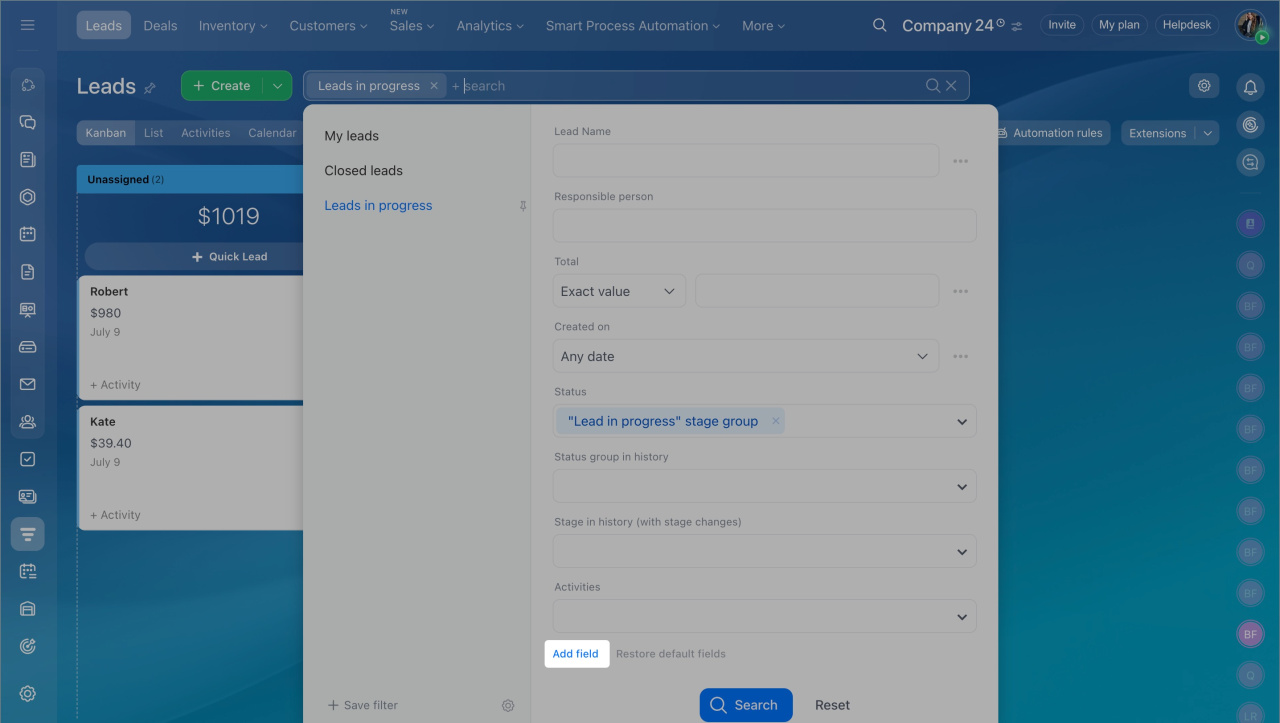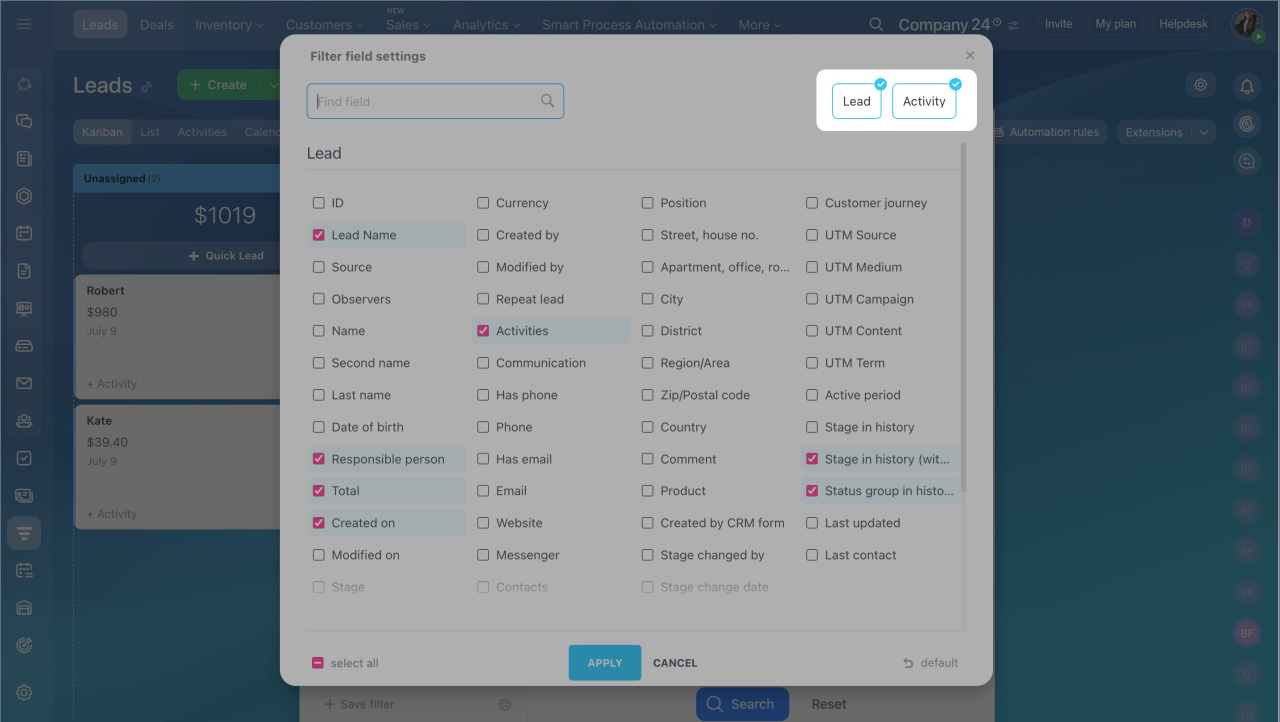Filters in CRM help you quickly find the necessary data. You can search for information using system and custom field values, consider connections between CRM items, and track change history. For example, filter deals by the responsible employee and the activity deadline.
In this article:
To filter data, open the desired CRM section, click on the search bar, and select the necessary fields.
Leads
Status. Select a value from the list:- "Lead in progress" stage group. Leads that are still being worked on.
- "Lead converted" stage. Leads that have resulted in deals or contacts.
- "Lead failed" stage group. Leads that are not suitable for further work.
Status group in history:
- "Lead in progress" stage group. Leads that were in progress.
- "Lead converted" stage. Leads that resulted in deals or customers.
- "Lead failed" stage group. Leads that were not suitable for further work.
The Status filter shows the current stage group of the lead, while Status group in history allows you to analyze the stages the lead has gone through since creation.
Closed:
- Yes — leads that have been moved to the final stage.
- No — leads that are still being worked on.
Repeat lead:
- Yes — leads associated with existing customers.
- No — first contact from a potential customer.
Activities:
- Inbound — leads with scheduled activities.
- For today — leads with activities scheduled for today.
- Overdue — leads with activities past their due date.
- No activities — leads with no scheduled activities.
- Pressing — leads with activities nearing their deadline.
In progress — select a specific day, month, or date range to see leads that were being worked on.
Stage — shows leads currently at the selected stage, such as In progress.
Status group in history — shows the stages a lead has gone through, even if it is currently at a different stage.
Status group in history (with stage changes) — considers both actual and possible skipped stages.
Stage changed by — select the employee who moved the lead to a different stage.
Stage change date — shows leads moved to another stage within a specified period.
Deals
New deal — deals at the first stage.
Repeat deal — deals with customers who have had successful deals before.
Repeat inquiry — deals with customers previously worked with, but no deal was successful.
In progress — deals that were in progress on a selected day, month, or other time period.
Start date — deals created within a specified period.
End date — deals completed within a specified period.
Stage group:
- "Deal in progress" stage group. Deals currently in progress.
- "Deal won" stage. Successfully completed deals.
- "Deal lost" stage group. Unsuccessfully completed deals.
Stage group in history:
- "Deal in progress" stage group. Deals that were in progress.
- "Deal won" stage. Deals that were successfully completed.
- "Deal lost" stage. Deals that were unsuccessfully completed.
The Stage group filter shows only the current stages of deals, while Stage group in history considers all stages a deal has gone through since creation.
Delivery status — deals with the selected delivery status: Delivered or Awaiting shipping.
Payment status — deals with the selected invoice payment status: Not paid, Sent, not paid, Viewed, not paid, Paid, Canceled, and Refunded.
Payment date — deals with invoices paid on a specific date or within a date range.
Event type — deals with calls or emails.
Event date — deals with calls or emails on a specified date or within a date range.
Deals in test mode — deals being tested by the automation rule test mode.
Automation rule test mode
Stage — shows deals currently at the selected stage.
Stage in history — shows the stages a deal has gone through, even if it is currently at a different stage.
Stage in history (with stage changes) — considers both actual and possible skipped stages.
Stage changed by — select the employee who moved the deal to a different stage.
Stage change date — shows deals moved to another stage within a specified period.
Repeat sales script — shows deals created from repeat sales scripts, such as Holiday customer, Monthly customer, or Semi-annual customer.
AI-assisted repeat sales in CRM
Products
Include subsections — allows searching for products in the selected section and its subsections.
Active from — finds products that became available to customers in the online store from a specified date.
Active until — finds products that became unavailable to customers in the online store from a specified date.
Type:
- Simple — product without variants.
- SKU — product with variants.
- Invalid SKU — variants not linked to a specific product.
- Product offer — product variants.
- Service — shows only services.
Availability — shows products available or unavailable for sale.
Warehouse balance — shows products with a specific quantity in stock. Specify a number or range.
Reserved — displays products reserved in the selected quantity.
Inventory management settings
Purchase price — products with a specified purchase price. Specify a number or range.
Purchase price currency — products with a purchase price in the selected currency.
SKU — shows all variants of the selected catalog product.
Invoices
Pay before — finds invoices expected to be paid by a selected date or within a specified range.
Stage group:- In progress — invoices awaiting payment.
- Success — paid invoices.
- Failed — unpaid invoices.
- Activities — invoices with scheduled or overdue activities.
- Deals — invoices linked to a selected deal.
- Estimates — invoices linked to a selected estimate.
Estimates
Last updated on — finds estimates updated on a selected date or period. All changes, including timeline entries, are considered.
Created by CRM form — select the form on which the estimate was based.
Activities — shows all estimates with scheduled or overdue activities.
In CRM, you can filter data not only by fields of a specific CRM item but also by related CRM items. For example:
- Lead + Activity — find leads with assigned activities.
- Deal + Company — find deals linked to a specific company.
To find leads with assigned activities:
- Click on the search bar and select Add field.
- Choose the Lead and Activity options and mark the necessary fields.
In brief
- Filters in CRM help you quickly find the necessary data. You can search for information using system and custom field values, consider connections between CRM items, and track change history.
- Check if CRM filter search is available on your plan.
- To filter data, open the desired CRM section, click on the search bar, and select the necessary fields.
- In CRM, you can filter data not only by fields of a specific CRM item but also by related CRM items.