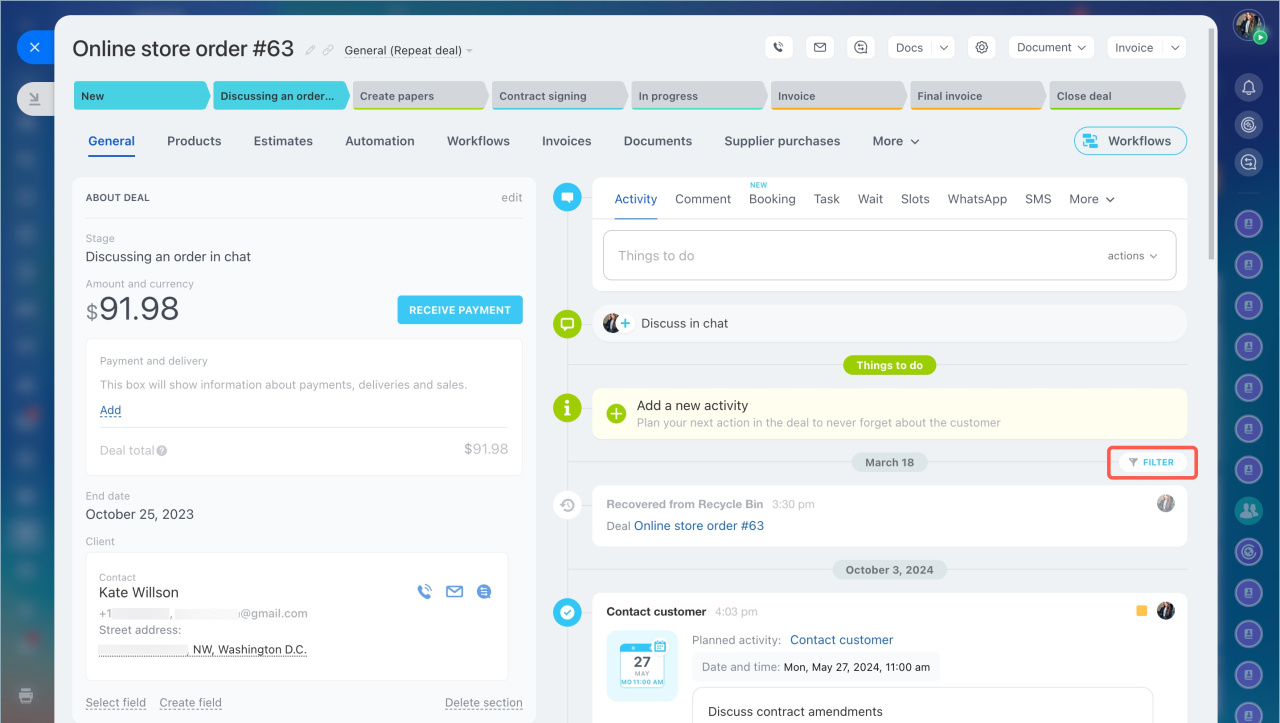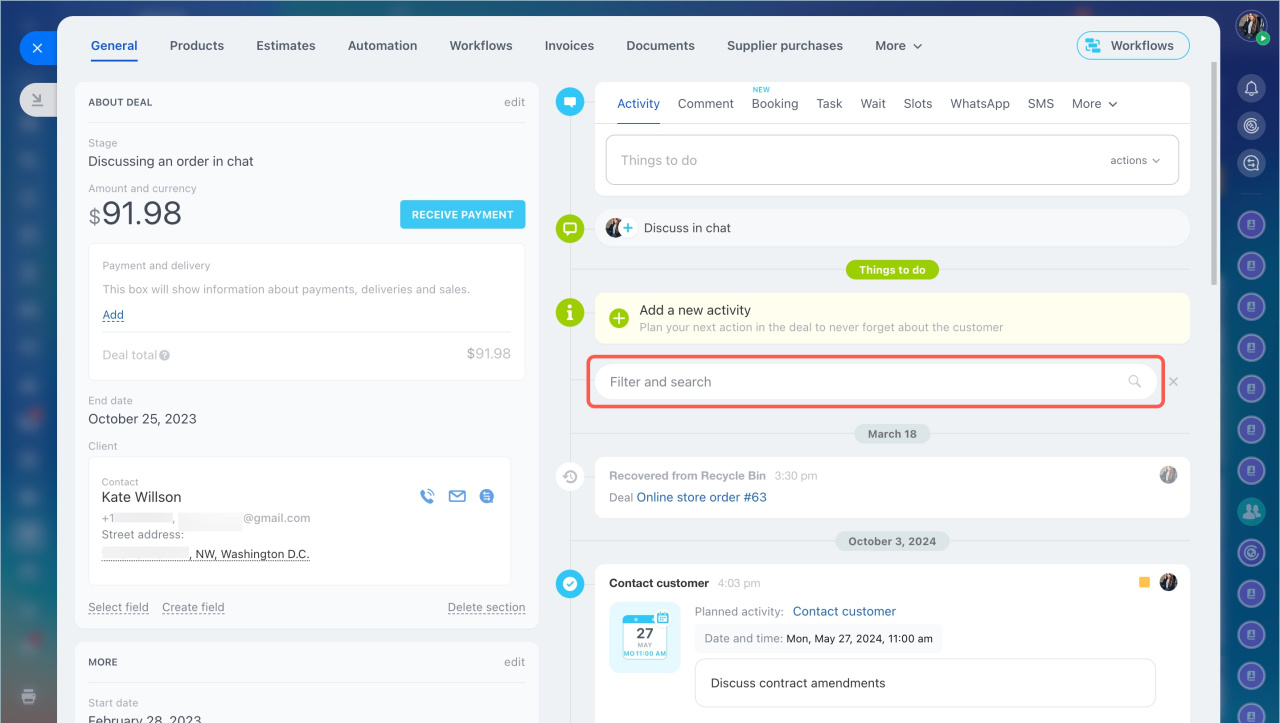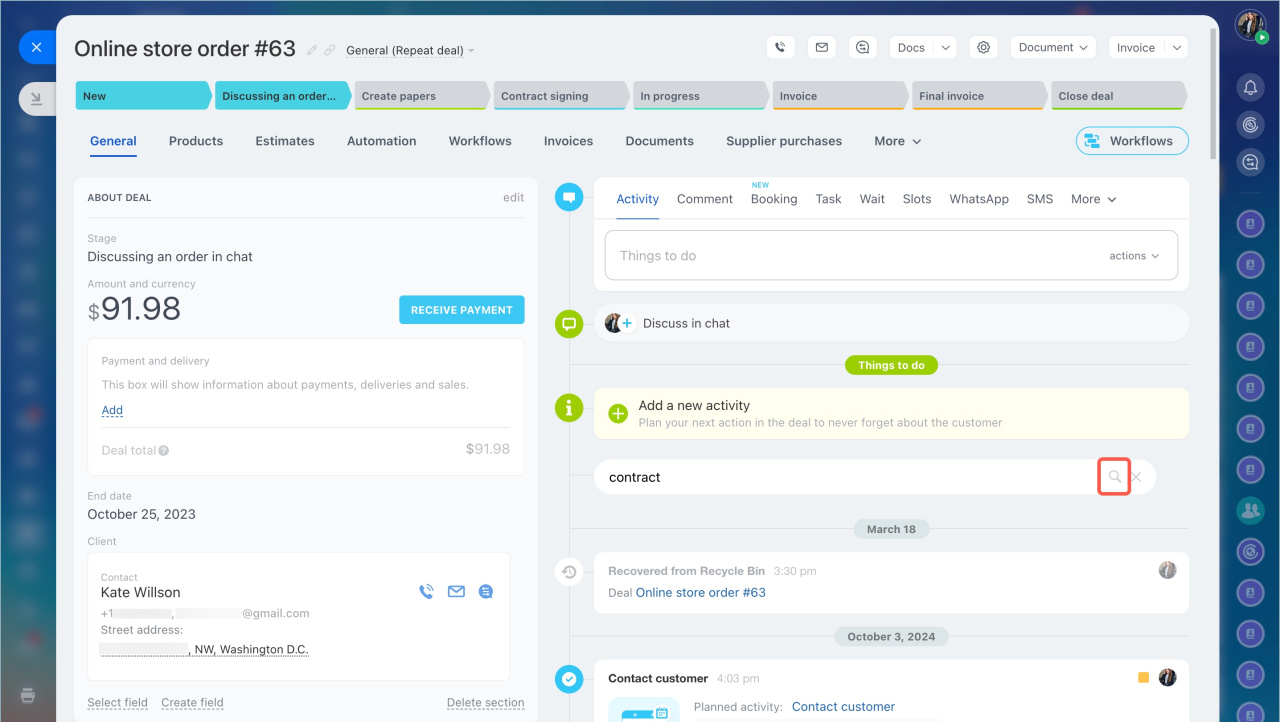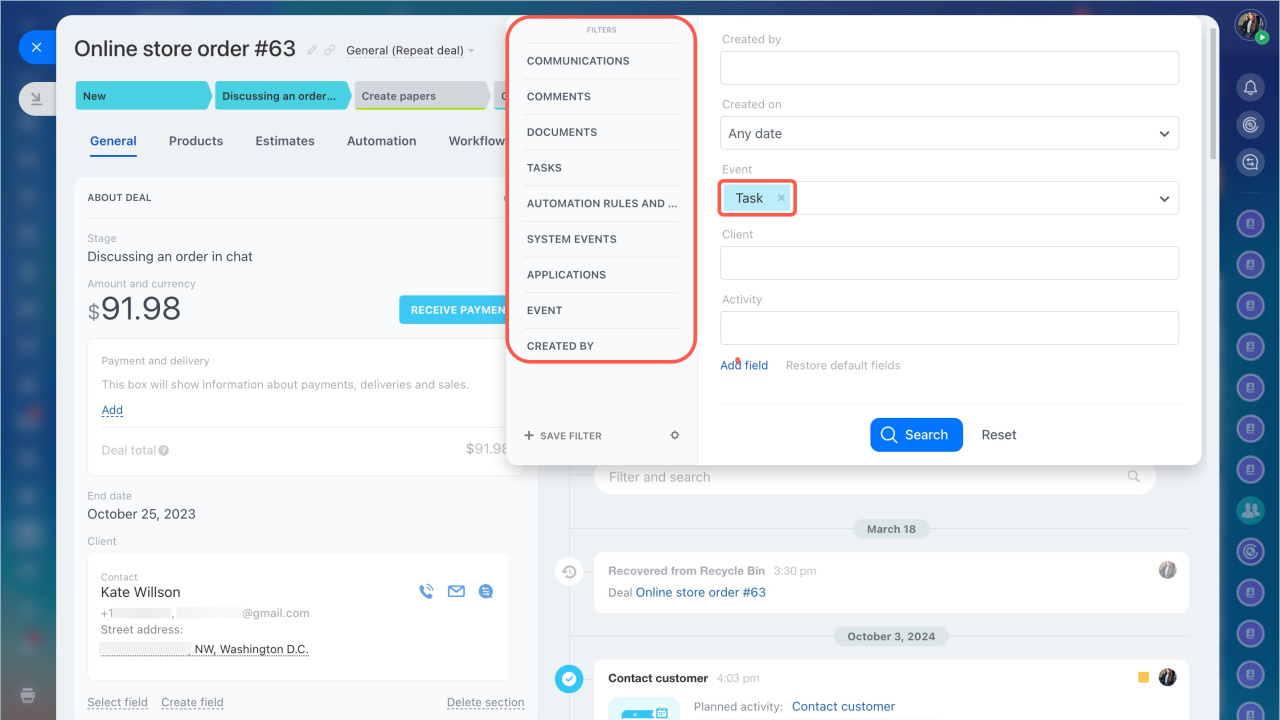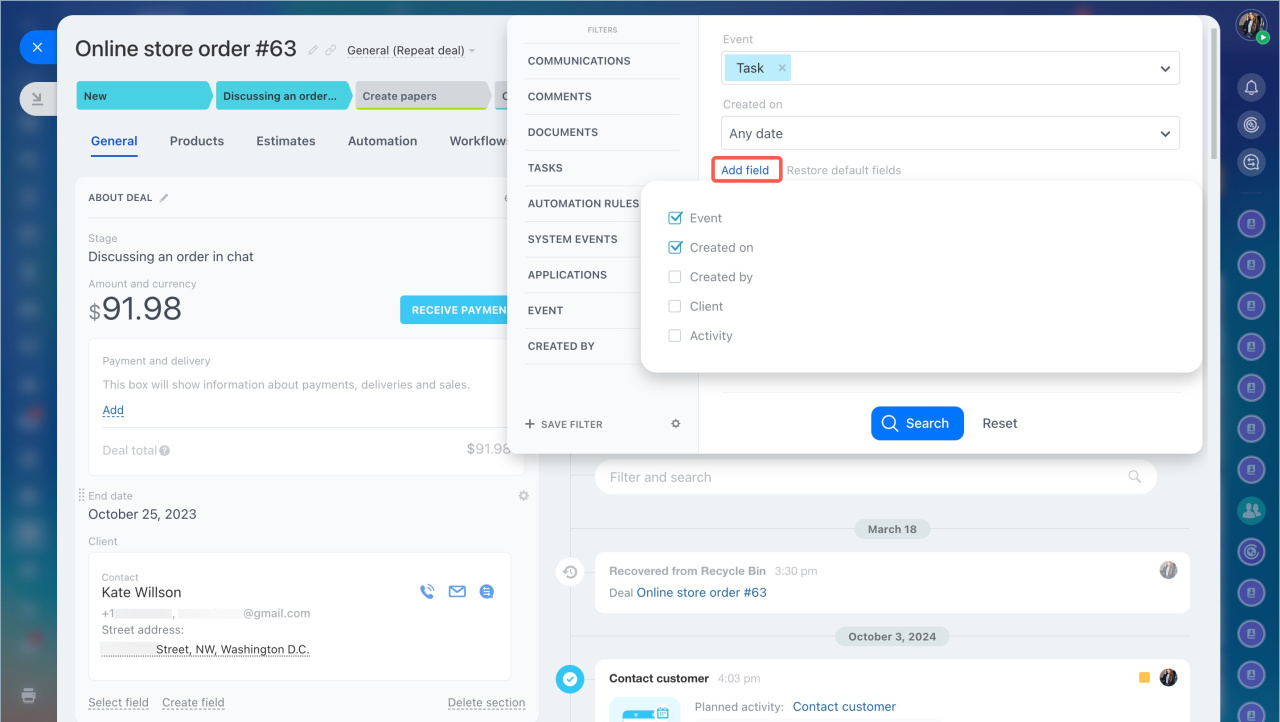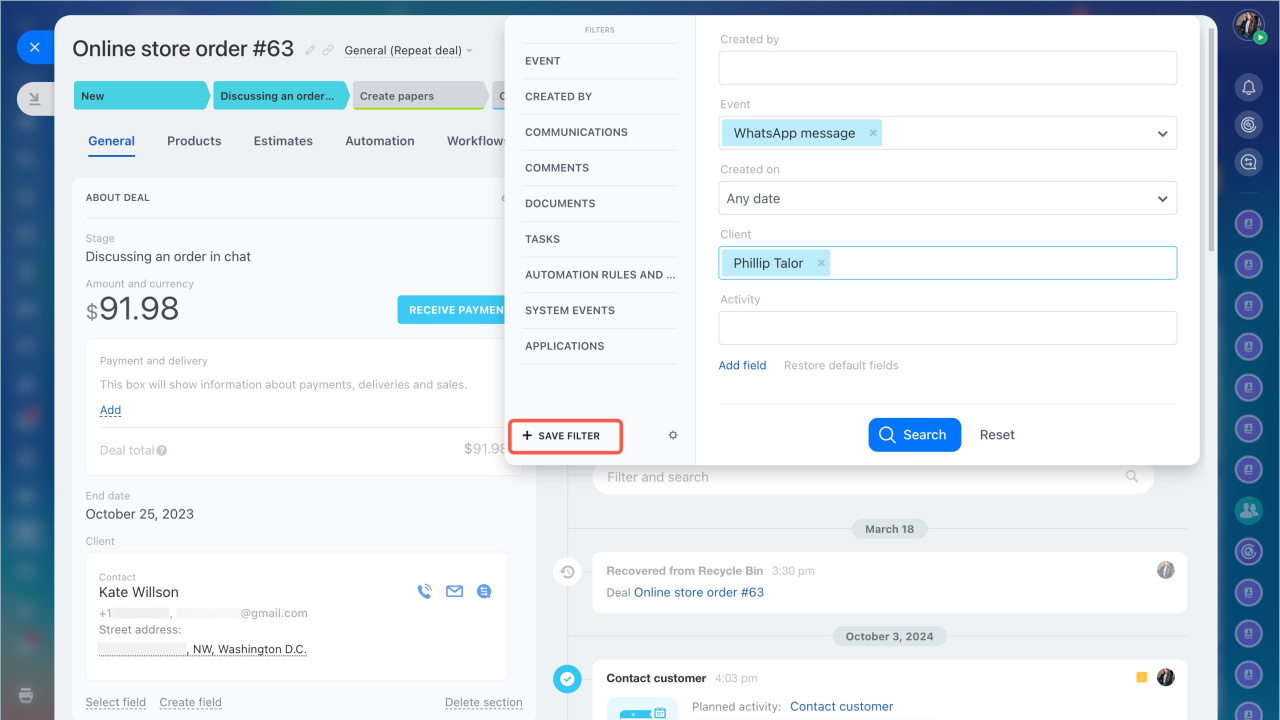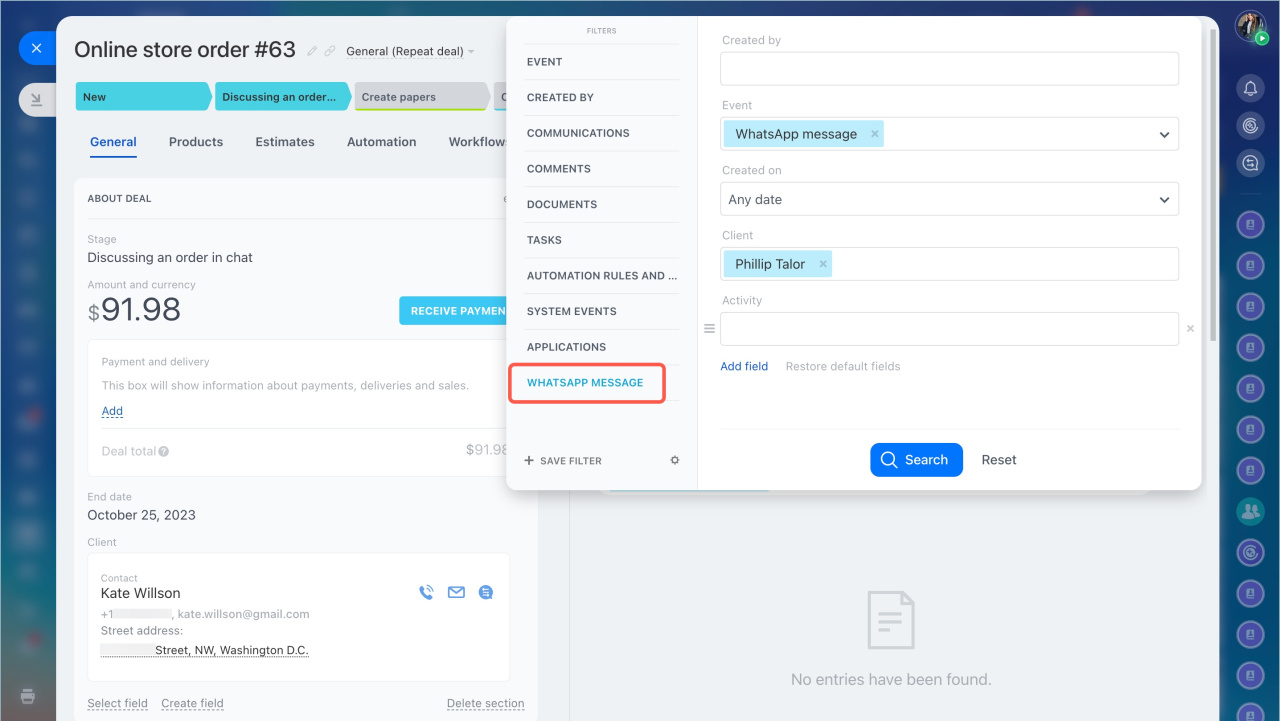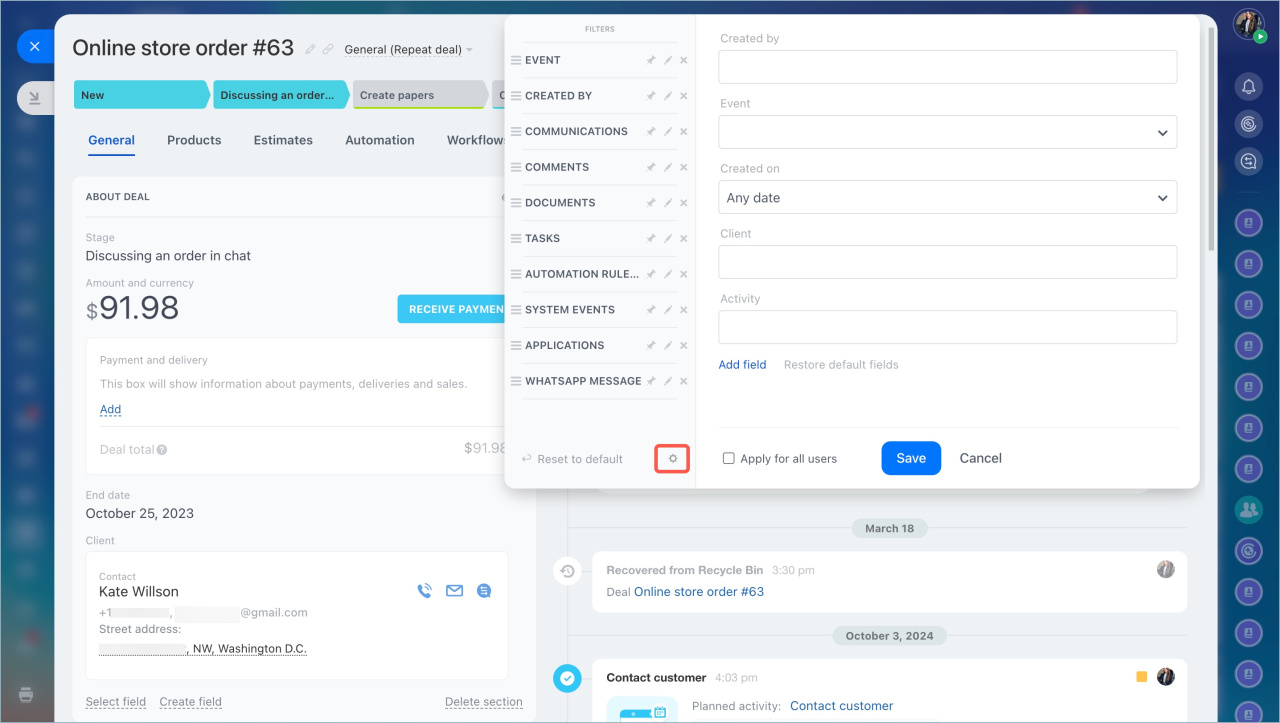The CRM item form timeline displays activities related to a deal, a customer, or a lead, like calls, tasks, emails, meetings, etc. For example, you can check if you sent an invoice to the customer and review any pricing agreements. Use search and filters to quickly find the necessary records.
Open the lead, deal, or other CRM item form and click Filter.
To find the required information, you can:
Search by value
Enter a word or a phrase in the search bar to find records containing that text. For example, if you type "Invoice", CRM will display comments, tasks, or emails mentioning this word but will not show the invoice item itself.
- Click Filter + Search.
- Enter the value and click the magnifying glass icon.
Search using filters
Use filters to quickly find the required information in the timeline. The CRM item form includes filters for event types displayed in the timeline. For example, you can find all tasks or emails related to a deal.
If the standard filters are insufficient, create custom ones.
- Click Add field.
- Select the required fields.
- Click Search.
Frequently used filters can be saved to avoid reconfiguring them. For example, a filter for WhatsApp messages to a specific customer.
- Select the required fields and specify their values.
- Click Save filter.
- Enter the filter name and click Save.
You can move, set as default, edit, or delete a filter.
Click Settings (⚙️) and select the required option:
![]() — Move the filter in the list
— Move the filter in the list
![]() — Set as the default filter
— Set as the default filter
![]() — Edit the filter
— Edit the filter
![]() — Delete the filter
— Delete the filter
In brief
- The CRM item form timeline allows you to quickly find necessary records like calls, tasks, emails, meetings, etc.
- Open the required CRM item form and click Filter.
- To find the required information, enter a value in the search bar or use filters.
- The selected filter will be saved for this form, and it will open with the same filter next time.
- Frequently used filters can be saved to avoid reconfiguring them.
- The saved filter will appear in all forms of this CRM item type.