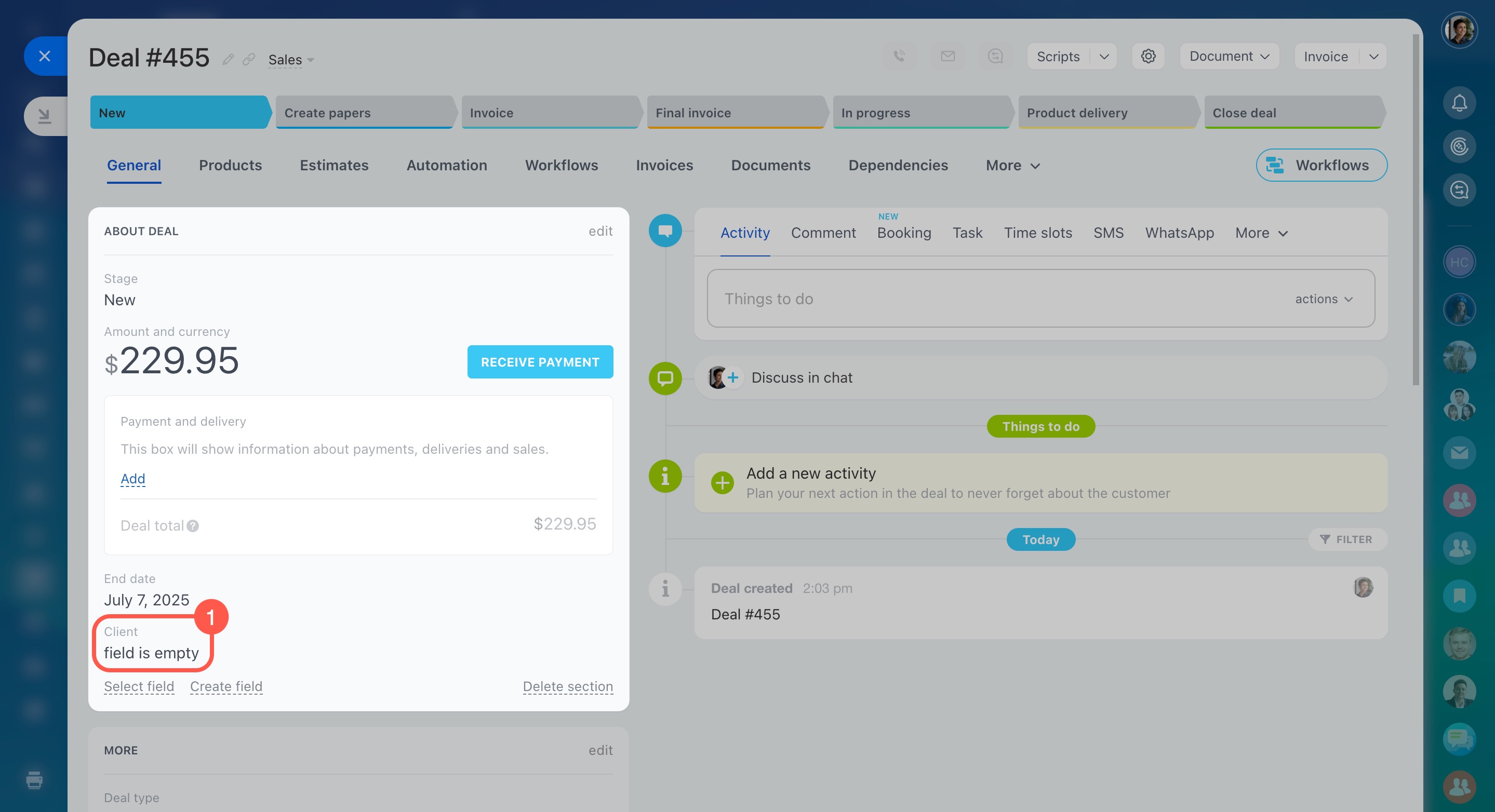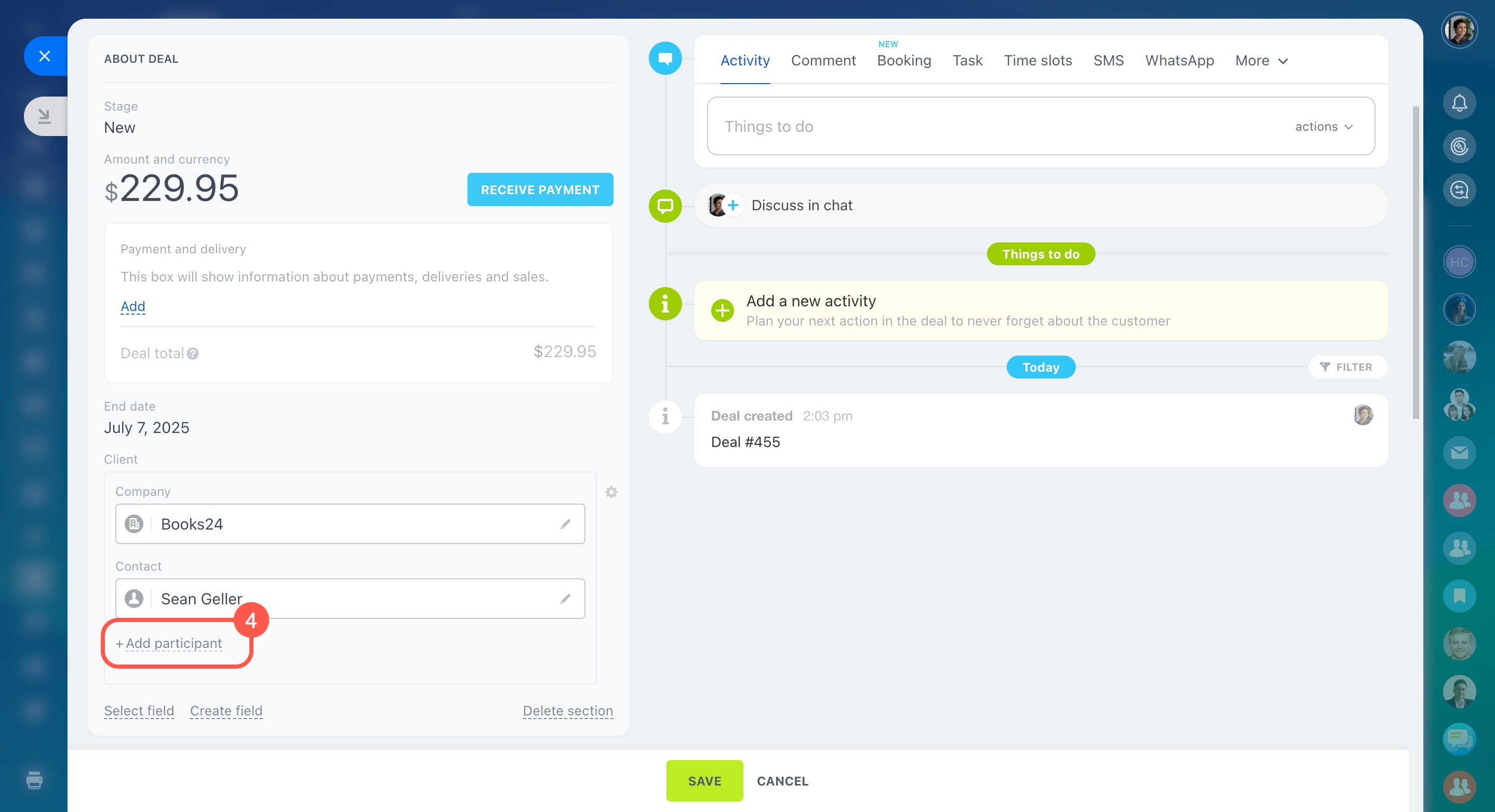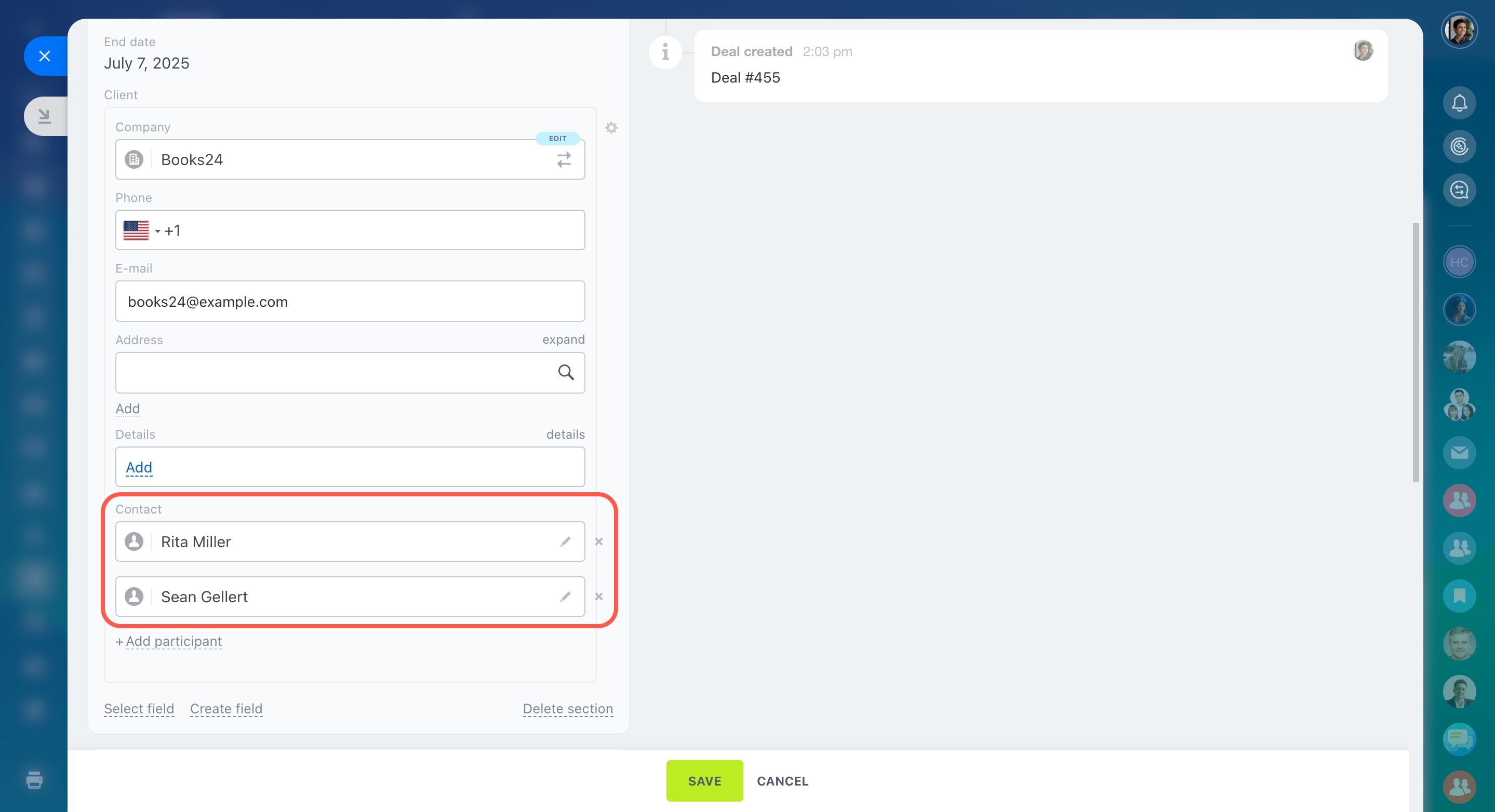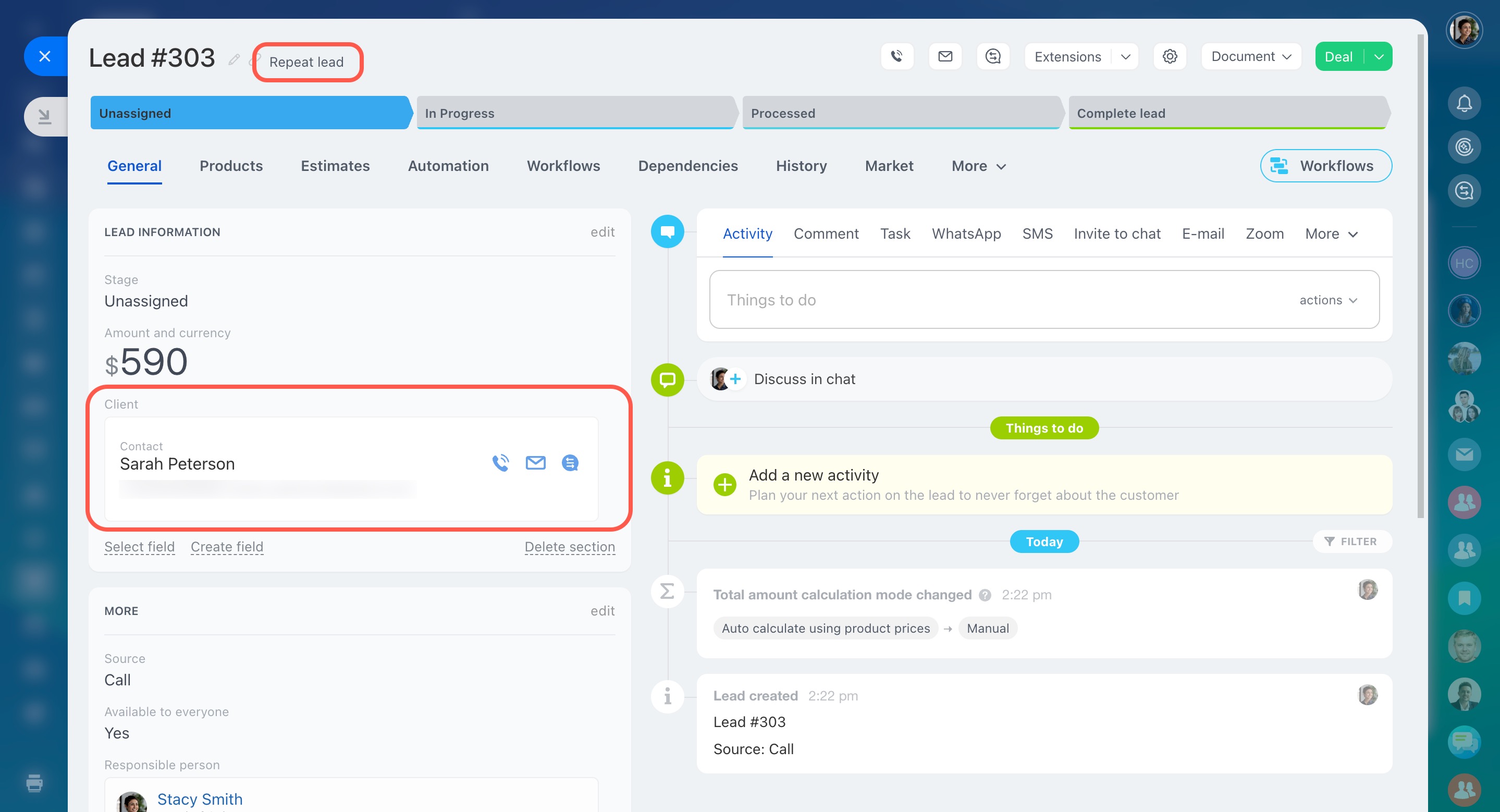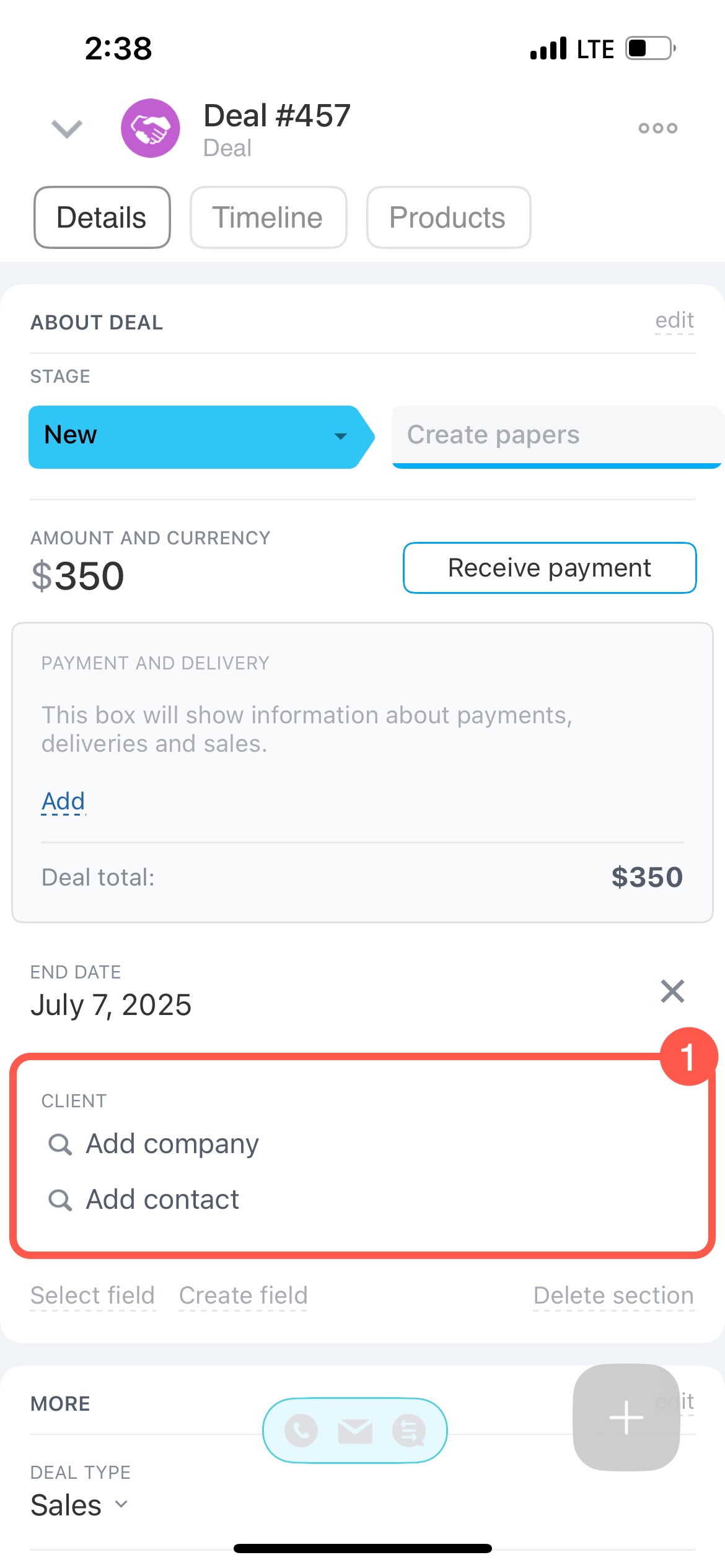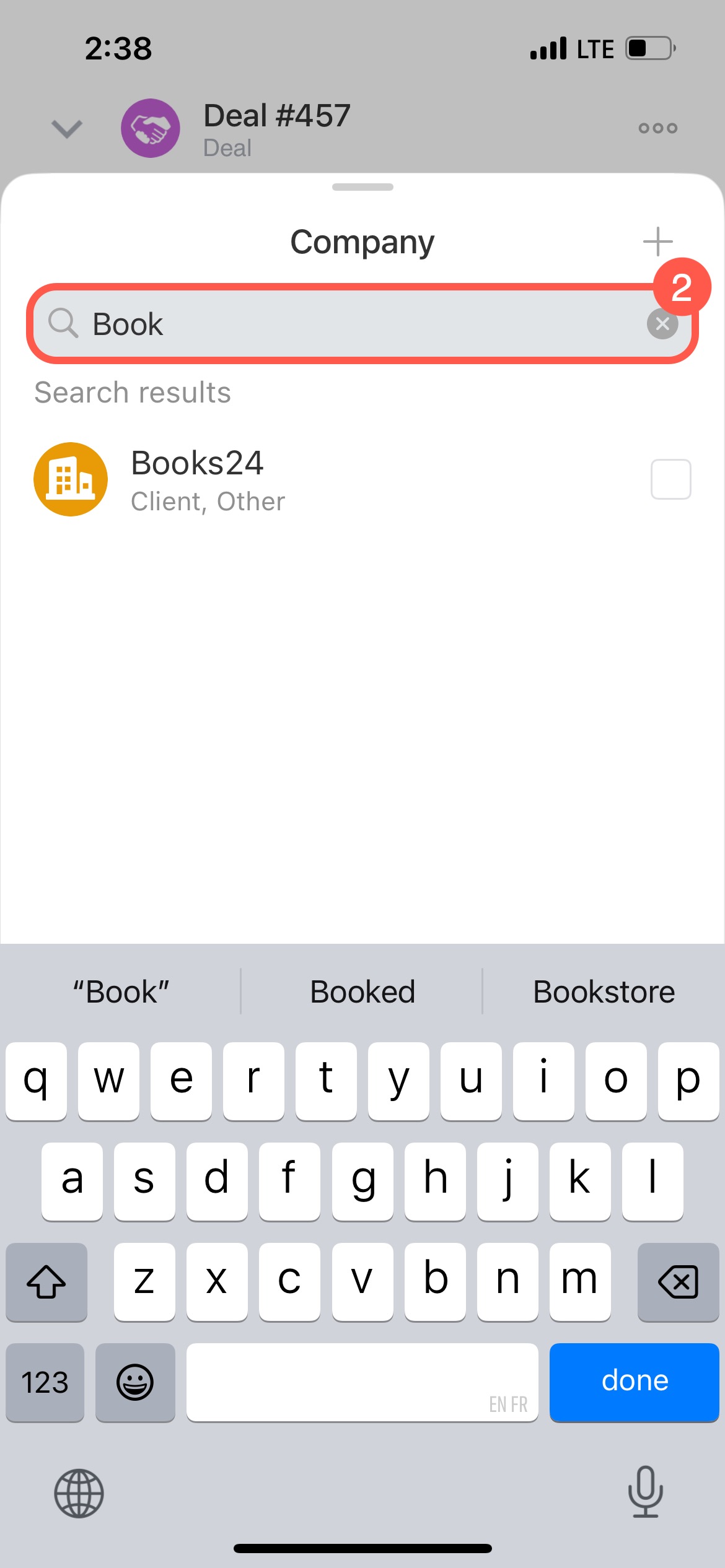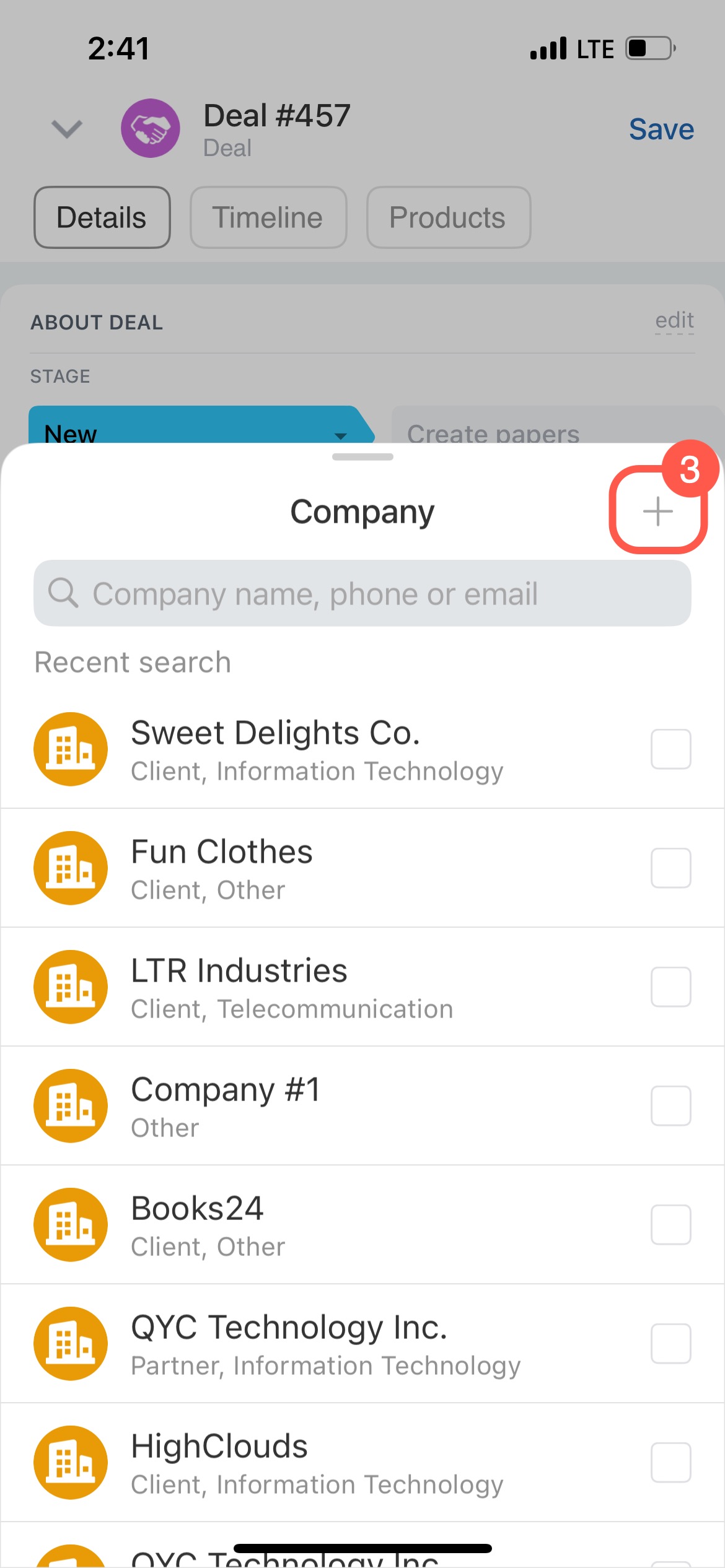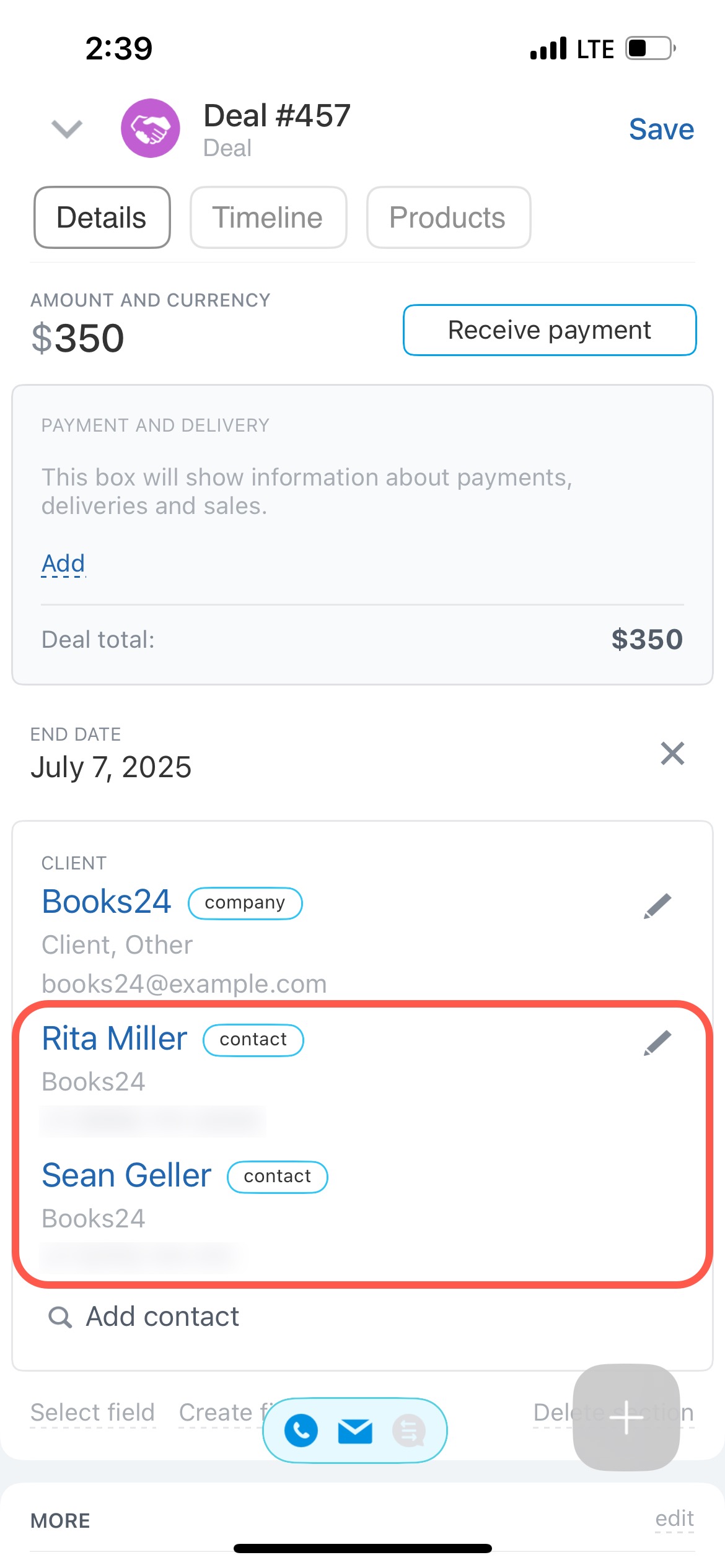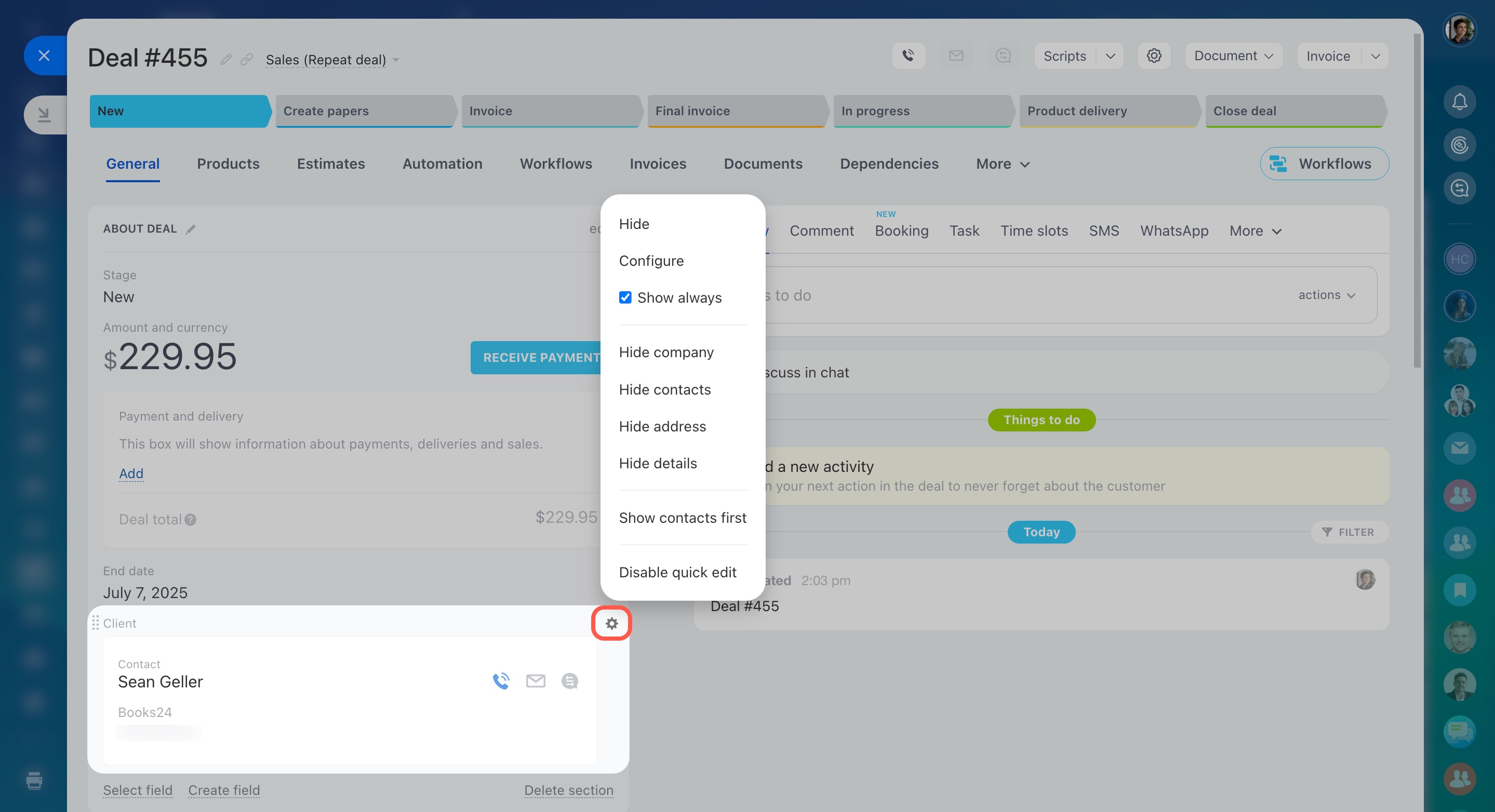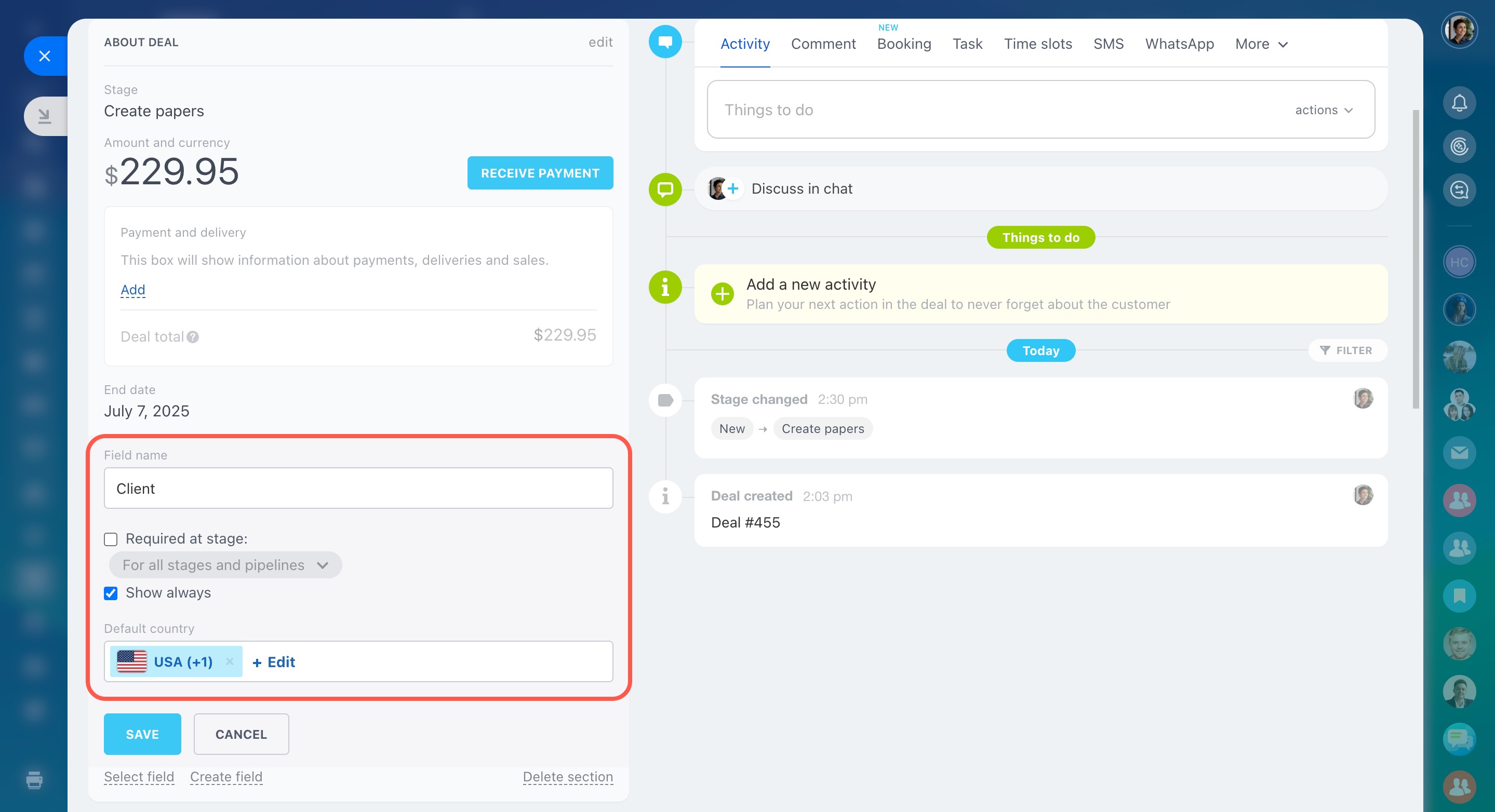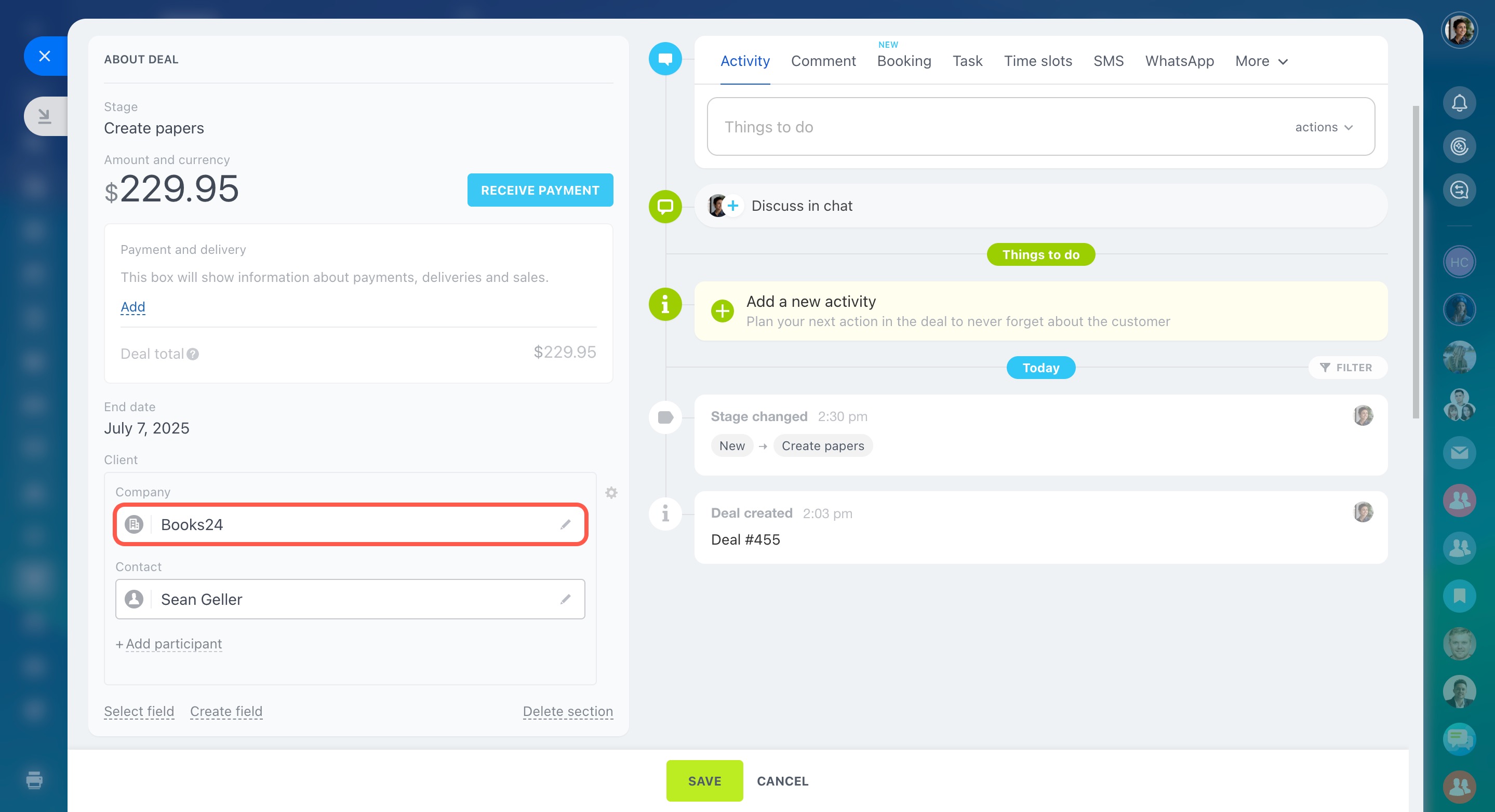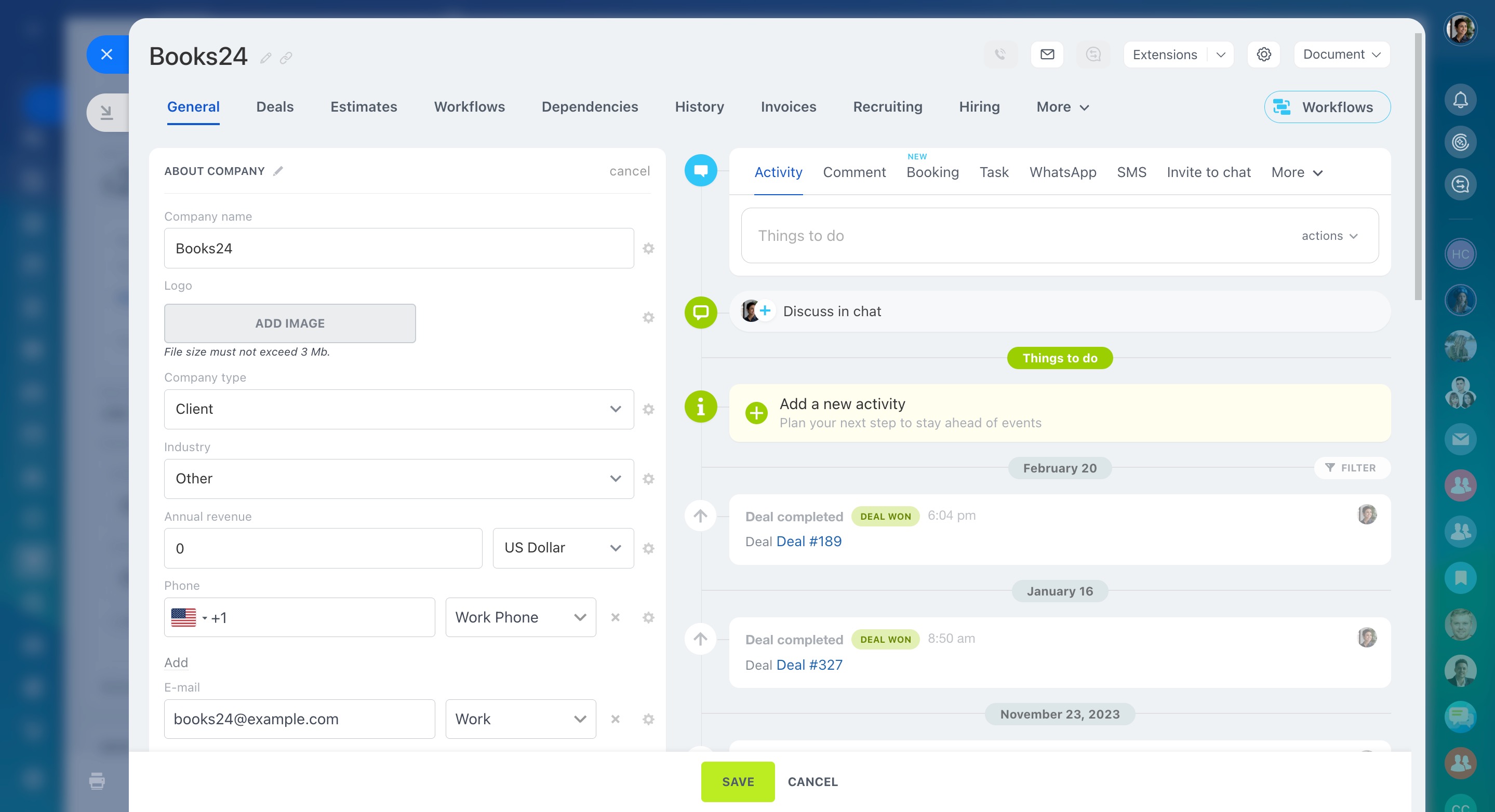The Client field in the CRM item form helps link a contact and a company to leads, deals, invoices, and other CRM items. This allows you to keep all customer information and interaction history in one place.
In this article:
Find or add a customer
You can add an existing customer from your CRM or create a new one directly in the lead, deal, or other CRM item form.
-
Open the CRM item form and click the Client field.
-
In the Contact field, start typing the customer’s name, phone number, or email.
To link a company, type its name in the Company field.
You'll see up to 20 matching options in the drop-down list. If the item you need doesn't appear, type more characters to narrow the search or create a new customer. -
To add a new customer, click Create a new contact or Create a new company. The customer will automatically be linked to the current item form.
-
To add multiple contacts, click Add participant. Note that you cannot add multiple companies.
If you fill in the Client field in a lead, it becomes a repeat lead, which can only be converted into a deal.
Repeat leads and deals
-
Open the CRM item form and tap Add company or Add contact.
-
Start typing the name, company name, phone number, or email in the search bar. You'll see up to 20 matching contacts or companies. If the item you need doesn't appear, type more characters to narrow the search or create a new customer.
-
To add a new contact or company, tap Plus (+) in the search window. They will automatically link to the current form.
Configure the Client field
To configure the Client field, open your Bitrix24 account on the web and click Settings (⚙️) next to the field.
Hide. If you don’t need the field temporarily, simply hide it. The data already entered will be saved. You can hide the entire field or specific parts, such as the company, contacts, address, or details. Restore them at any time if needed.
Click Configure to access additional settings:
-
Required at stage: Users won't be able to save the CRM item form until the field is completed, helping you ensure no important information is missed.
Required fields in CRM -
Show always: The field is always displayed in the form, even when empty. Enable this option to avoid having to search for the field in the list each time.
-
Default country: Set a default country code for phone numbers to avoid entering it manually each time.
Set the default country in the Phone field
Display order. Choose whether to show contacts or the company first.
Disable quick edit. By default, customer data can be edited directly in the CRM item form. If you disable quick edit, the contact or company form will open for editing.
In brief
-
The Client field in the CRM item form helps link a contact and a company to leads, deals, invoices, and other CRM items. This allows you to keep all customer information and interaction history in one place.
-
Use the Client field to find an existing contact and company or create new ones.
-
Open the CRM item form, click the Client field, and start typing the customer’s name or company name. Up to 20 matching options will appear. If needed, create a new customer directly from the item form.
-
Customize the field by clicking Settings (⚙️). You can hide unnecessary details, set field preferences, choose display order, and disable quick edit.