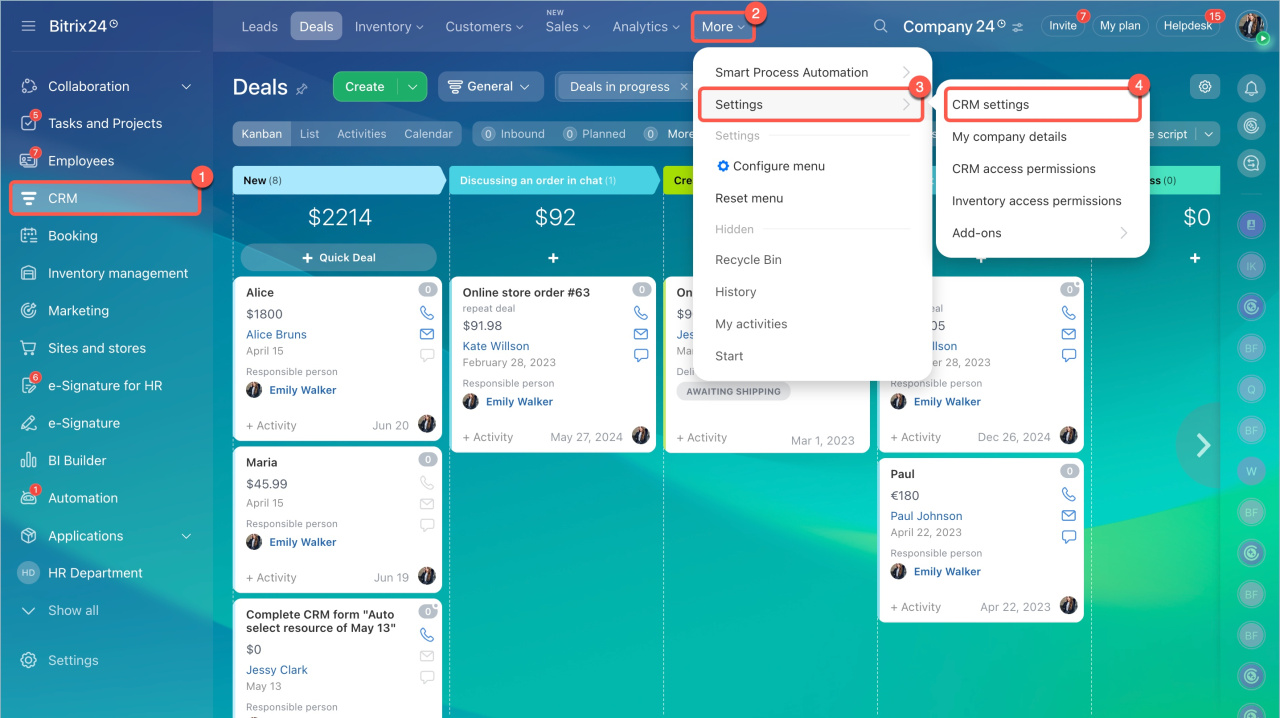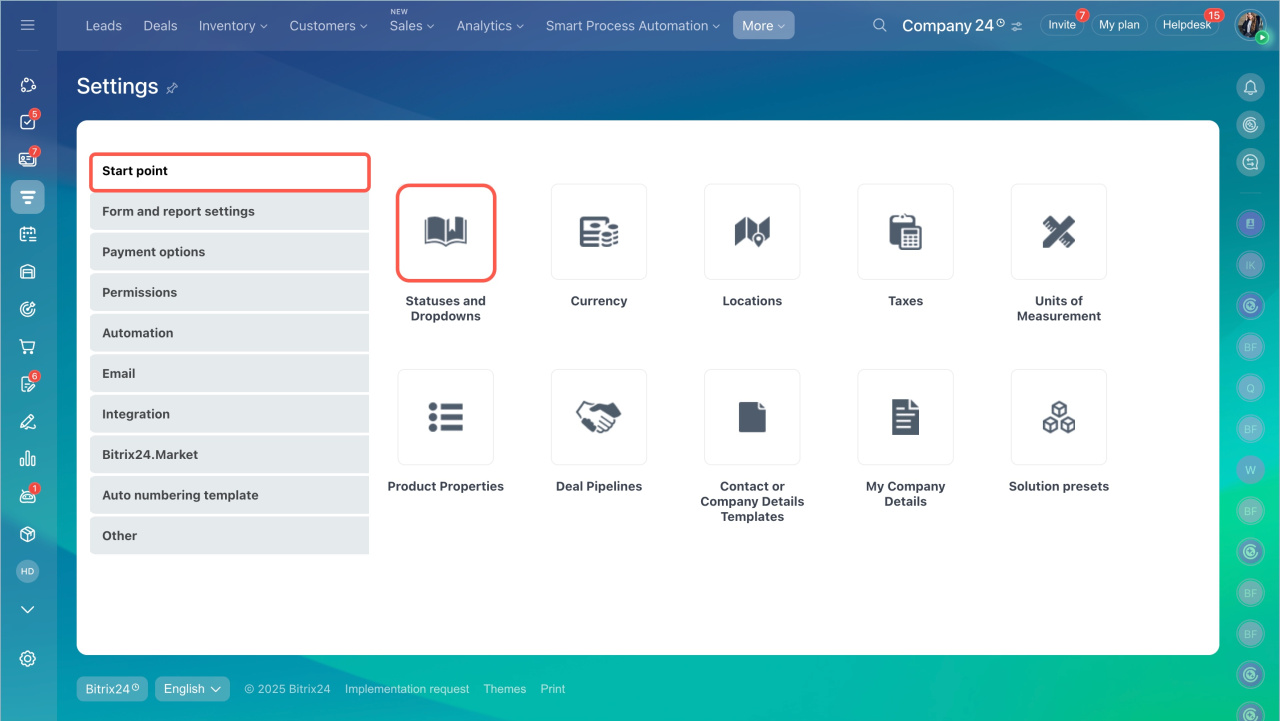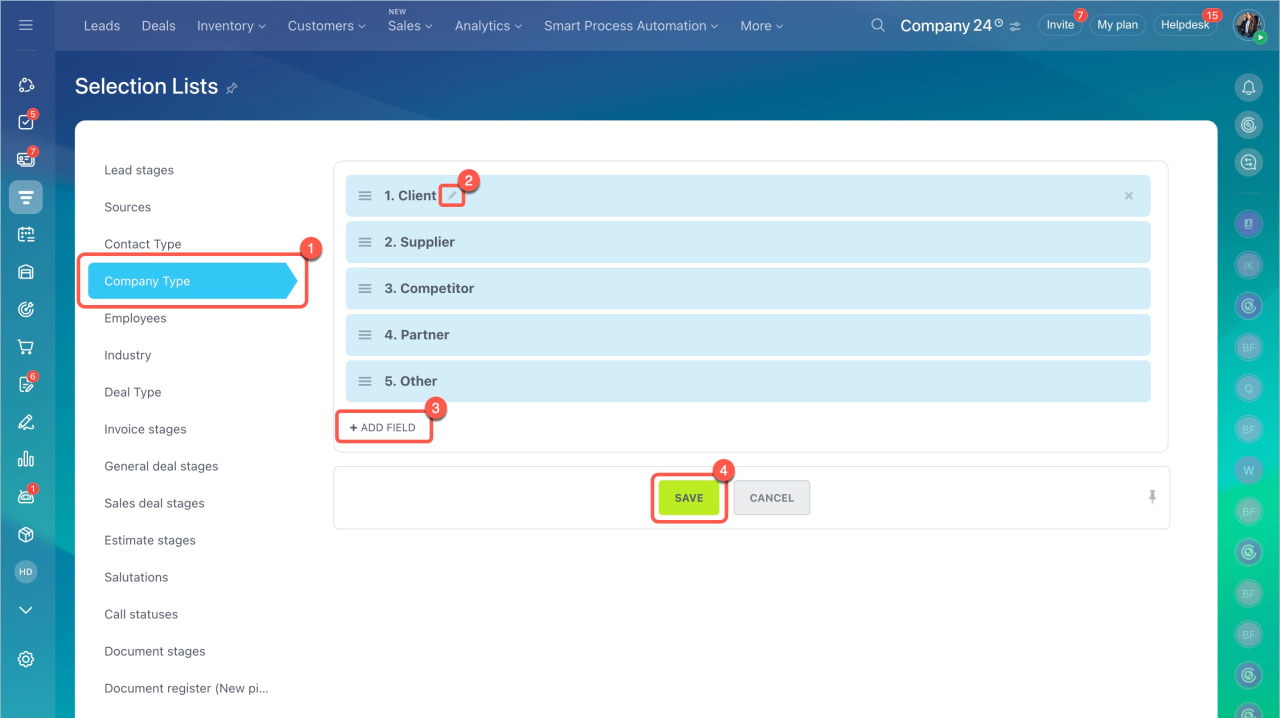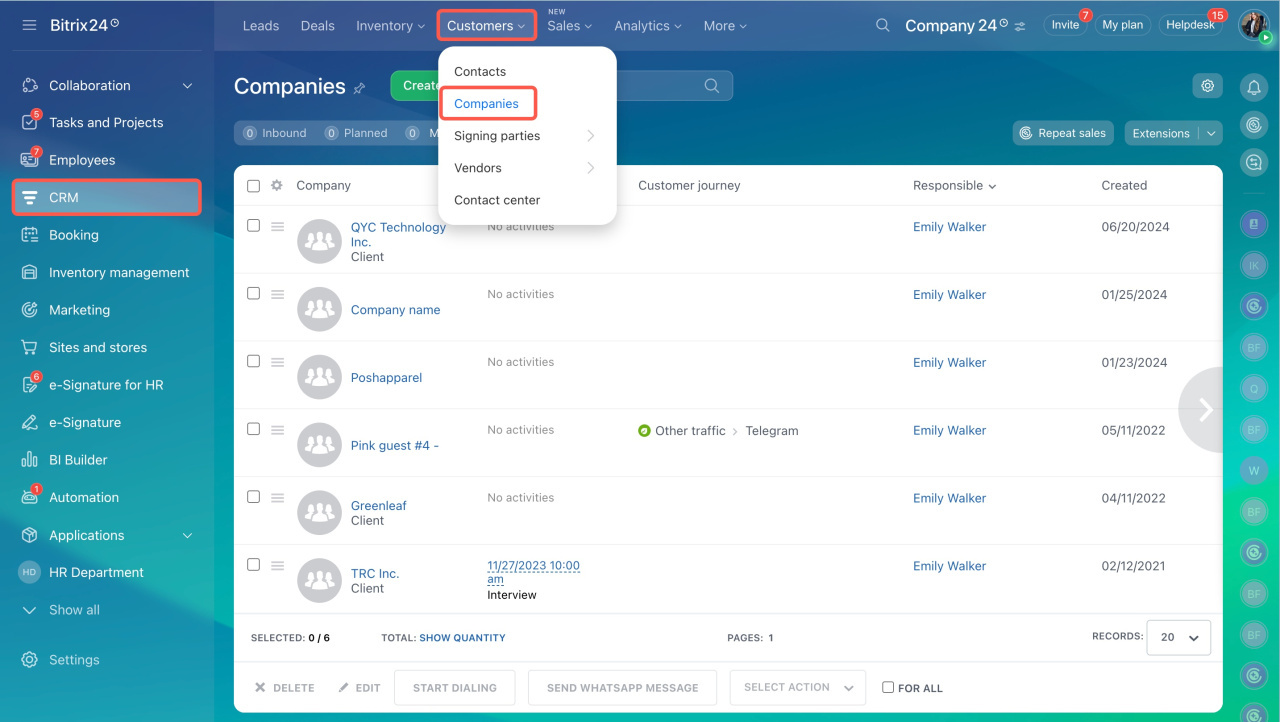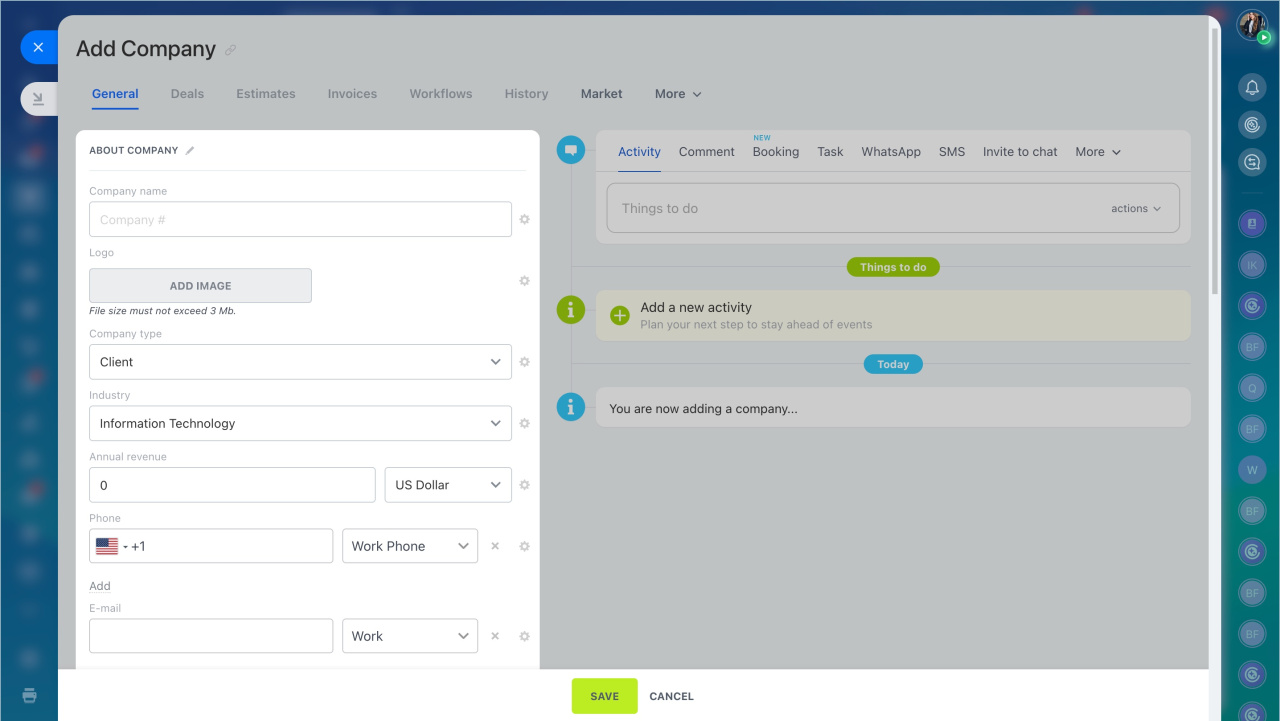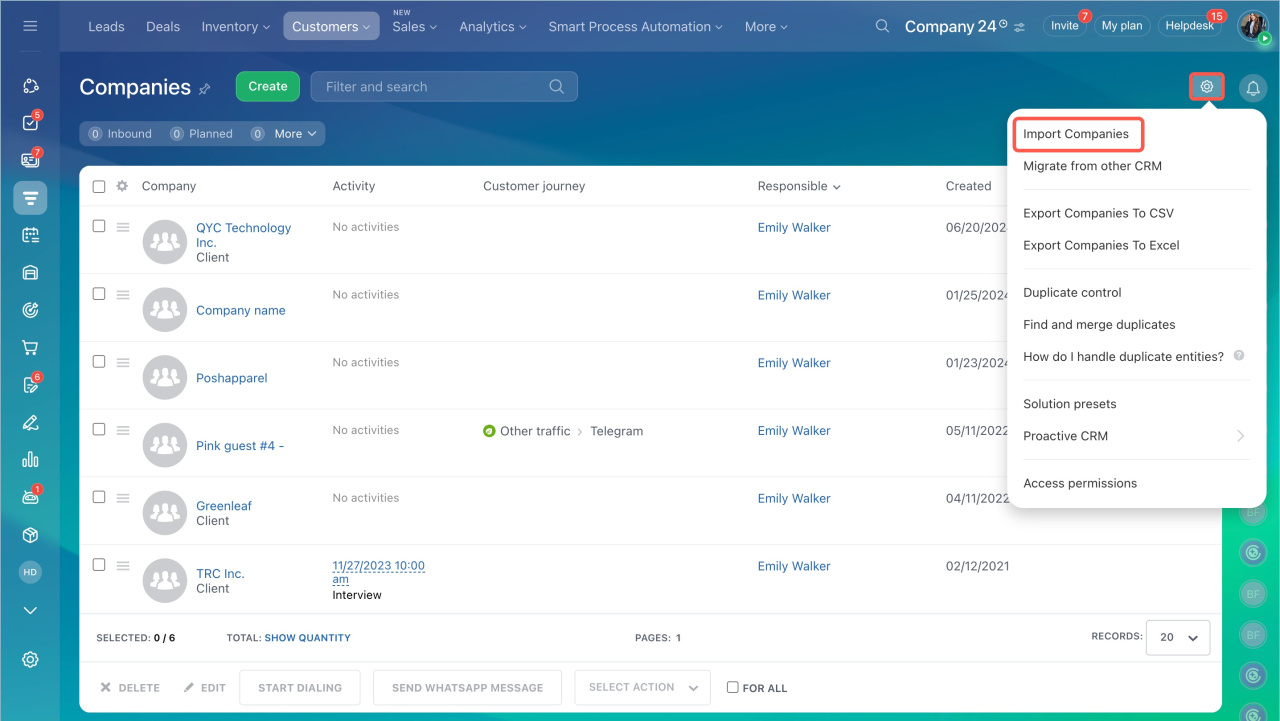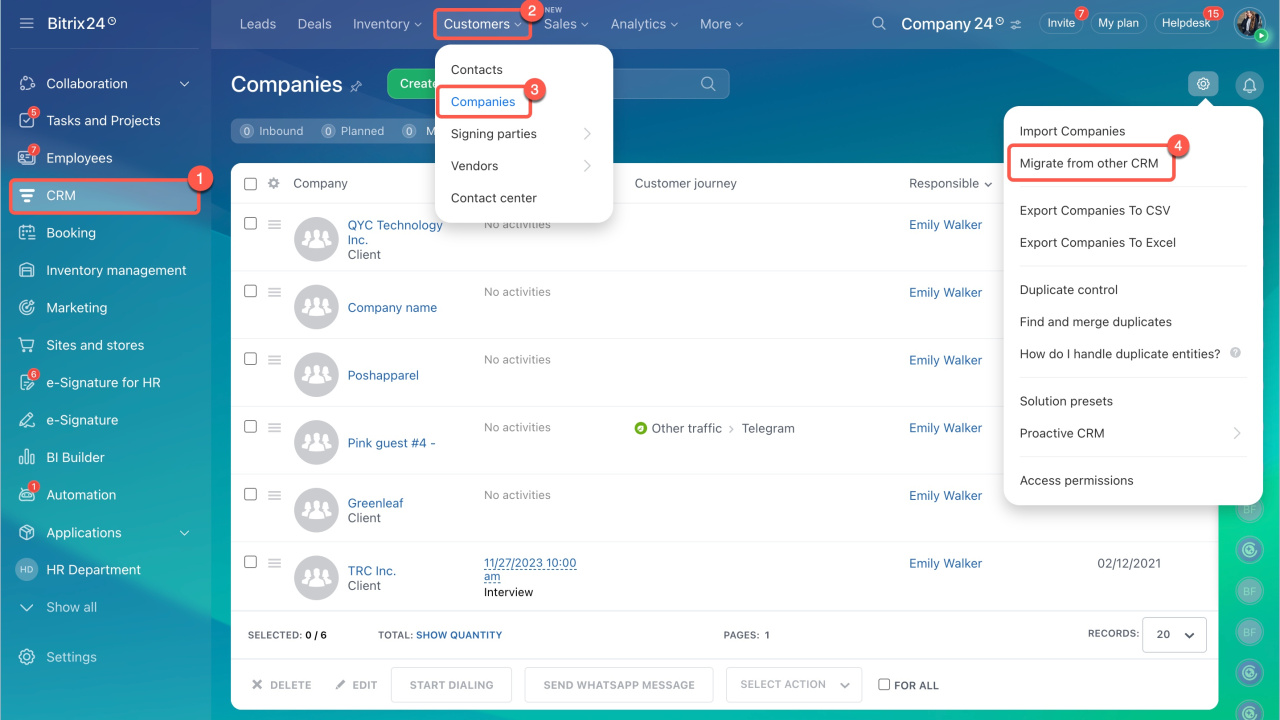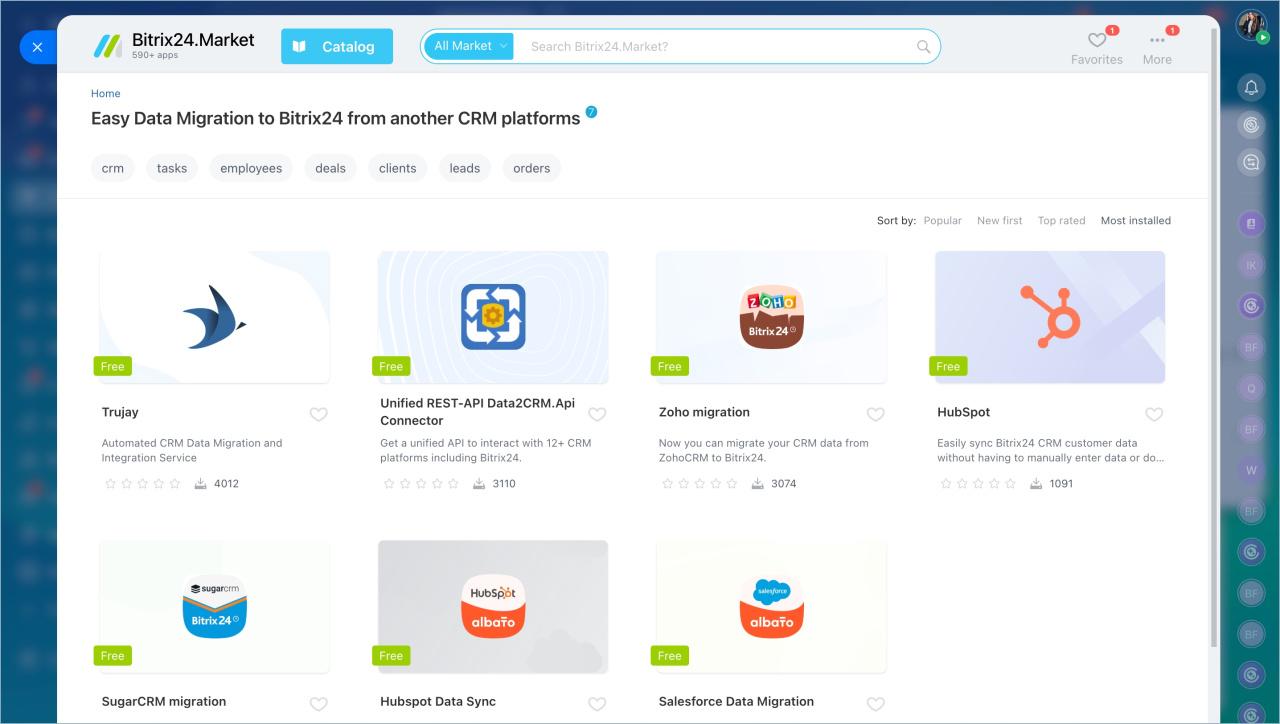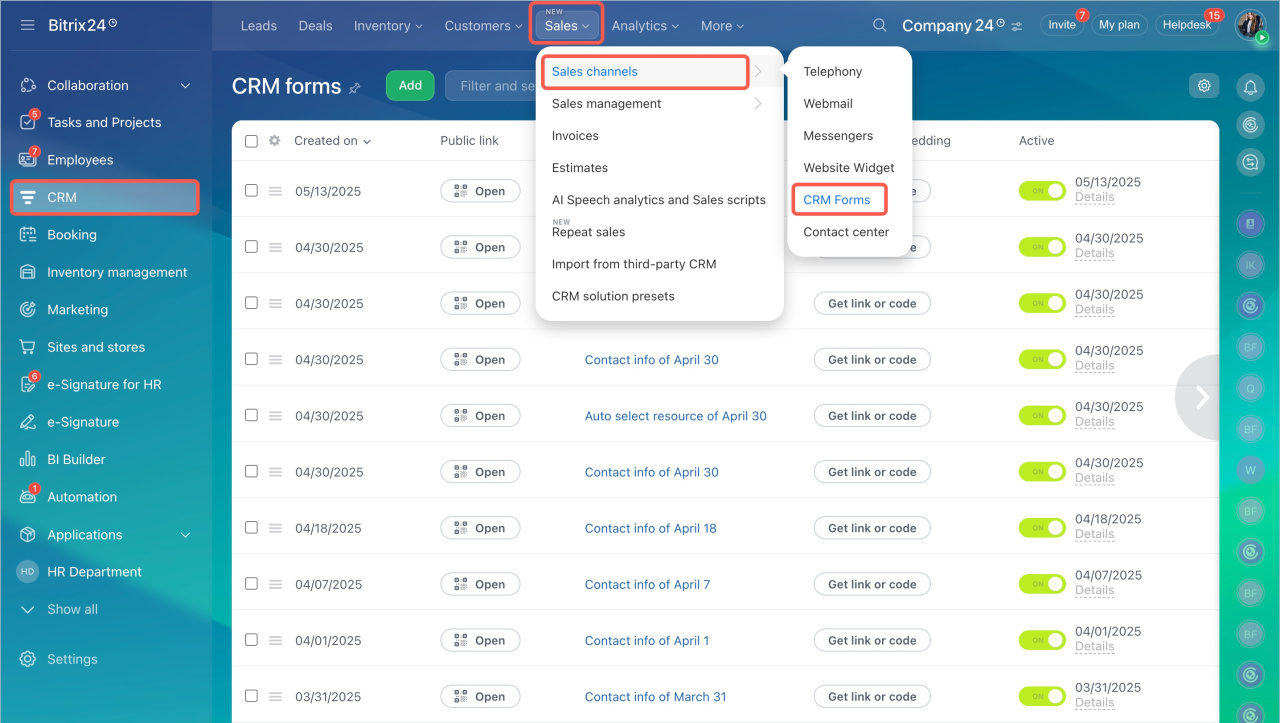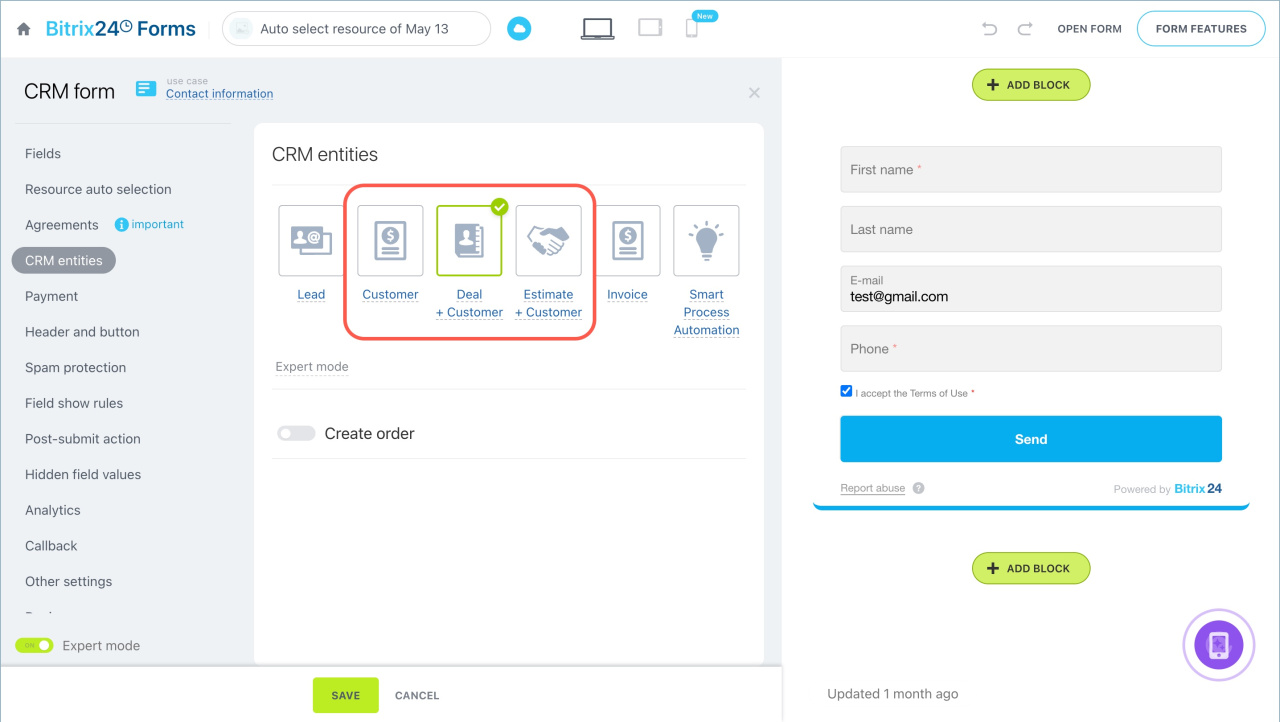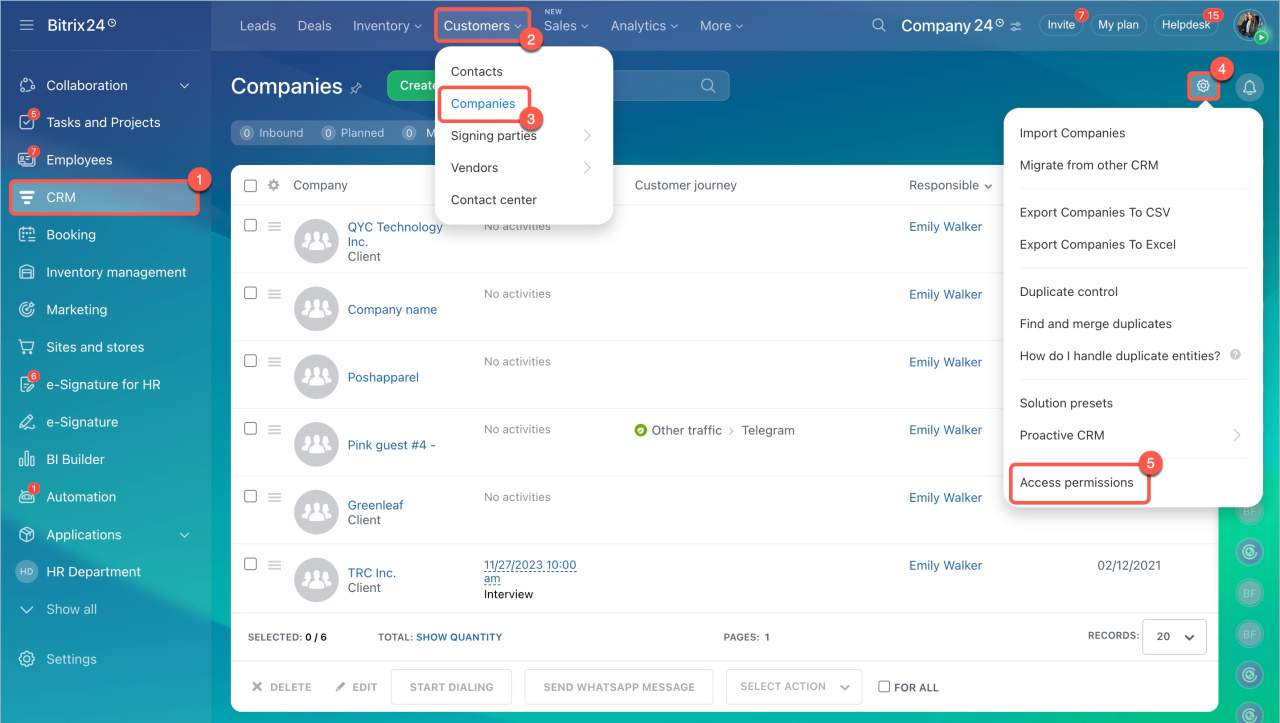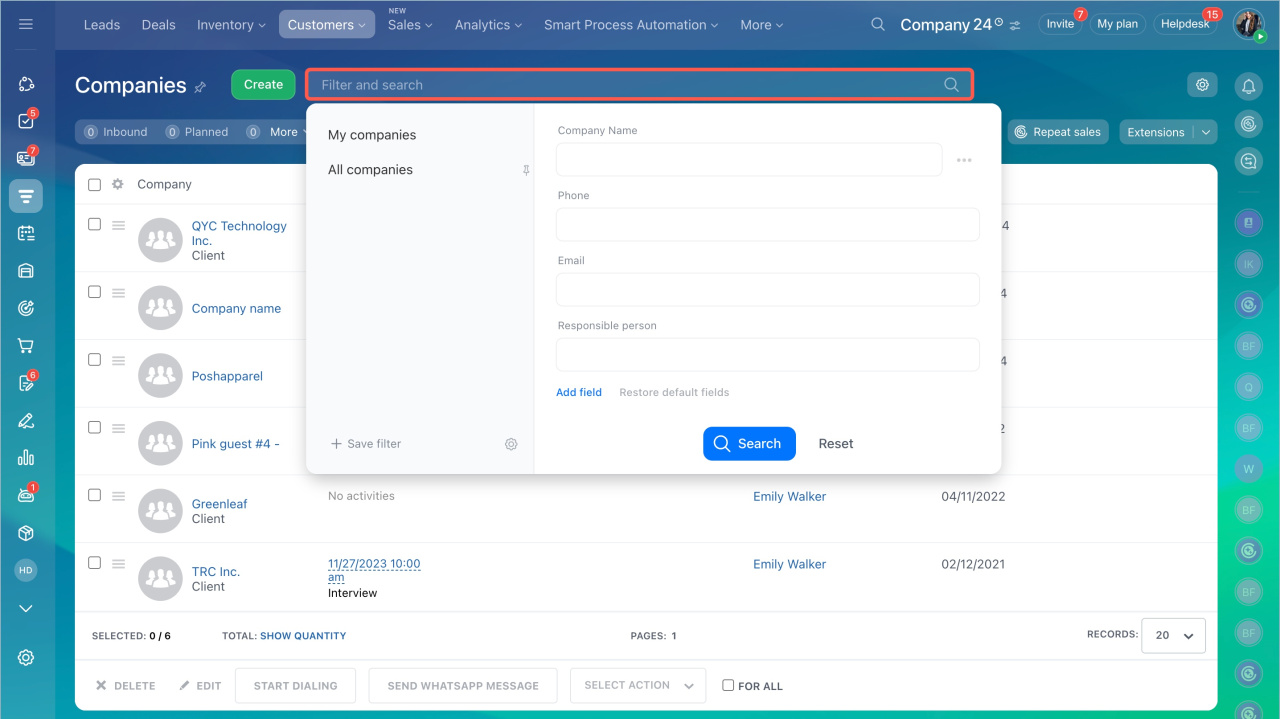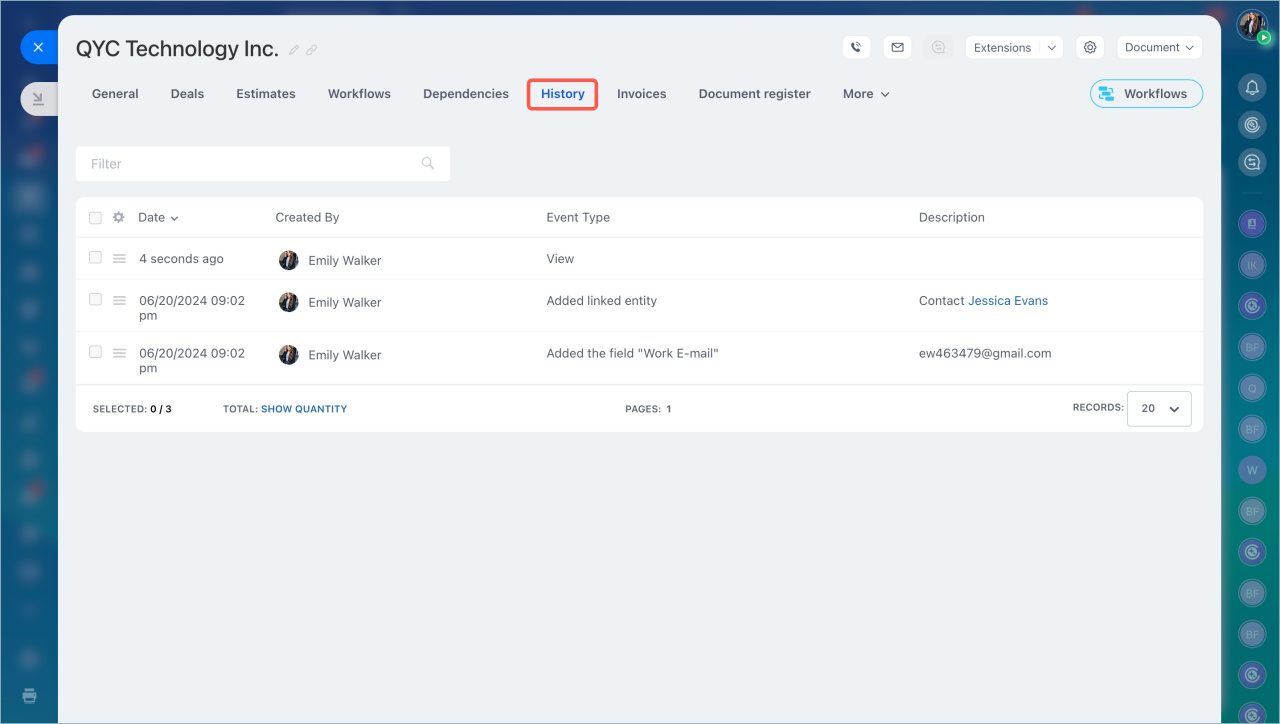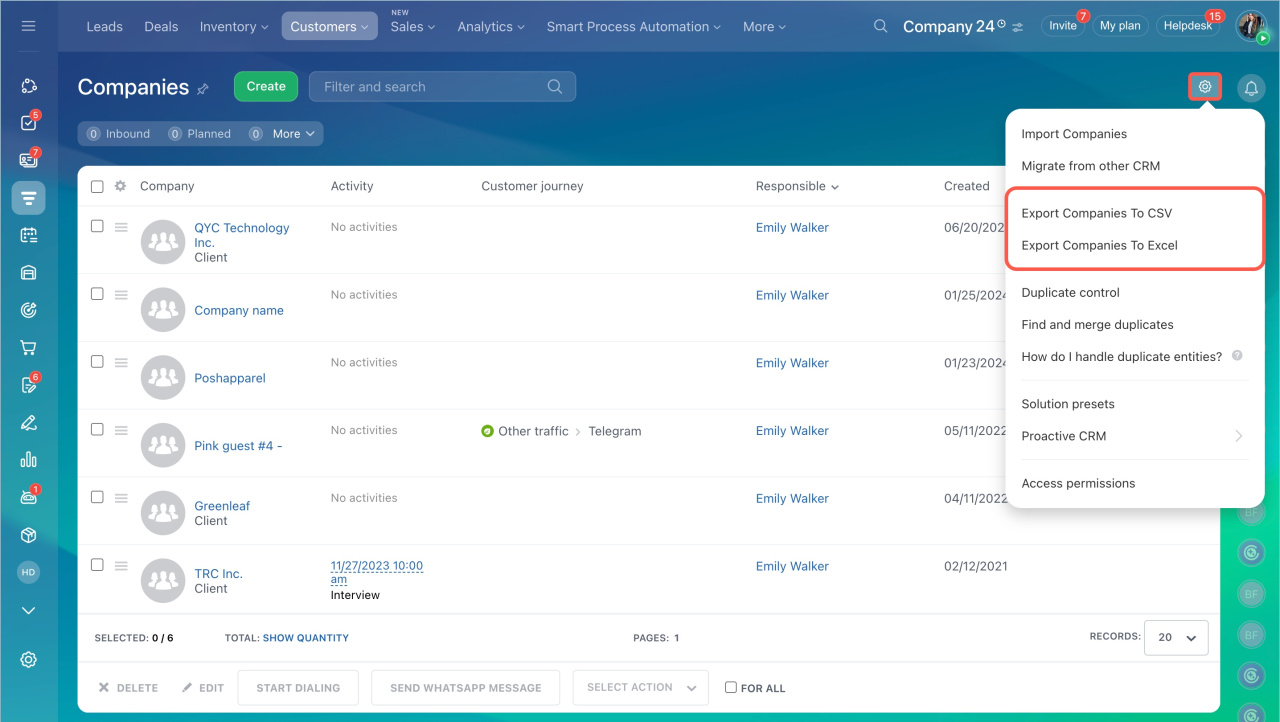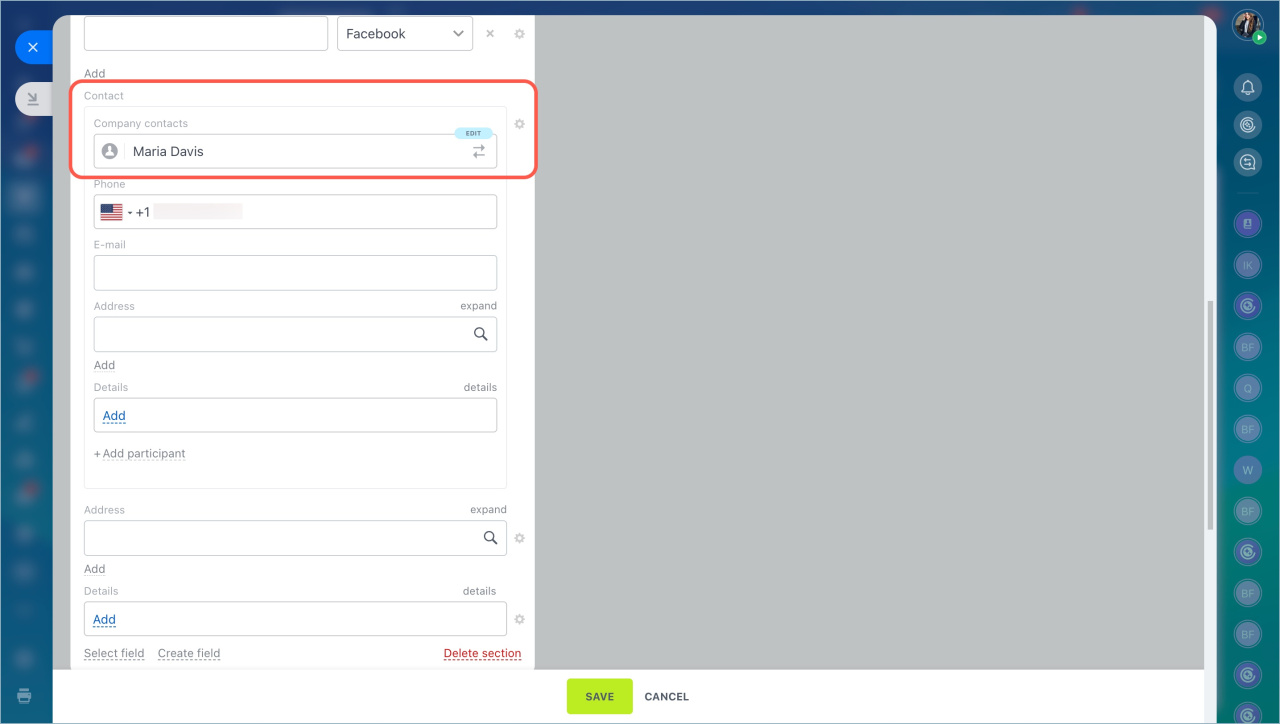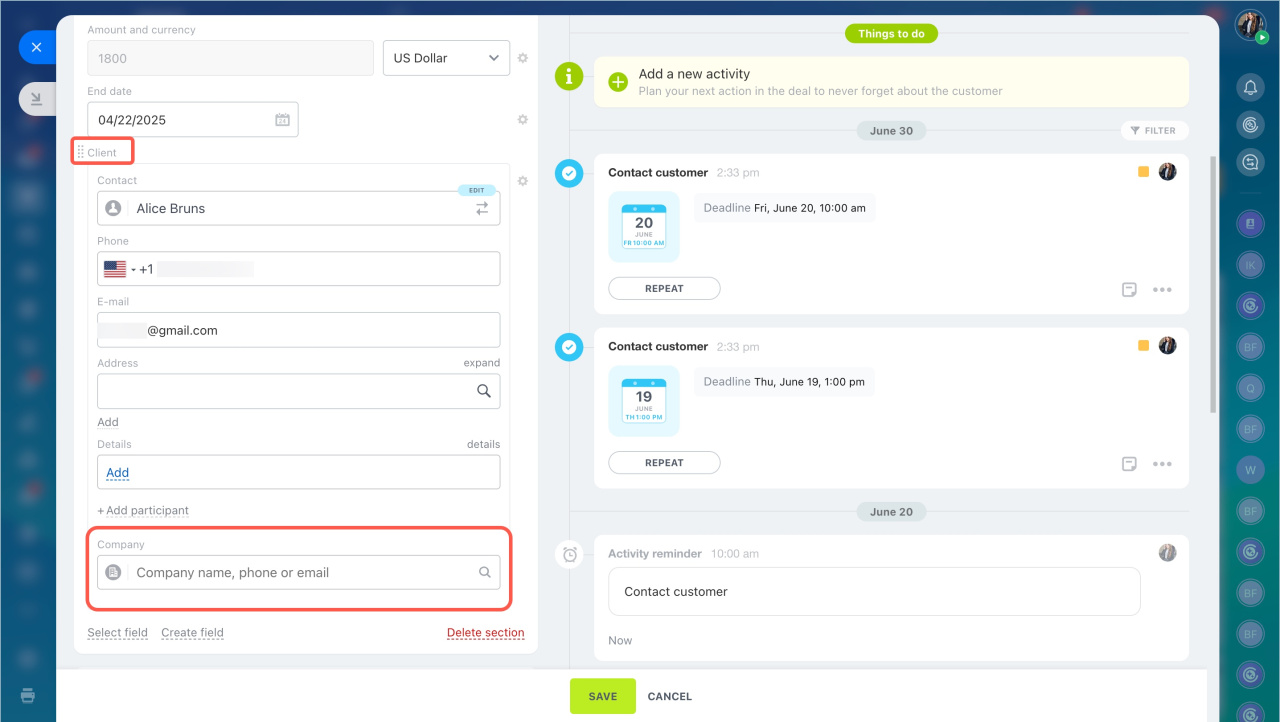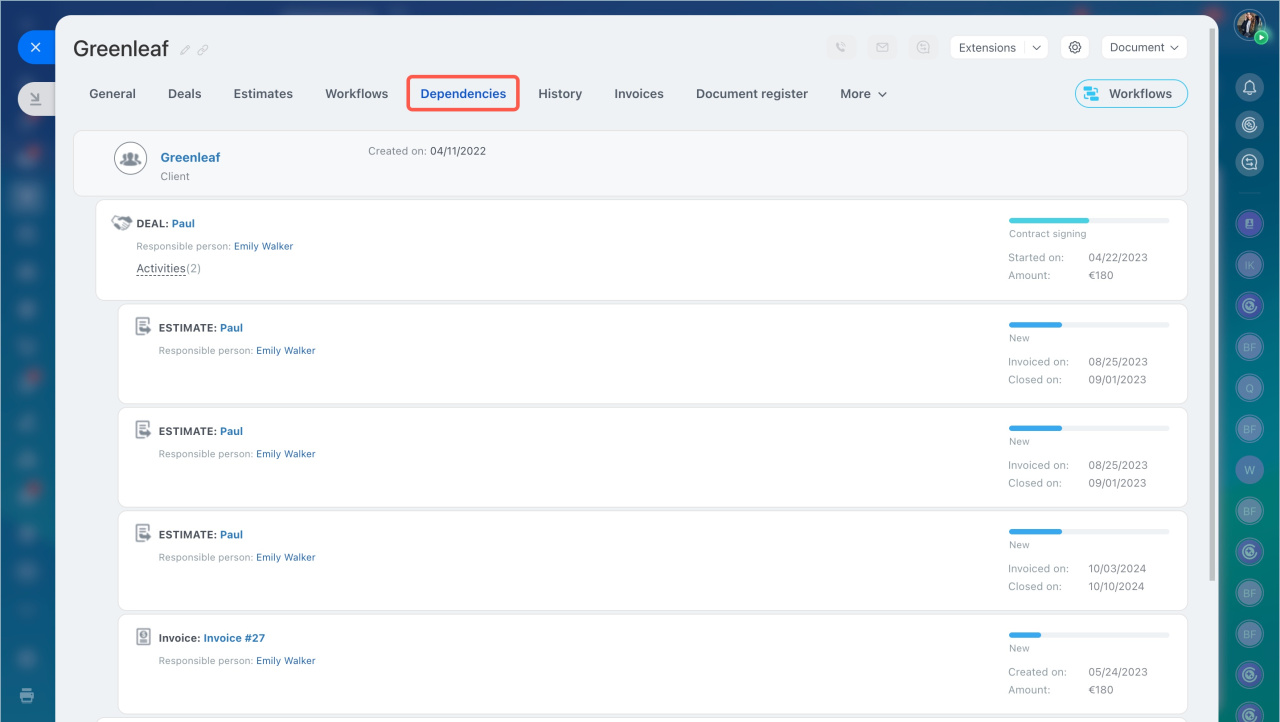Companies in Bitrix24 are CRM items that store information about legal entities: customers, partners, vendors, and other counterparties. The company form allows you to keep its details, interaction history, and other information.
In this article:
Types of companies
To quickly find the required companies and work with specific groups, you can categorize them into several types. By default, there are four types: customers, vendors, partners, and competitors. You can edit these or add new ones.
Segment customer base in CRM
- Go to the CRM section > More tab > Settings > CRM Settings.
- Select Statuses and Dropdowns in the Start point tab.
- Open the Company Type tab.
- Click the pencil icon to edit the default names.
- Select Add field to create new company types.
- Click Save.
Create a company
You can create companies in CRM manually or automatically.
Create manually. This method is suitable if you already have company details.
- Go to the CRM section > Customers > Companies.
- Click Create.
- Fill in the fields: company name, phone, email. You can also add additional details, such as company type, industry, or address.
- Click Save.
You can edit company details anytime in the CRM form.
Import. If you have a file with a company database, you can upload it to Bitrix24.
- Go to the CRM section > Customers > Companies.
- Click Settings > Import companies.
Import contact and company details
Migrate from other CRM. If you used another CRM, you can transfer data using special apps.
- Go to the CRM > Customers > Companies.
- Click Settings > Migration from other CRMs.
- Select an app for data transfer and follow the instructions.
Migration to Bitrix24 from other CRM systems
Create via CRM form. Companies can be created automatically from a CRM form. When a client fills out the form with company details, the information is saved in the CRM form.
CRM forms
- Go to the CRM section > Sales > Sales Channels > CRM Forms.
- Select the option to create a company: Customer, Deal + Customer, Estimate + Customer
- Add fields from the company form to the form, such as Company name..
Set up the Companies section
Before starting, you need to configure access permissions and the company form. This can be done by a Bitrix24 administrator or an employee with the Allow settings changes permission.
Set up access permissions. To ensure employees only access the necessary companies, configure access permissions. For example, employees can work only with their companies, while supervisors can access all.
- Go to the CRM > Customers > Companies.
- Select Settings > Access permissions.
Role-based access permissions in CRM
Customize the company form. You can add, hide, or group fields into sections.
CRM item form features and settings
Work with companies
When working with companies, you can:
Filter companies. Use filters to find companies based on specific criteria.
- Go to the CRM section > Customers > Companies.
- Click on the search bar.
- Set filter parameters and click Search.
View history. Changes related to the company form are recorded in the History tab. You can see the date, author, type, and description of the event.
Export companies. You can export a list of companies from Bitrix24, for example, to create a backup. Ensure you have the permission to export companies before proceeding.
To export companies:
- Go to the CRM section > Customers > Companies.
- Select companies to export: all or filtered by specific criteria.
- Click Settings and choose the export format.
Link companies to deals and contacts. Linking companies to deals and contacts helps track interactions with counterparties and analyze work history.
To link a company to a contact, open the company form and select a contact from the list in the Contact field.
To link a company to a deal:
- Go to the CRM section > Deals tab.
- Open the deal.
- Select the company in the Client field and click Save.
To view all CRM items linked to a company, go to the Dependencies tab.
In brief
- Companies in Bitrix24 are CRM items that store information about legal entities: customers, partners, vendors, and other counterparties.
- You can create companies manually or automatically: import them, migrate from another CRM, or add them via a CRM form.
- Set up access permissions to ensure employees only access the necessary companies.
- Customize the company form to suit your business needs by adding, hiding, or grouping fields into sections.
- When working with companies, you can filter them, view interaction history, export data, and link them to deals and contacts.