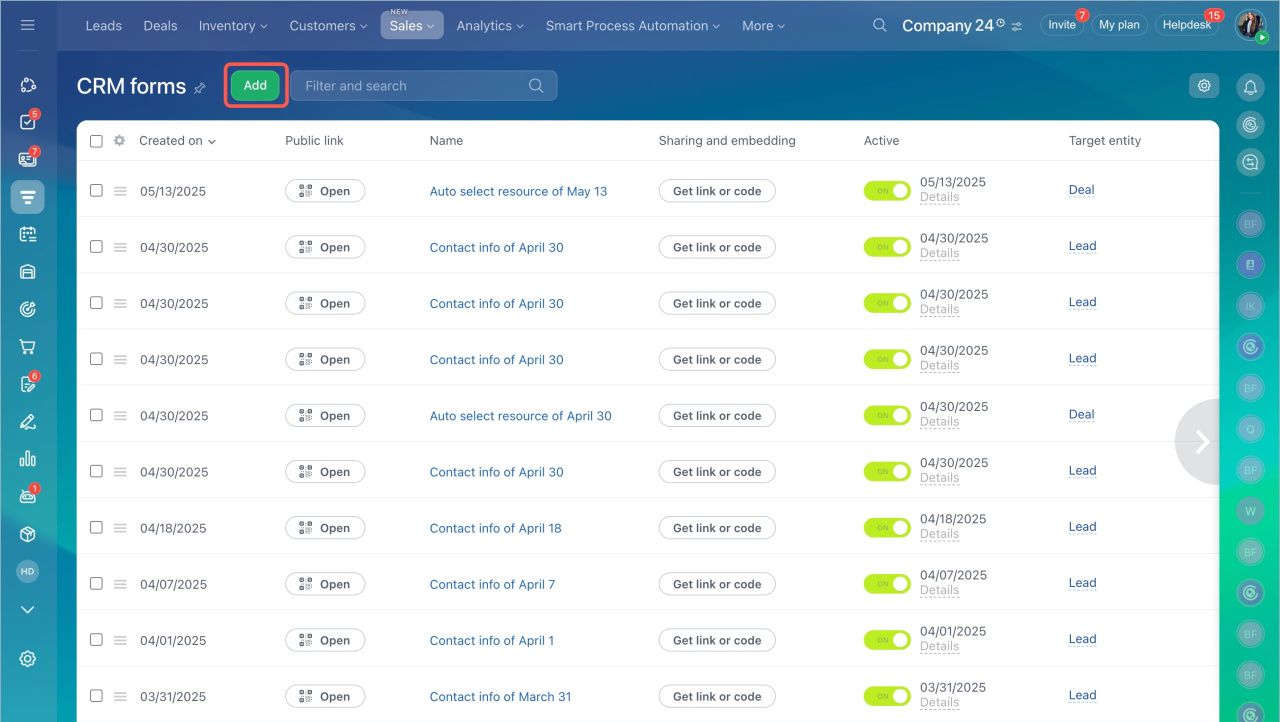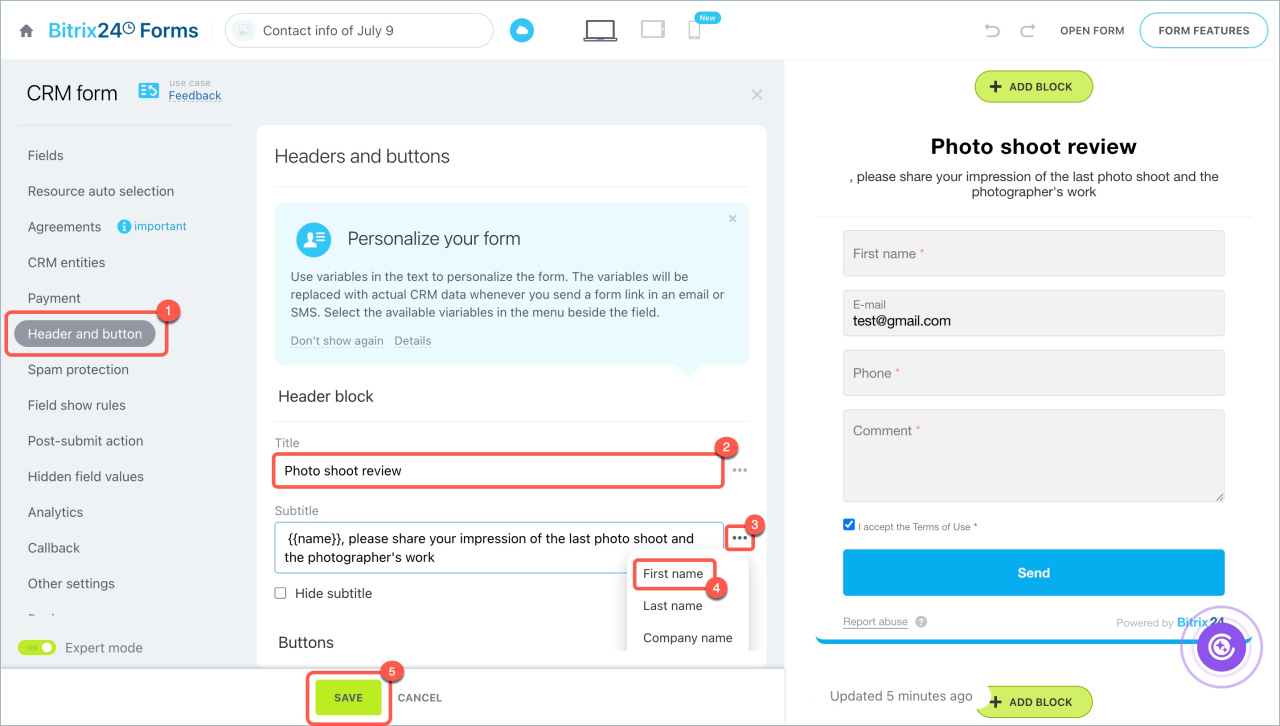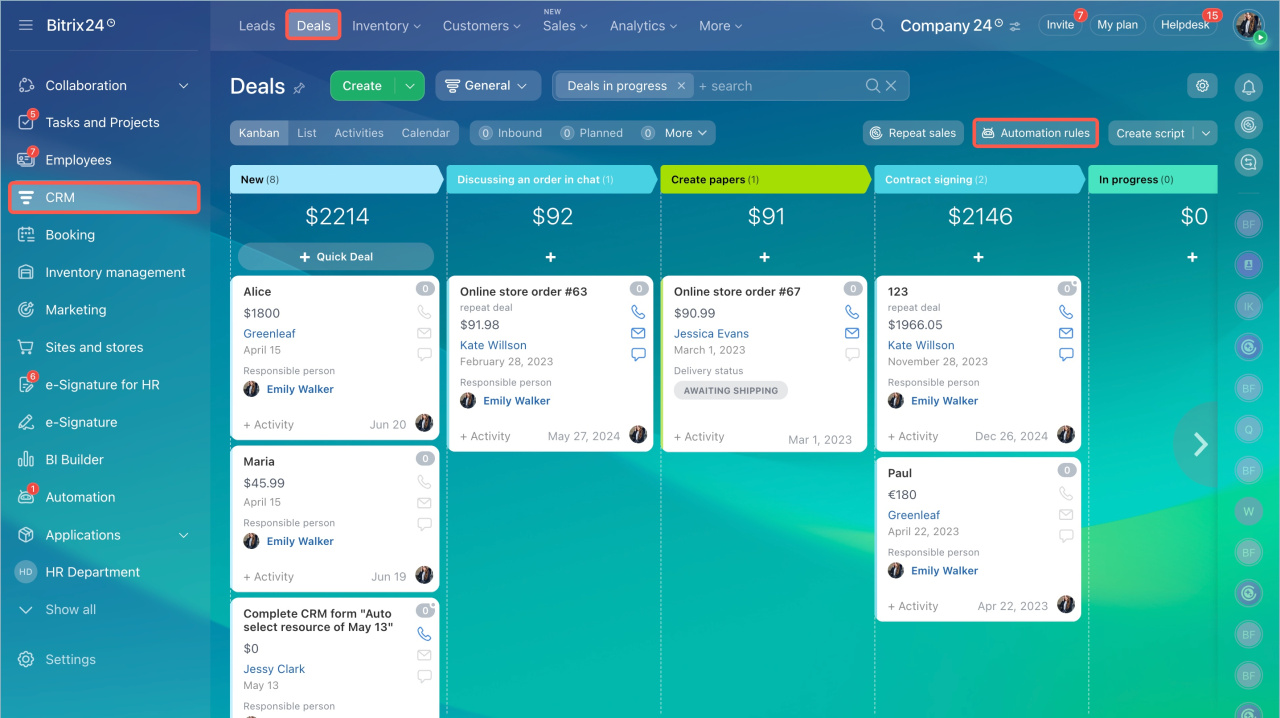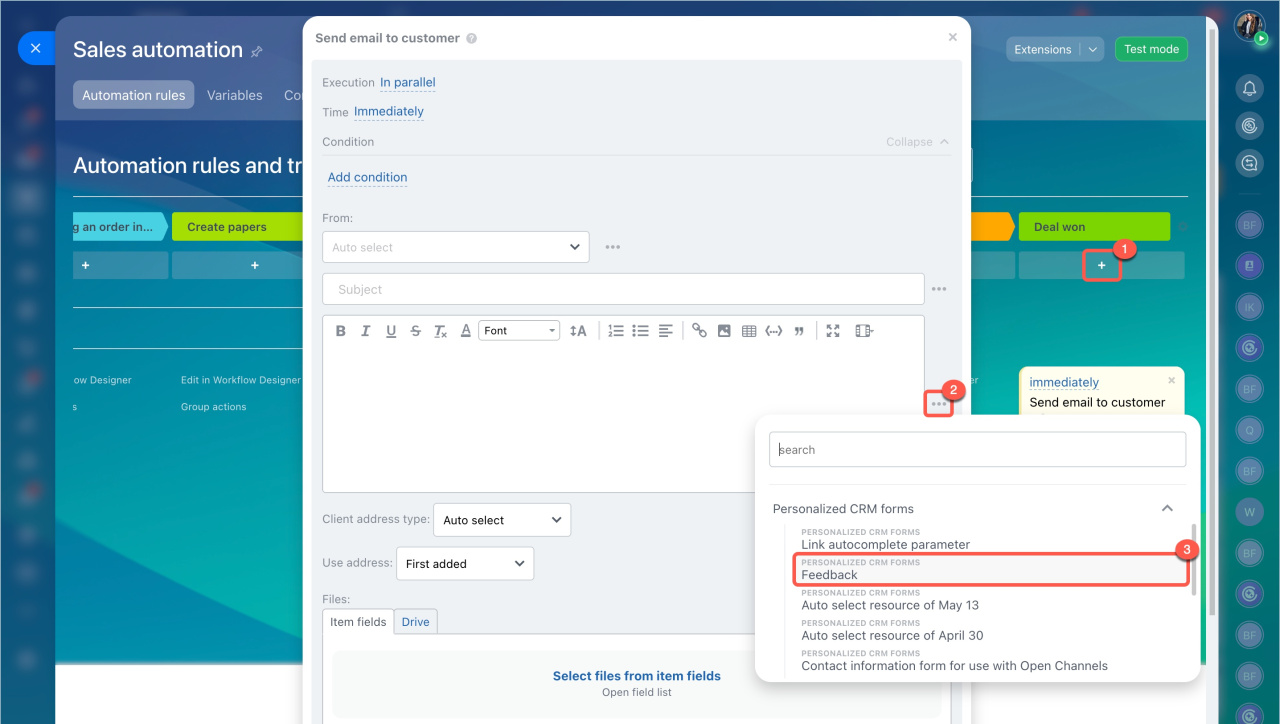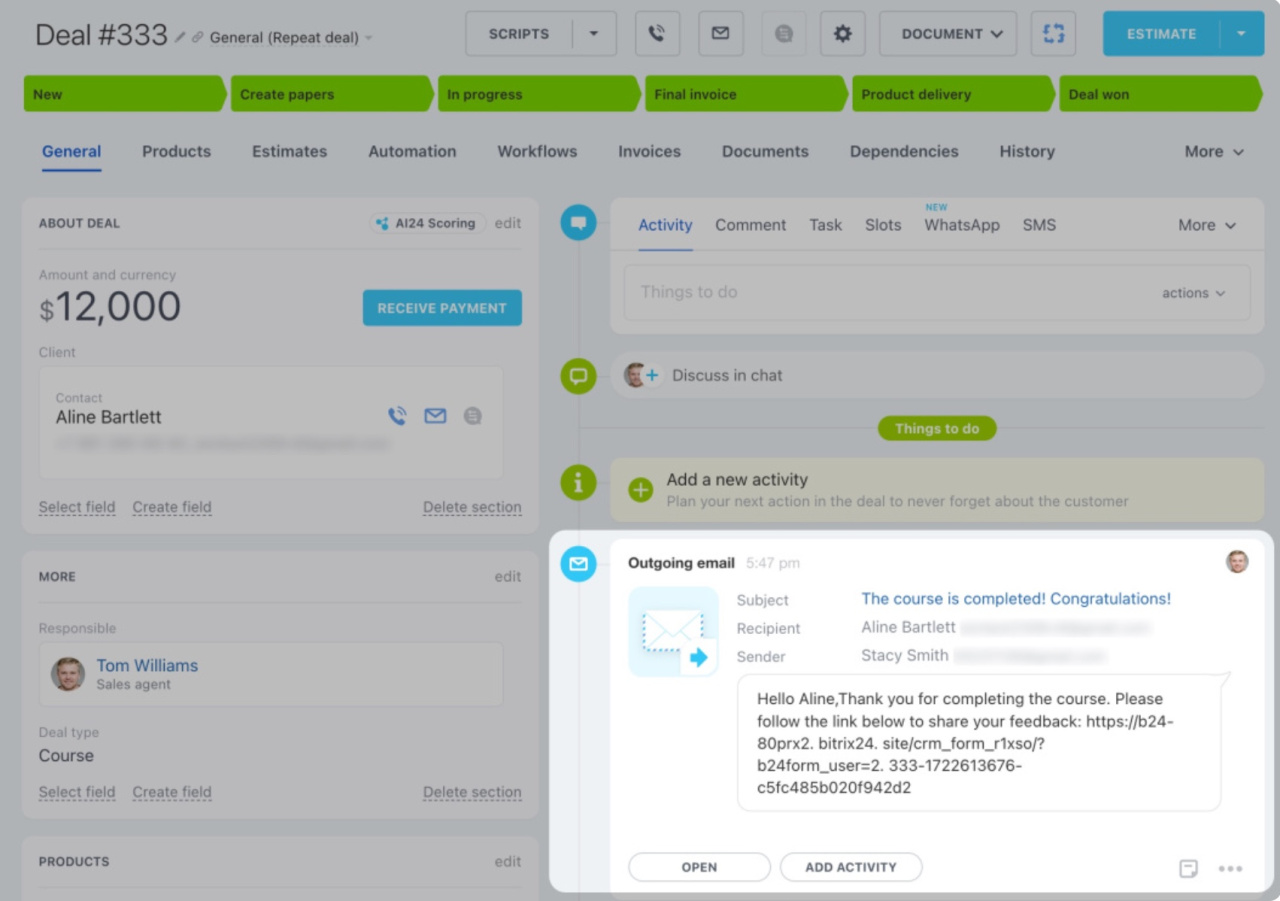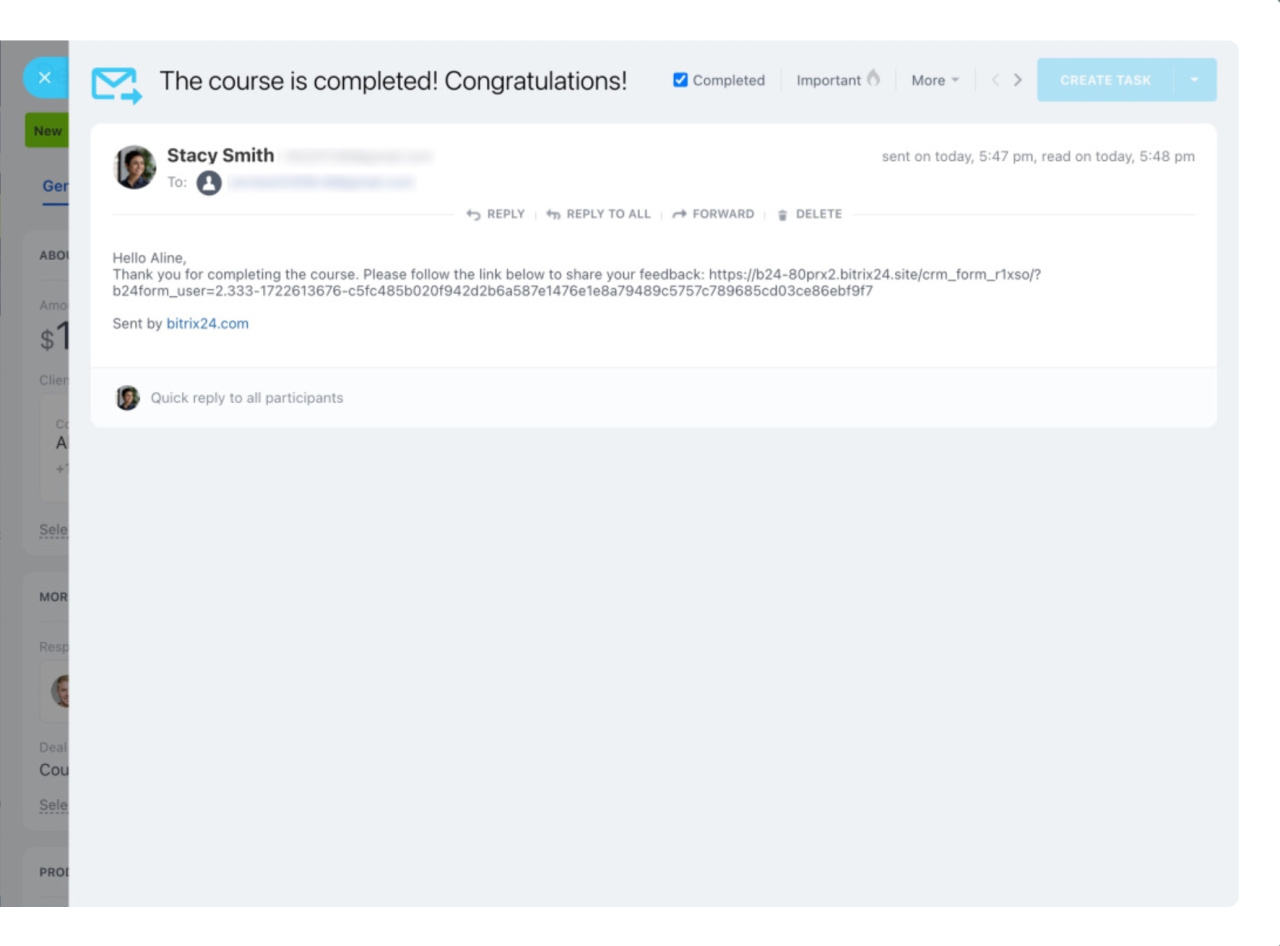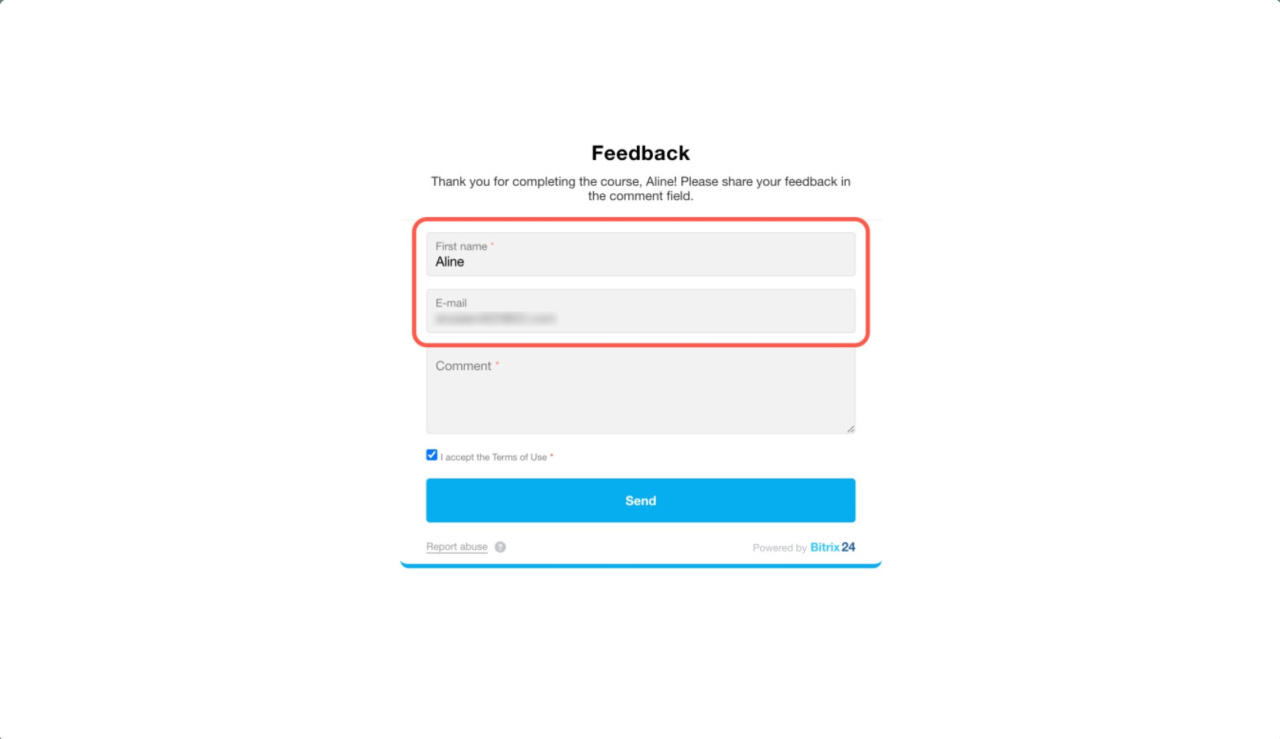A personalized CRM form is a one where some fields are filled in automatically. When customer open the form via personal links, their names, surnames, and other details are pre-filled from the CRM. This saves time and increases customer loyalty. These forms are useful for collecting feedback, processing repeat orders, and conducting surveys.
In this article:
- Go to the CRM section > Sales > Sales Channels > CRM forms.
- Open an existing form or add a new one.
Add customer data to a CRM form
Use personalization tags to add customer data to the form's title and subtitle:
- Surname
- First name
- Middle name
- Company name
A personalized approach builds trust and increases the likelihood that the customer will complete the form.
- Open the Headers and buttons tab.
- Fill in the Title and Subtitle fields. For example, specify the CRM form name in the title and ask for feedback in the subtitle.
- Click on the Three dots (...) next to the field where you want to add customer data, and select one or more tags. For example, First name and Surname.
- Save the changes.
Send a personalized CRM form to the customer
Create a CRM automation rule that sends the customer a personal link to the form via email, SMS, or chat message.
Set up the automation rule
- Go to the CRM section > Deals tab and click Automation rules.
- Add an automation rule at the required stage.
- Click on the Three dots (...) next to the text input field.
- Expand the Personalized CRM forms list and select the required form.
- Save the automation rule settings.
- Save the changes in the Sales automation tab.
- Save the automation rule settings.
Automation rules: Customer communication
Send the CRM form link
- Ensure the contact fields required for data pre-filling and message sending are completed.
- Move the deal to the stage where the automation rule is configured. An outgoing email will appear in the deal timeline.
- Click Open to view it.
- Copy the personalized link to the form. It contains a unique parameter that the automation rule adds at the end. This parameter allows you to automatically fill in the form fields Surname, First name, Middle name, Company name with CRM data.
The personal link to the CRM form is valid for 14 days. If the customer doesn’t complete the form in time, send them a new personal link.
After submitting the CRM form, the data will be automatically saved in the deal form.
In brief
- A personalized CRM form is a one where some fields are filled in automatically. When customer open the form via personal links, their names, surnames, and other details are pre-filled from the CRM.
- Personalized CRM forms work with customers whose data is already stored in the CRM.
- Use personalization tags to add customer data to the title and the subtitle of CRM forms.
- Create a CRM automation rule to send an email, SMS, or chat message. Add a link to the personal form in the text. Click Three dots (...) next to the text input field and select the required form from the Personalized CRM forms list.
- Before moving the deal to the stage with the automation rule, ensure the contact’s fields required for data pre-filling and message sending are completed.
- When the customer opens the form via the link, they will see their data in the title and subtitle, and some fields will be pre-filled.
- When the customer submits the CRM form, the data will be automatically saved in the CRM form.