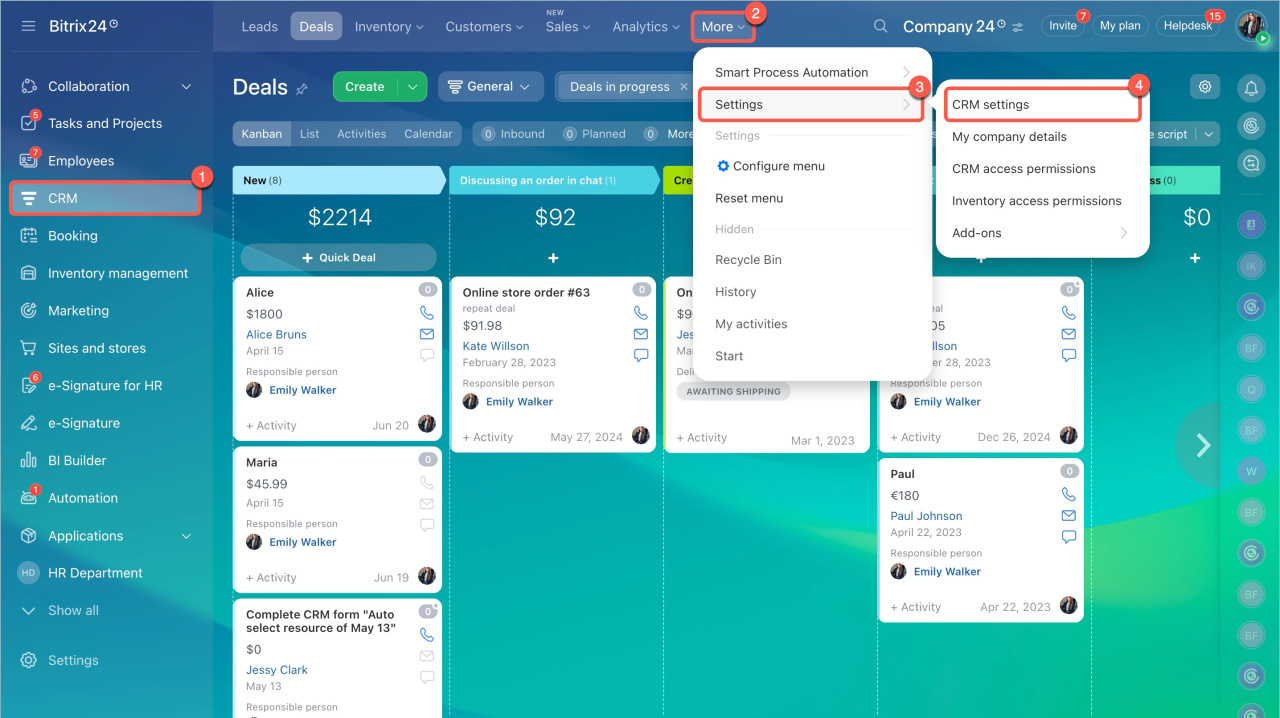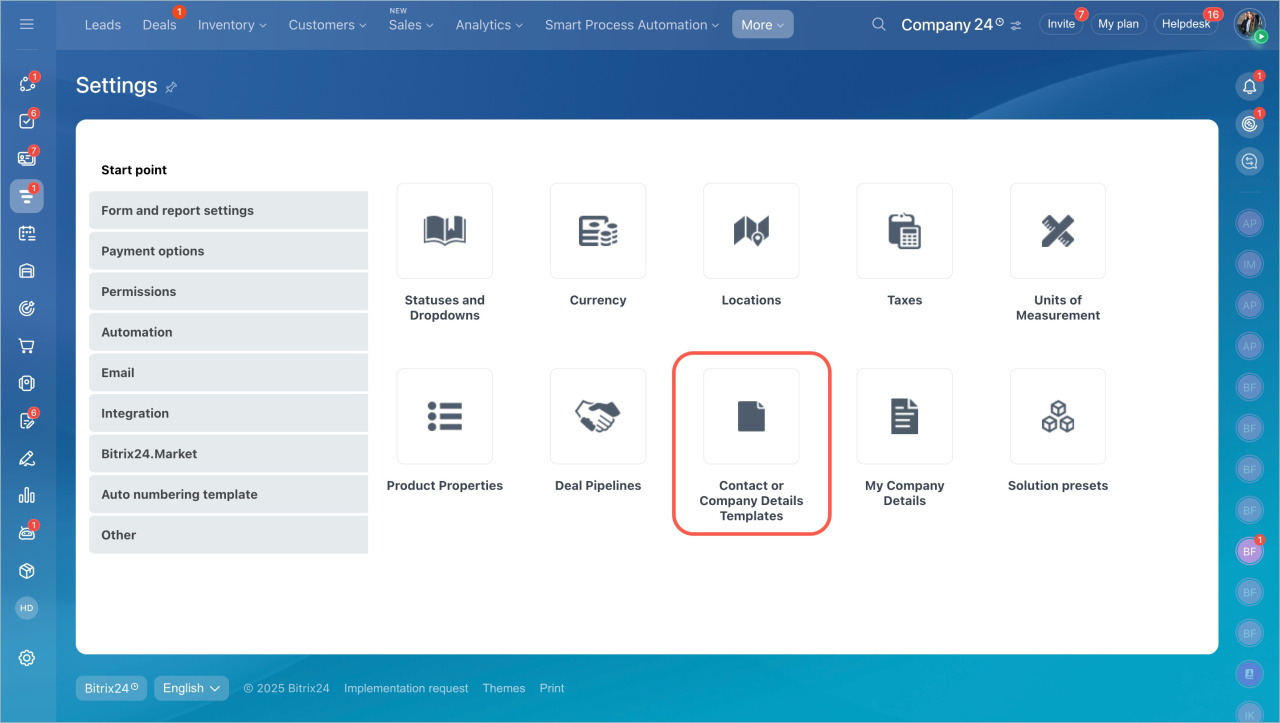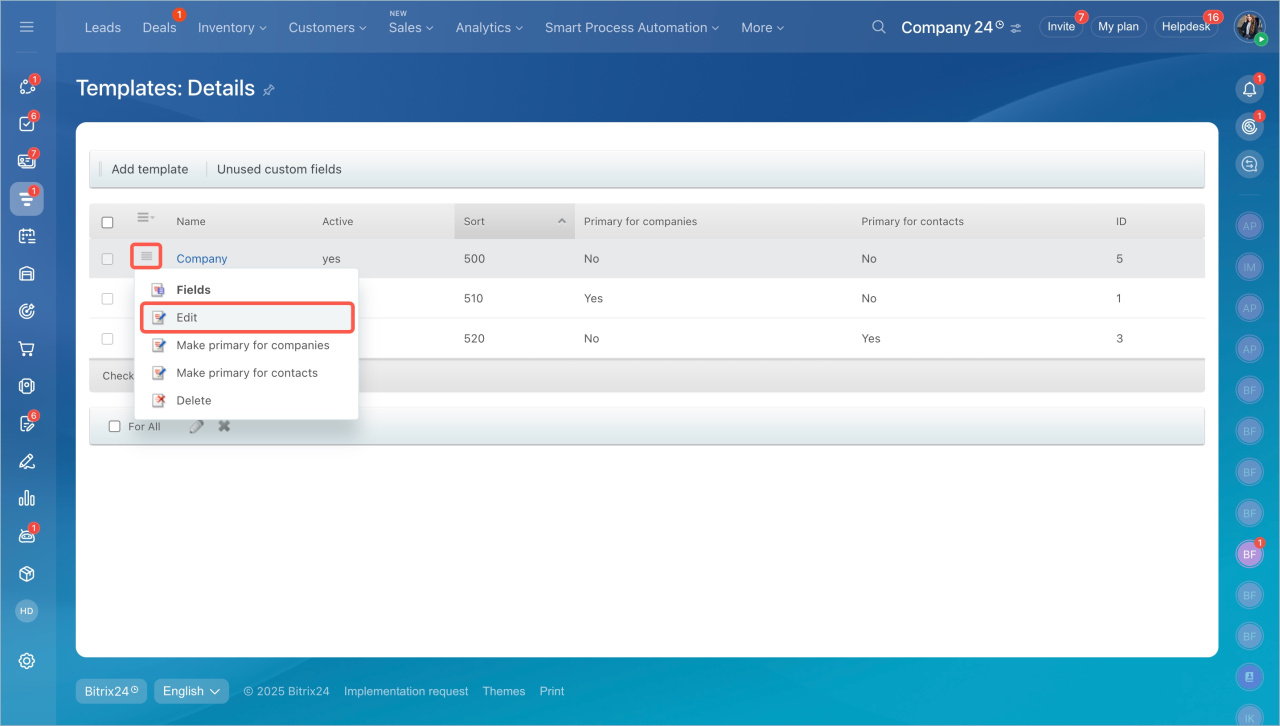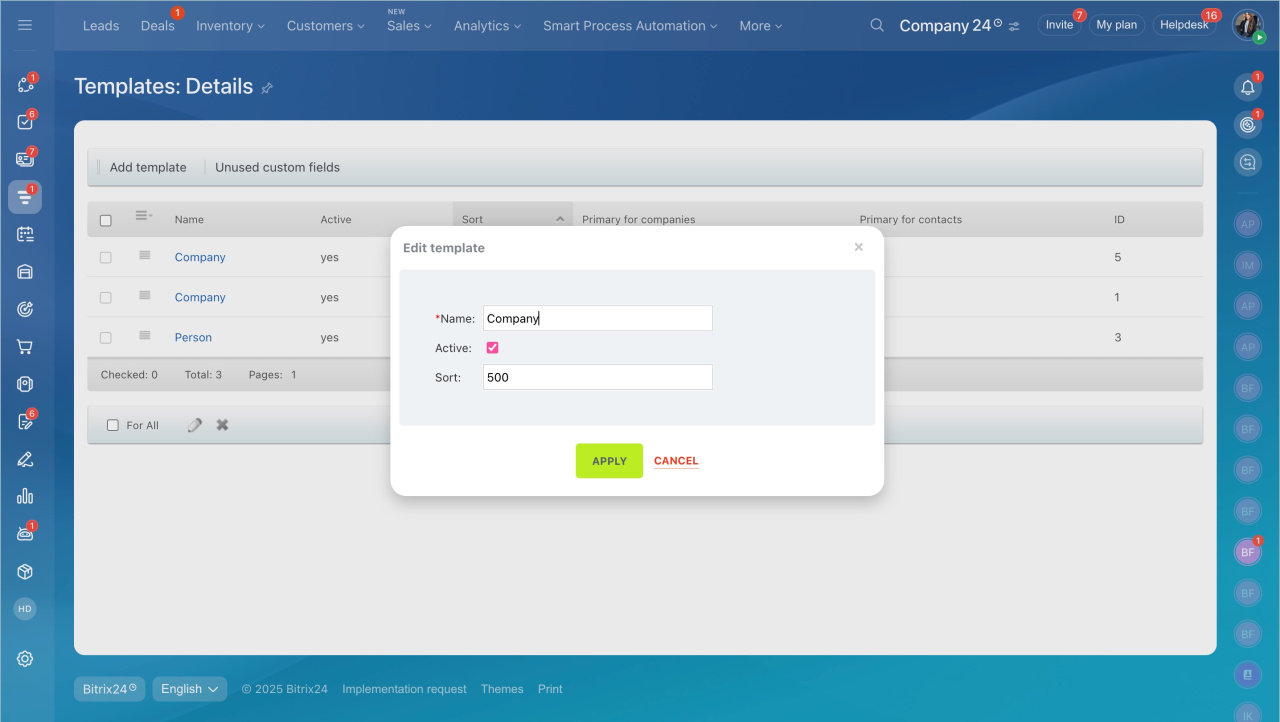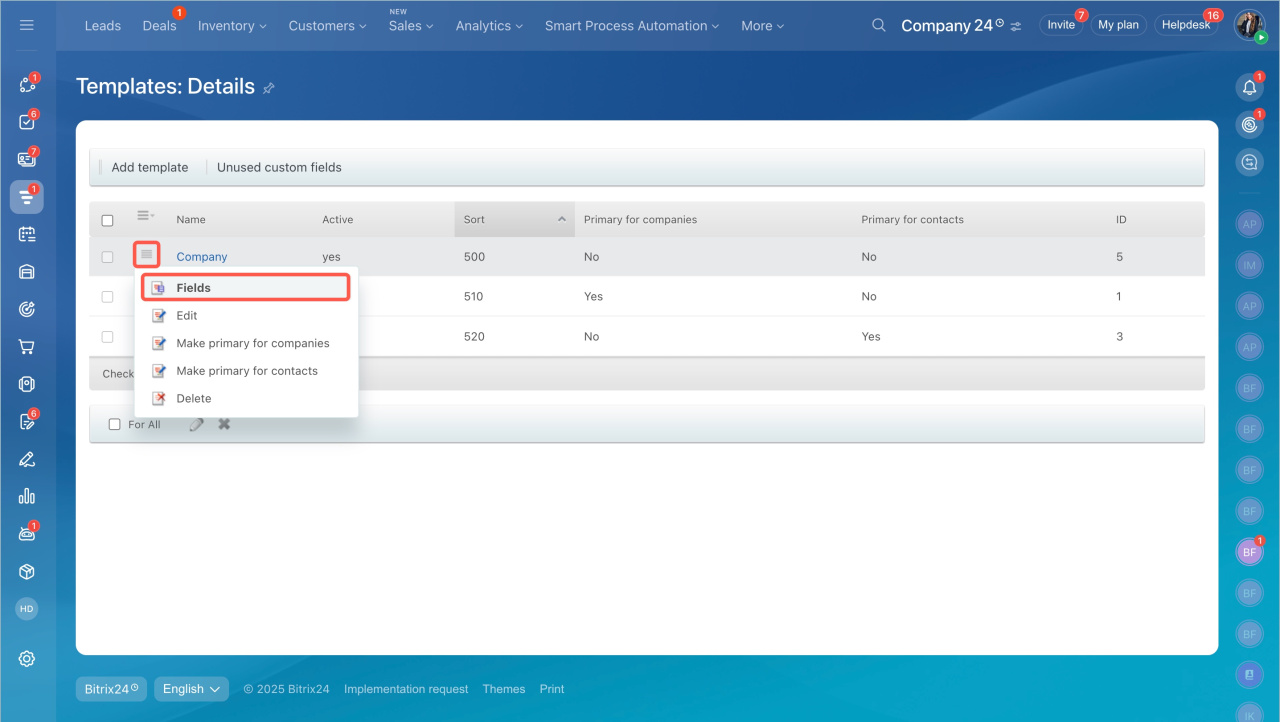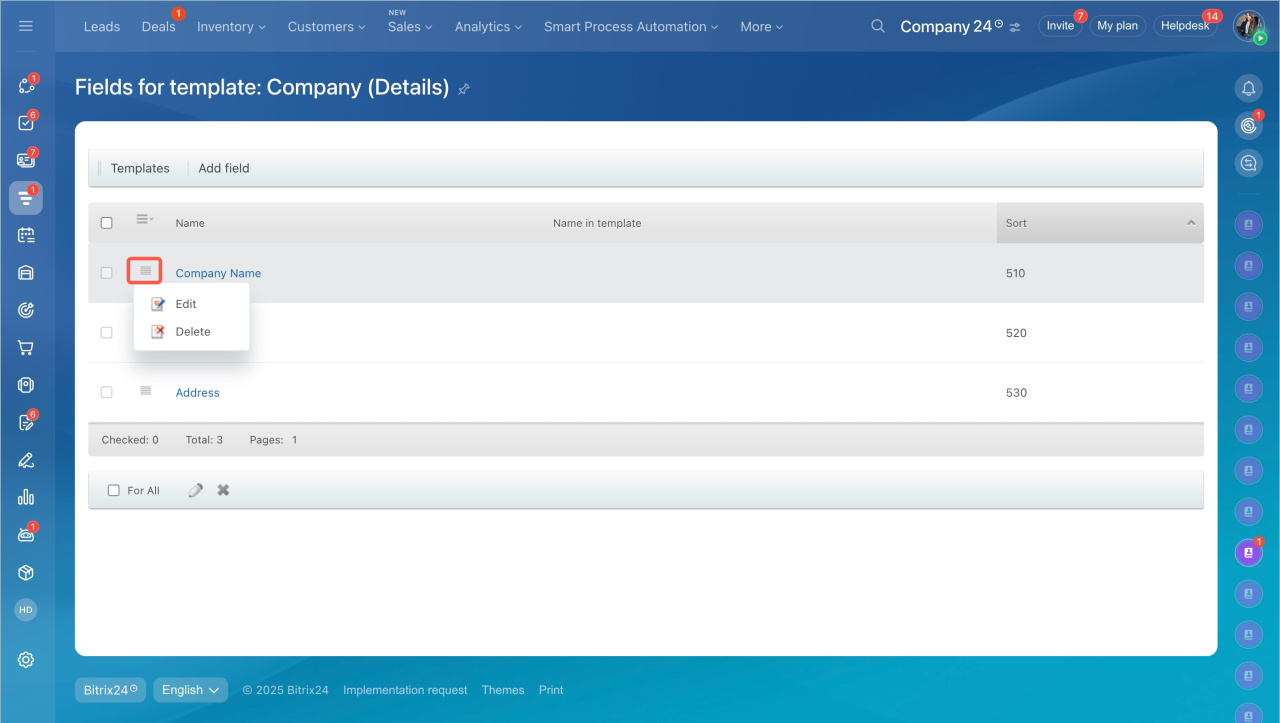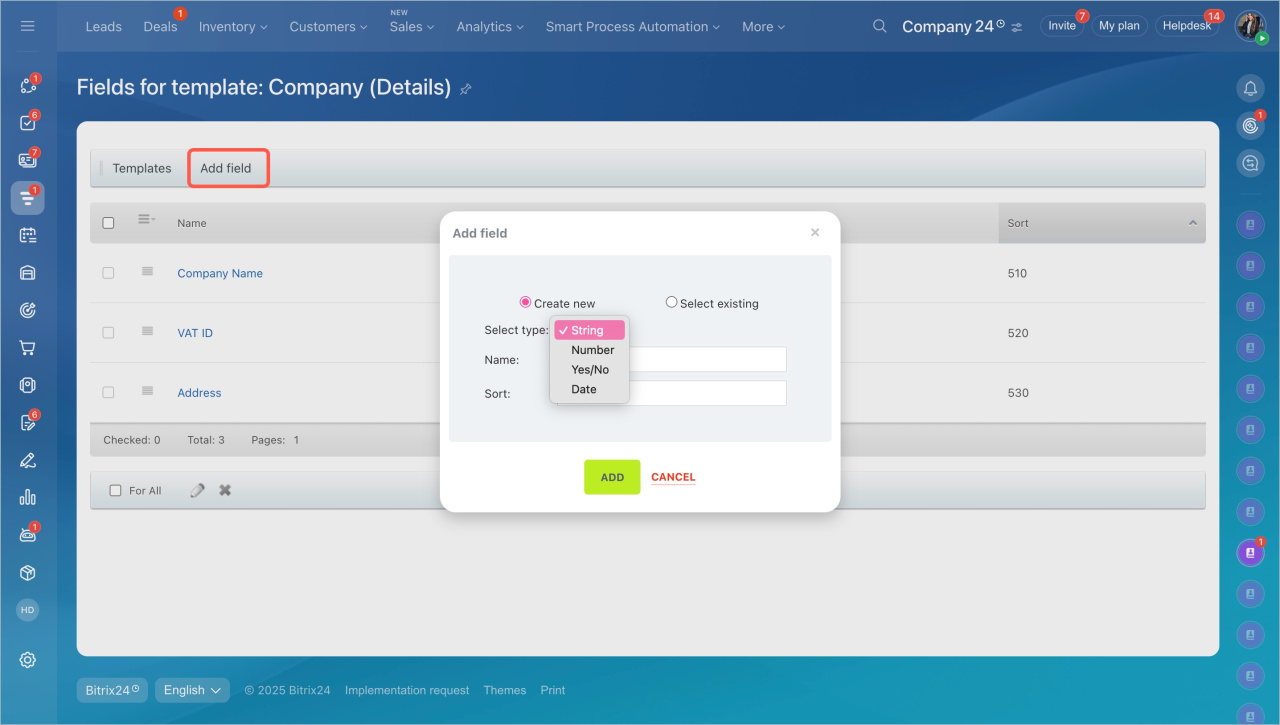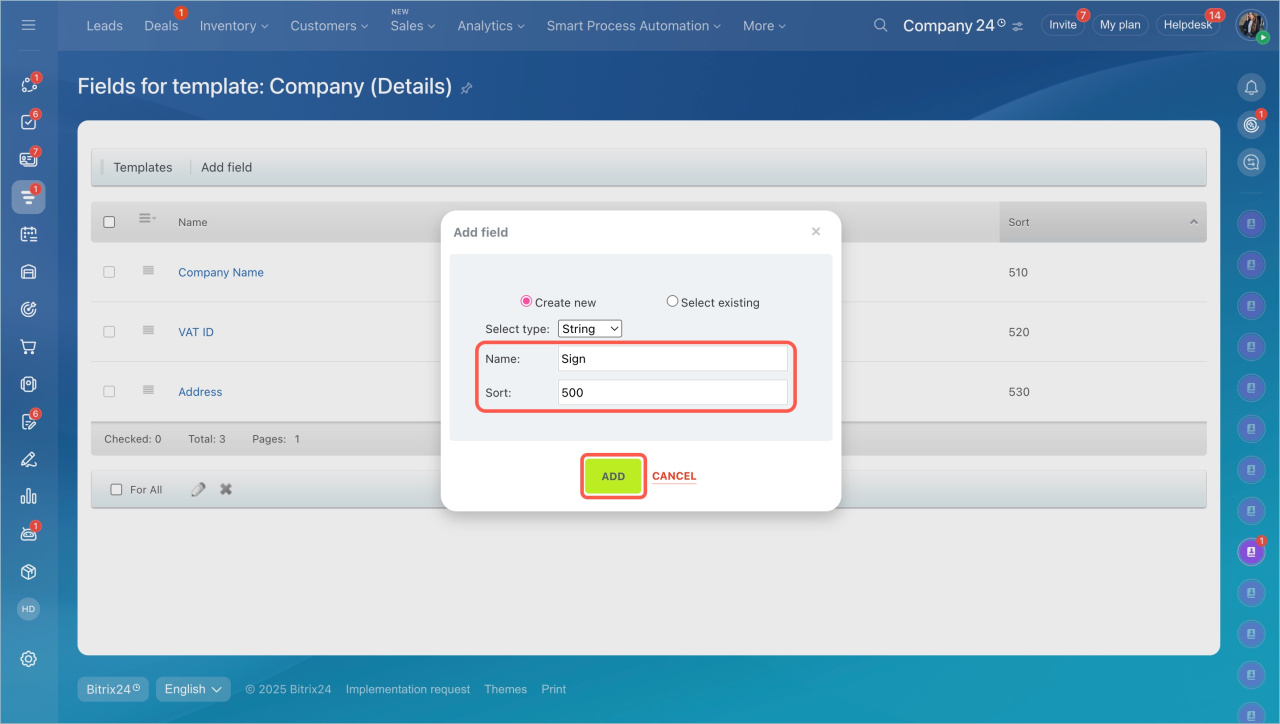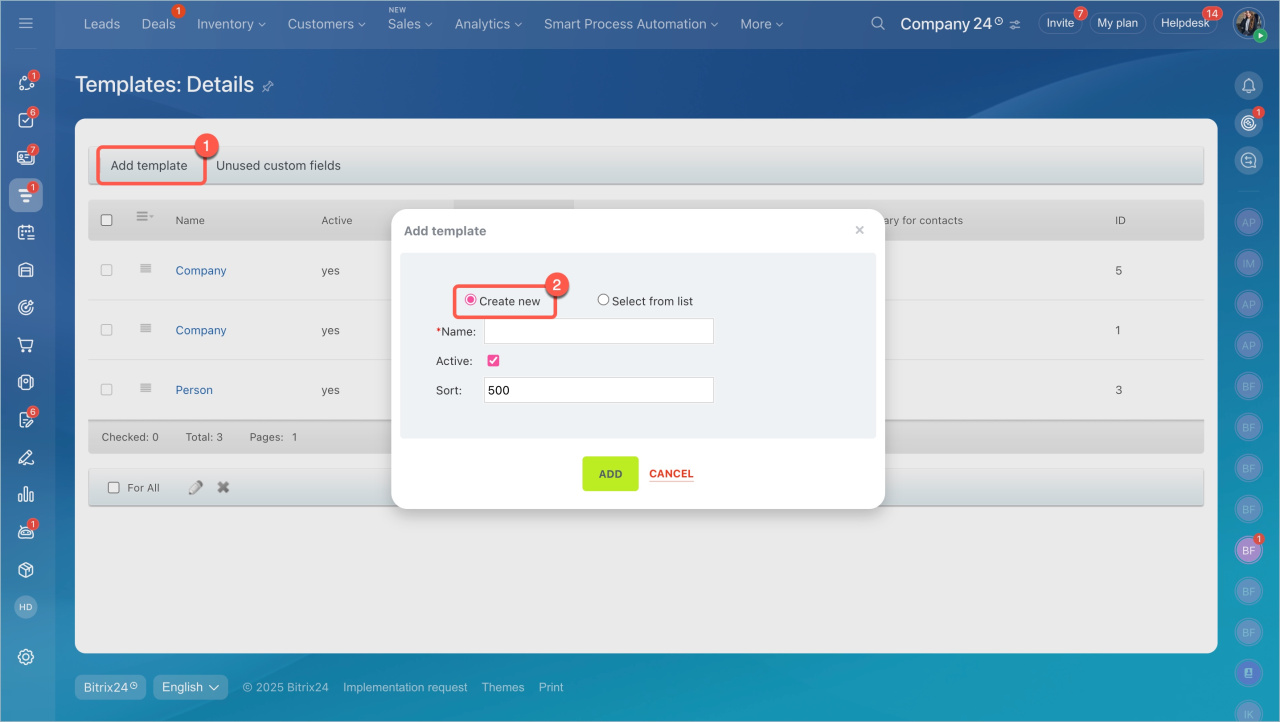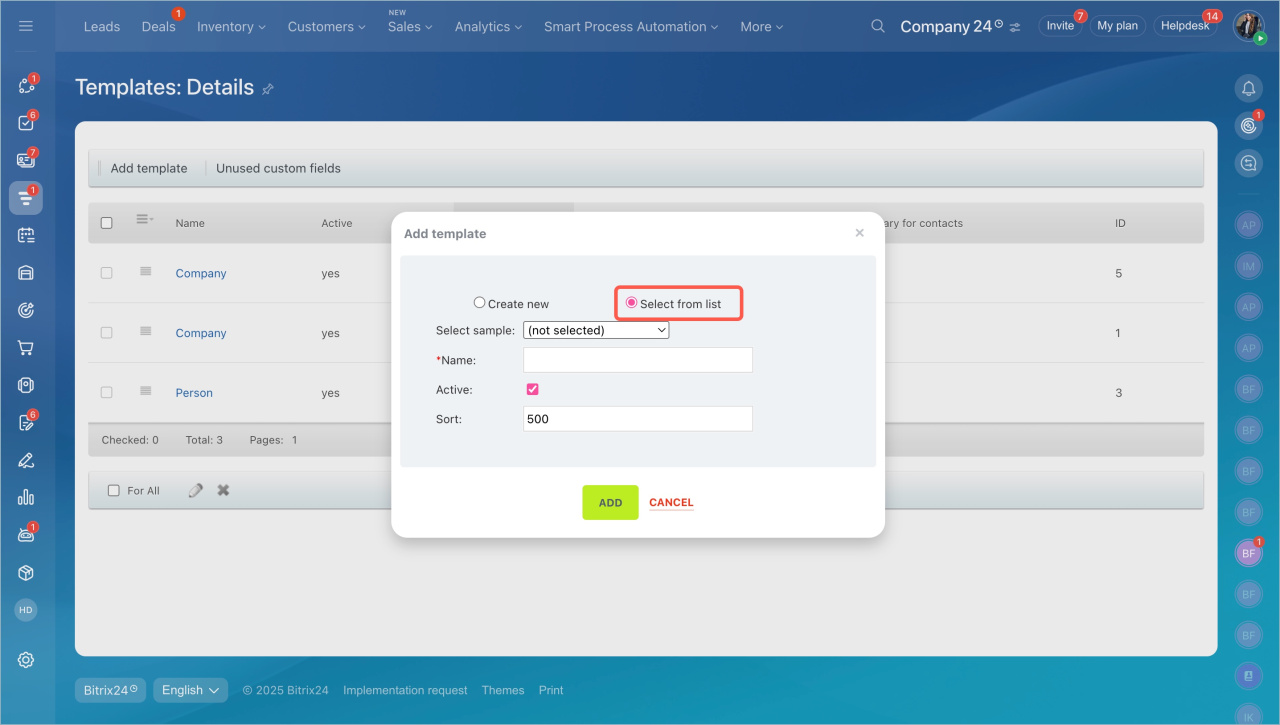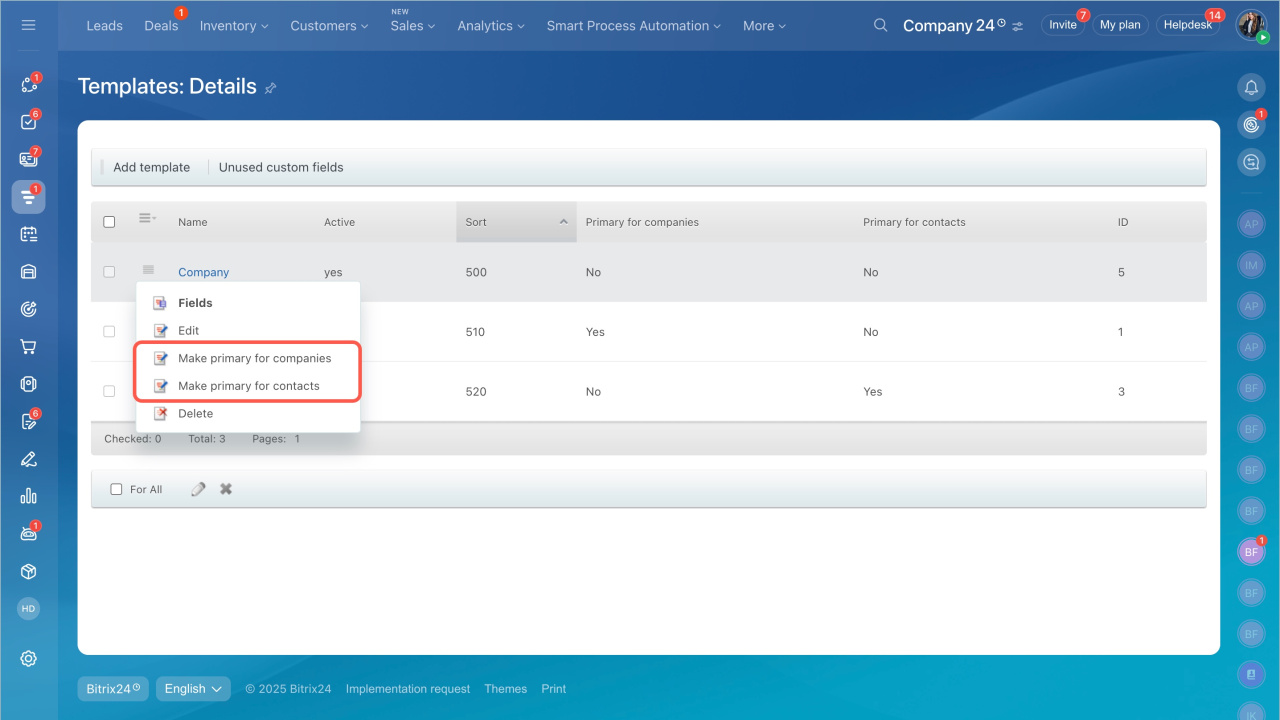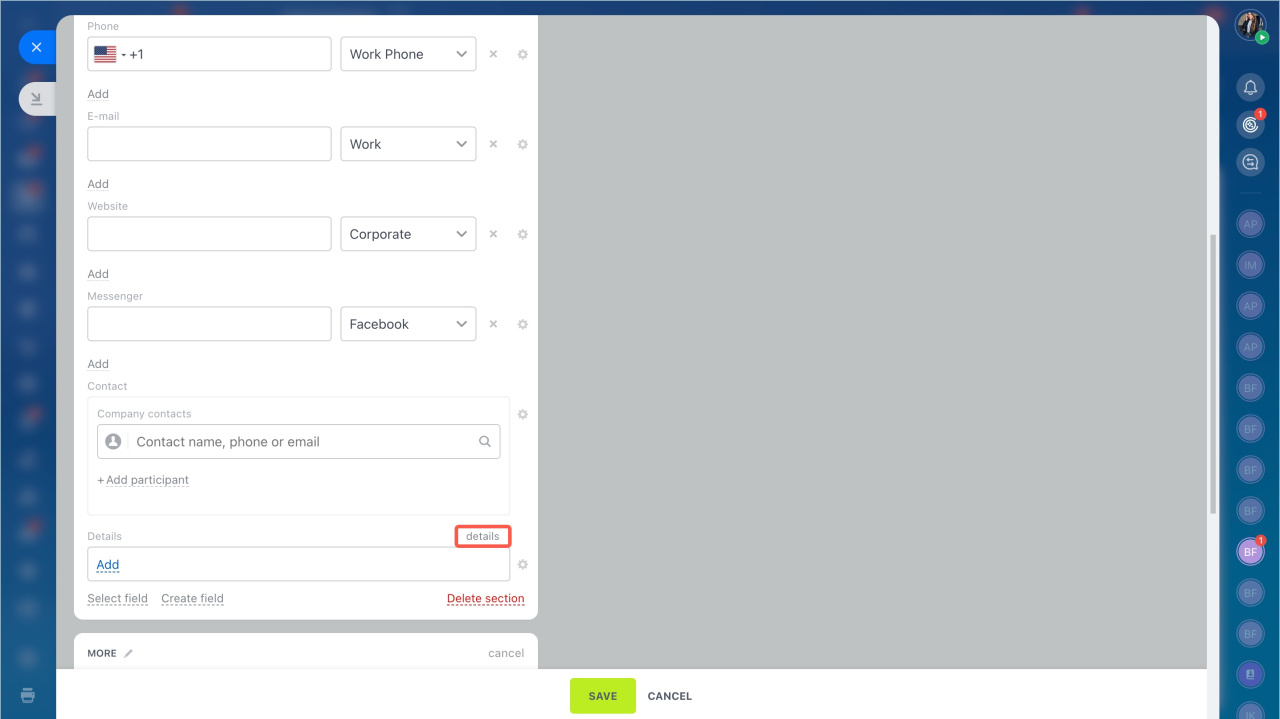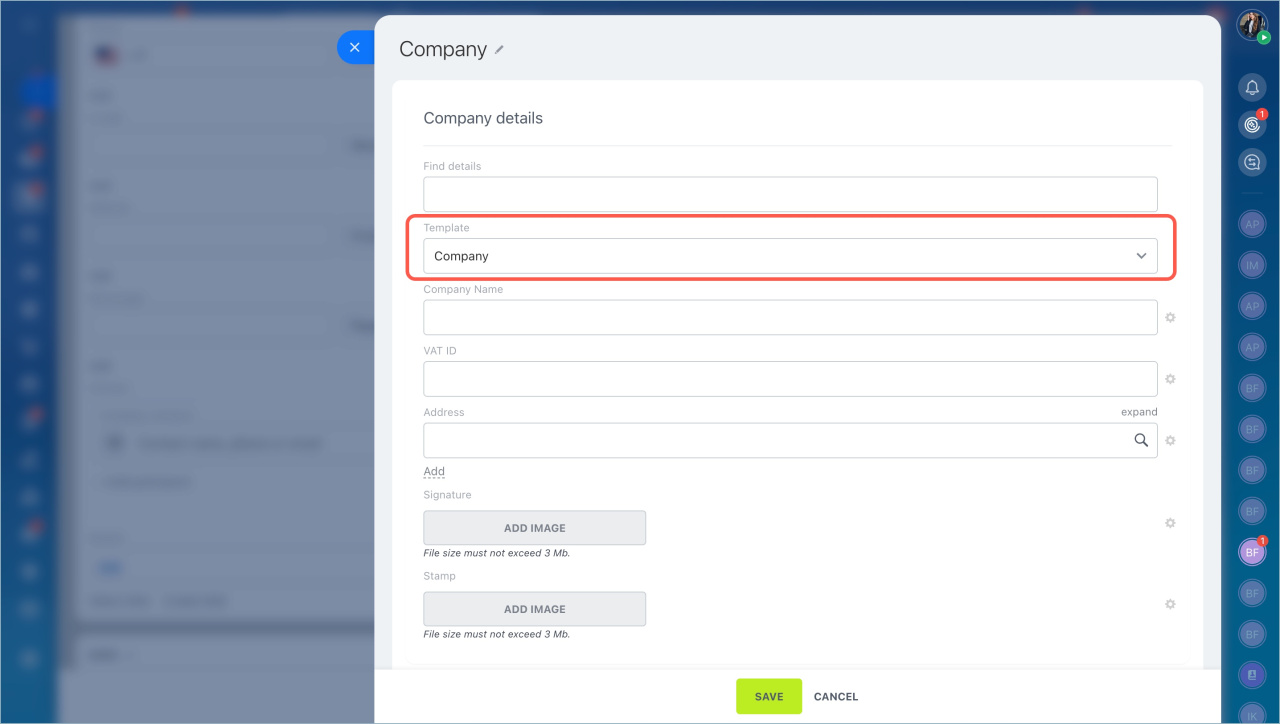Company details are a set of data about a contact or company, such as tax ID, registration code, legal address, and physical address. In CRM, company details are used to prepare documents like invoices, contracts, and estimates. Once you add customer details, Bitrix24 will automatically insert them into the required document.
To simplify your work, you can preconfigure detail templates. The necessary fields will then automatically appear in customer forms, ready to be filled in.
In this article:
Role-based access permissions in CRM
- Go to the CRM section > More > Settings > CRM settings.
- Select Contact or company details templates in the Start point tab.
Configure templates
Bitrix24 provides ready-made templates for sole proprietors, legal entities, and individuals. These templates include standard fields, but you can adapt them to your business needs.
In the Detail templates section, you can:
Edit a template to ensure employees see only relevant templates and can quickly find the one they need.
- Click the Menu (≡) icon > Edit.
- Edit the template:
- Click Apply.
— Update the name.
— Enable or disable activity. The template will be visible or hidden in CRM forms.
— Set the sort index. It determines the template's position in the list. The lower the index, the higher the template appears. For example, if the index for sole proprietors is 510 and for legal entities is 520, the sole proprietor template will appear higher.
Edit or delete fields. Click Menu (≡) > Fields to rename, reorder fields, or delete unnecessary ones. Deleted custom fields can be found in the Unused custom fields section.
Add a new field. If the standard fields are insufficient, you can create new ones.
- Click Add field and select a type: text, number, yes/no, or date.
- Specify the name and sort index.
- Click Add.
Add a field from another template. If a field already exists in another detail template, you can add it to your template.
- Click Add field > enable the Select existing option.
- Select a field, specify the sort index.
- Save the changes.
Create a new template
If the ready-made templates do not meet your needs, you can create your own.
- Click Add template.
- Enable the Create new option to build a template from scratch. Specify the name, sort index, and enable activity.
- Click Select from list to choose a sample template. The list includes details for individuals and legal entities from different countries. Specify the name, sort index, and enable activity.
- Add the template.
Make primary
Set a template as primary for contacts or companies. Its fields will automatically populate in the CRM form. For example, if most of your customers are sole proprietors, set the "Sole Proprietor" template as primary for companies.
In a specific customer form, you can select a different detail template.
- Open the contact or company form. Click Details next to the Details field.
- If the primary template is not suitable, select another one from the dropdown list.
In brief
- Company details are a set of data about a contact or company, such as tax ID, registration code, legal address, and physical address.
- In CRM, company details are used to prepare documents like invoices, contracts, and estimates. Once you add customer details, Bitrix24 will automatically insert them into the required document.
- To simplify your work, you can preconfigure detail templates. The necessary fields will then automatically appear in customer forms, ready to be filled in.
- Only the Bitrix24 administrator and employees with the Allow CRM settings modification permission can add and edit detail templates.
- To configure ready-made templates or create new ones, go to CRM > More > Settings > CRM settings > Detail templates.
- Bitrix24 provides ready-made templates for sole proprietors, legal entities, and individuals. You can create, edit, and delete template fields to customize them for your business needs.