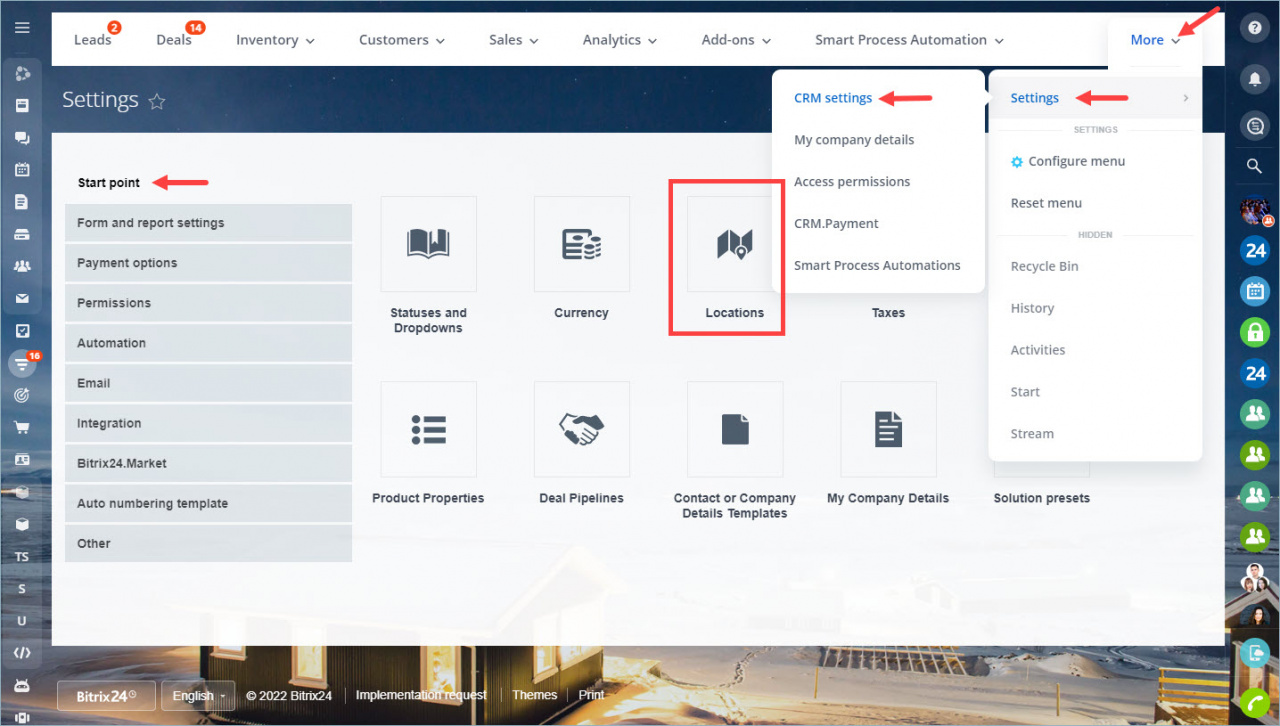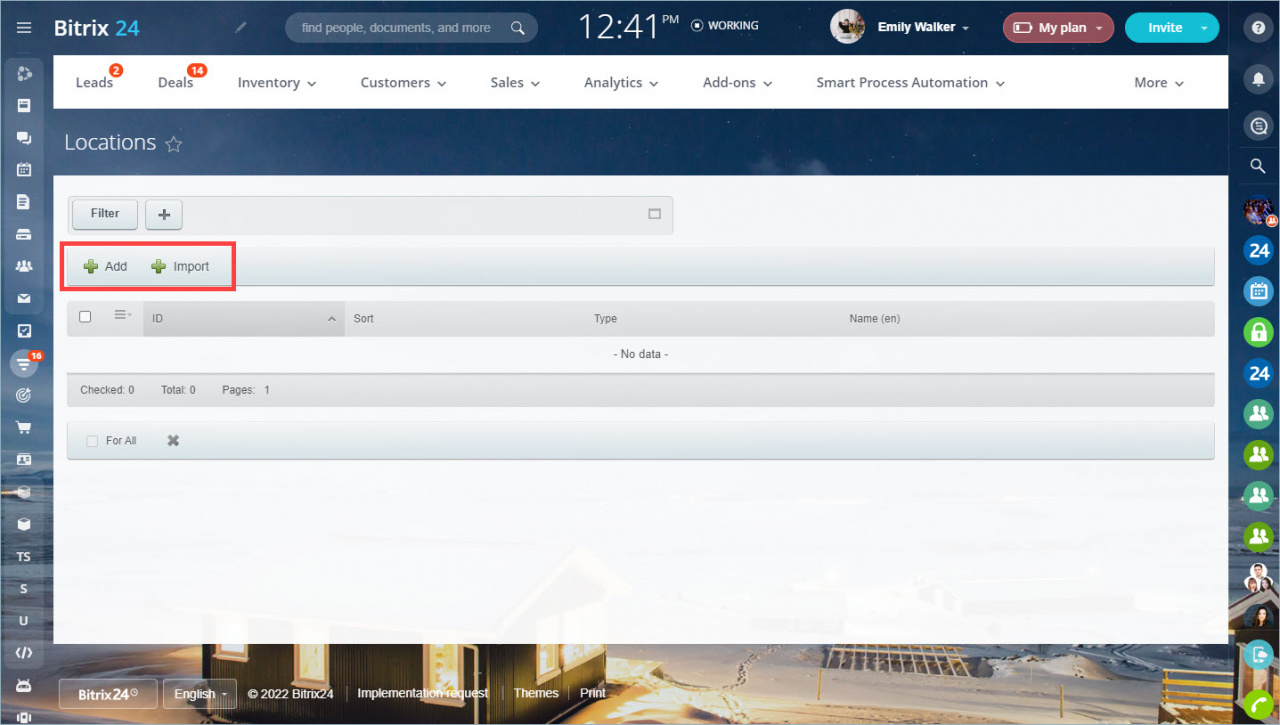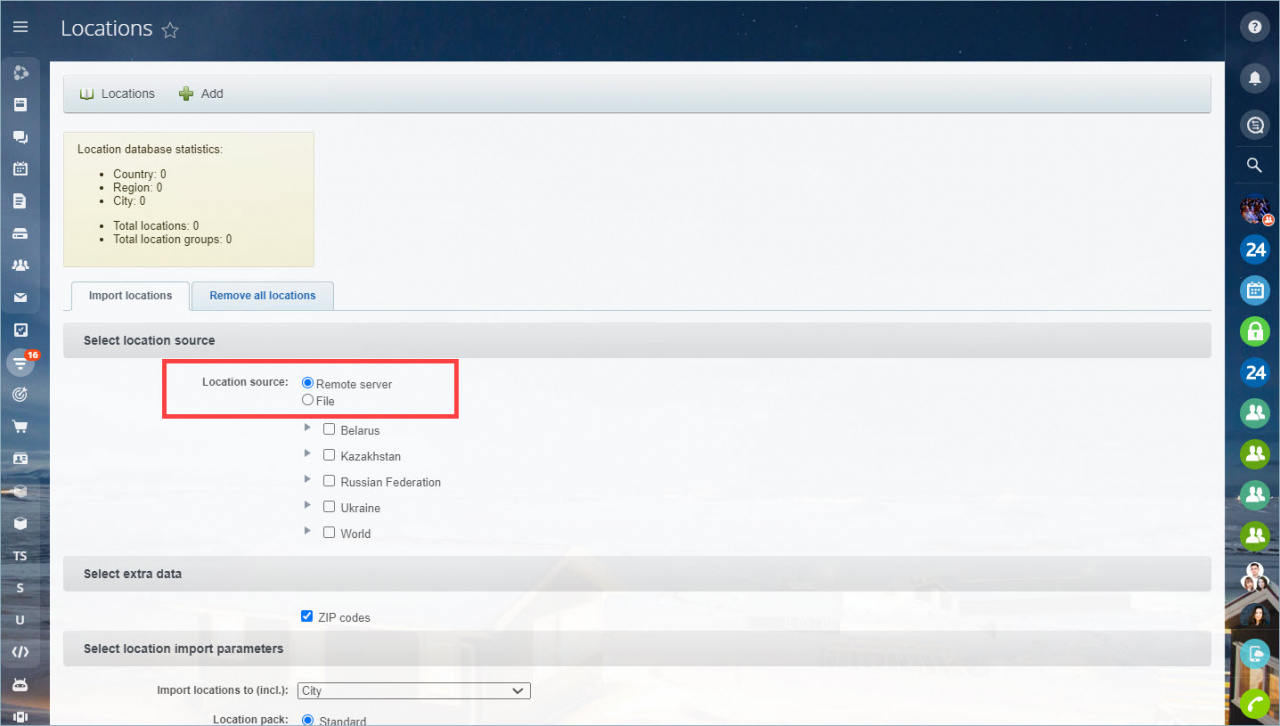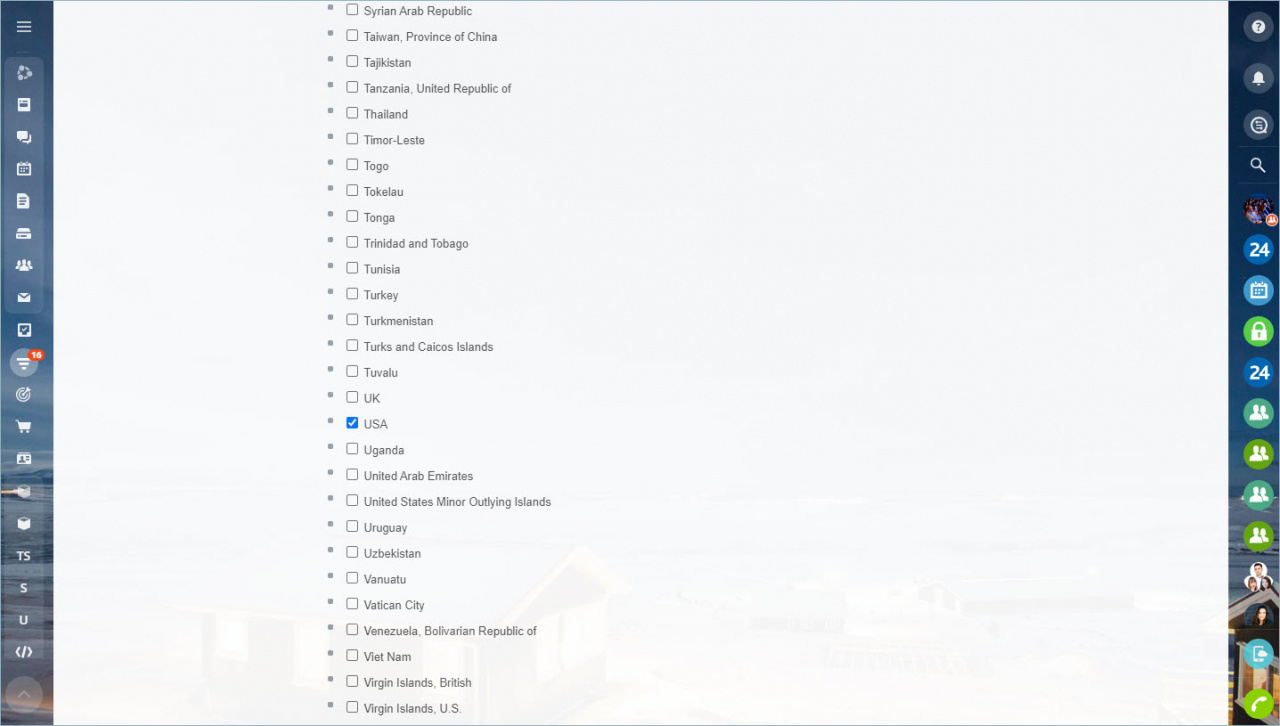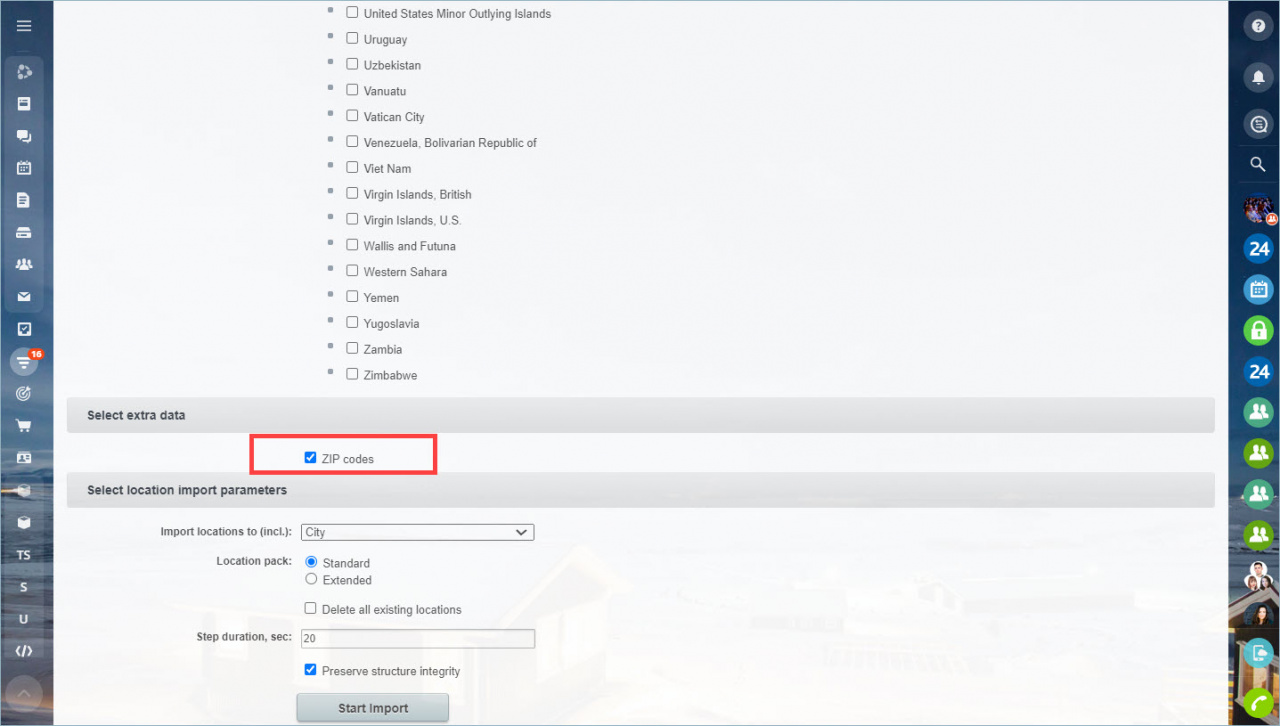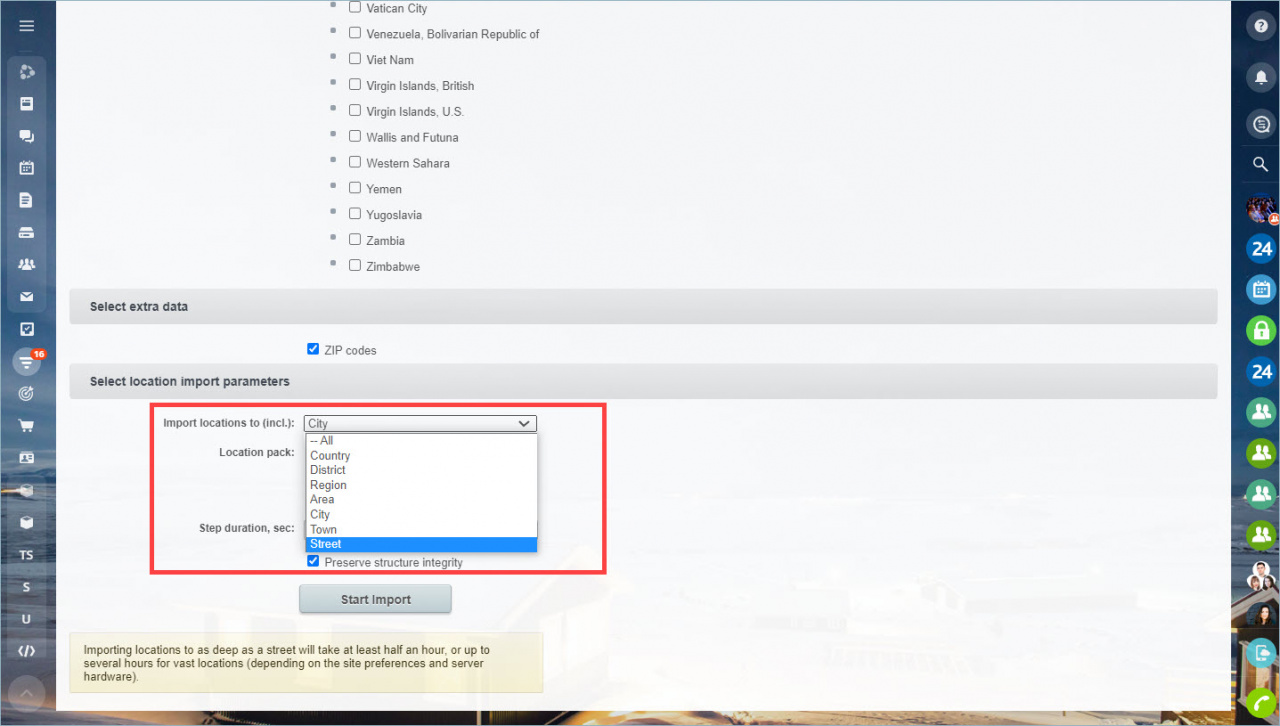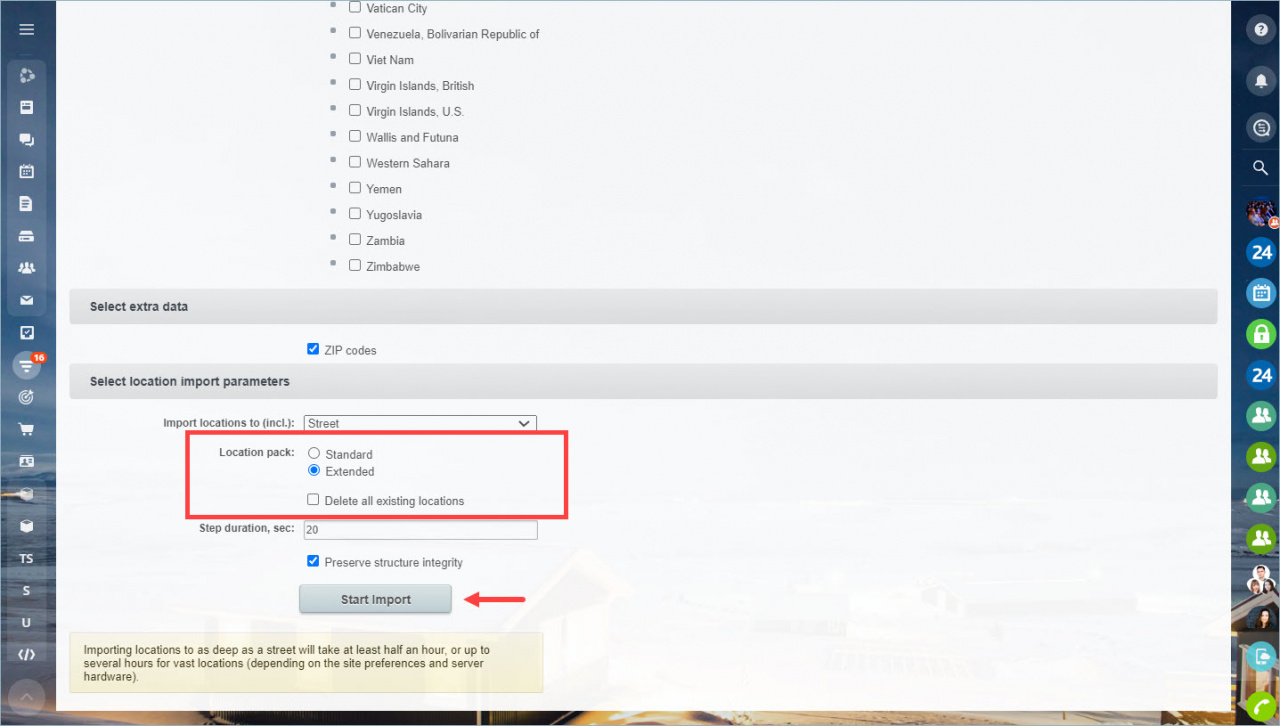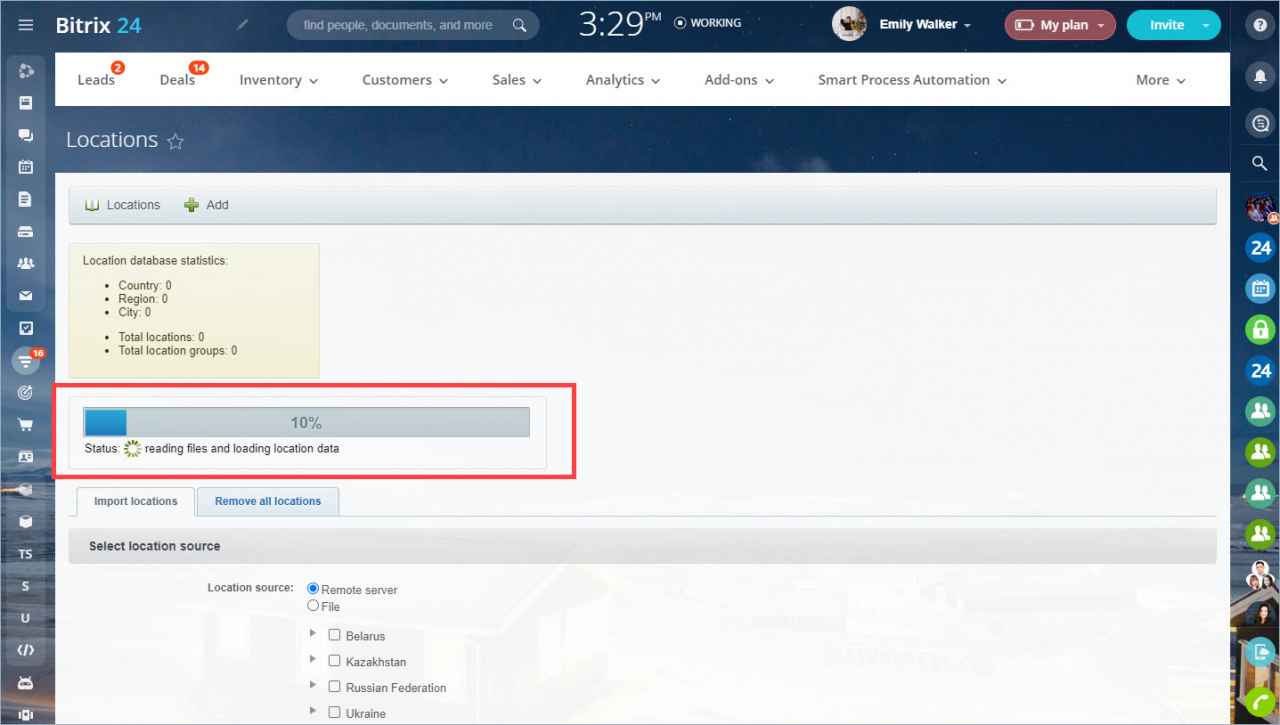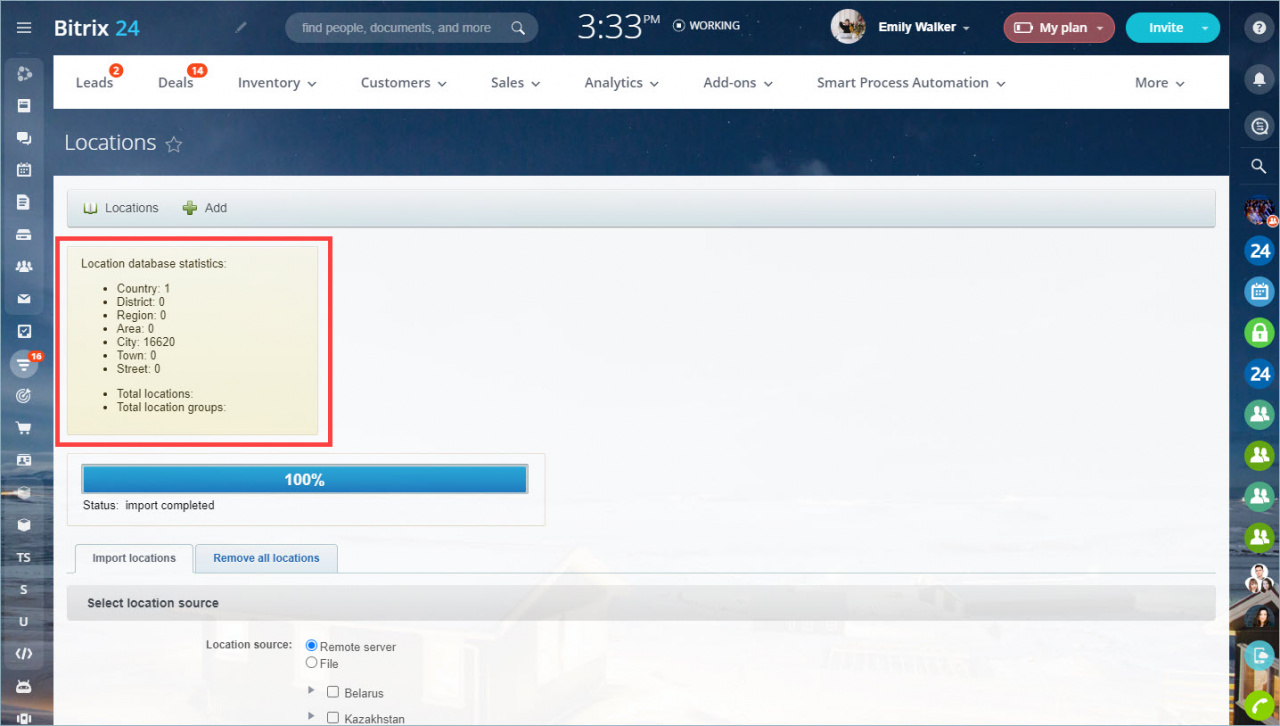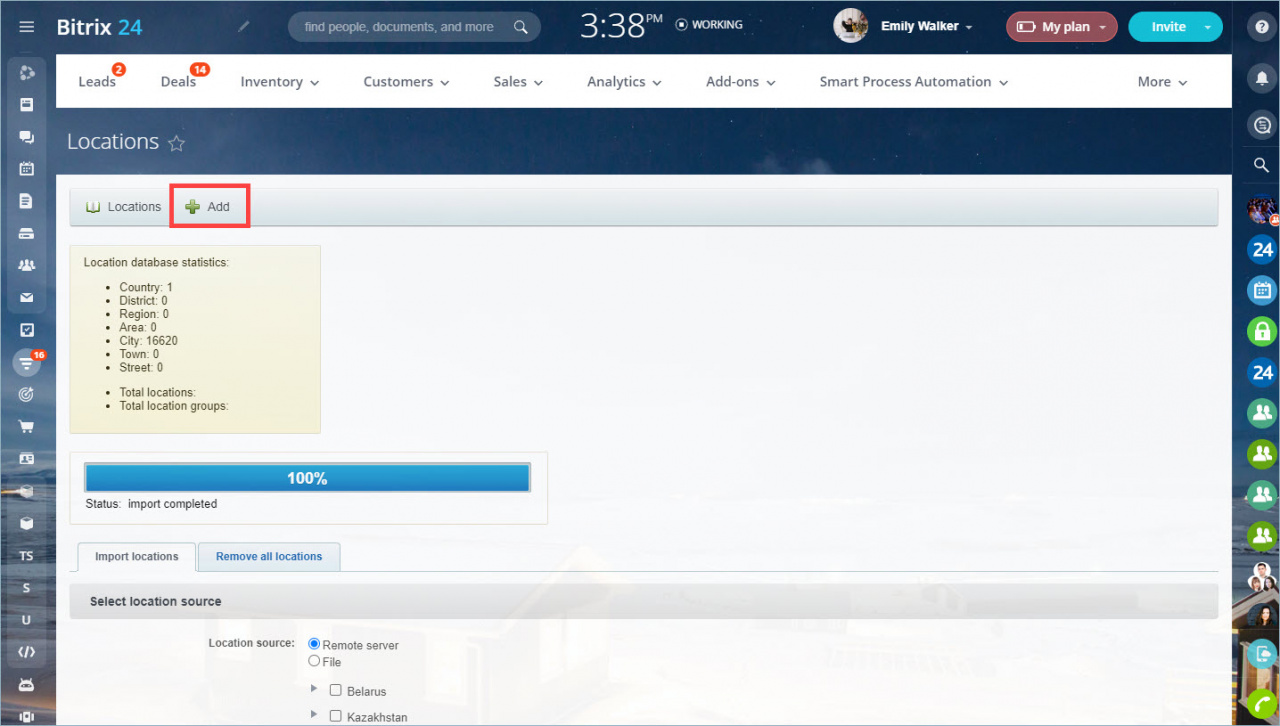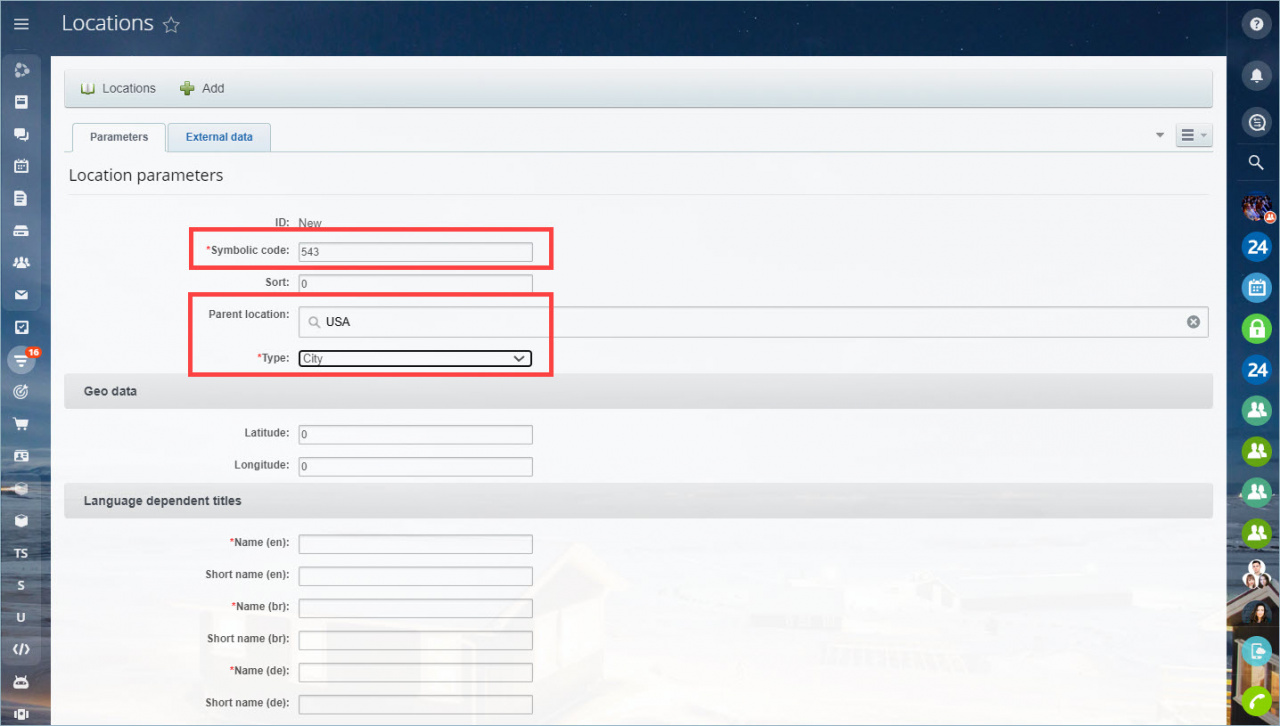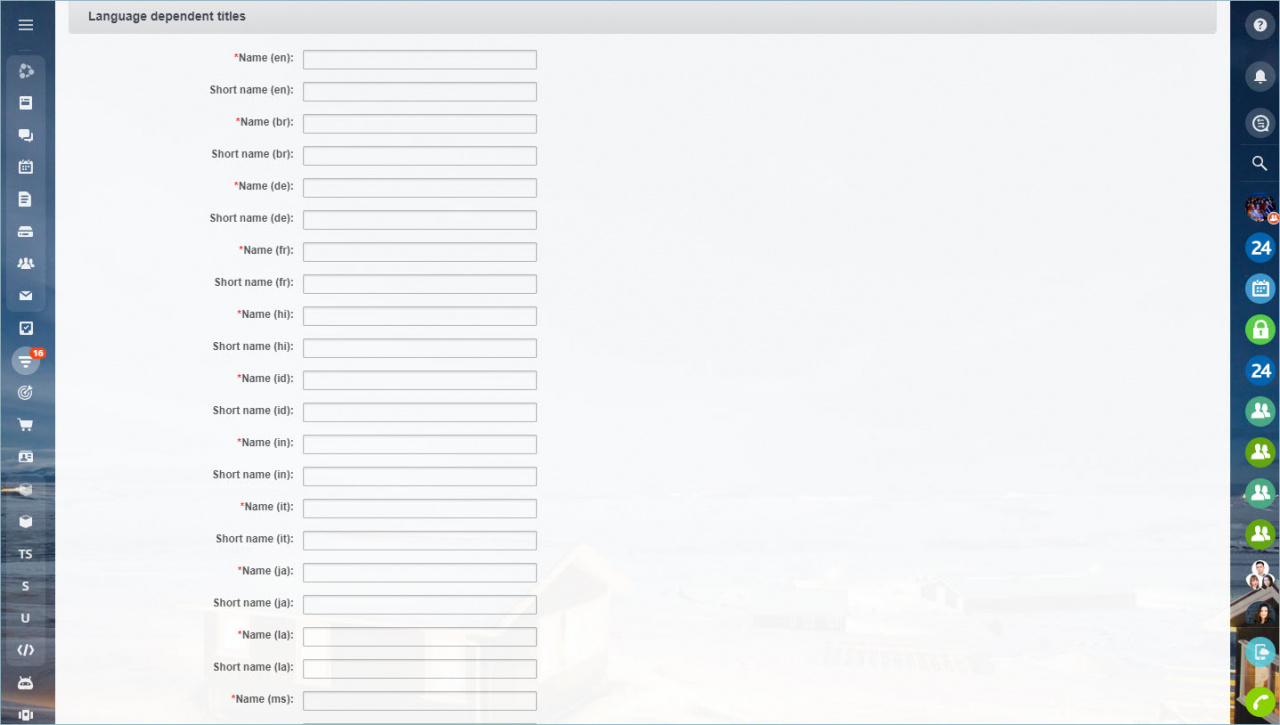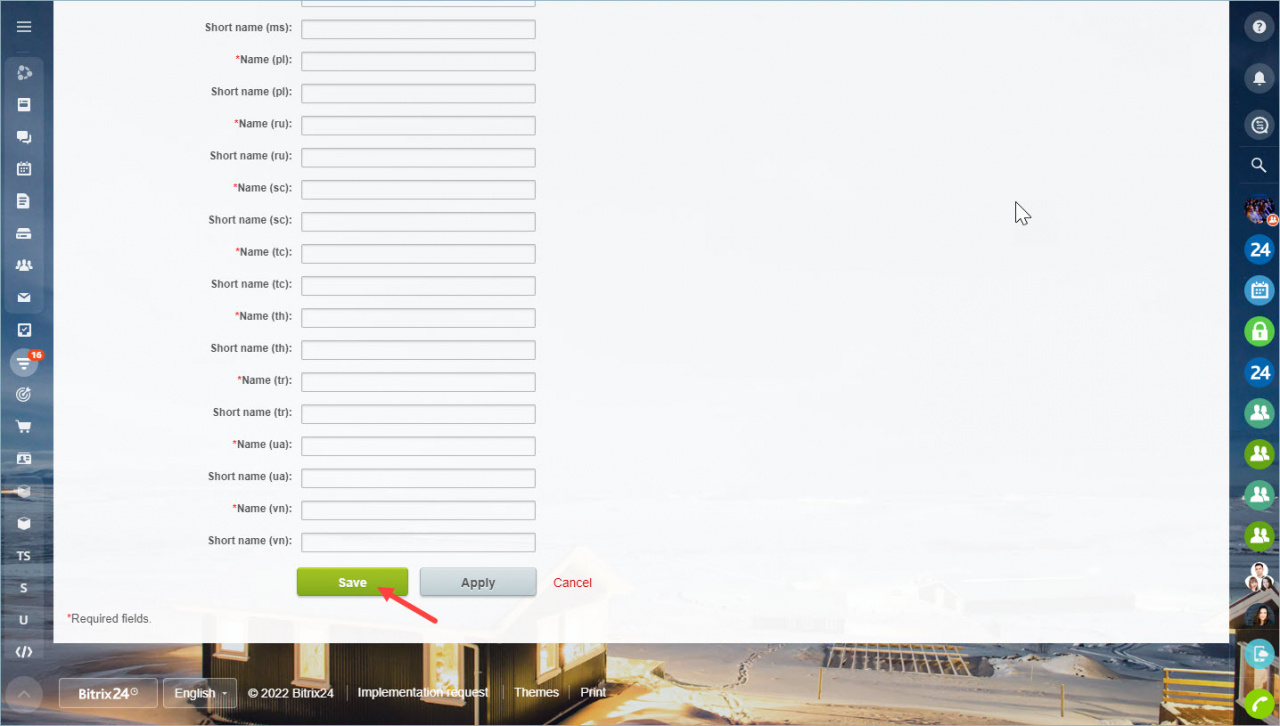Use locations to correctly calculate the tax rate and shipping on invoices and orders.
You can find this option in CRM section > Settings > CRM Settings > Start point > Locations.
You can Add locations manually or use Import option.
Import locations
Select a location source: a remote server or your file.
If you select a remote server, mark the country. You can also select specific regions to import.
Download ZIP codes.
Select location import parameters - you can specify the extent to which the locations should be uploaded.
Select the location pack. Extended includes additional locations, such as small towns and villages.
Decide whether to load districts or not and click Start Import.
The import status is displayed at the top of the page.
When the import is completed, you will see the location database statistics.
Add locations
If you need to create your location, click the Add button.
Fill in the Symbolic Code field. It must be different from the symbolic code of other locations.
If you are adding a new city, select the country you imported beforehand in the Parent location field.
If you are adding a town, you can select a region.
In the Name field, enter the name of the location in all languages.
Save your location.
Now you can use this location to create a tax or to generate a delivery. For example, when you work with an invoice, select the location and the system will automatically calculate the tax.