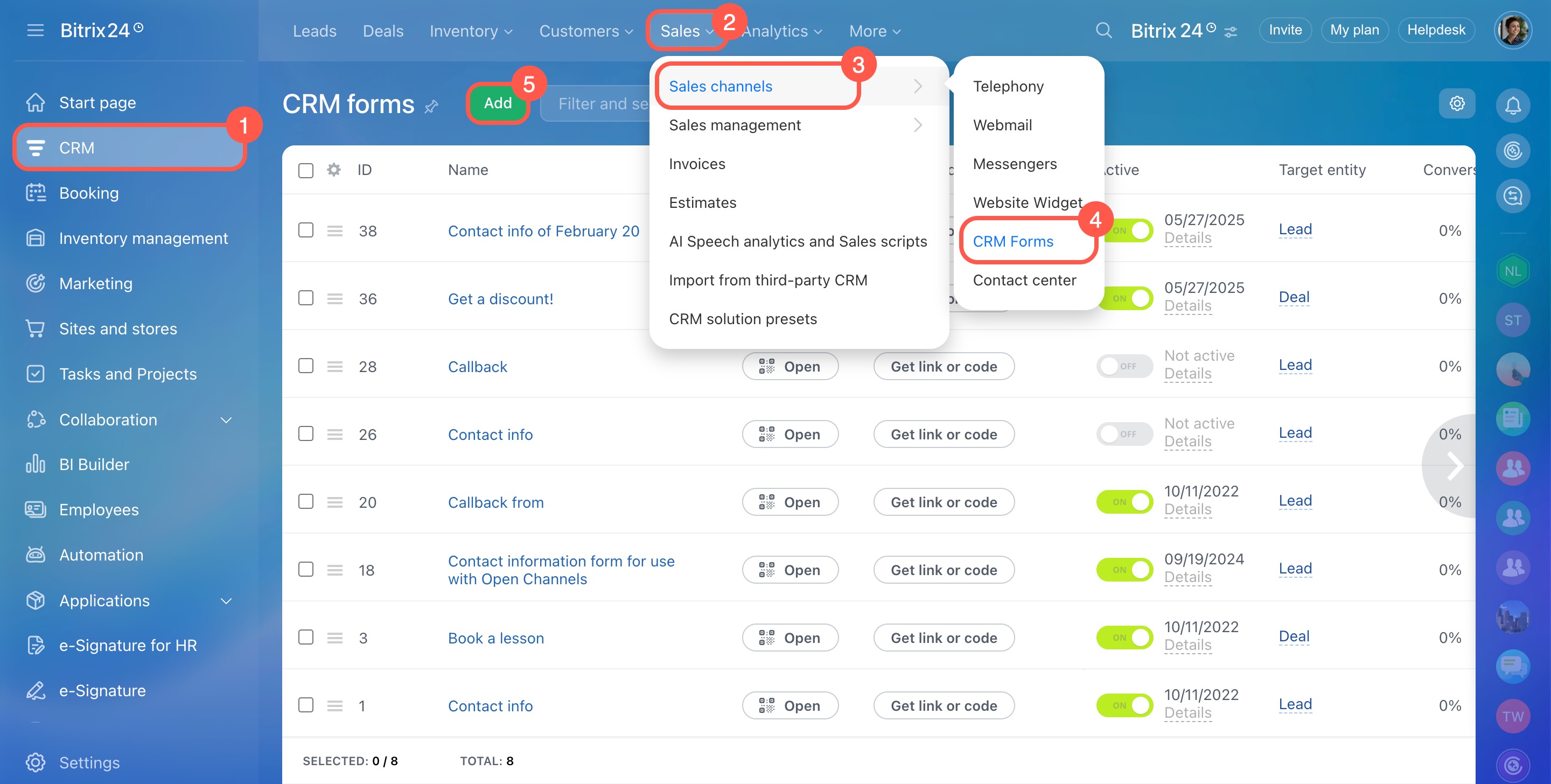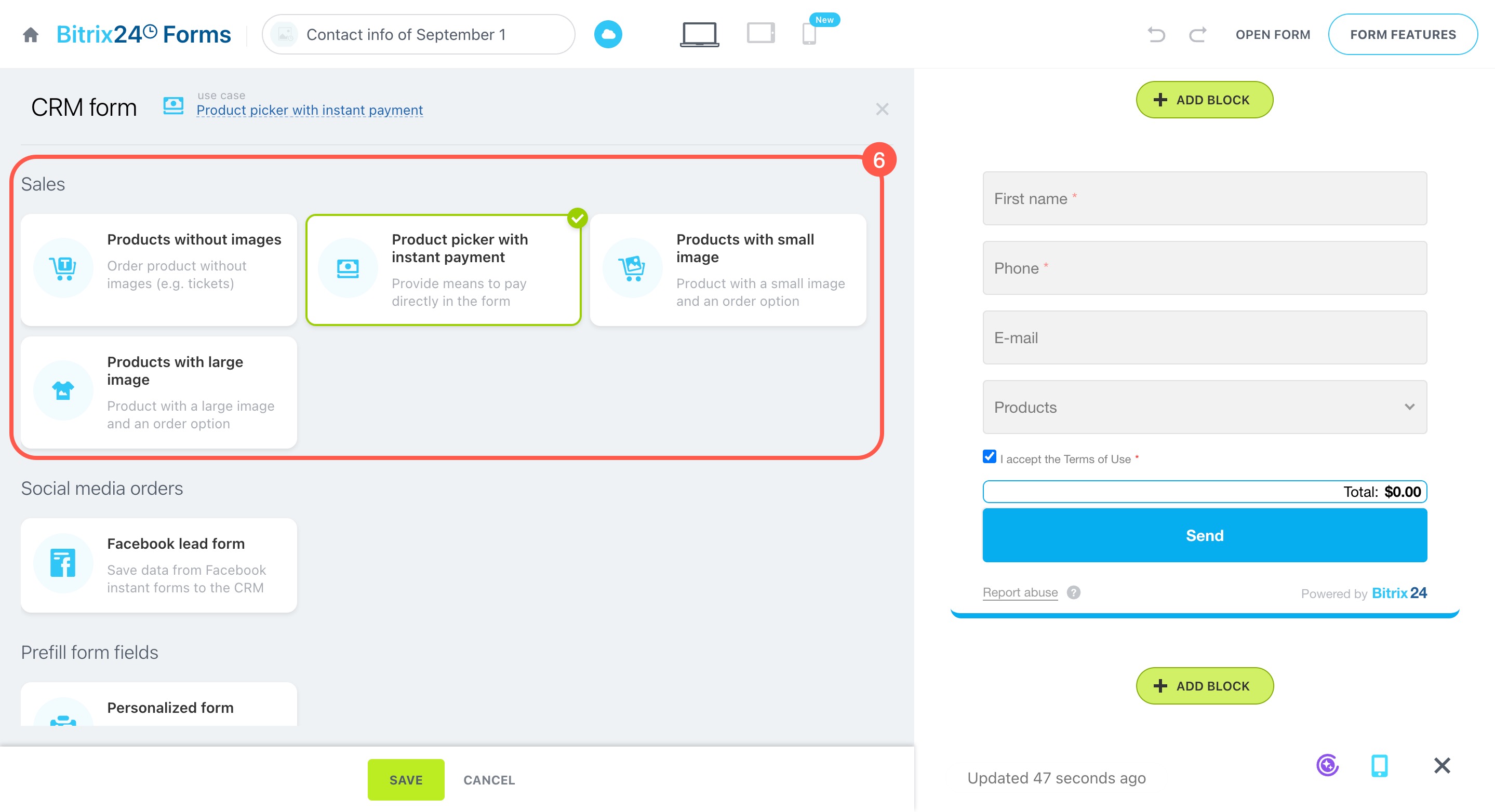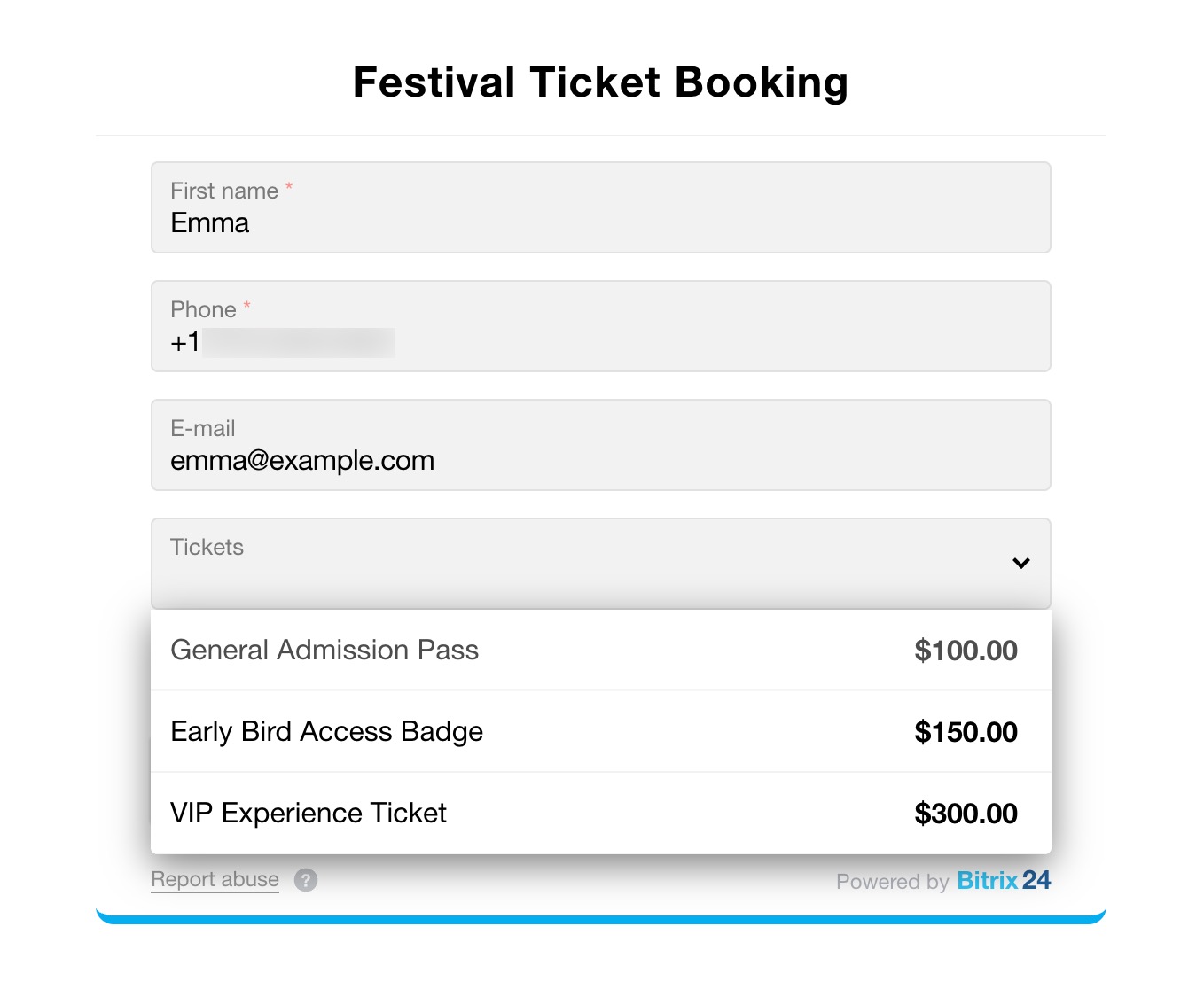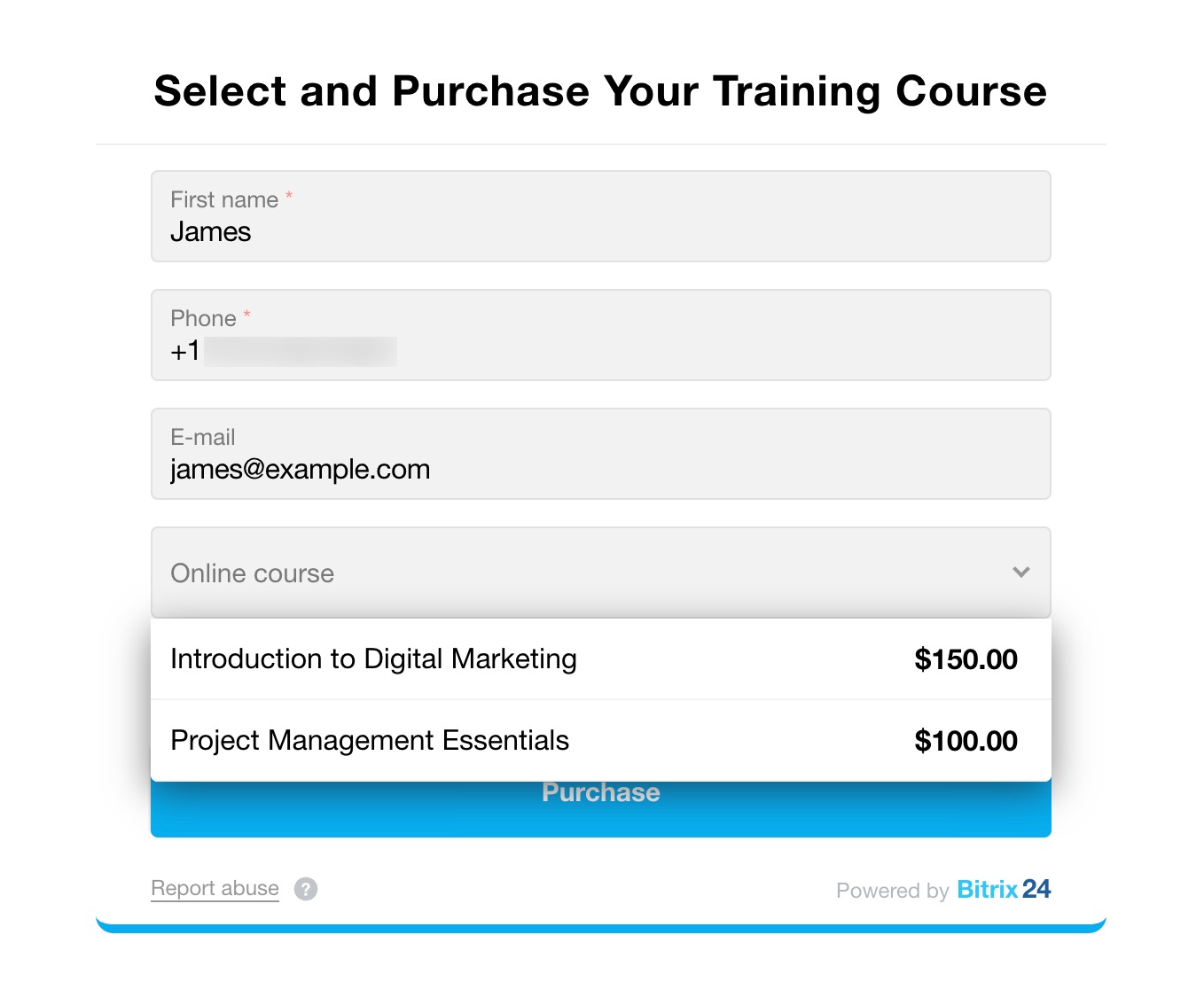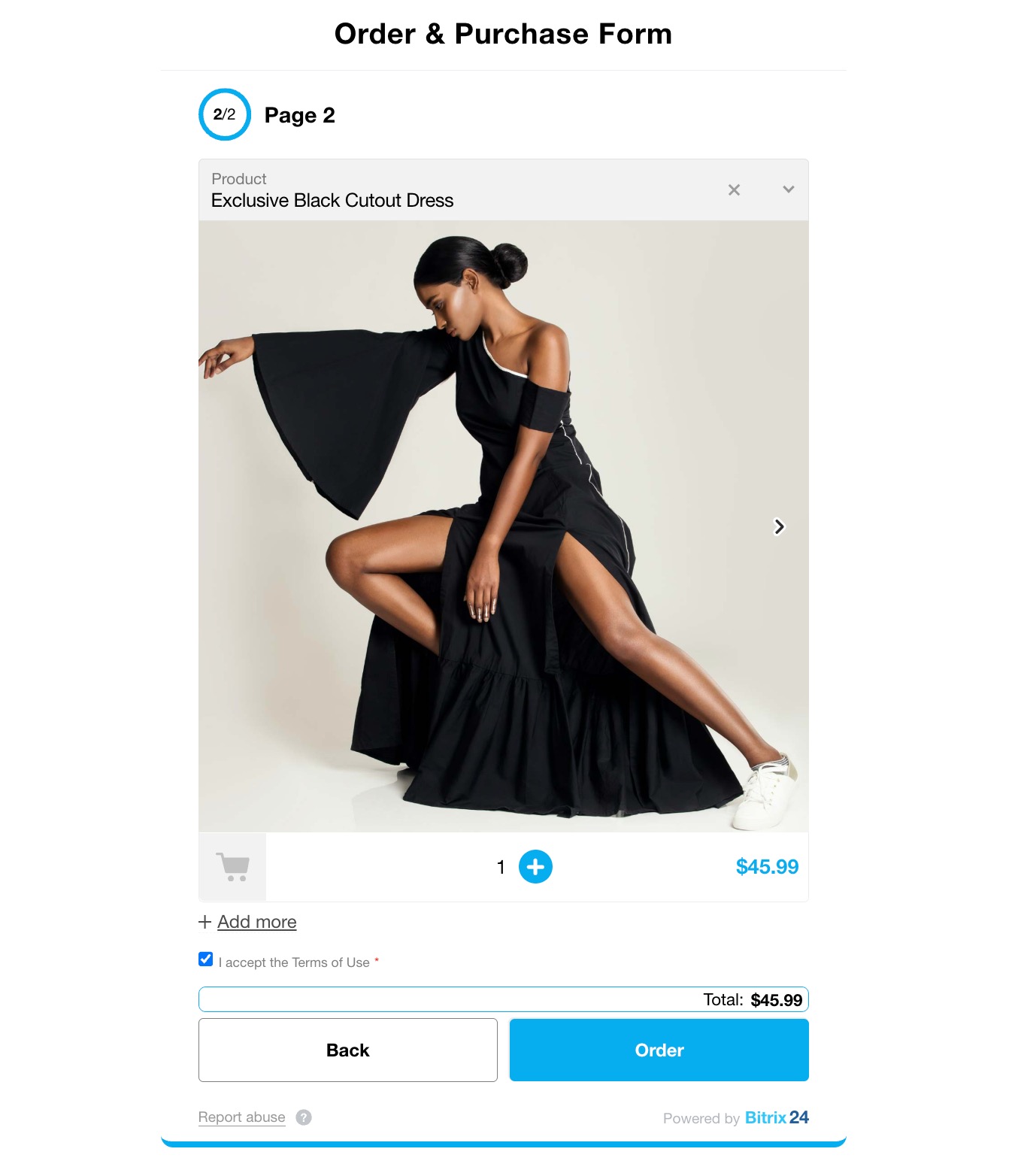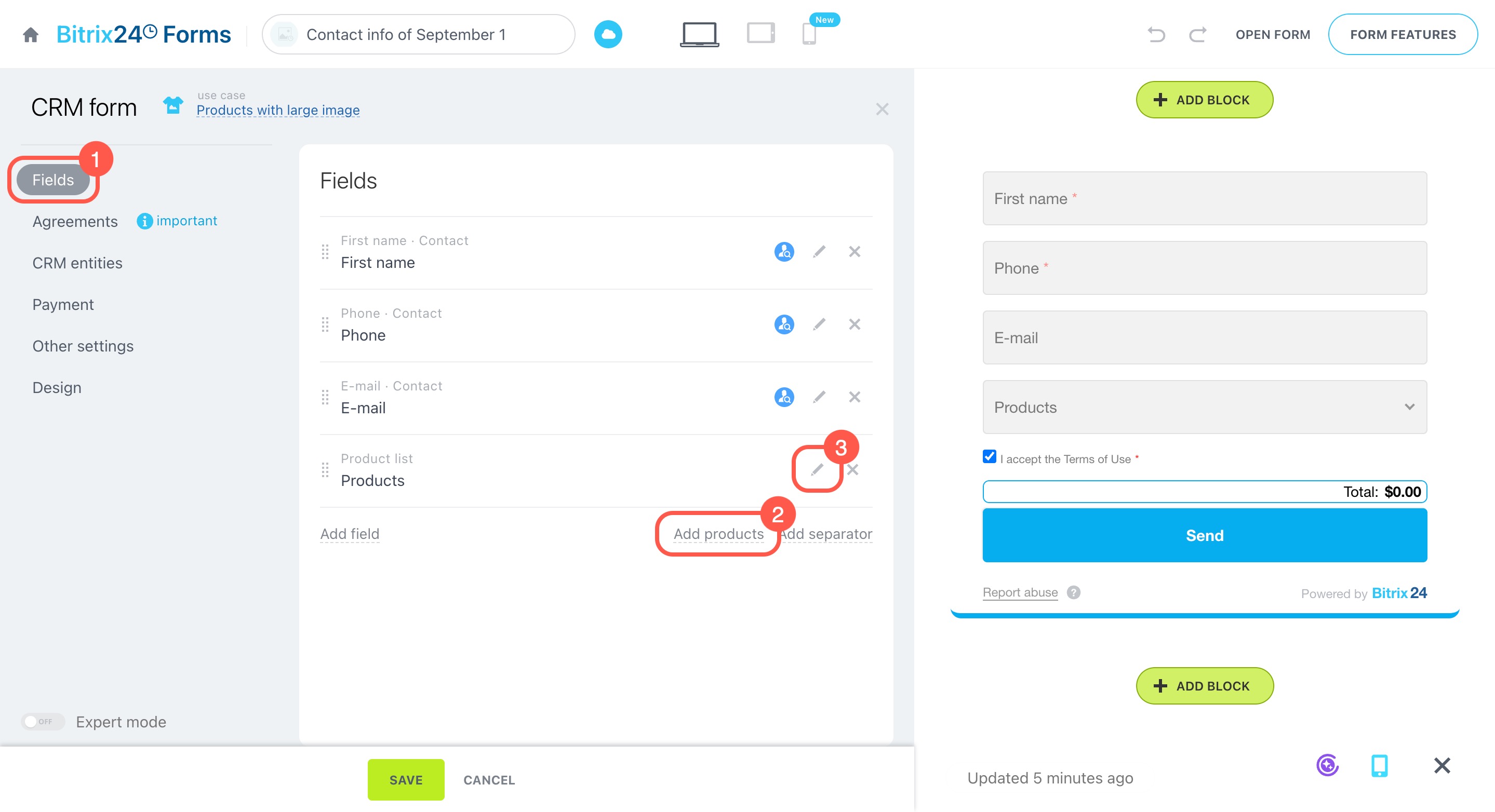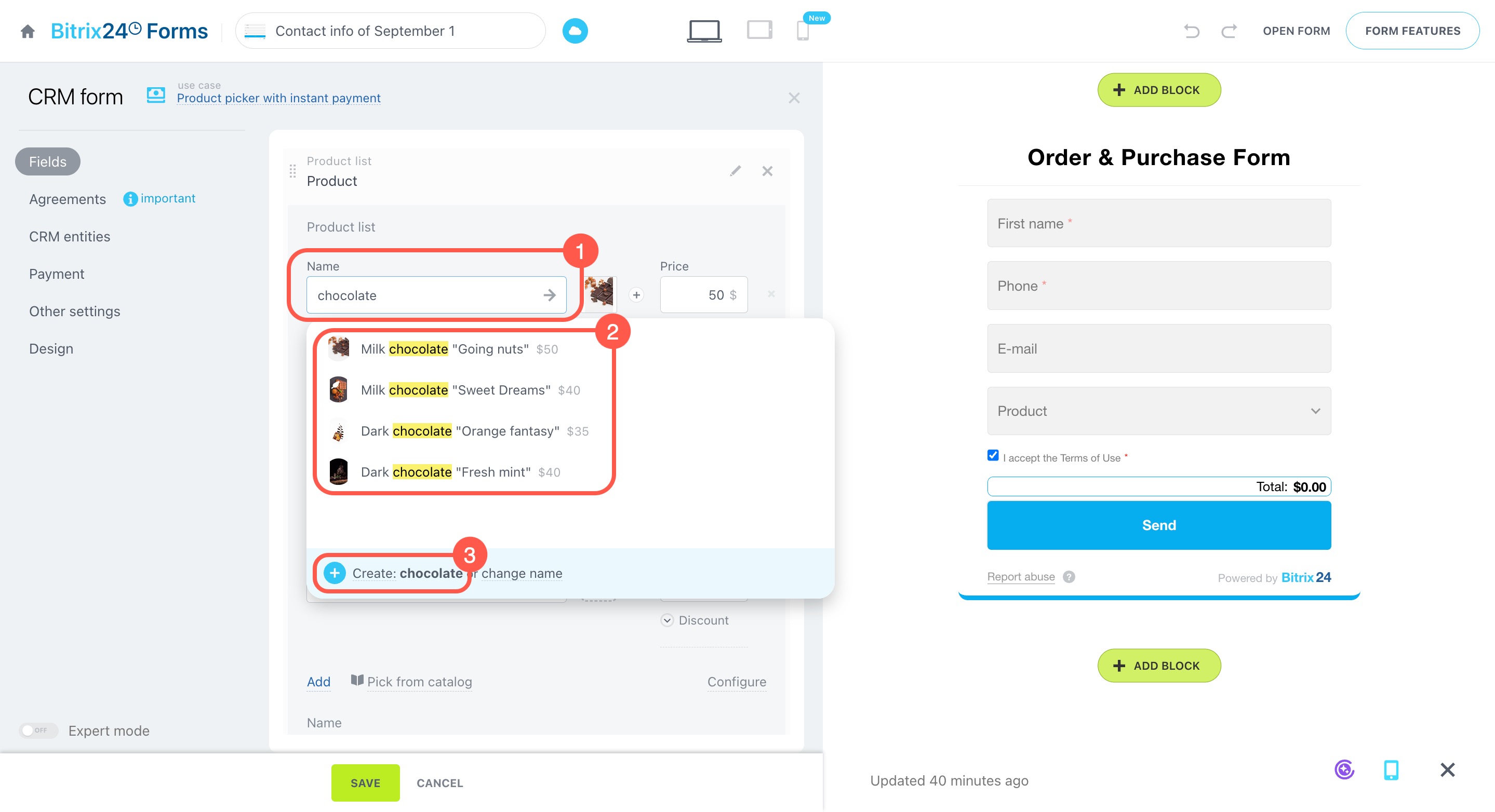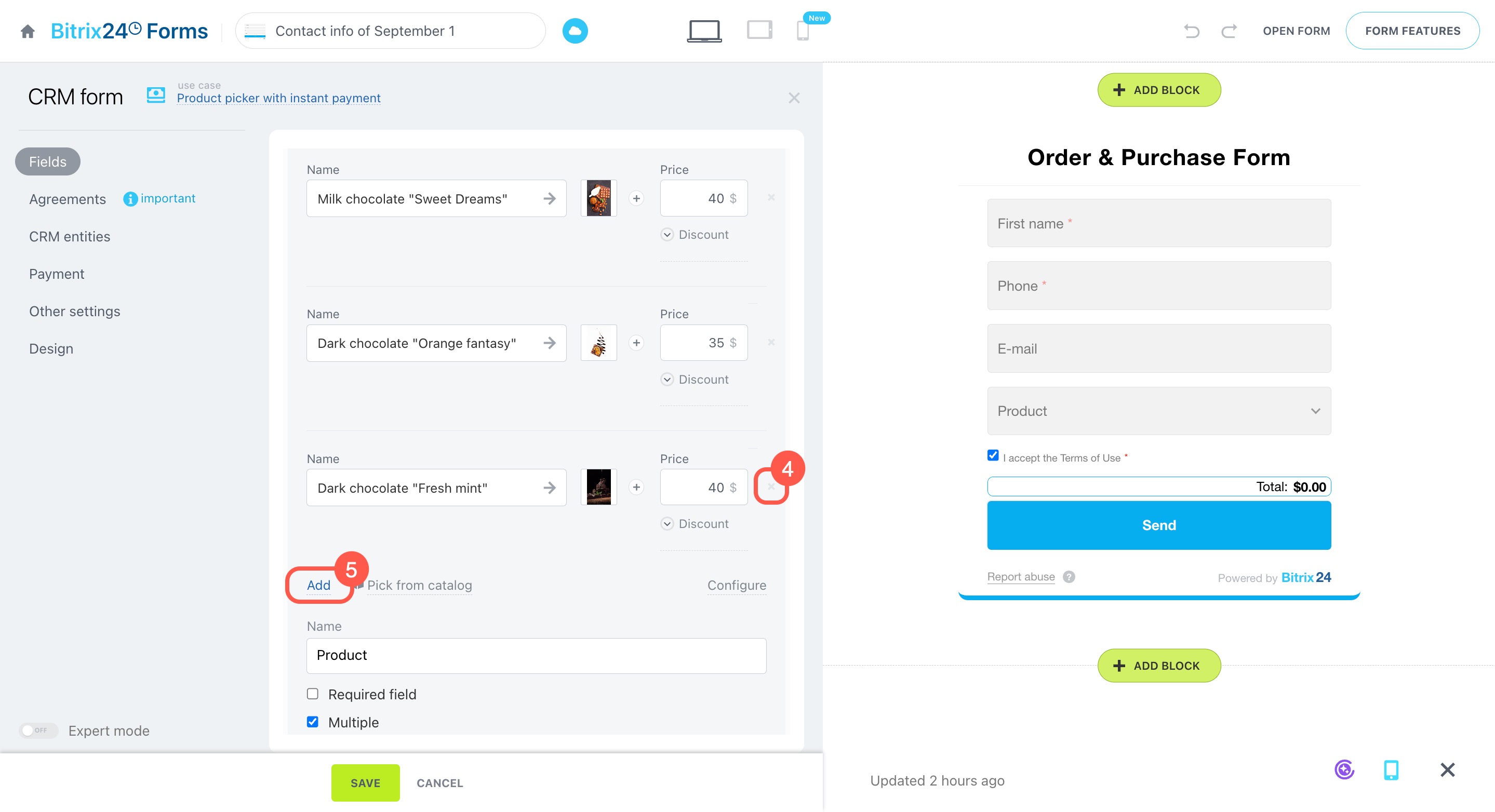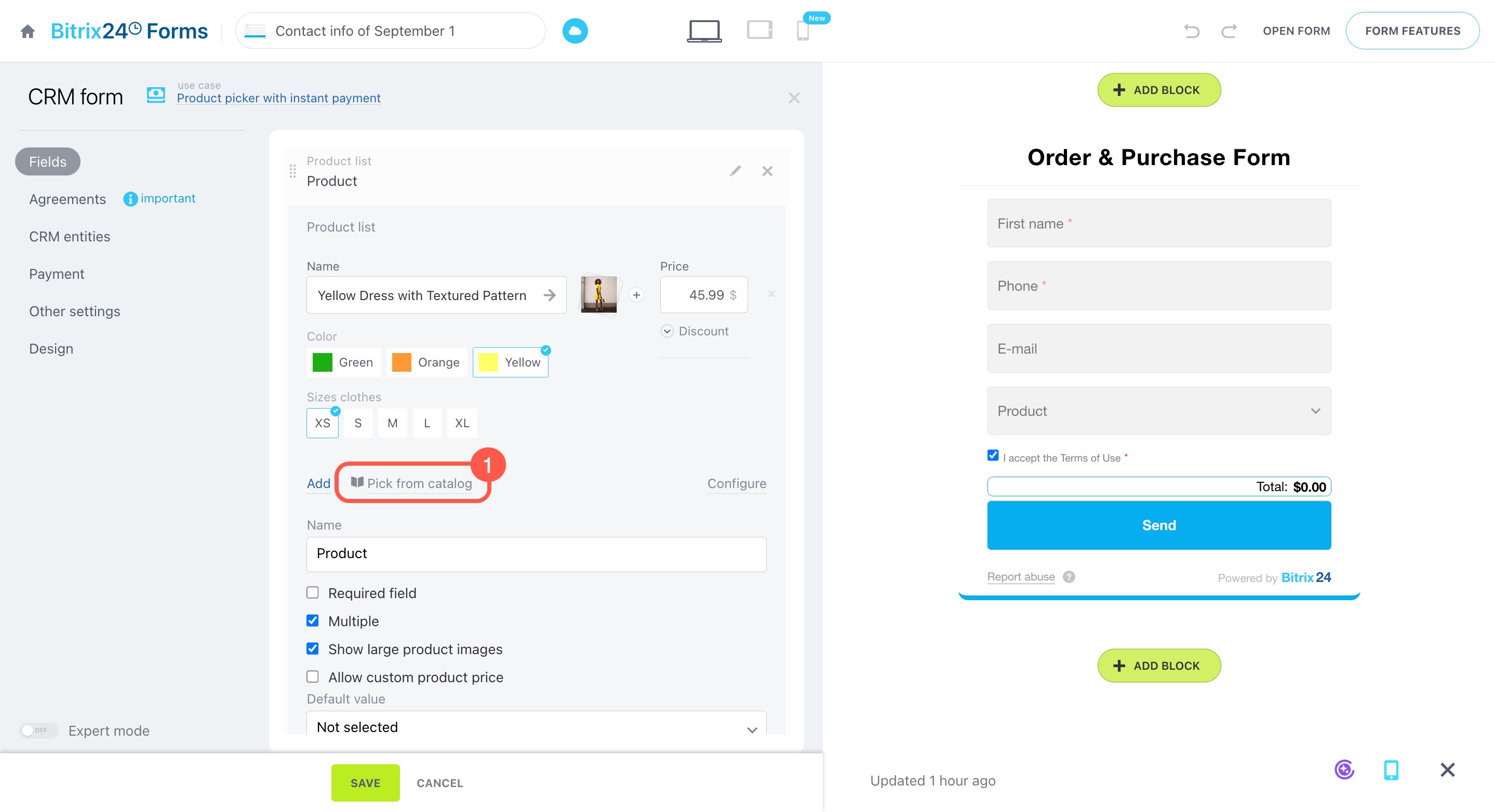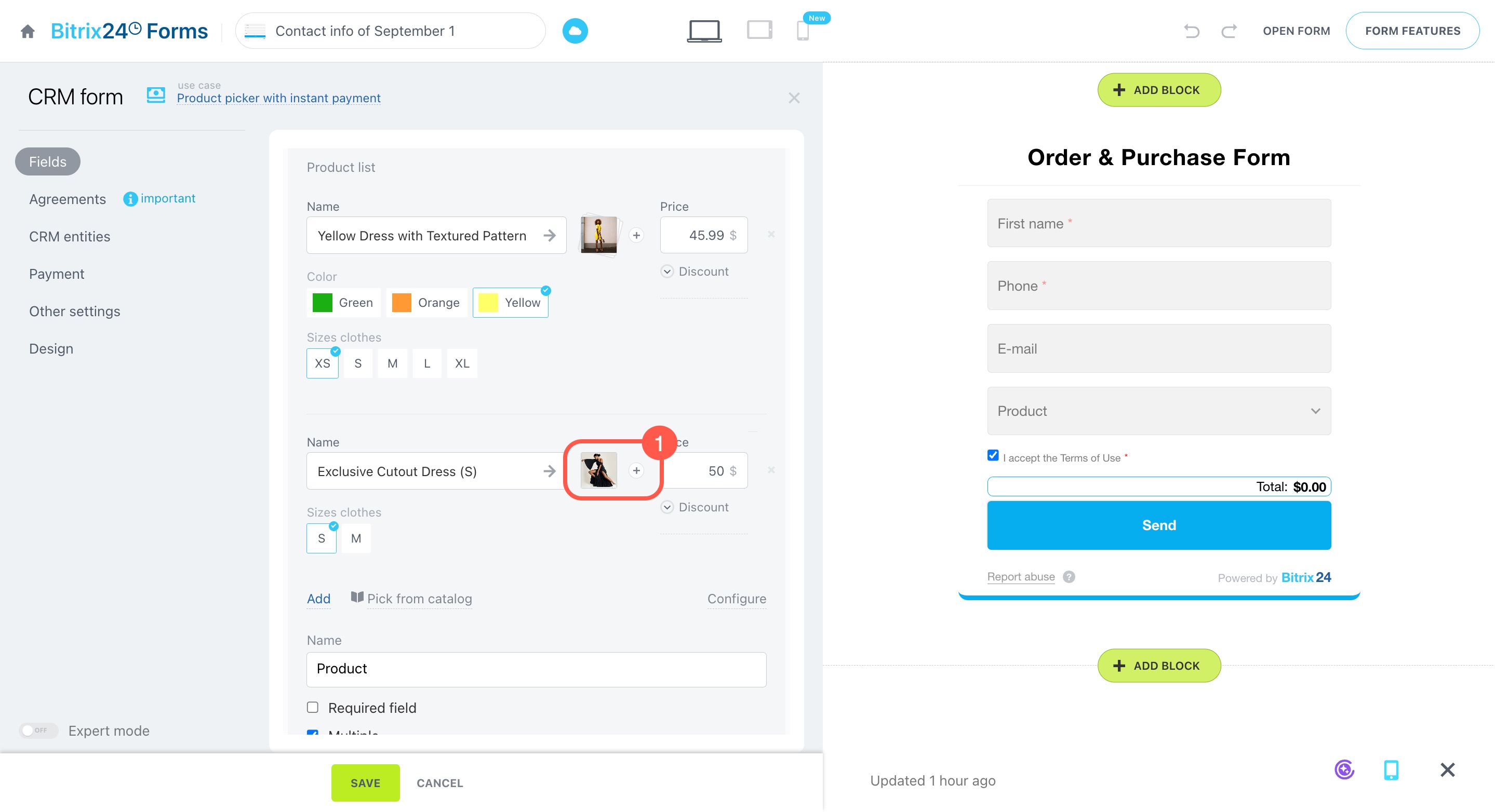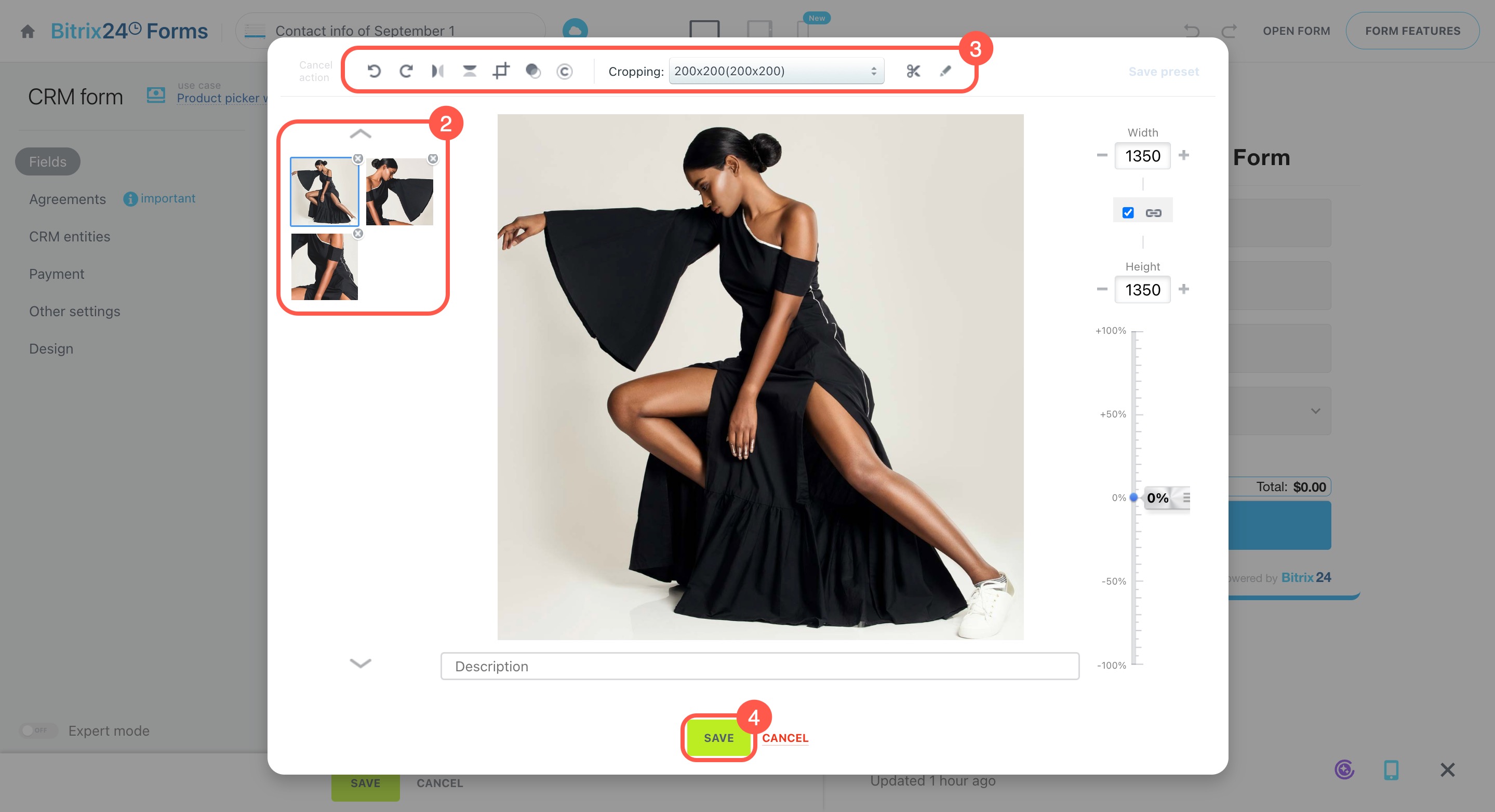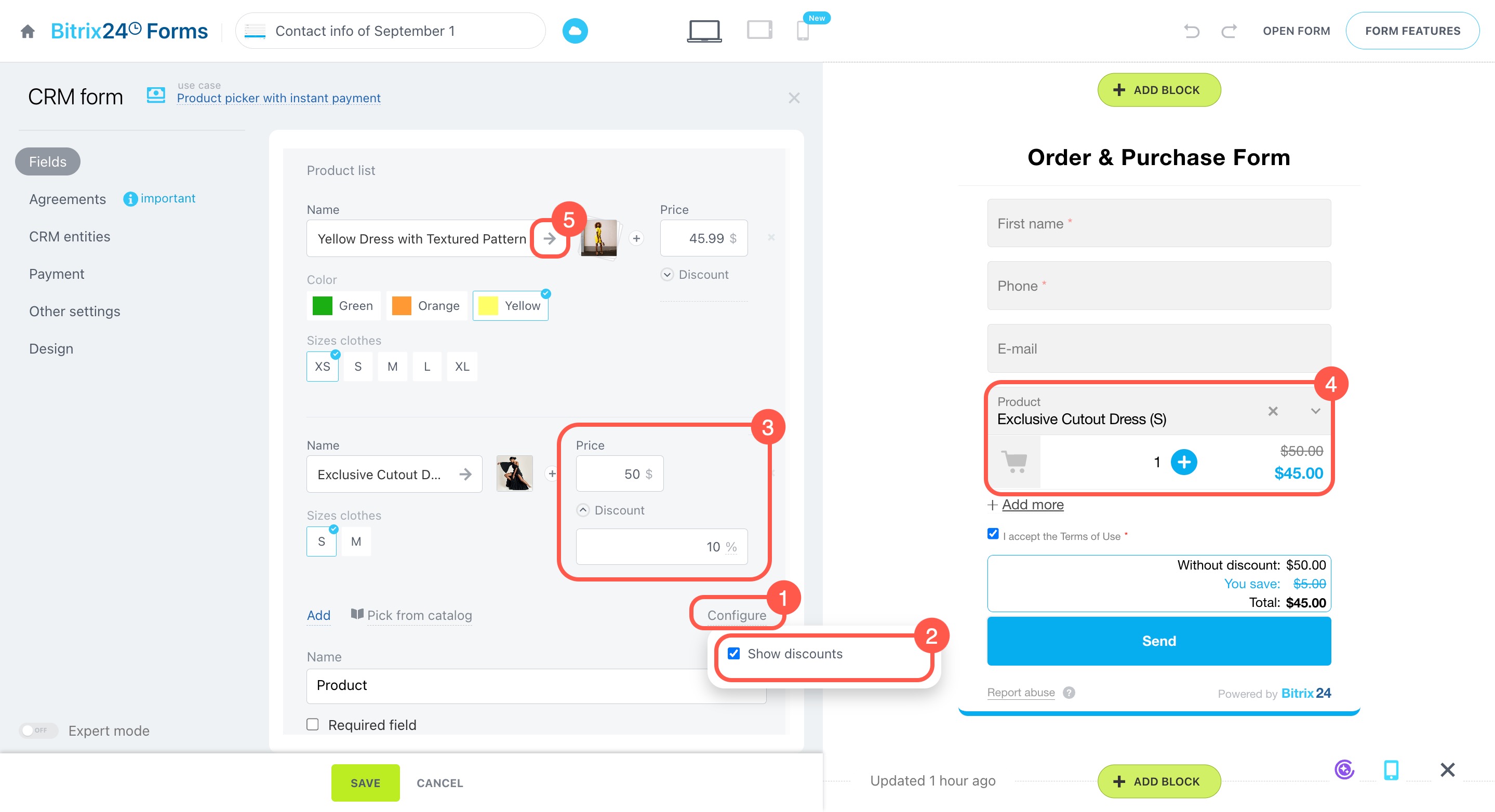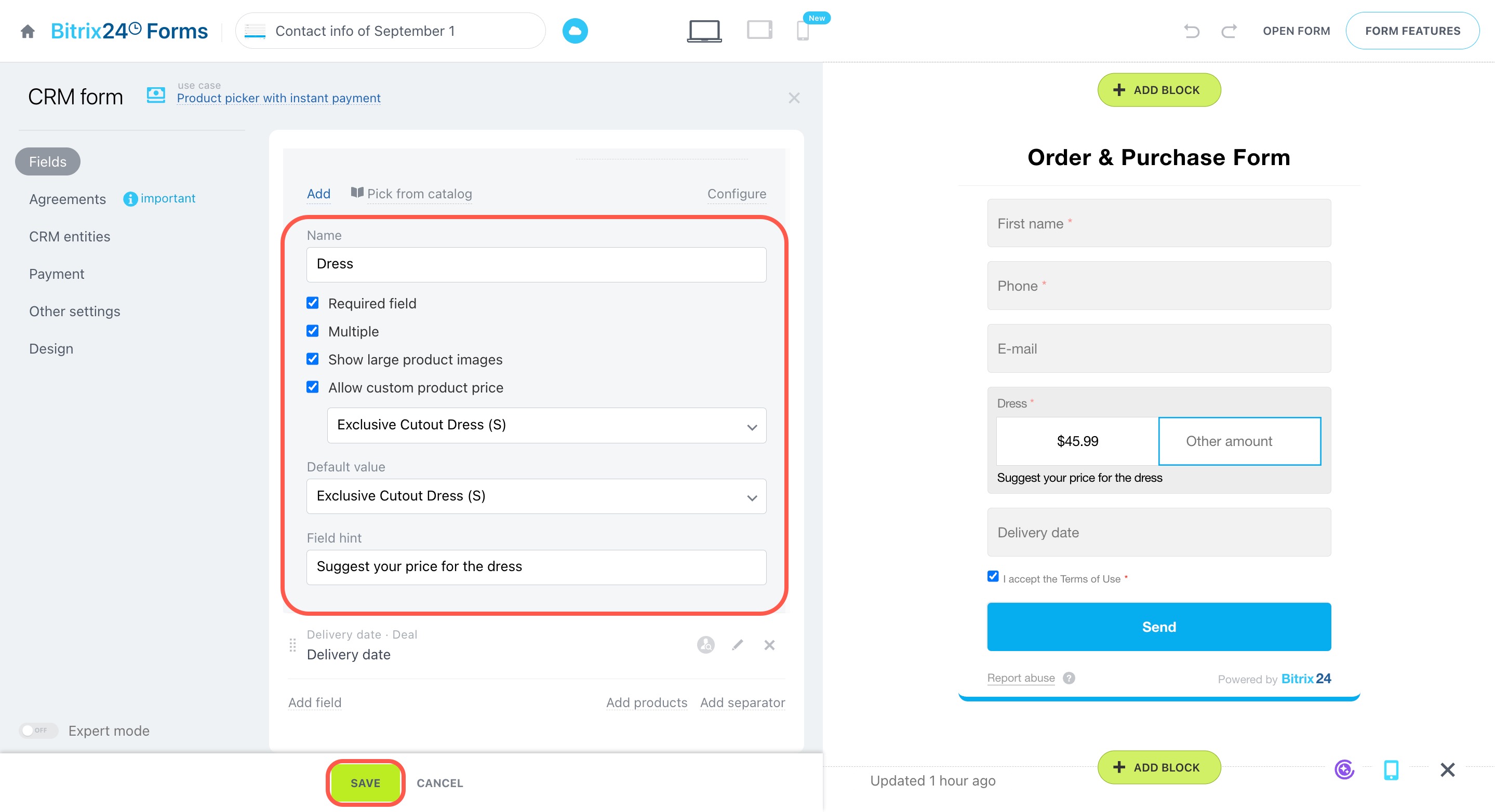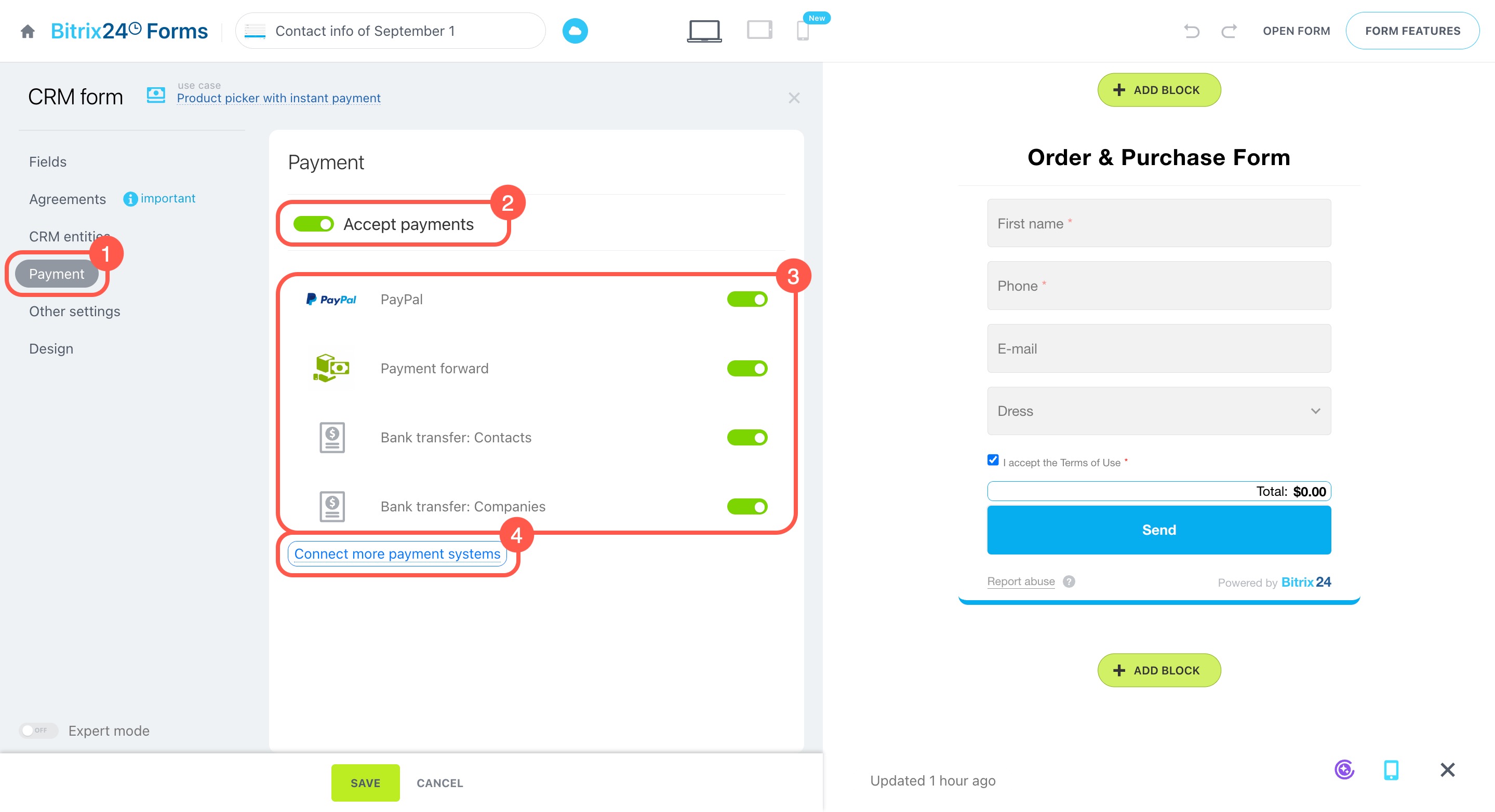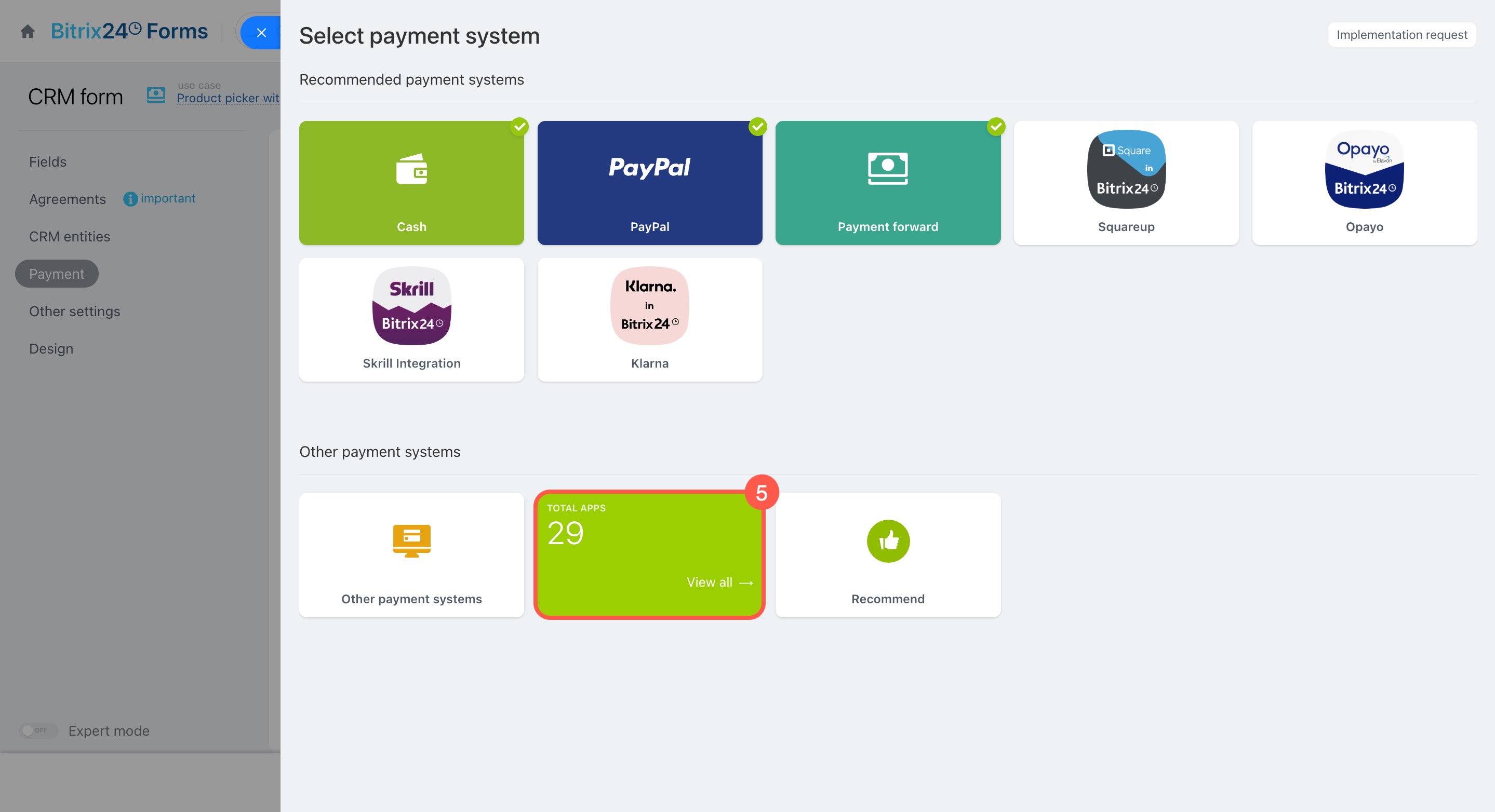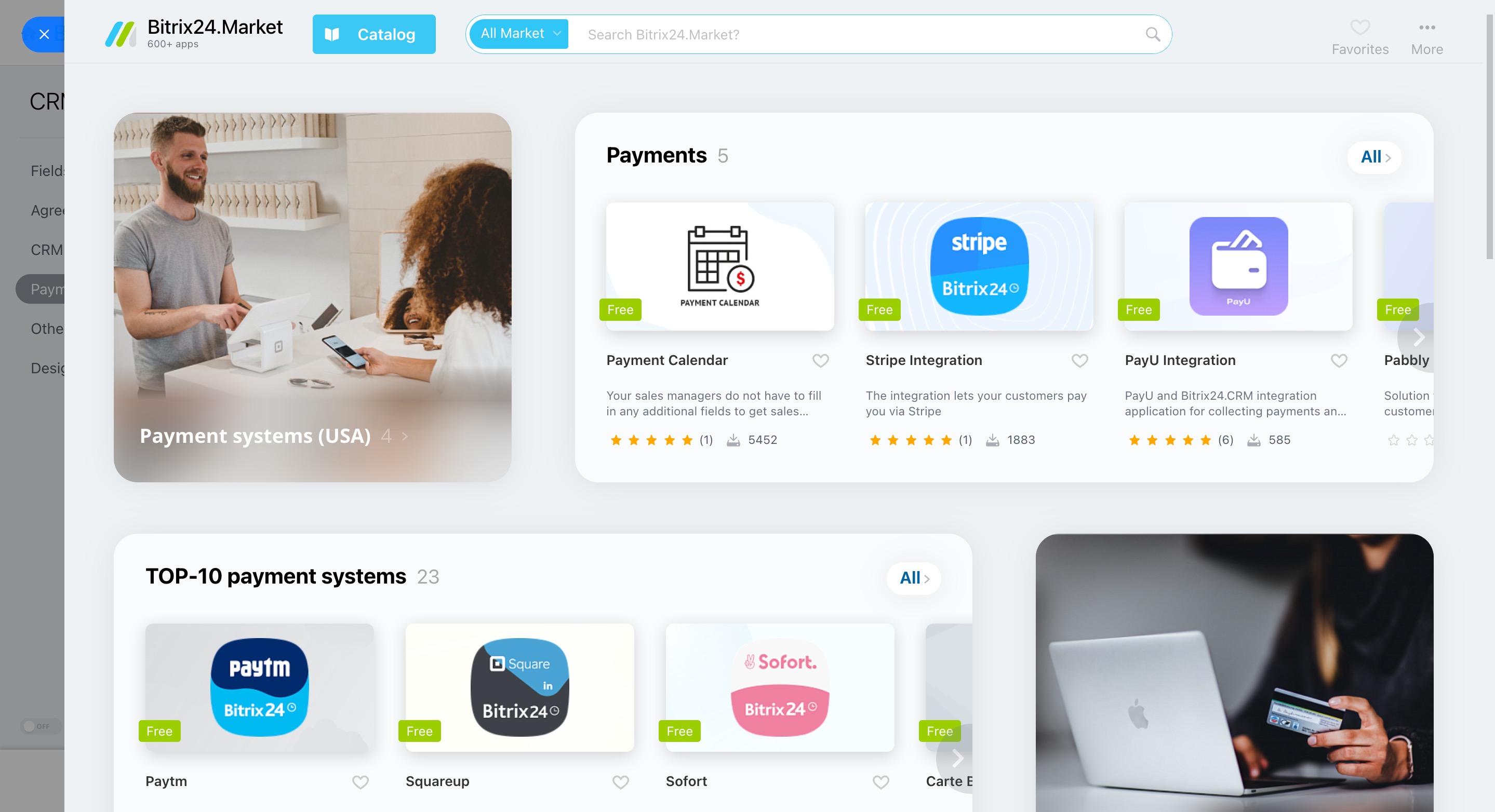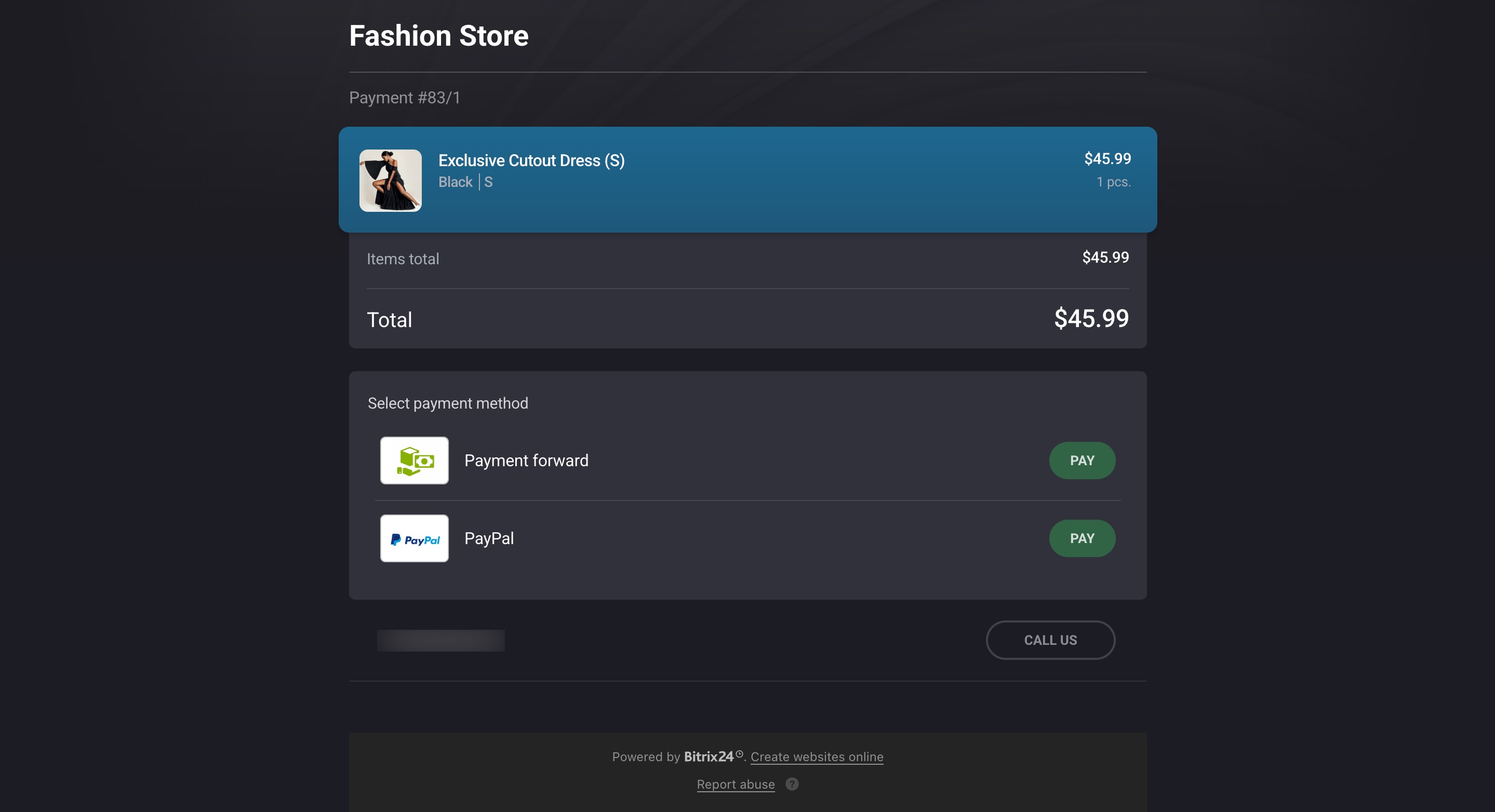CRM forms in Bitrix24 let you start selling online without setting up a full online store. Add your products, enable payments, and place the form on your website. You can also share the link directly through email or chat. Once a customer completes the form, their order details are automatically saved in your CRM.
CRM forms are perfect for:
- Testing demand for new products
- Selling individual products or services
- Taking orders and payments through social media, messengers, or email
- Collecting requests with instant payment options
In this article:
Create a CRM form for sales
- Go to CRM.
- Click Sales.
- Expand Sales channels.
- Select CRM forms.
- Click Add.
- Select a template from the Sales section.
Create and configure a CRM form
Products without images. Great for services or items where visuals don’t matter, such as booking a massage or reserving tickets.
Product picker with instant payment. Works like Products without images, but with payments enabled. Perfect for selling e-books, guides, online courses, subscriptions, and more. To use this option, you’ll need to connect a payment system.
Connect payment systems in Sales Center
Products with small image. Shows the product name with a small image, making it easy for customers to find what they need and place an order.
Products with large image. Displays bigger product images so customers can see details before making a purchase.
Set up a product list
To let customers place orders, set up your product catalog and configure the product selection fields for each CRM form.
- Go to the Fields tab.
- Click Add products to group your items, for example, jewelry and gift wrapping.
- Click the pencil icon to edit the Product list field.
Add products to the form
By default, the form displays the first three products from your CRM catalog. If the catalog is empty, you can create new products directly within the CRM form.
Create products and configure product catalog
There are two ways to add products to a CRM form.
Using the Name field:
- Enter the product name in the Name field.
- Select the product from the dropdown list.
- If needed, create a new product right away.
- To delete a product, click the cross icon.
- To add another product line, click Add.
Using the catalog:
- Click Pick from catalog.
- Choose a section and subsection.
- Click Expand > Select next to the product, and it will be added to the form.
- Once done, close the catalog by clicking the cross icon in the top right corner.
Customize product display in the form
You can adjust the product name, image, and price to fit your CRM form.
Name. Product properties like size or material don't appear automatically in CRM forms. Include this information in the product name so customers can easily find the right option.
To update a product name, enter a new one in the Name field and click Change name. This will also update it in the CRM catalog. For products with variants, only the selected variant’s name will change; the main product name in the catalog stays the same.
Image.
- Upload more images using the ➕ button, or click a thumbnail to open the image editor.
- Select an image you want to edit.
- Choose an option from the top menu, such as flip vertically or horizontally, crop, convert to black and white, and more.
- Save your changes.
Price. Adjust the price for a specific audience, season, or promotion. Each CRM form can display a different price for the same product without changing the catalog data.
- Click Configure.
- Check Show discounts.
- Enter values in the Price and Discount fields.
- Customers will see both the original price and the discounted price in the form.
- To open the full product form, click the arrow icon in the Name field.
Configure product selection in the form
Edit the Product list field to help customers place orders quickly and make it easier for you to process requests.
- Name: If the form has multiple product fields, use clear names for each product list.
- Required field: Customers must select a product before submitting the form.
- Multiple: Allows customers to choose several different products.
- Show large product images: Sets the product image size in the form—large or small.
- Allow custom product price: Allows customers to buy a product at a price they choose. To use this option, select a product from the list—the form will display the current price with a field for entering a custom price. When enabled, only the selected product will appear in the form, hiding all others.
- Default value: Set a default product that appears automatically in the form.
- Field hint: Add a short message to guide customers. For example, if customers can set their own price, mention it in the hint.
Click Save to apply your changes.
Enable payment processing
To let customers pay directly through a CRM form, enable payment processing. Payment methods can be set up individually for each form.
- Go to the Payment tab.
- Enable Accept payments.
- Activate the payment systems from the list or connect new ones.
- If no suitable options are available, click Connect more payment systems > View all and choose an app from the Bitrix24 Market.
- Save your changes.
When a customer submits a form with payments enabled, a window will automatically appear showing the order details and allowing them to complete the payment.
Inventory management: Getting started
Inventory management settings
If a payment system uses CRM Document as its handler, ensure that you only use fields from the contact or company form for accurate data insertion. For example, if you create a custom field for the VAT number in a deal and use it in the CRM form, the data from this field will not appear in the invoice during payment. This applies even if the field's symbolic code is included in the document template.
Edit standard document templates in CRM
Payment systems for Online store
In brief
-
CRM forms in Bitrix24 let you start selling online without setting up a full online store.
-
Create a CRM form and choose a sales template: products without images, products with large or small images, or a product picker with instant payment.
-
Go to the Fields tab and edit the Product list field: add products, update their names, images, and prices, and configure product selection.
-
If you update a product name in the form, it will also update in the CRM catalog. For products with variants, only the selected variant’s name will update, while the main product's name in the catalog remains unchanged.
-
Open the Payment tab to enable payment processing. Select available payment systems or connect new ones.
-
Any payment system you connect in a CRM form or the Sales Center will automatically become available in all forms with payments enabled.
-
To accept payments in CRM forms, configure Inventory management. Even if out-of-stock products are restricted, customers can still submit orders for them through the form, but they won’t be able to pay for them.