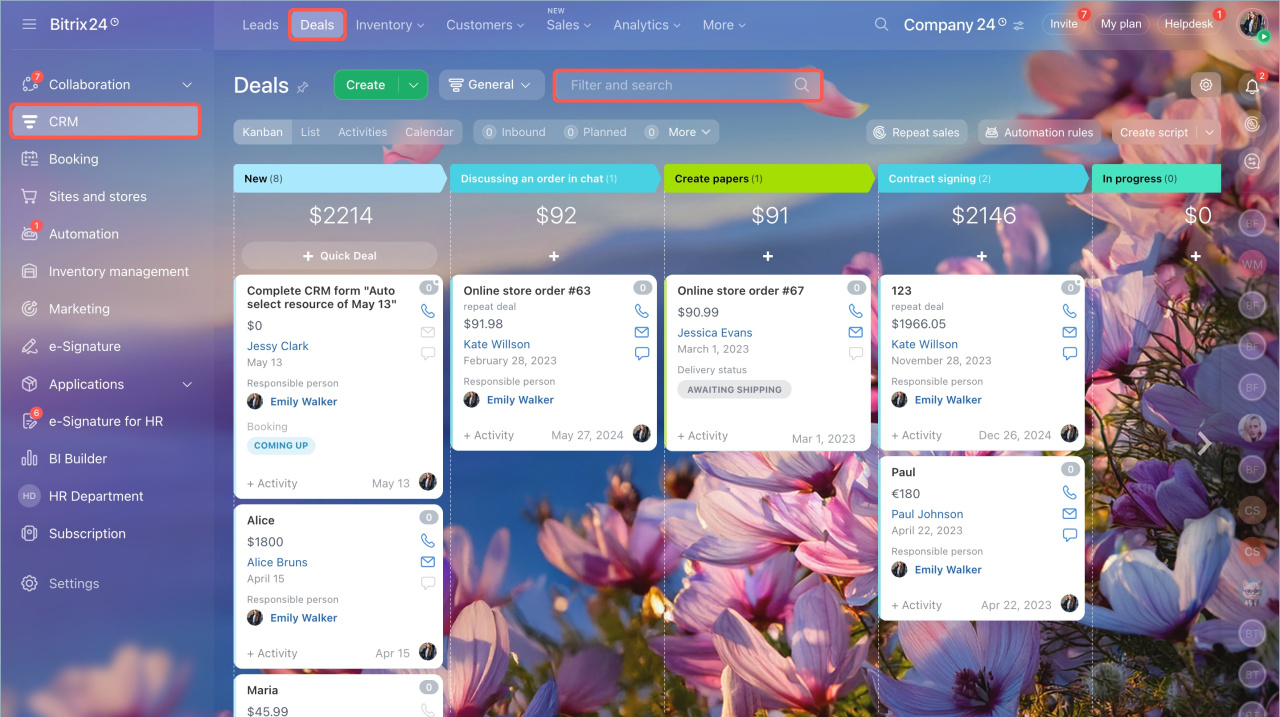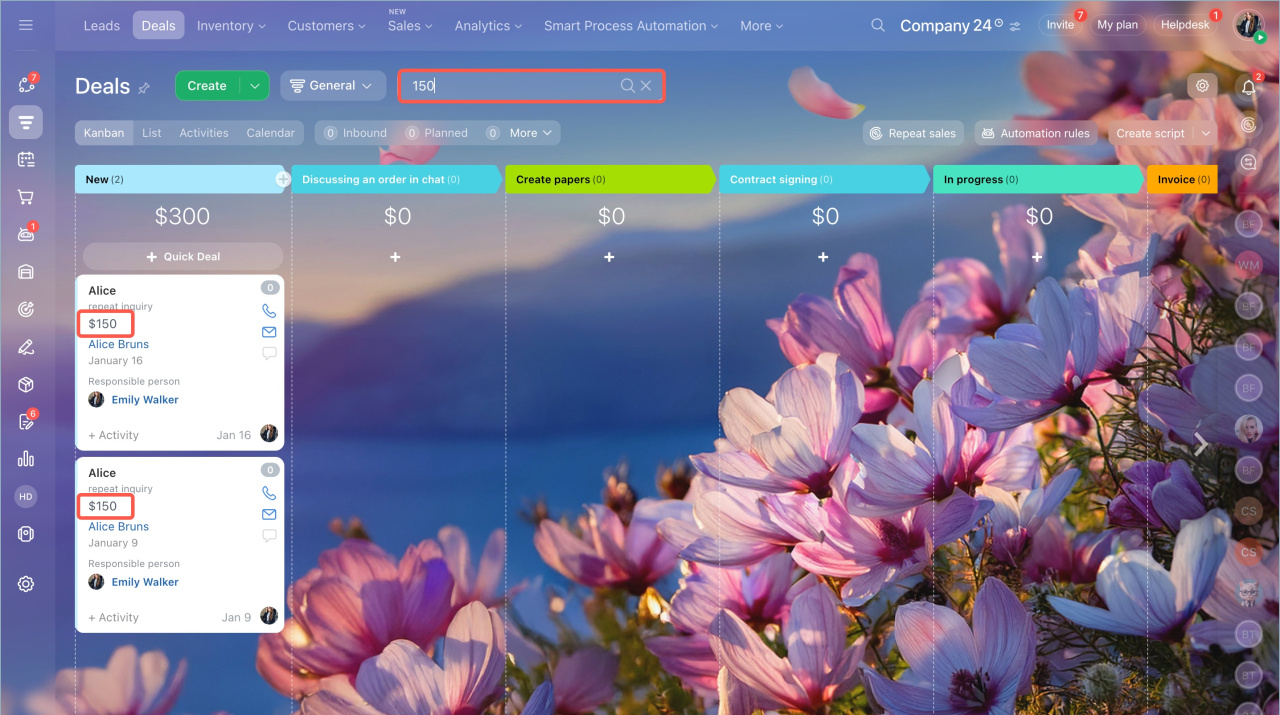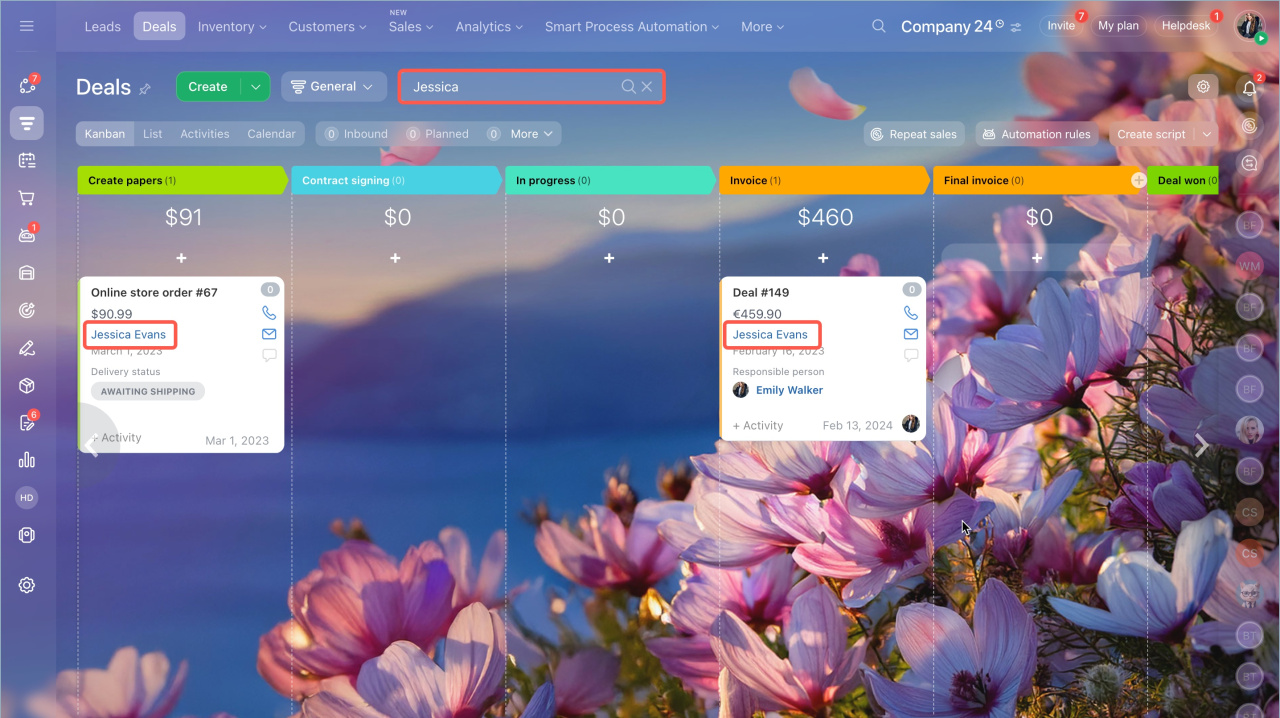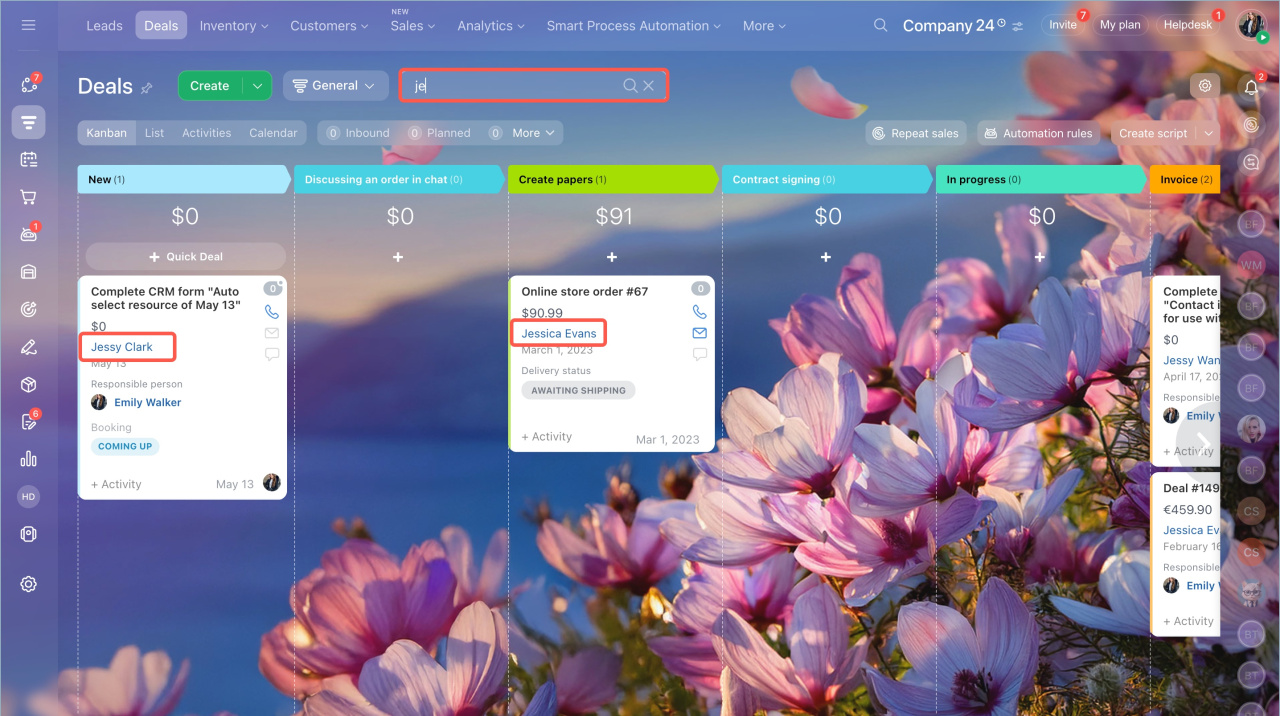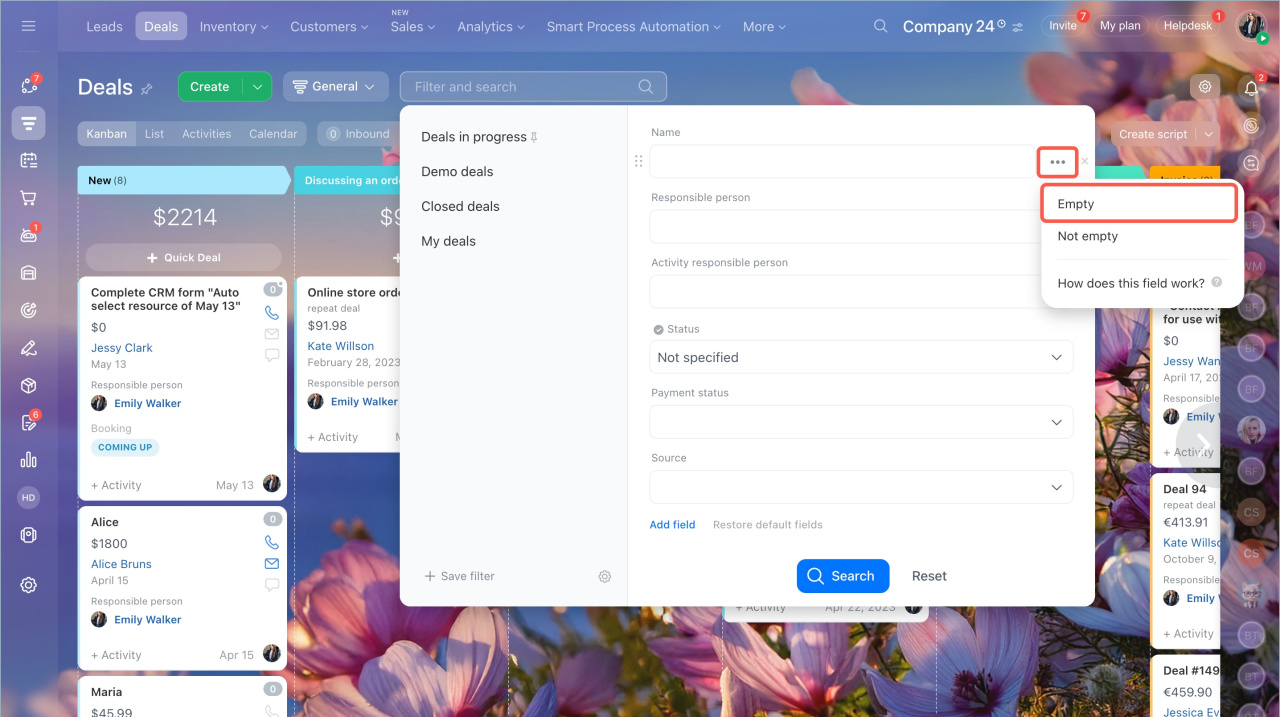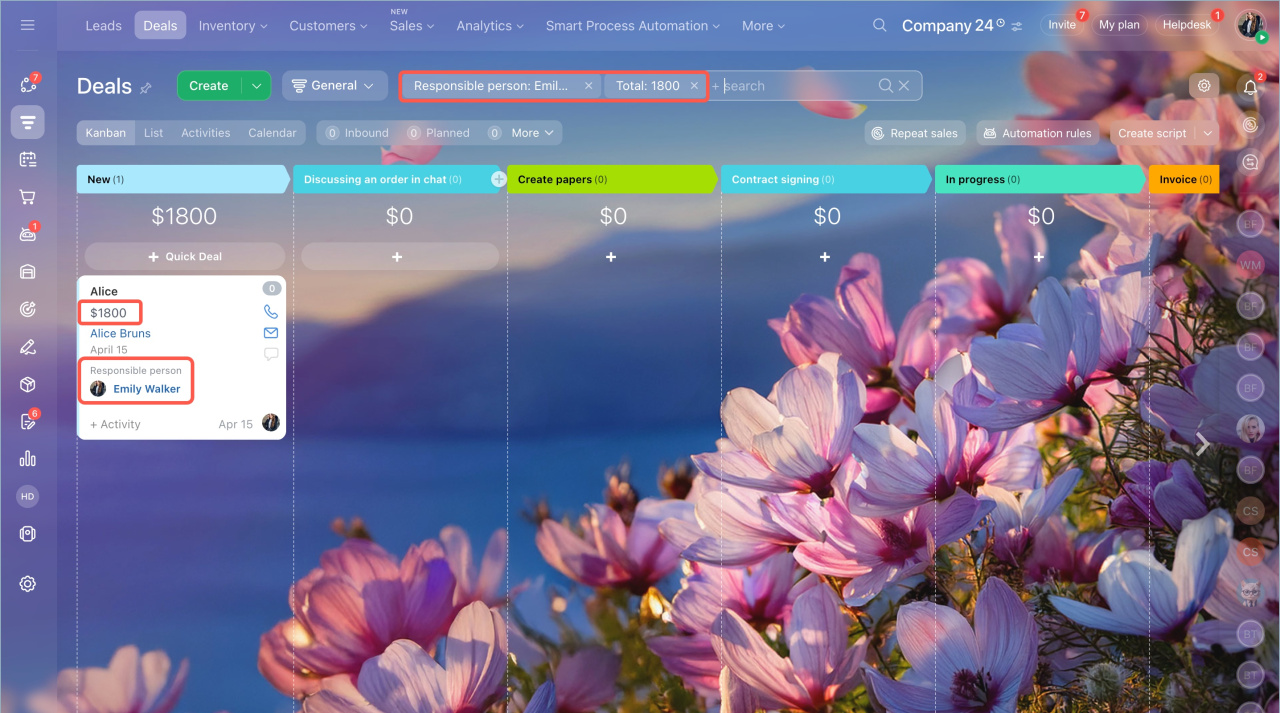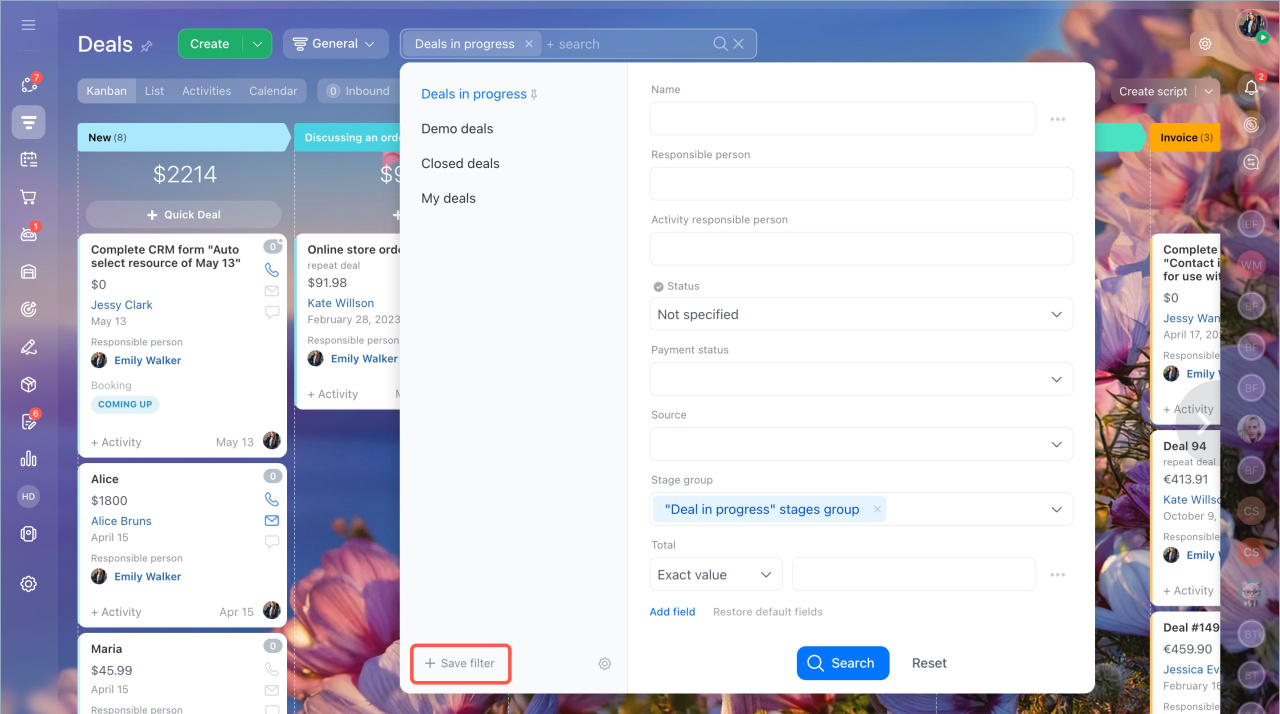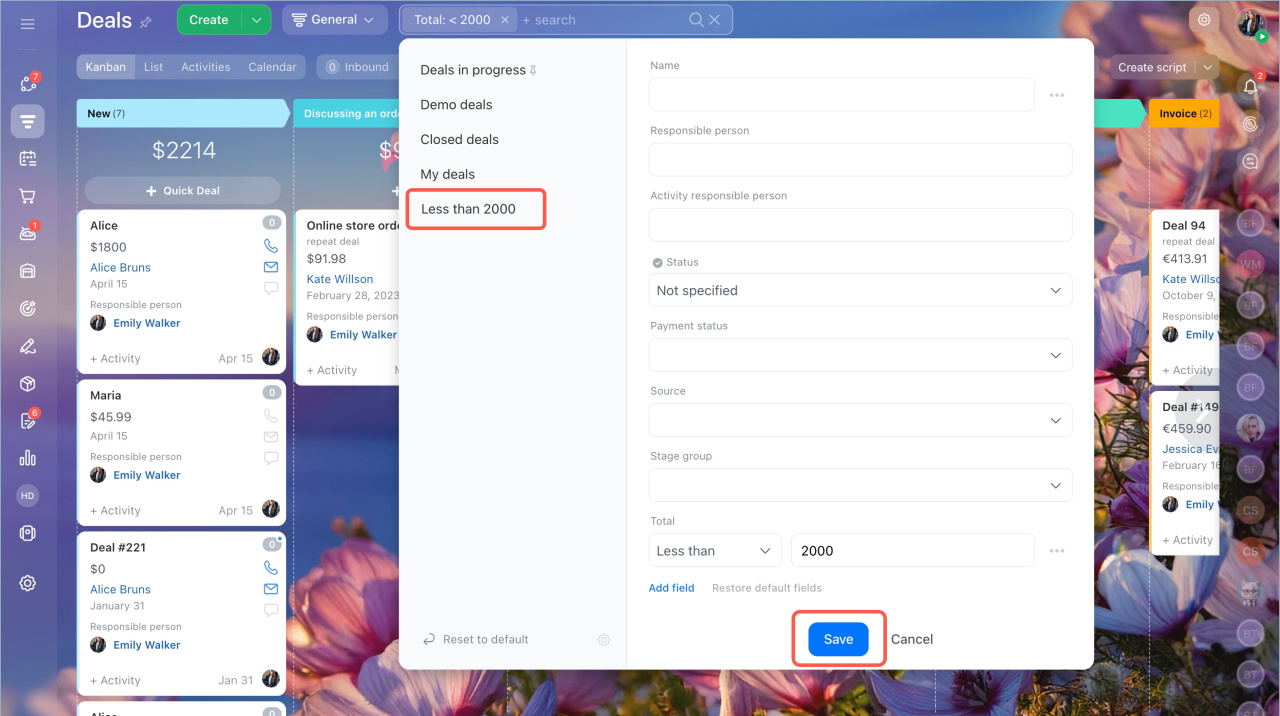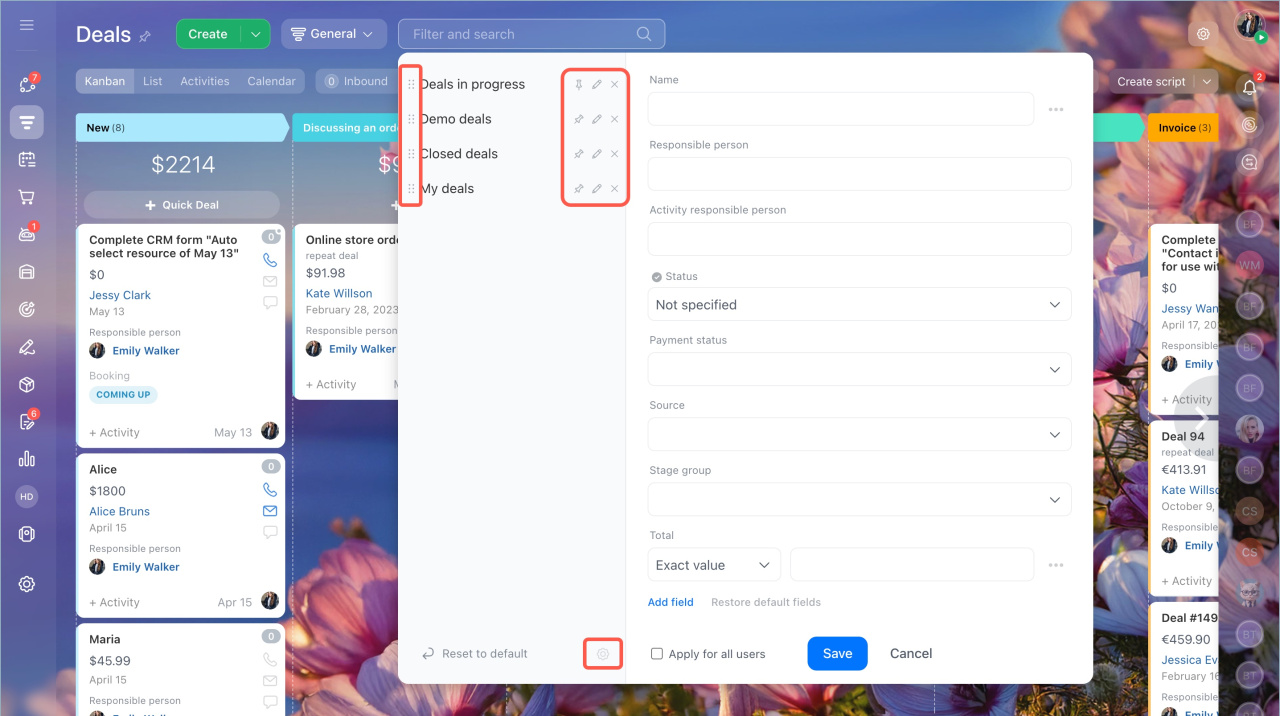CRM search helps quickly find the necessary deals, contacts, companies, and other CRM items, such as deals assigned to a specific manager.
In this article:
- Go to the CRM section and select the CRM item, such as deals.
- Click Filter + Search, then enter a search value. If you leave the field empty, CRM will display all items.
How the search works
Search works only within CRM item form fields. Data recorded in activities or timeline comments will not be found.
You can search for CRM items:
Search by field value
CRM checks values in all fields of the CRM item form.
Search by numbers. If you enter "150," you will find all deals where this number appears in the form.
Search by name. If you enter "Jessica", you will find deals:
- assigned to an employee named Jessica
- with this name in the title
- with a field contains this name
Search by word or a part of it. For example, if you enter "je", you will find deals where this part of the word appears.
Search by filled or empty fields
In CRM, you can search for items based on whether fields are filled or empty.
- Select the required field in the filter.
- Click Three dots (...) and select a value: empty or not empty.
Search using filters
Use filters to quickly find the required items. For example, find all deals assigned to a specific manager. When using filters, you can specify part of a value in a specific field. CRM will display all matching deals.
Save filter templates
Frequently used filters can be saved.
- Click Filter + Search.
- Select the required fields and specify their values.
- Click Save filter.
- Enter a filter name and click Save.
You can move, set as default, edit, or delete a filter. Click Settings (⚙️) and select the option:
![]() — move the filter in the list
— move the filter in the list
![]() — set as the default filter
— set as the default filter
![]() — edit the filter
— edit the filter
![]() — delete the filter
— delete the filter
In brief
- CRM search helps quickly find the necessary deals, contacts, companies, and other items.
- The maximum number of CRM items available for search depends on your plan.
- Search works only within CRM item form fields. Data in activities or timeline comments will not be found.
- You can search CRM items by specific field values or by filled or empty fields.
- Frequently used filters can be saved.