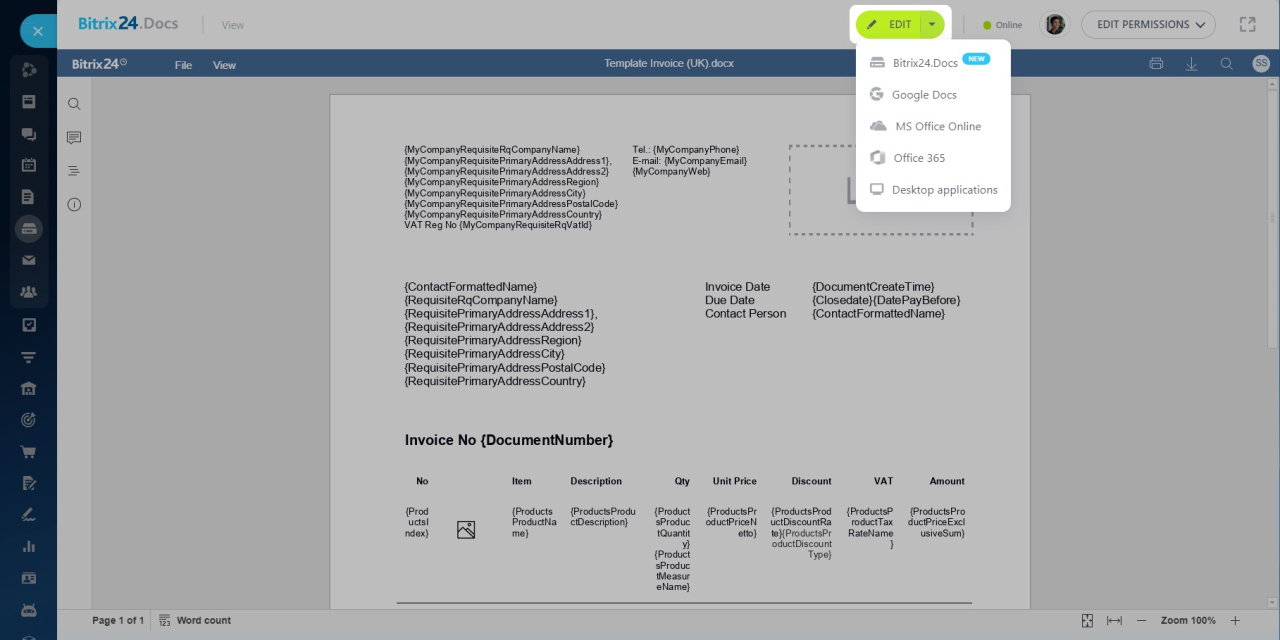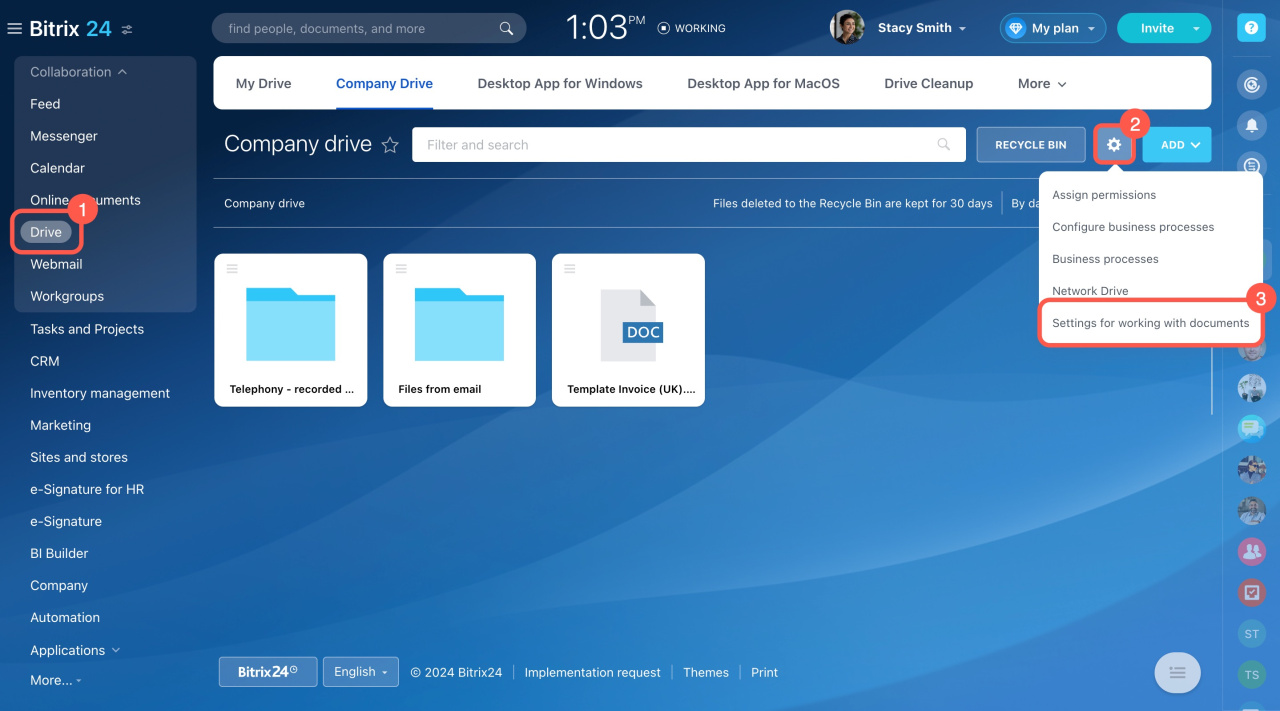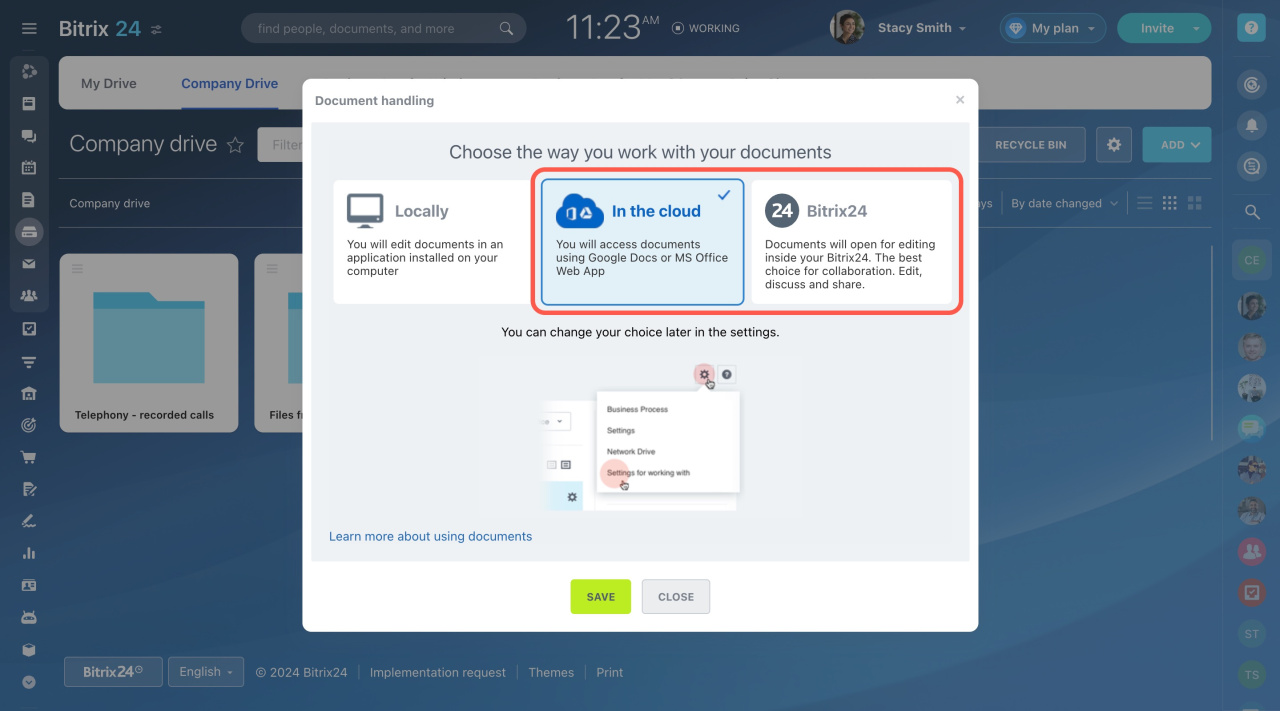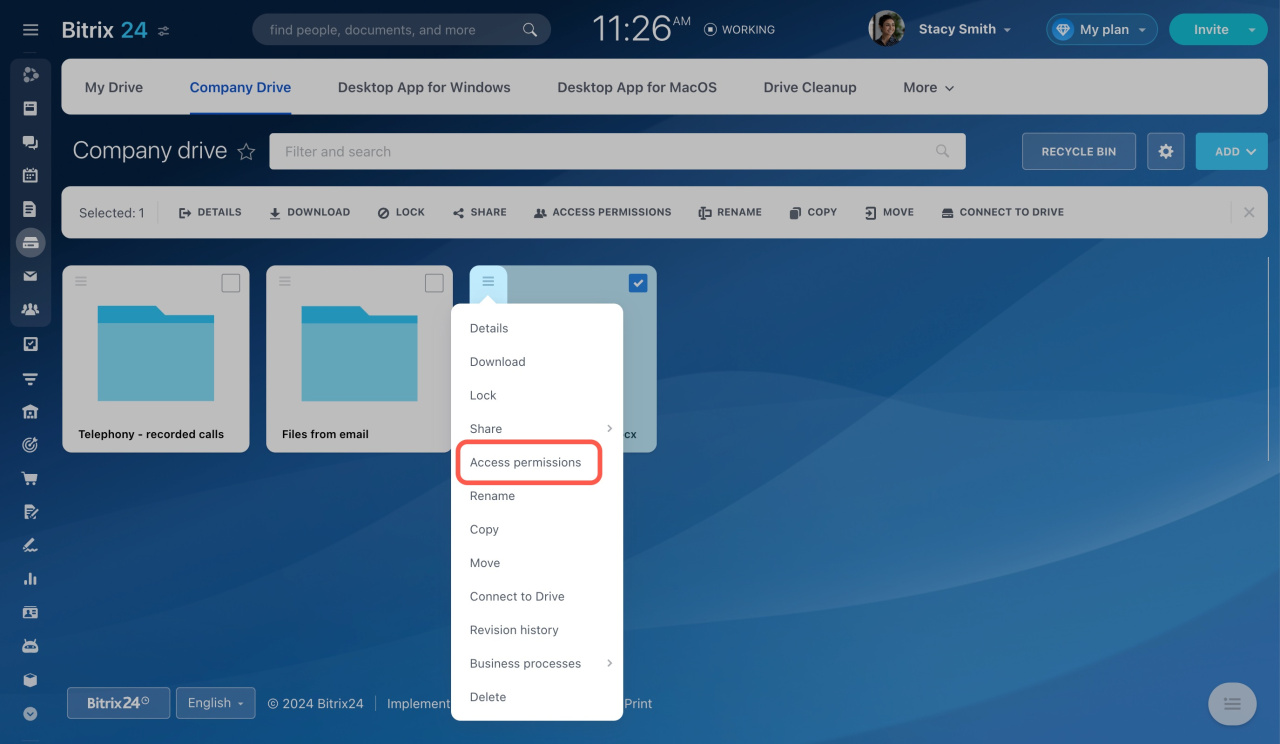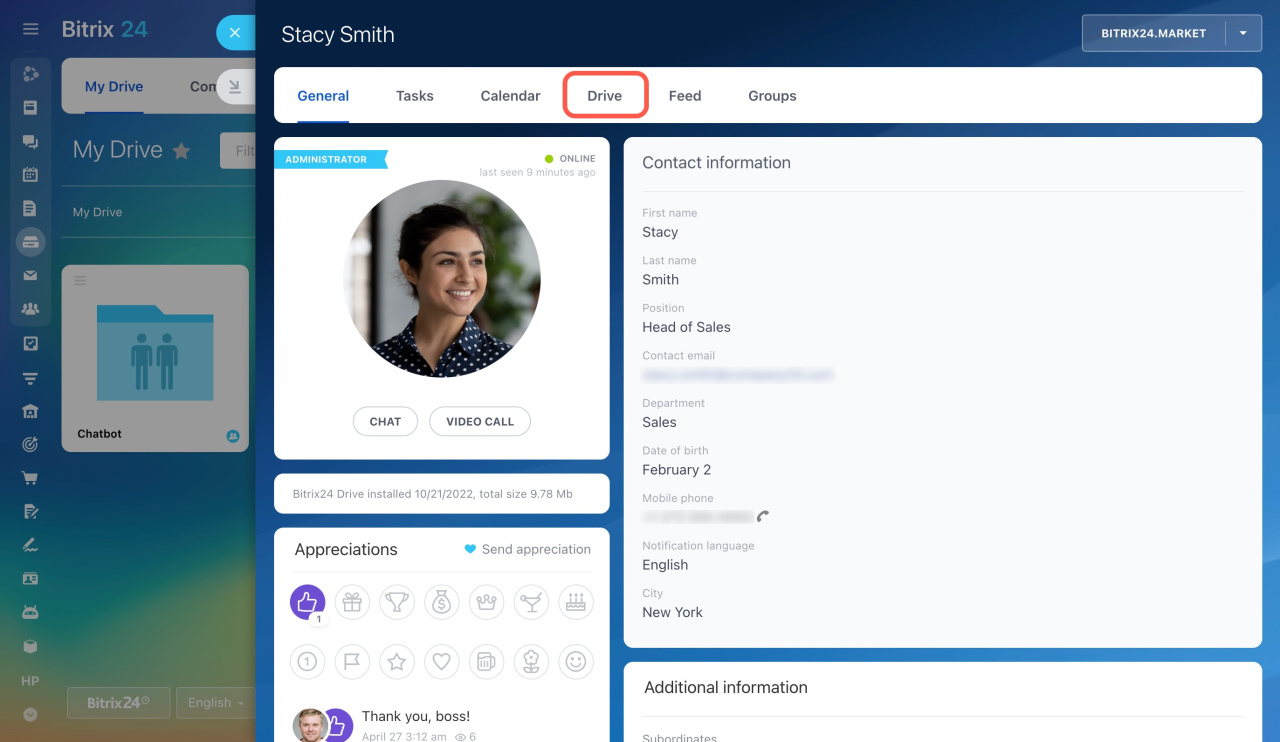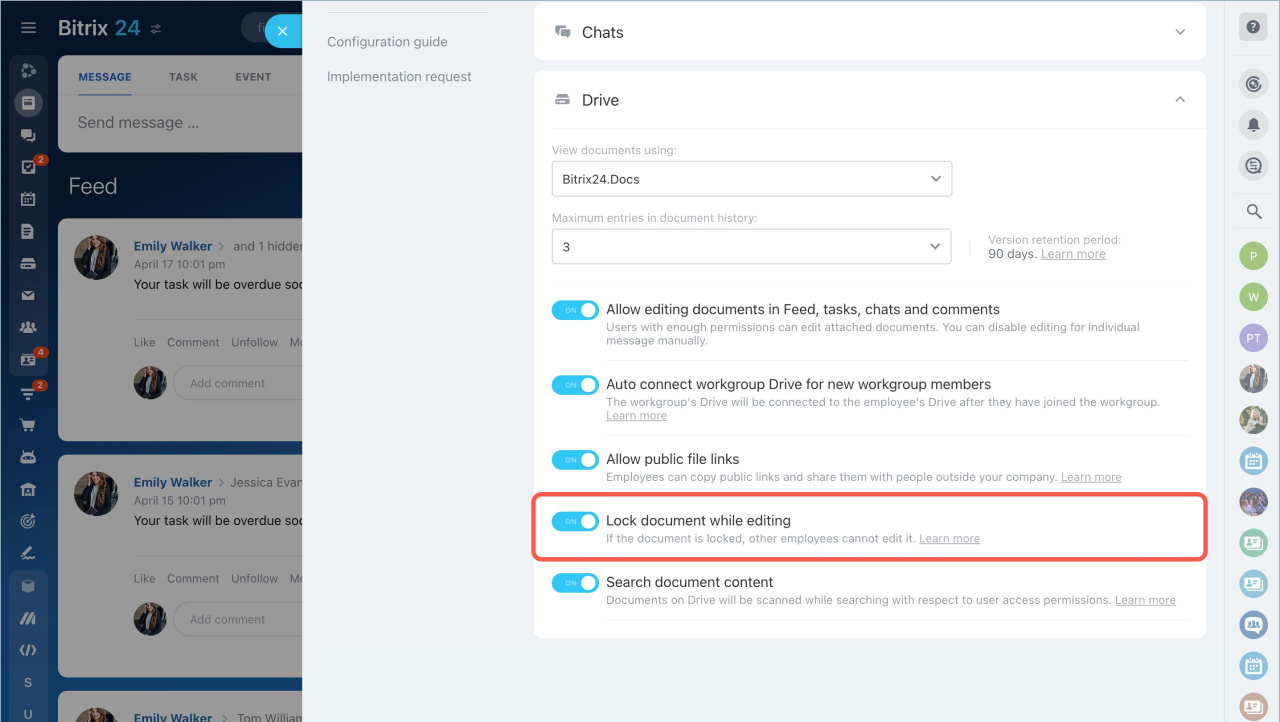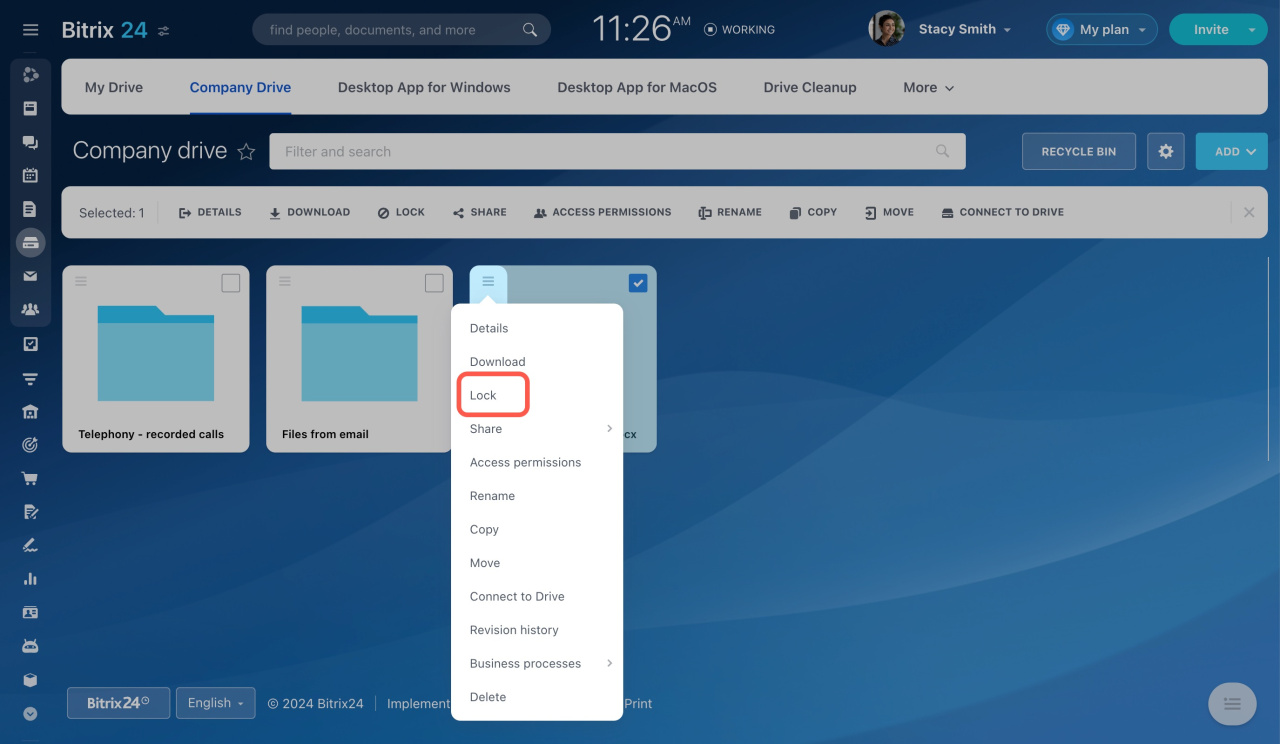In Bitrix24, multiple users can edit the same file simultaneously. There are several options for working on documents with your colleagues. Open a file and click the small arrow next to the Edit button to view all of them.
Bitrix24.Docs: Use the built-in editor to collaborate without additional services.
Online Documents: Getting Started
Google Docs, MS Office Online, or Office 365: Edit documents using these external services.
Work with documents using Google Docs
Edit documents in Office 365
Set default document handling
Decide which document handling option to use by default.
- Go to Drive.
- Click the gear button (⚙️).
- Select Settings for working with documents.
- Select In the cloud or Bitrix24 for co-editing.
Manage file access permissions
Users may have different access to the file you need to collaborate on. In this case, users with full access (e.g., file owners) can edit file permissions to share them with others. Open the file menu (☰), select Access permissions, and adjust settings in the pop-up window.
Configure access permissions to personal drive
If you give employees access to the file this way, they won't see it on their personal drives. They should go to your profile, click Drive, and find the file.
Lock documents while editing
If you don't want to allow several users to edit the same file, enable the Allow to lock document while editing option under account settings.
Lock document while editing
Bitrix24 pricing page
Once enabled, you can apply it to selected files. They will be shown with the Locked icon.
After editing, unlock the file for further modifications. The file versions will be available in the Revision history section, where you can see who and when edited the file and restore its previous versions.
File version storage
In brief
-
In Bitrix24, multiple users can edit the same file simultaneously using options like Bitrix24.Docs, Google Docs, MS Office Online, or Office 365.
-
You can set default editing options, manage file permissions, and enable document locking. These features make collaboration easy and secure.