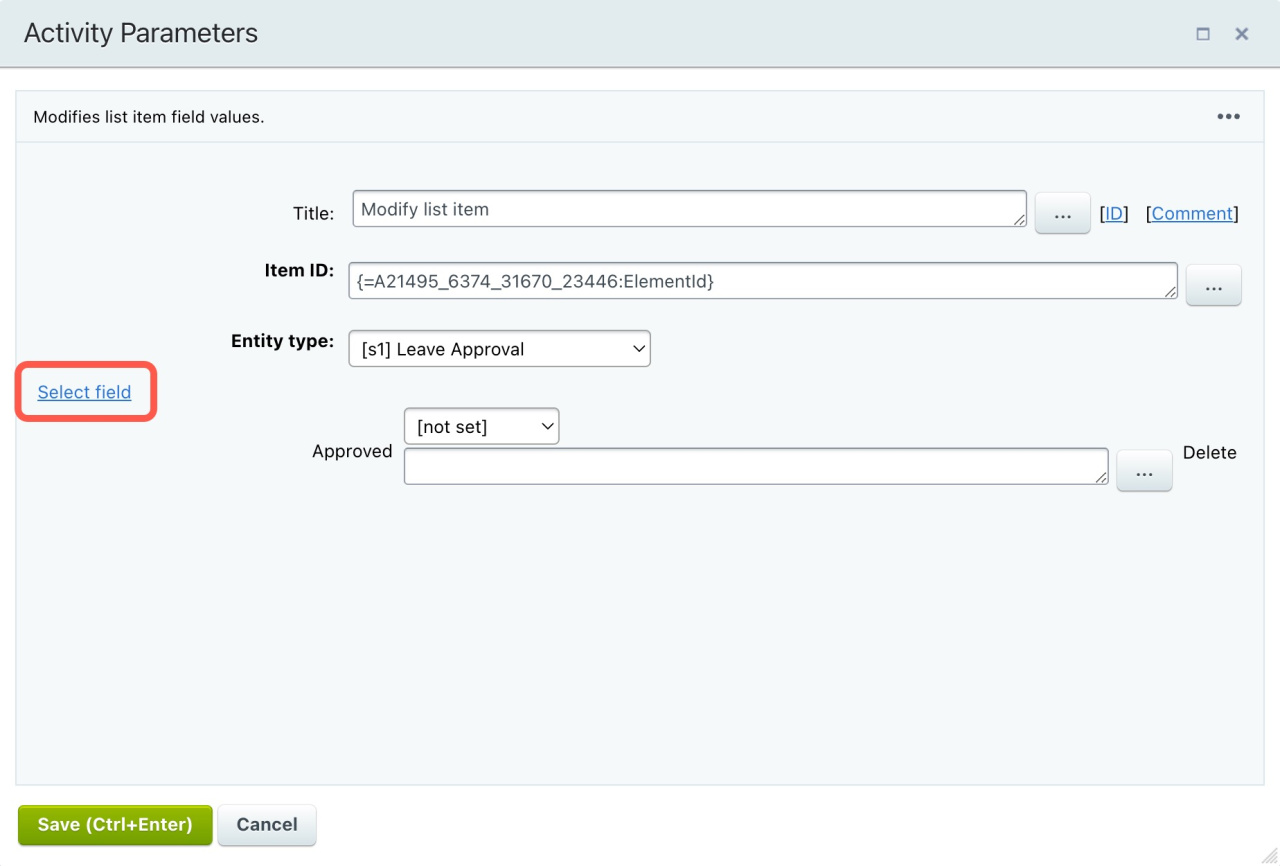Add list item
This activity creates a new item in the specified list.
Entity type: Select a list to add a new item. After that, complete the required fields.
Modify list item
Get list item information
This activity gets the element fields from the list item and sends the information to other automation rules. Upon execution of the activity, you can get the selected fields' values from the Additional results section of the Insert Value form.
Insert Value form
Item ID: It indicates the list item you need to read.
Entity type: Select a list the item is in.
Select fields: Choose the fields you need to read.
Get task information
This activity sends task field values to other automation rules. Upon execution of the activity, you can get the selected fields' values from the Additional results section of the Insert Value form.
Insert Value form
Lock element
This activity permits you to lock an element against the activities of other workflows.
The element is locked for the activities of other workflows and not users. Another user with permission to edit will be able to modify the element.
The possibility of locking depends on the element type.
Unlock element
This activity unlocks the element for other workflows and stops the Lock element activity.
Modify element
This activity changes the element fields.
Select an element field that you want to modify and enter the new value. To modify several fields, click Add Condition.
Click Add Field to add a new field to the element.
New element
This activity creates a new element.
Action parameters may vary depending on the element type.
Publish element (Bitrix24 On-Premise)
This activity publishes the element and changes its status to Published.
Revoke element (Bitrix24 On-Premise)
This activity unpublishes the element. It is the opposite of the Publish element activity.
Run workflow
This activity allows you to run another workflow template.
Element ID: It indicates the element to which apply the workflow.
-
Workflow for Companies in CRM:
COMPANY_{=Document: ID}will run workflow for this company;LEAD_{=Document: LEAD_ID}will run workflow for the linked lead. -
Workflow for Contacts in CRM:
CONTACT_{=Document: ID}will run workflow for this contact;LEAD_{=Document: LEAD_ID}will run workflow for the linked lead. -
Workflow for Deals in CRM:
DEAL_{=Document: ID}will run workflow for this deal;LEAD_{=Document: LEAD_ID}will run workflow for the linked lead;CONTACT_{=Document: CONTACT_ID}will run workflow for the linked contact;COMPANY_{=Document: COMPANY_ID}will run workflow for the linked company. -
Workflow for Leads in CRM:
LEAD_{=Document: ID}will run workflow for this lead.
Entity: Select an entity that will launch the workflow.
Element type: Select the element type.
Template: Pick a workflow template.
Wait for workflow to finish: When this option is enabled, the workflow waits for the completion of the first activity to proceed with the subsequent ones.
Start Smart Script
This activity triggers a smart script, and you don't have to start it manually. The script will run automatically during the execution of the workflow.
Add a smart script to a business process
Delete element
This activity deletes the element that started the workflow.