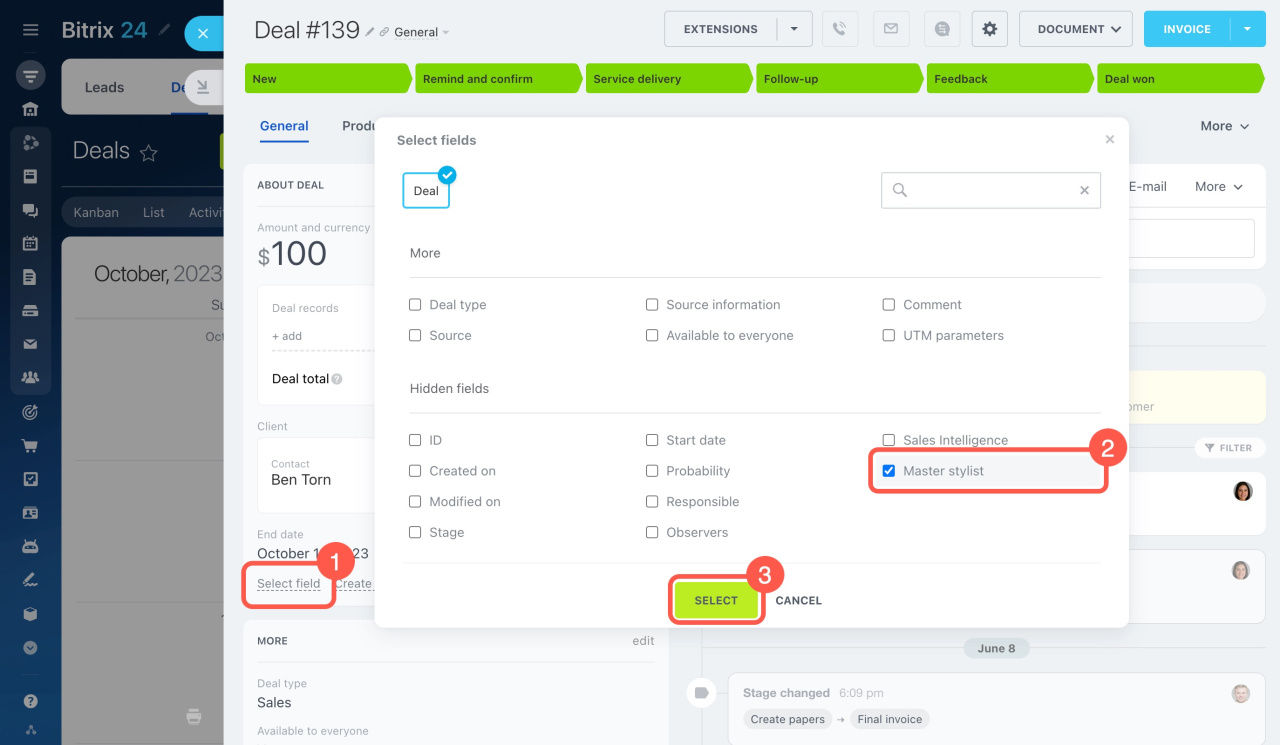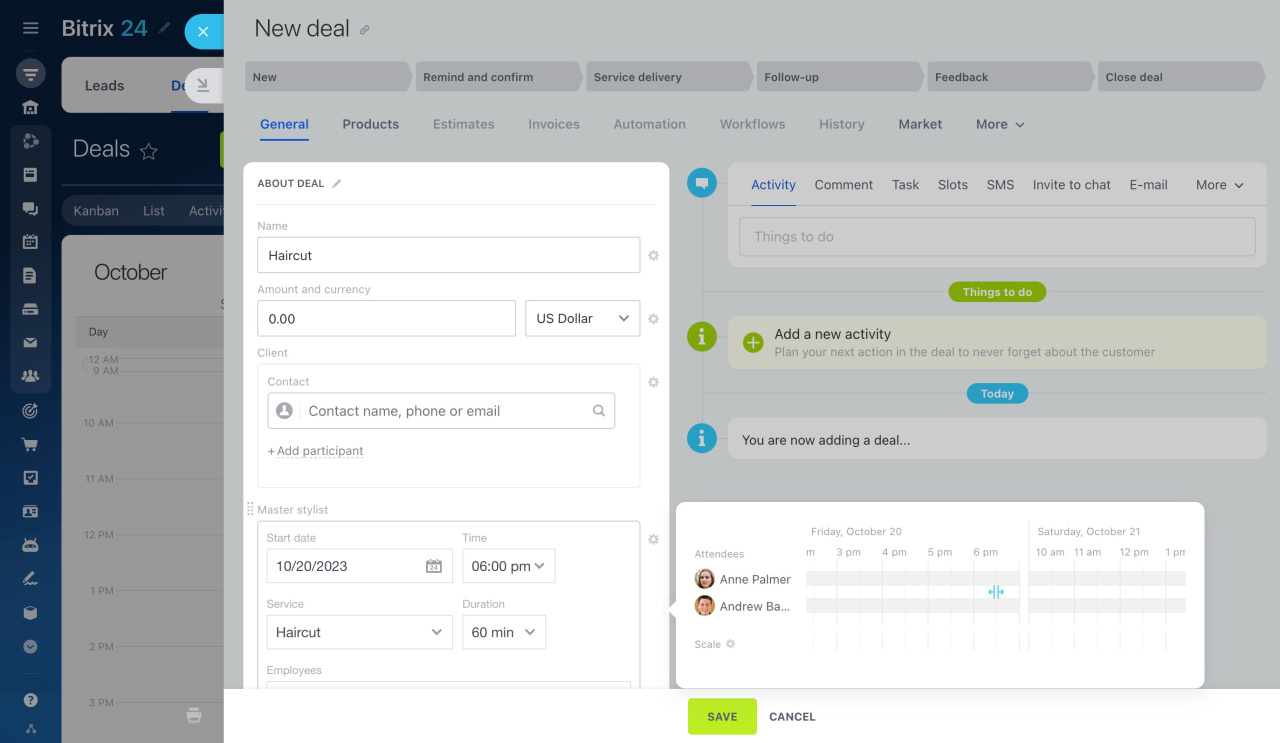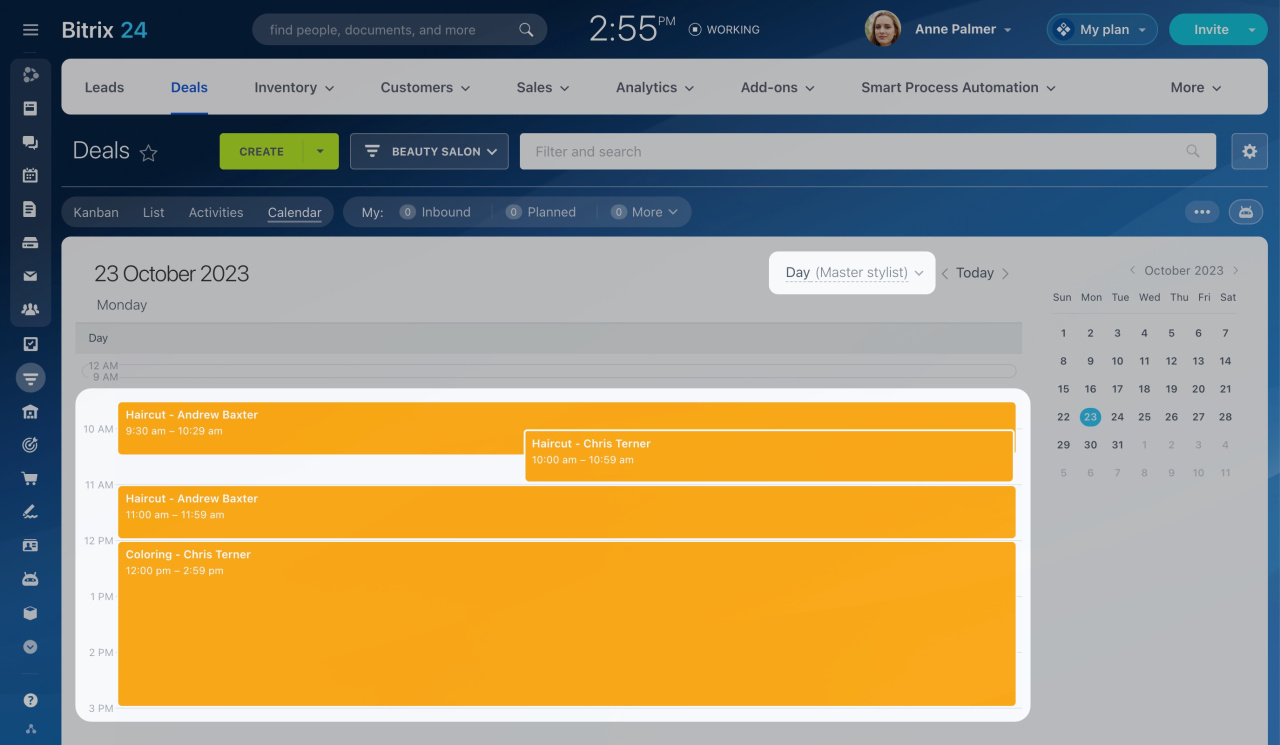Bitrix24 CRM provides the Calendar view for leads and deals. It is especially useful for selling services or evaluating your workload over a certain period of time.
How to configure the Calendar view
The Calendar view has a couple of important settings:
-
Calendar timeframe
Select the period to be shown in the calendar: day, week, or month. To view which deals are supposed to be closed this month, select the Month option. If you use the resource booking option, switch to Day or Week to do accurate client scheduling. -
Sorting type
Select the date field you want to use for sorting your leads or deals. The Created on date is available for both leads and deals. The Completed on date displays only for deals. Also, you can use any Date/Time or Book a Resource custom field for sorting.
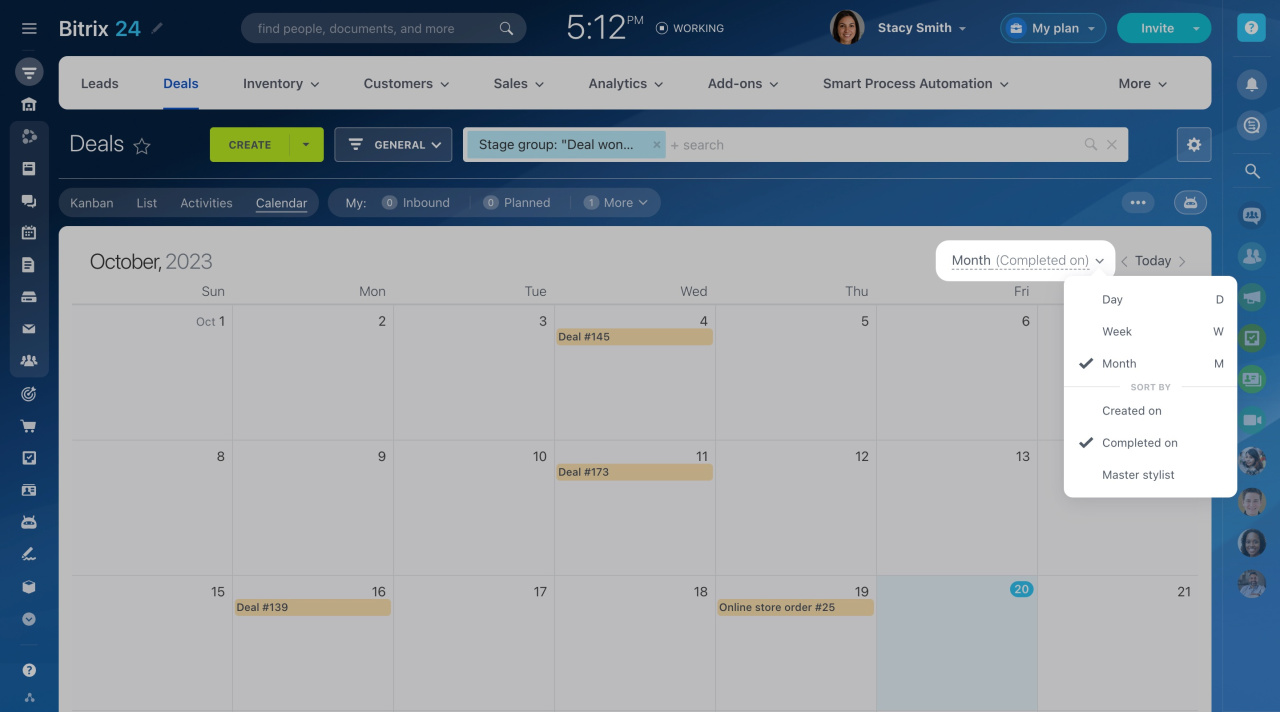 For example, the screenshot above shows both standard deal fields and a custom Master stylist field of the Booking a Resource type.
For example, the screenshot above shows both standard deal fields and a custom Master stylist field of the Booking a Resource type.
If any custom fields are not displayed there, ensure to select them in the CRM entity form.
-
Open a lead or deal form.
-
Click Select field at the bottom of any section.
-
Tick the needed field and click Select at the bottom.
How to use the Calendar view
To add a new lead or deal in the Calendar view,
-
Click on the desired date.
-
Fill out the lead or deal form.
-
Click Save at the bottom.
Use the Calendar view to plan work and determine the completion dates of deals. Note that CRM automatically sets the date in the Completed on field by adding seven days to the CRM entity creation date. You can edit it if needed.
If you work with service bookings, the Calendar view helps you check resources or employees' availability on a certain date.
Resource booking: how to manage bookings in CRM
In brief
-
The Calendar view is available for deals and leads. It is handy if you use the resource booking option, or if you need to track the deals that are in progress during a certain period.
-
Configure the calendar timeframe: day, week, or month.
-
Select the field for sorting: Created on for leads, Created on or Completed on for deals, as well as all custom fields of the Date/Time and Book a Resource types.