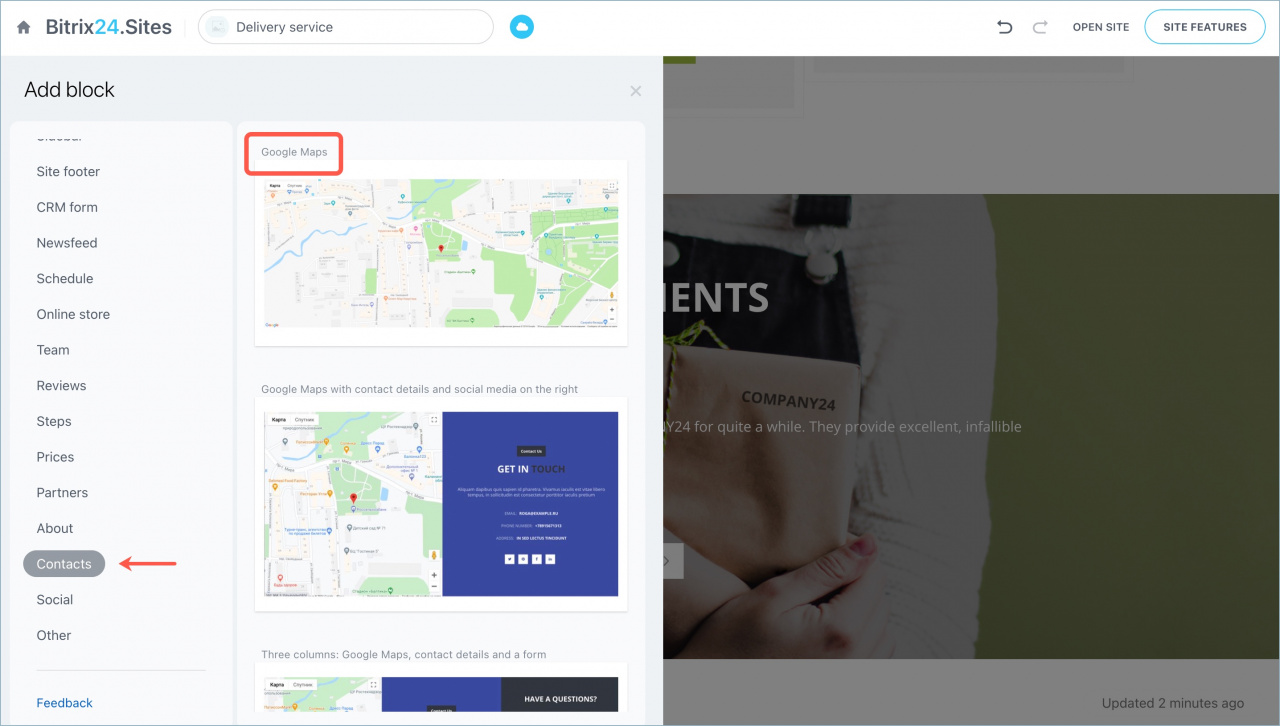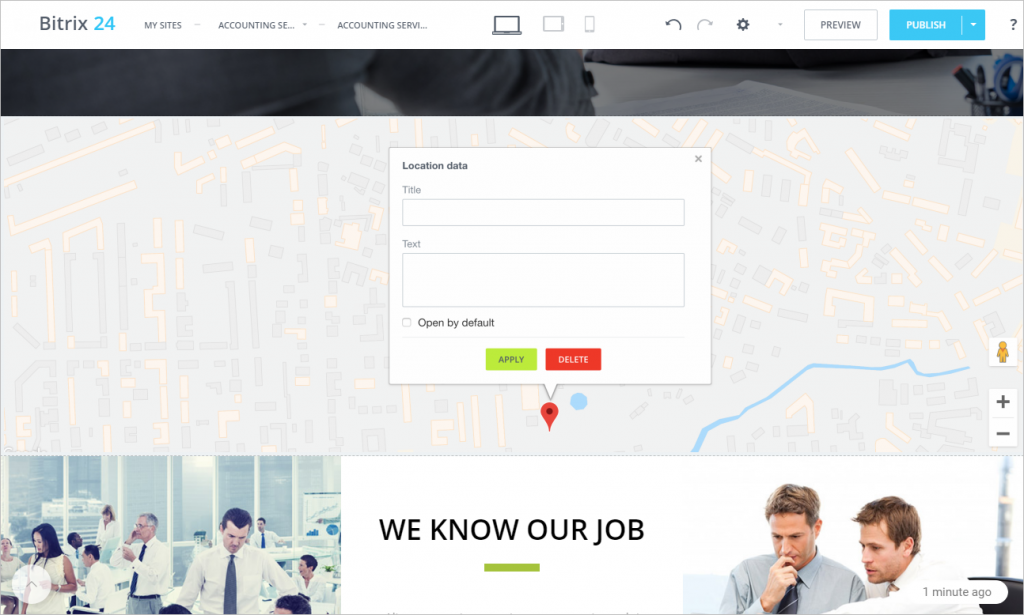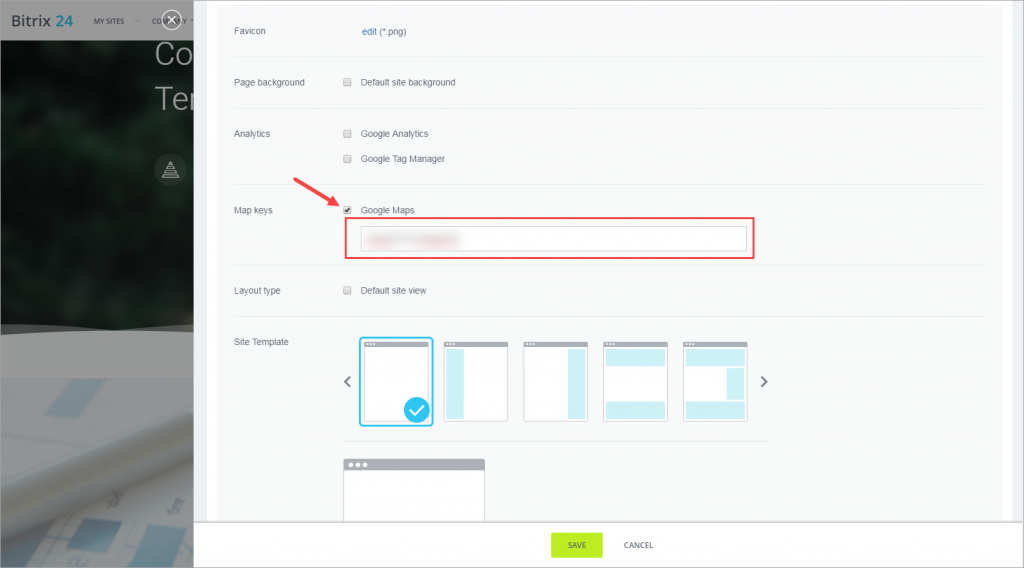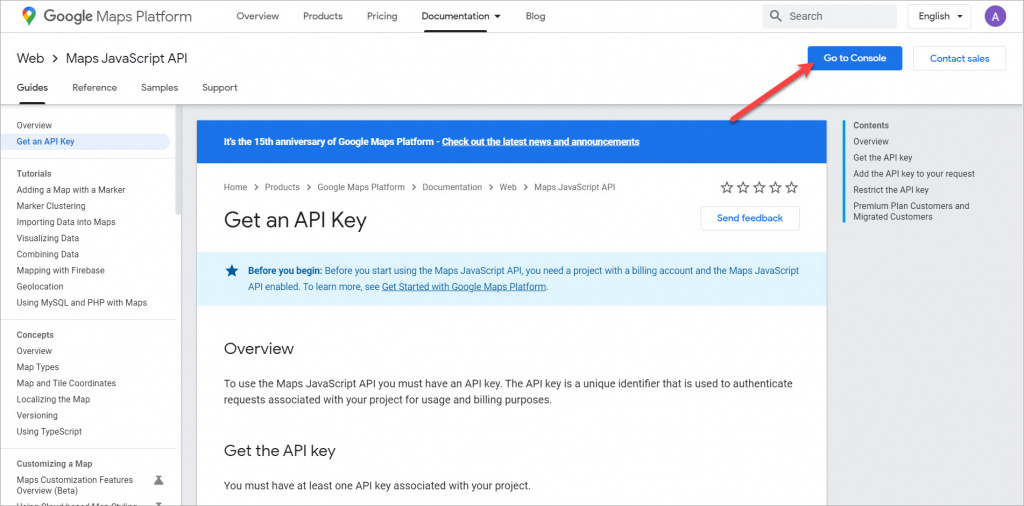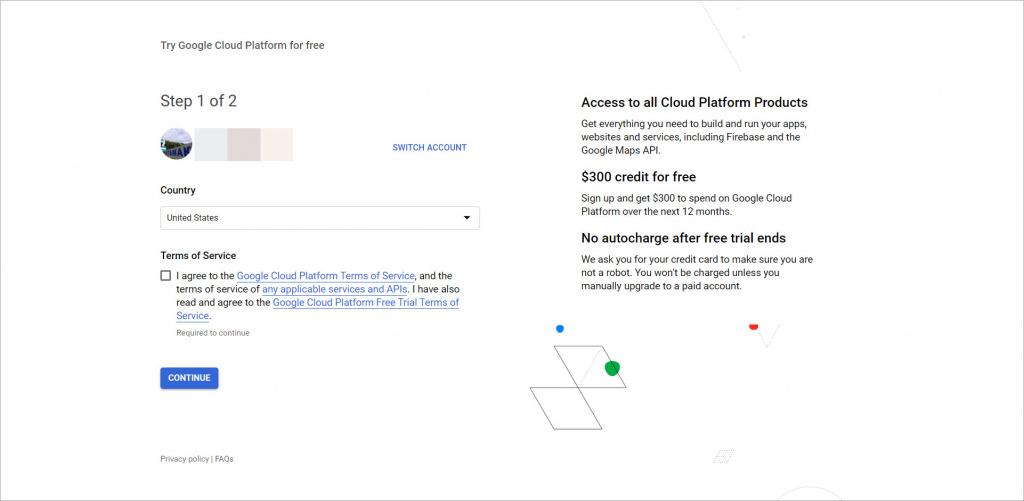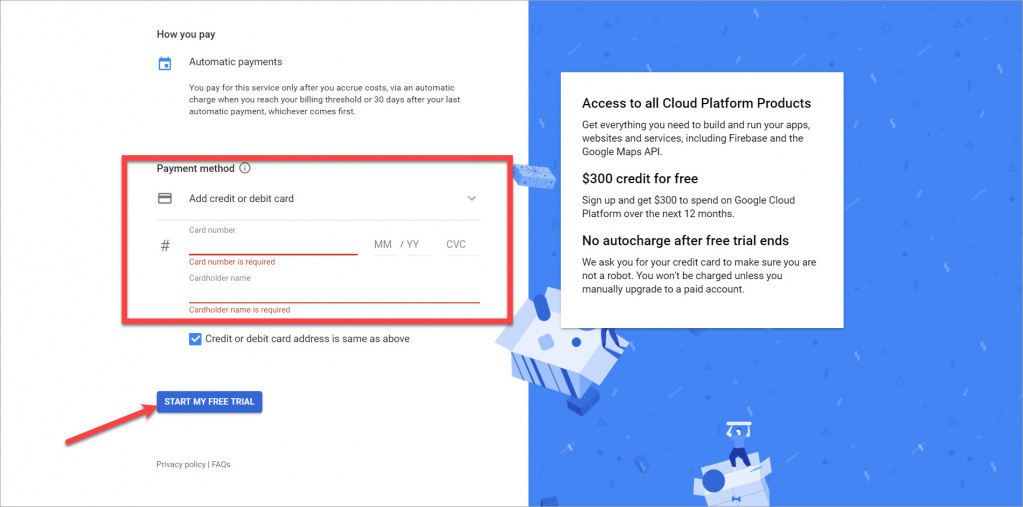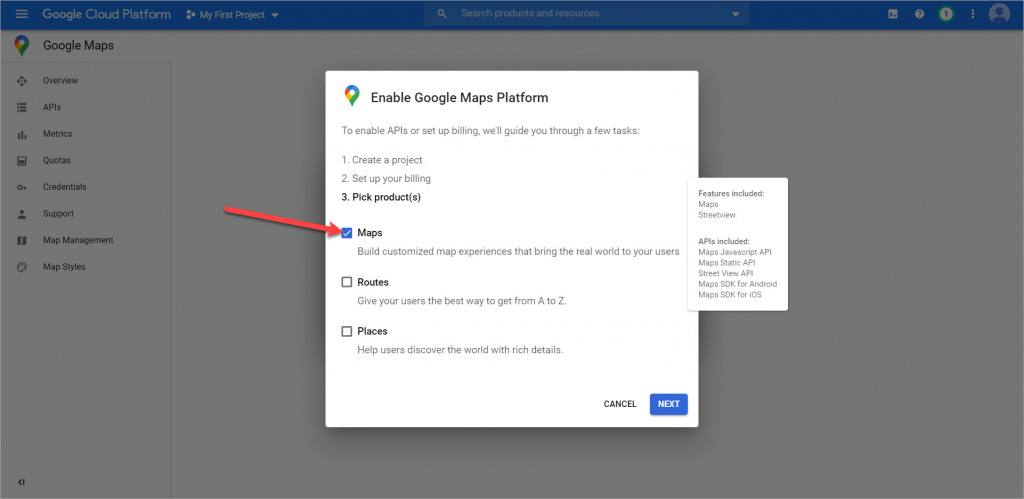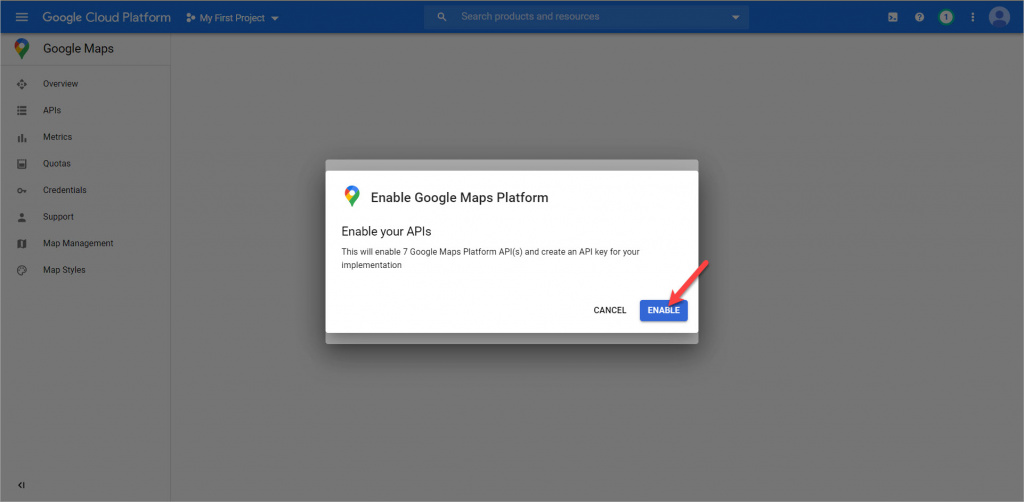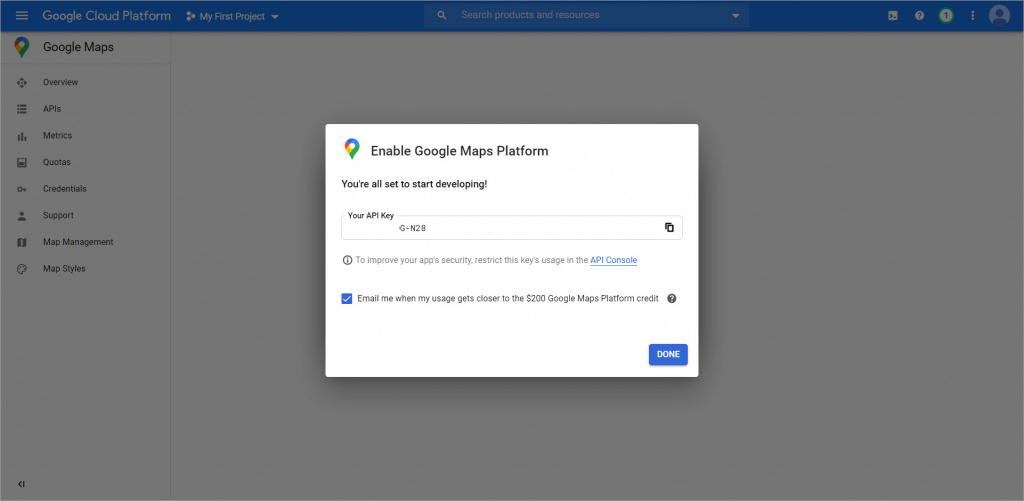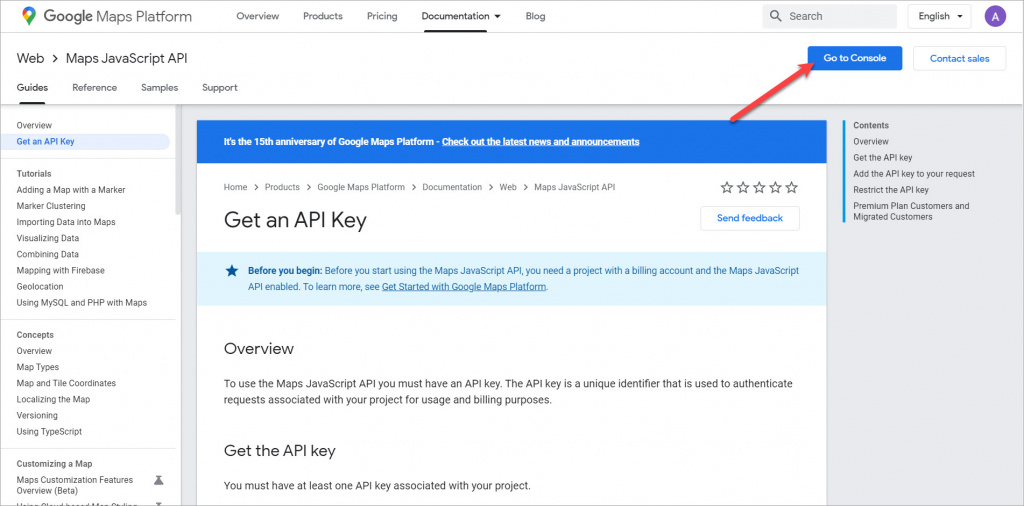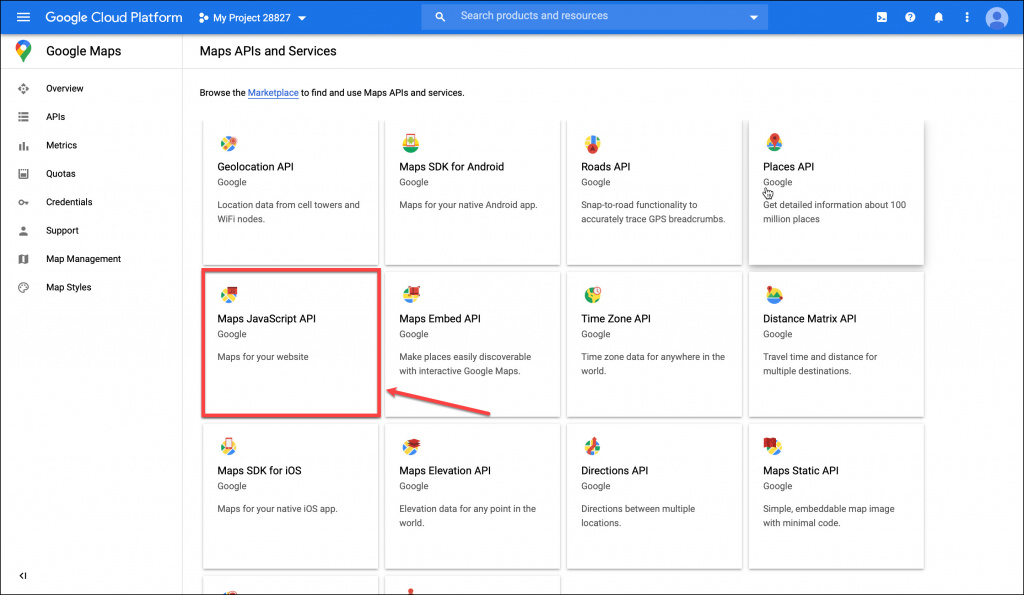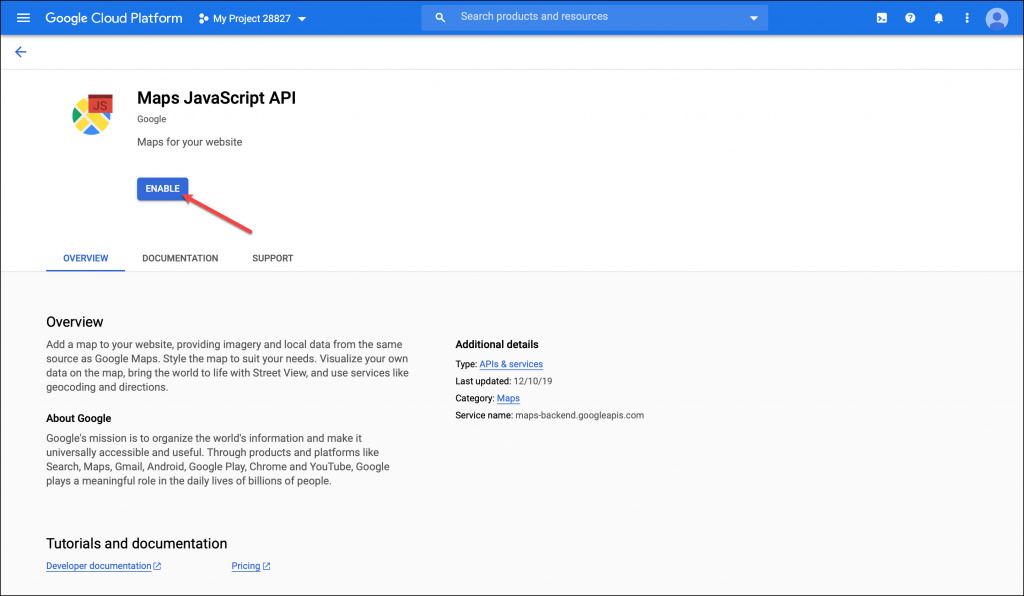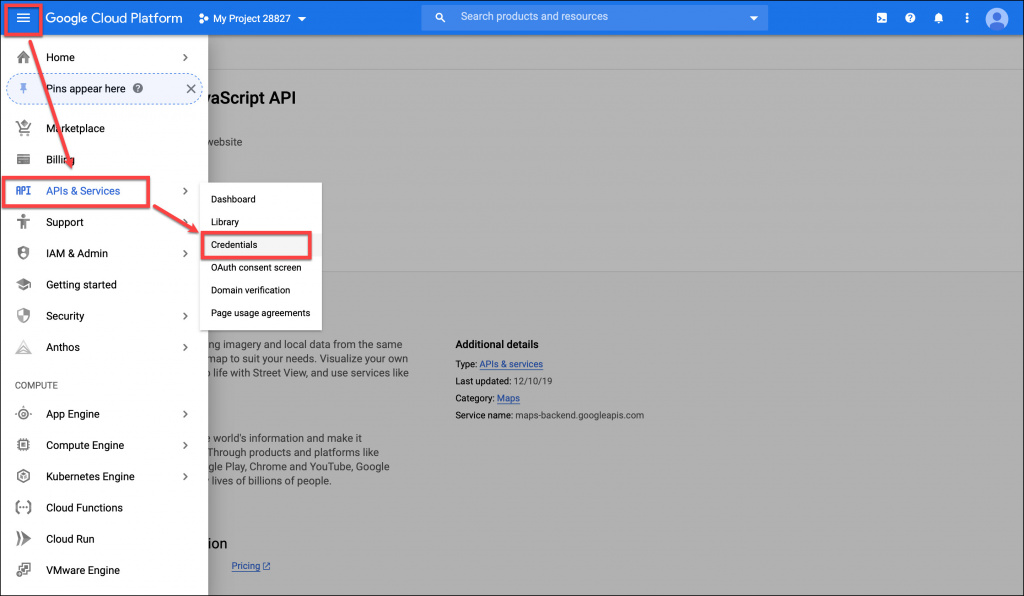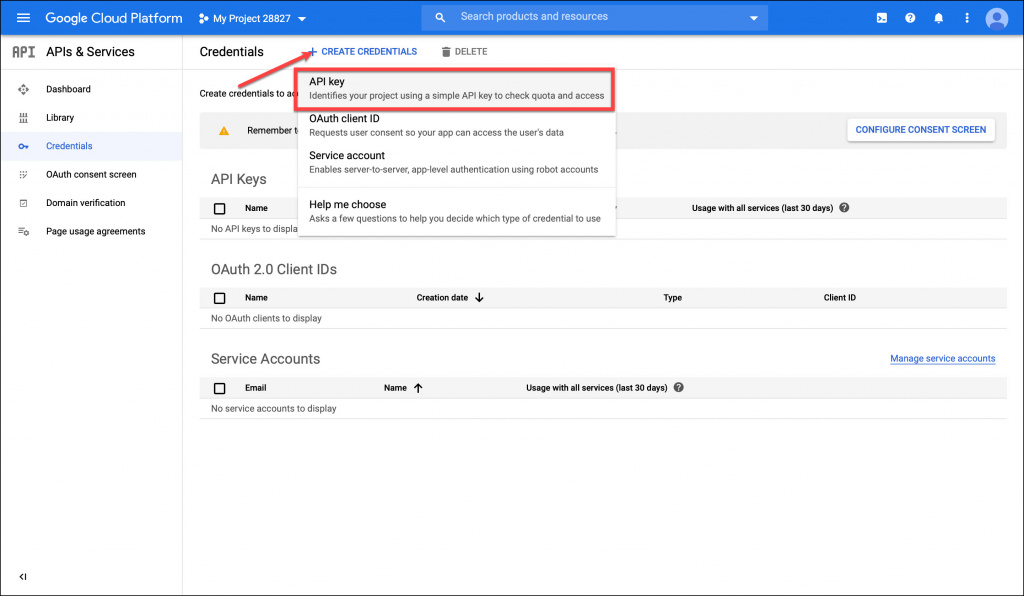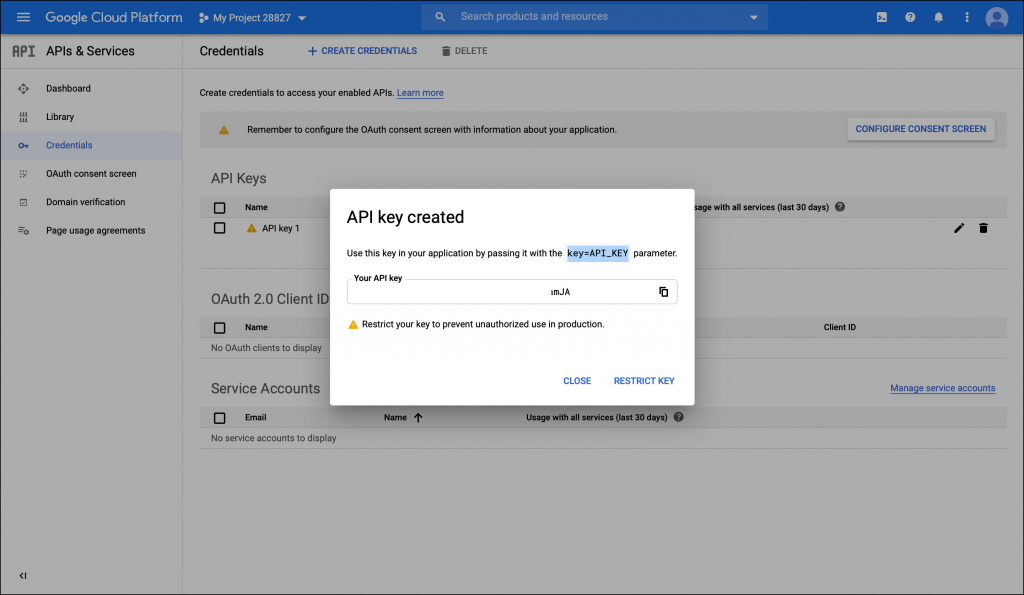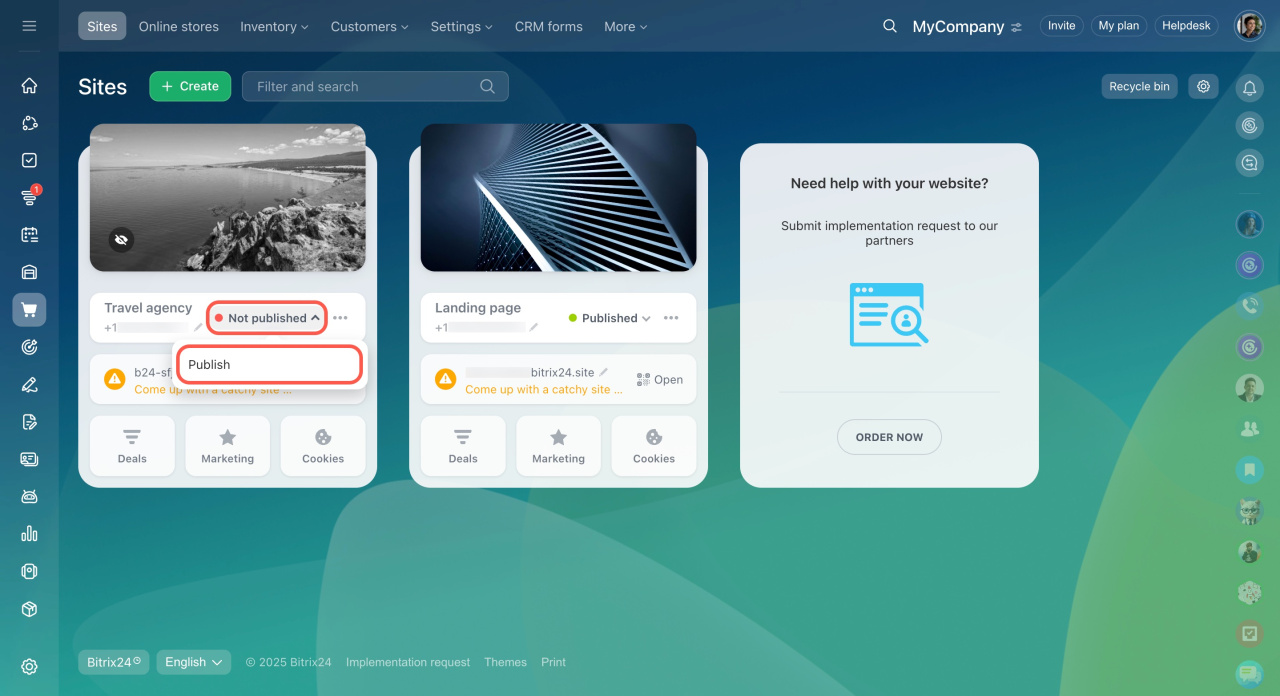You can add Google Maps block to your website so that your clients could easily understand where your company is located.
Click Add block > Contacts > select Google Maps block.
To change the location, click any area on the map, enter the Title and the Text.
To use the Google Maps service in your Bitrix24, you need to obtain an API key and enter it in Site preferences section.
You can do that in a few simple steps.
How to obtain an API key
- Visit Get an API Key page and click Go to Console.
- Next, you need to create your Google Payment Account.
The use of API keys is charged separately at Google's rates.
Select your country and accept the Terms of Service. Click Continue.
- Fill out the form and select your payment method. Next, click Start my free trial.
You will be charged $1 when entering your credit card details. Don't worry, you'll get it back.
- Select the Maps service.
- The new project will be created automatically, and you'll be redirected to the Enable your APIs window. Click Enable.
- You're all set! Just copy the API key and paste it to the corresponding field of the Site preferences section of your Bitrix24 Site.
You can view all your API keys in the Google Console.
How to get an API key if I've already got the Google Payment Account?
Select Maps JavaScript API.
Click Enable.
Click the hamburger button > APIs & Services > Credentials.
Click Create credentials > API key.
Done! You can copy the API key and use it.
When you edit a site, changes are saved automatically. If the updates don’t appear, click the arrow icon next to the site status, unpublish the site, and then publish it again.