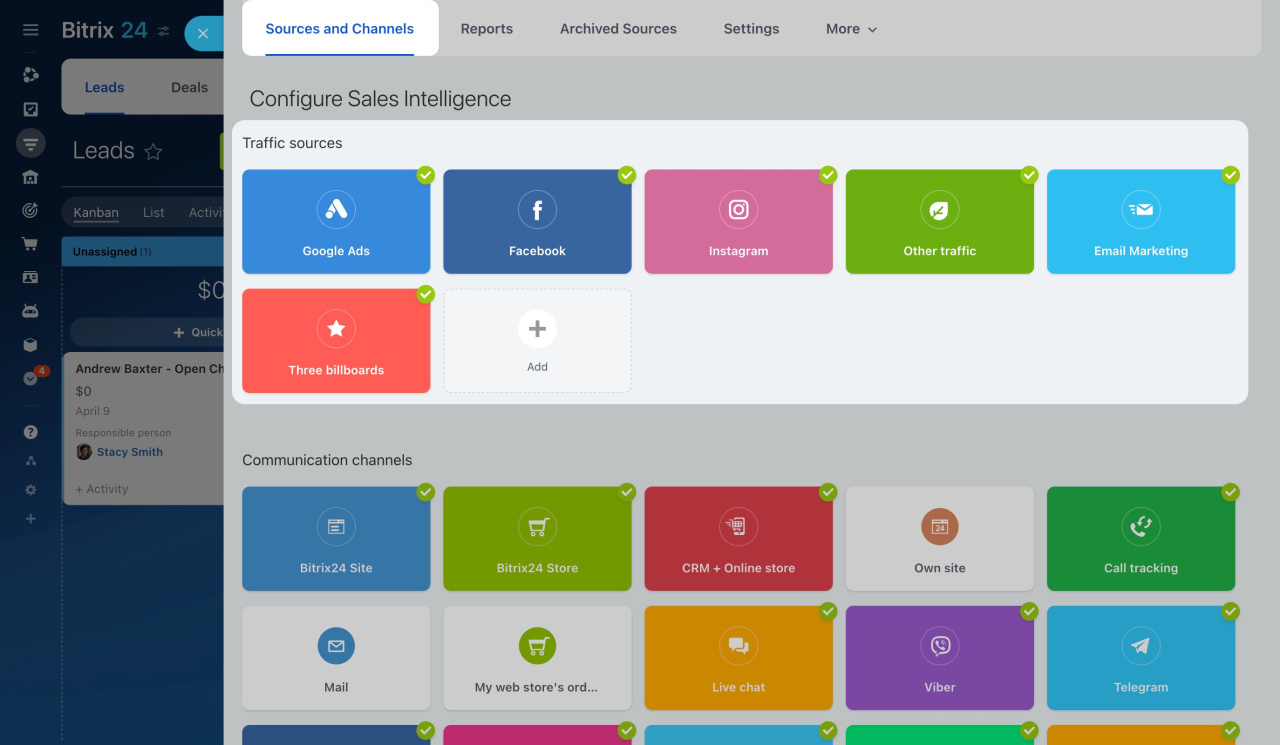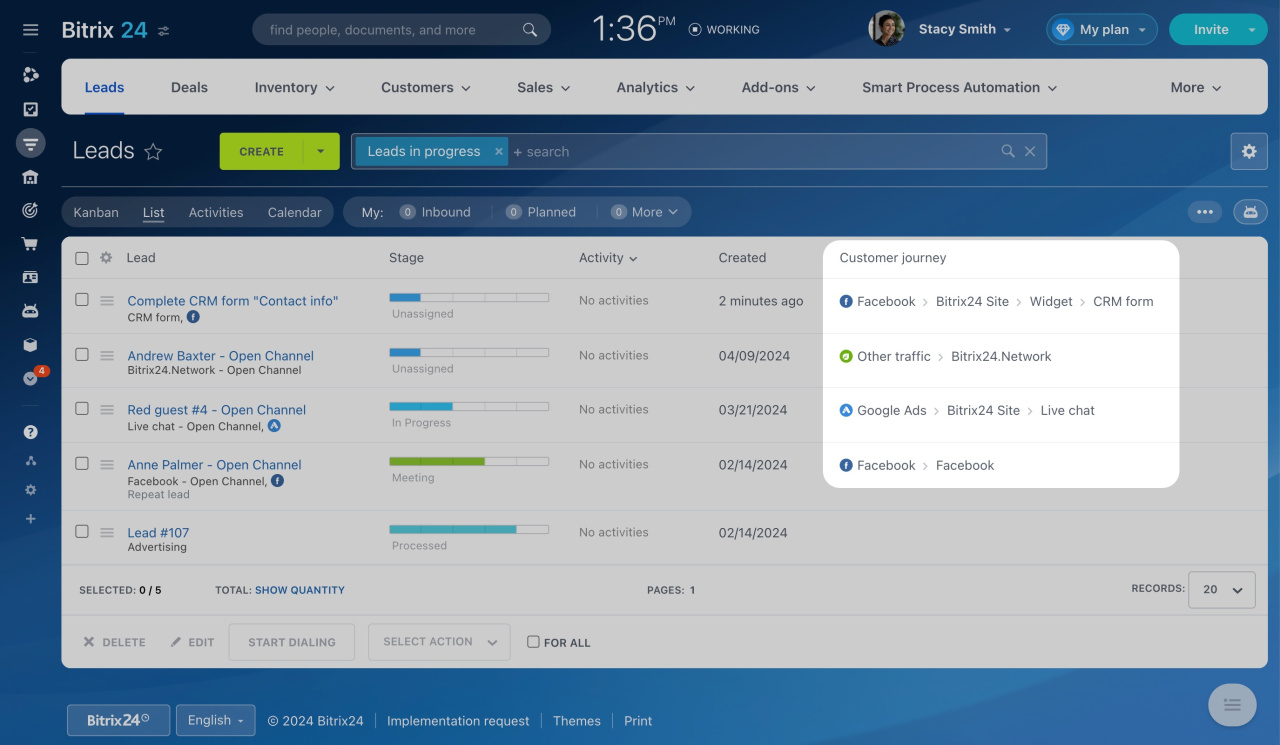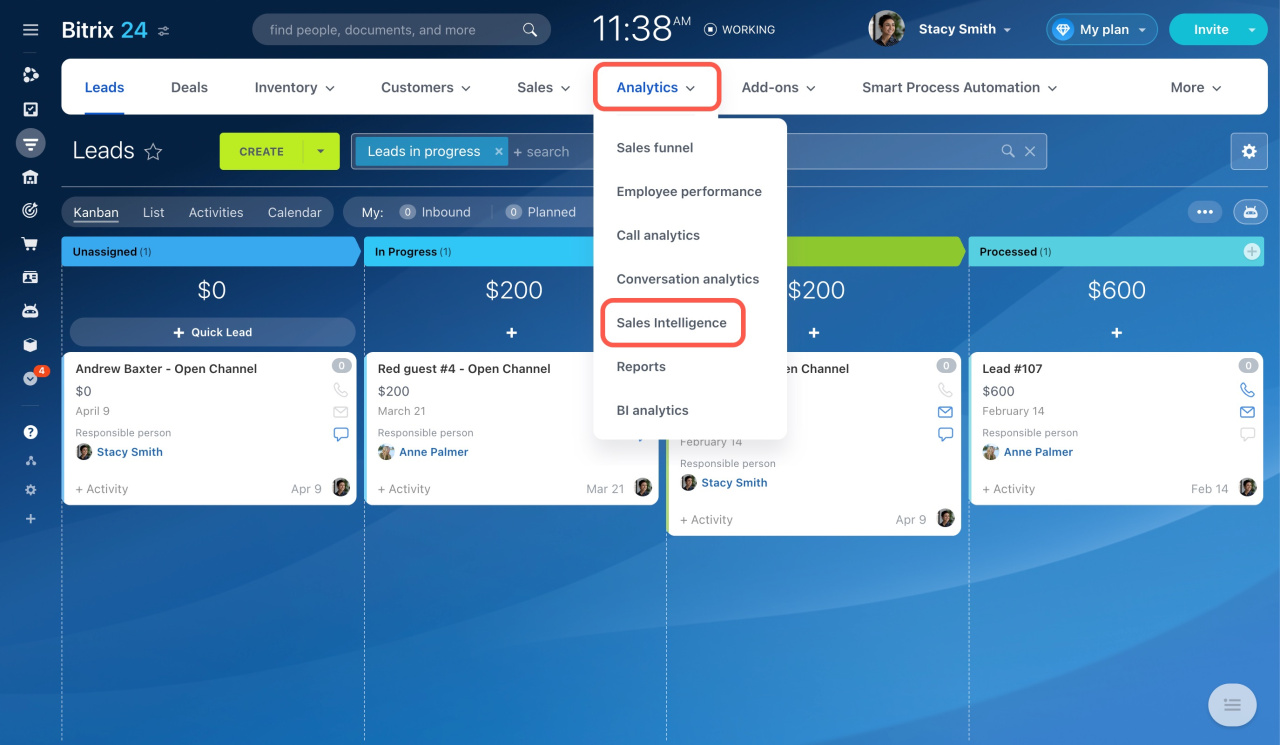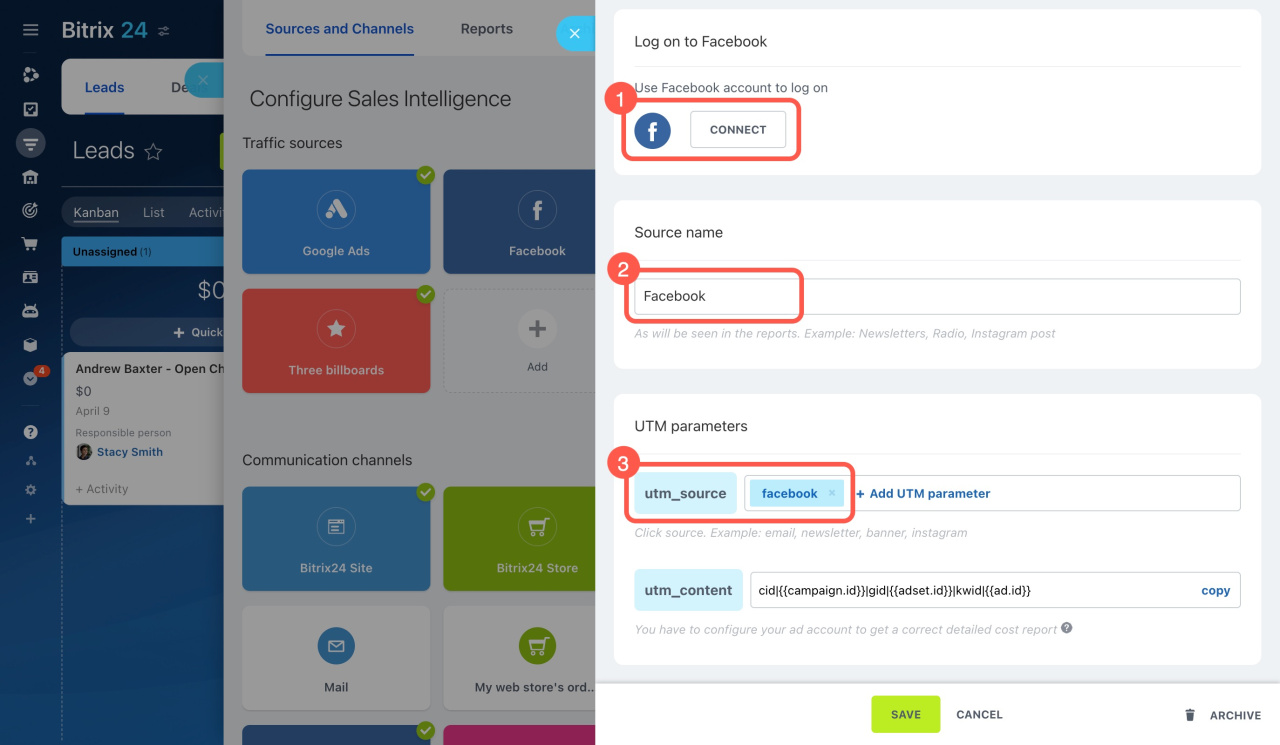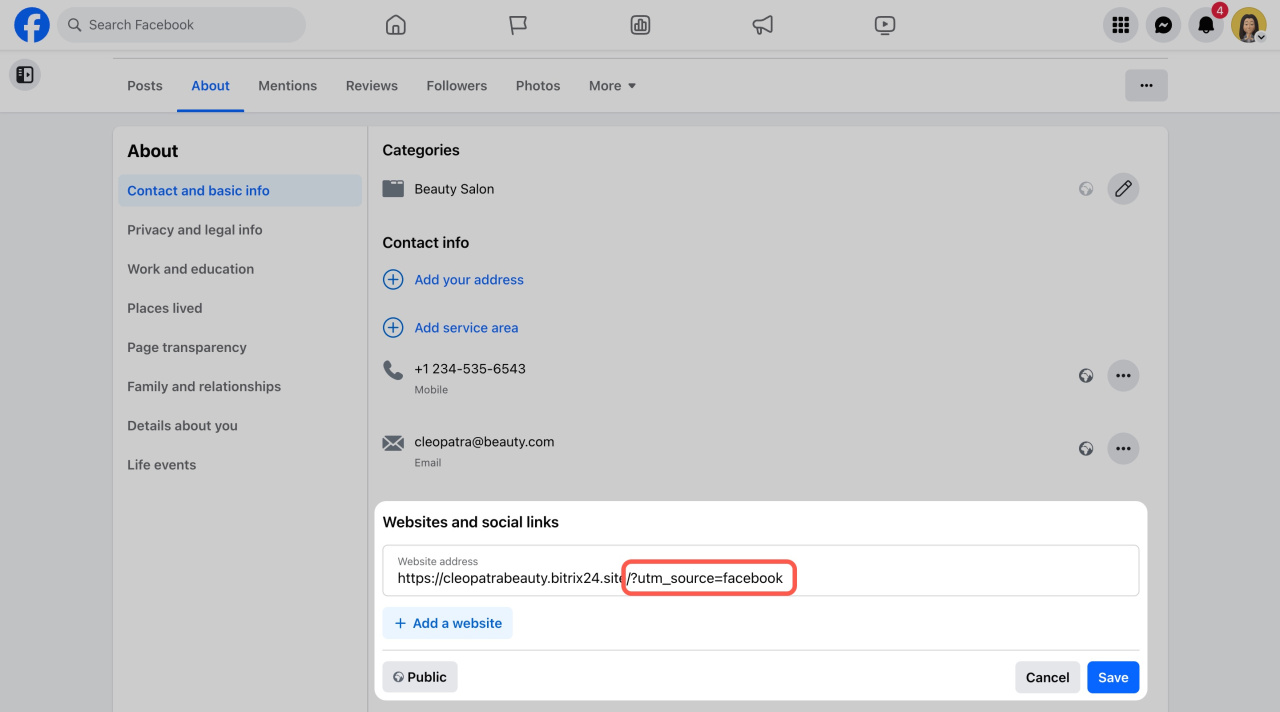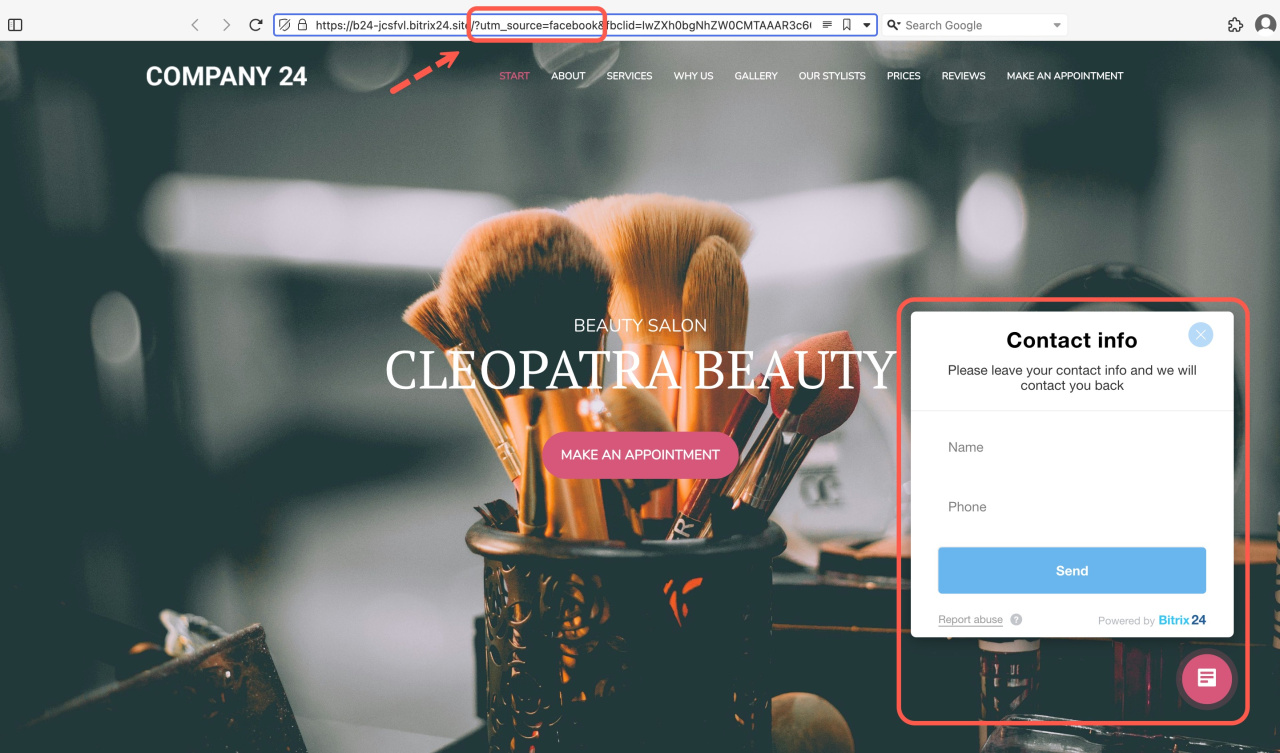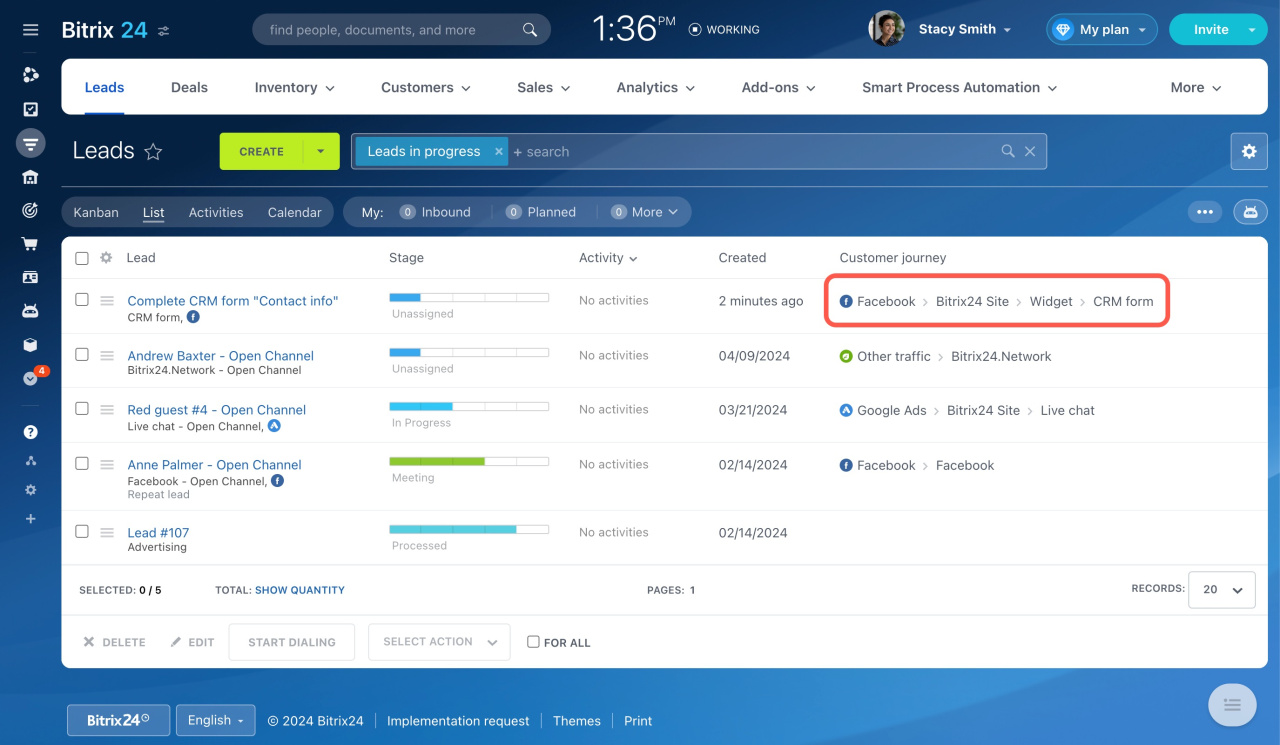Sales Intelligence helps track where your customers come from.
Start tracking sources in a few steps:
-
Specify UTM parameter: Set a UTM parameter for a traffic source in Bitrix24.
How to set UTM parameters -
Add to URL: Add this UTM parameter to your website URL.
-
Place URL: Share this URL on platforms like Facebook or Instagram.
After a client follows this link and fills out a contact form, a new lead is created, and its source is displayed in CRM.
Besides default sources, you can add custom ones. It could be any social media, website, or even a billboard.
Connect offline traffic sources to Sales Intelligence
How to set UTM parameters
Go to CRM > Analytics > Sales Intelligence.
As an example, let's add a Facebook page as a source.
Log in to your Facebook account, specify the source name, and create a UTM parameter.
Connect your Facebook page to Sales Intelligence
Then add your website link with this UTM parameter to your Facebook page.
Assign phone numbers and email addresses to traffic sources
Once it's done, your client can click this link to go to your website and fill out the contact or callback form there.
Their details will be saved to CRM, including the client path under Customer journey.
In brief
-
Sales Intelligence tracks where your customers come from by using UTM parameters.
-
Add a UTM parameter to your website URL and share it on platforms like Facebook.
-
When a client clicks the link and fills out a form on your website, their source is recorded in the CRM.