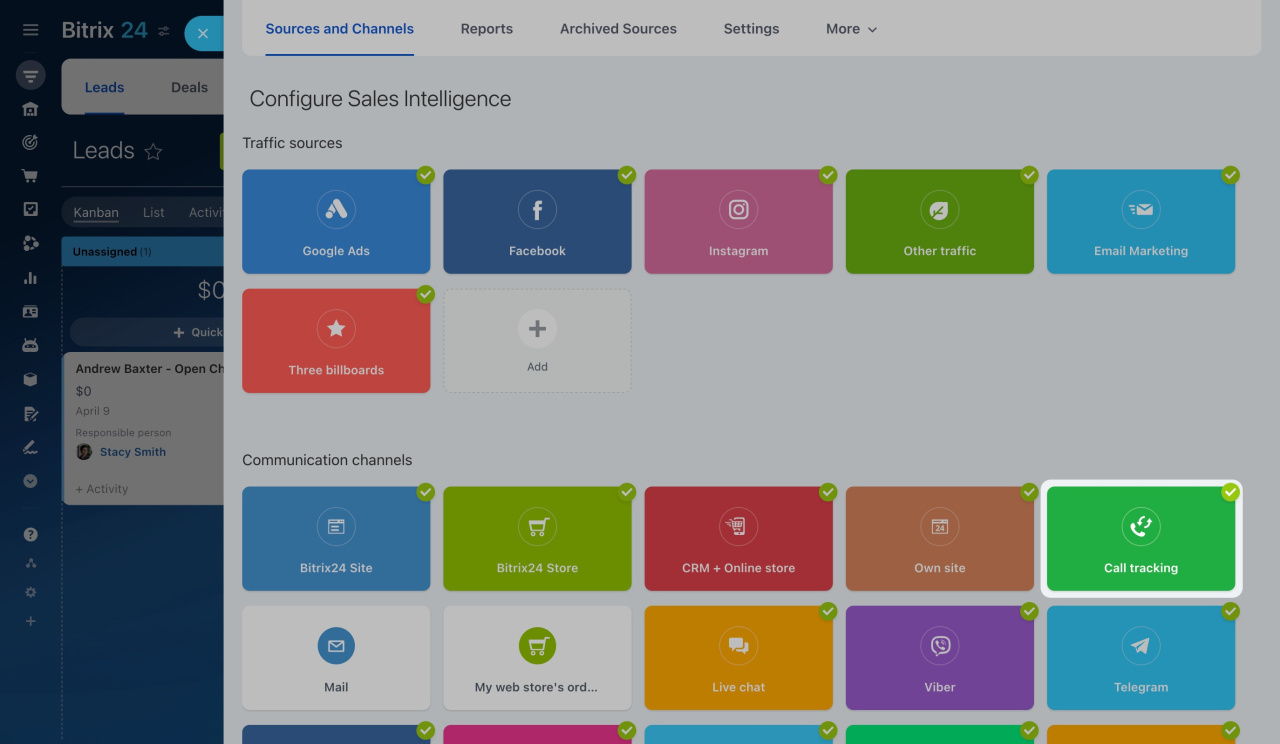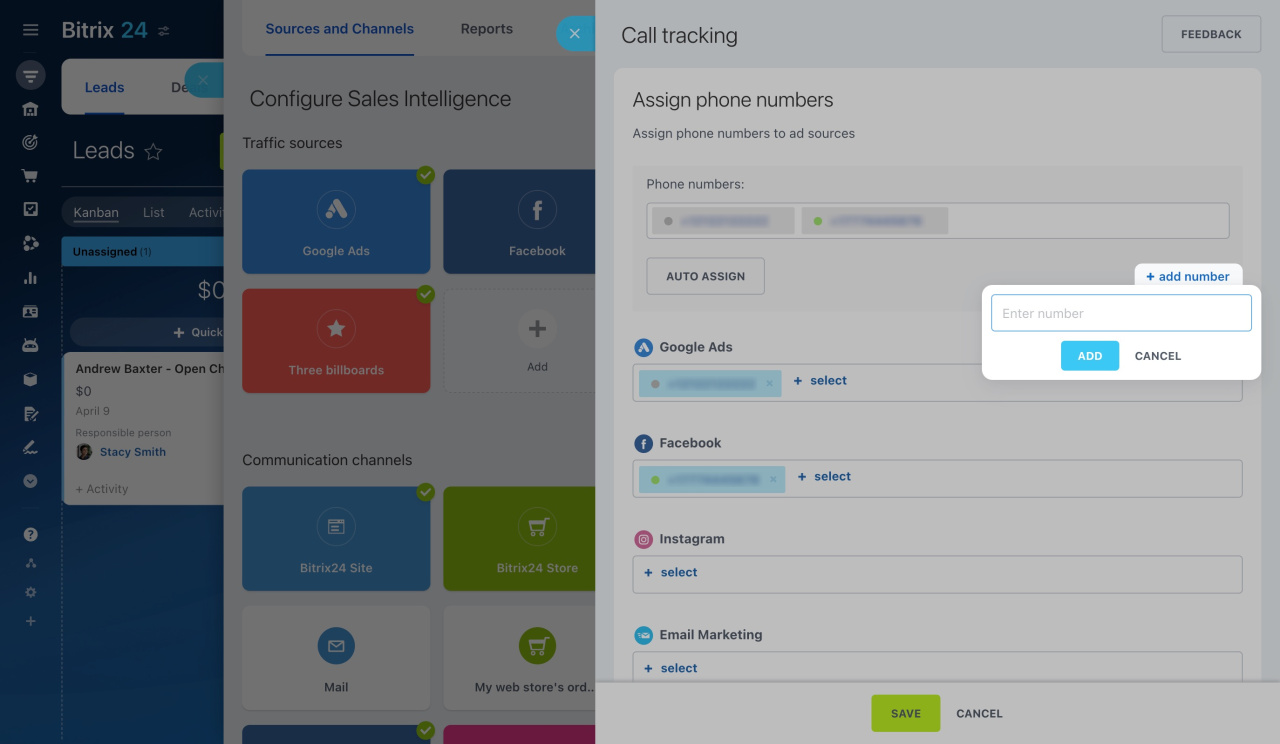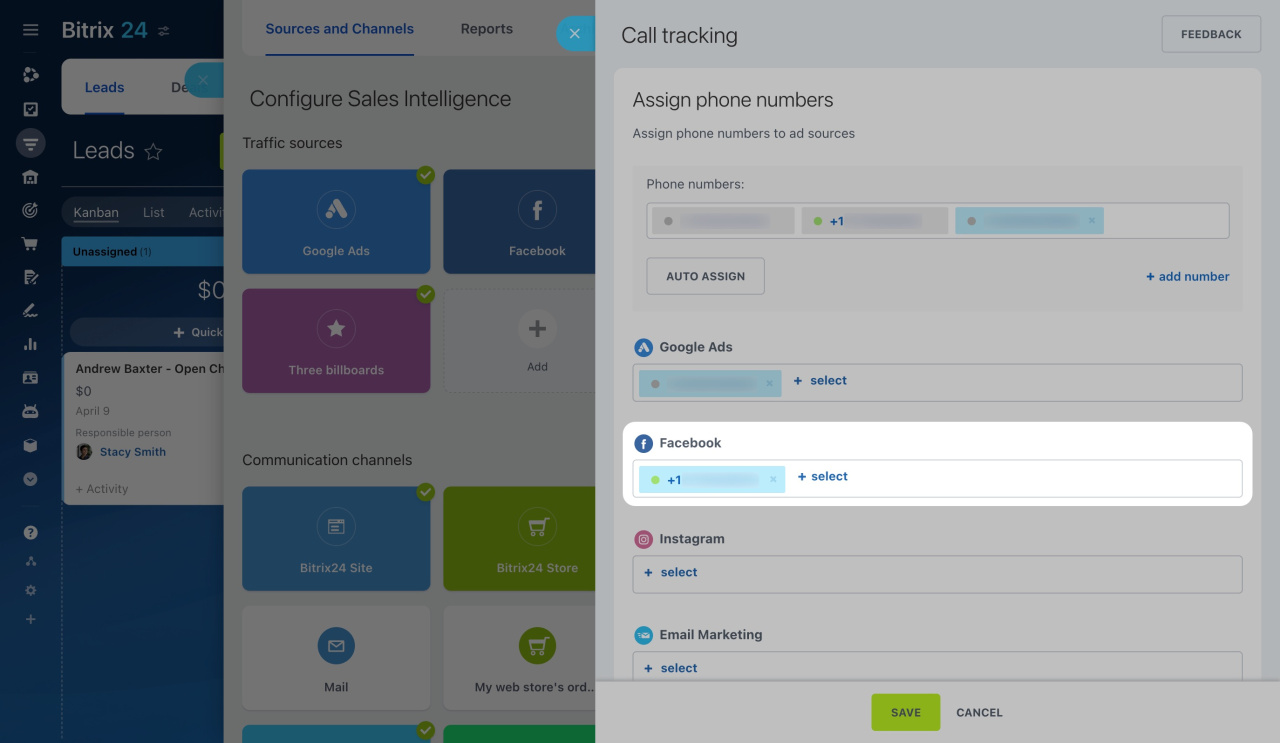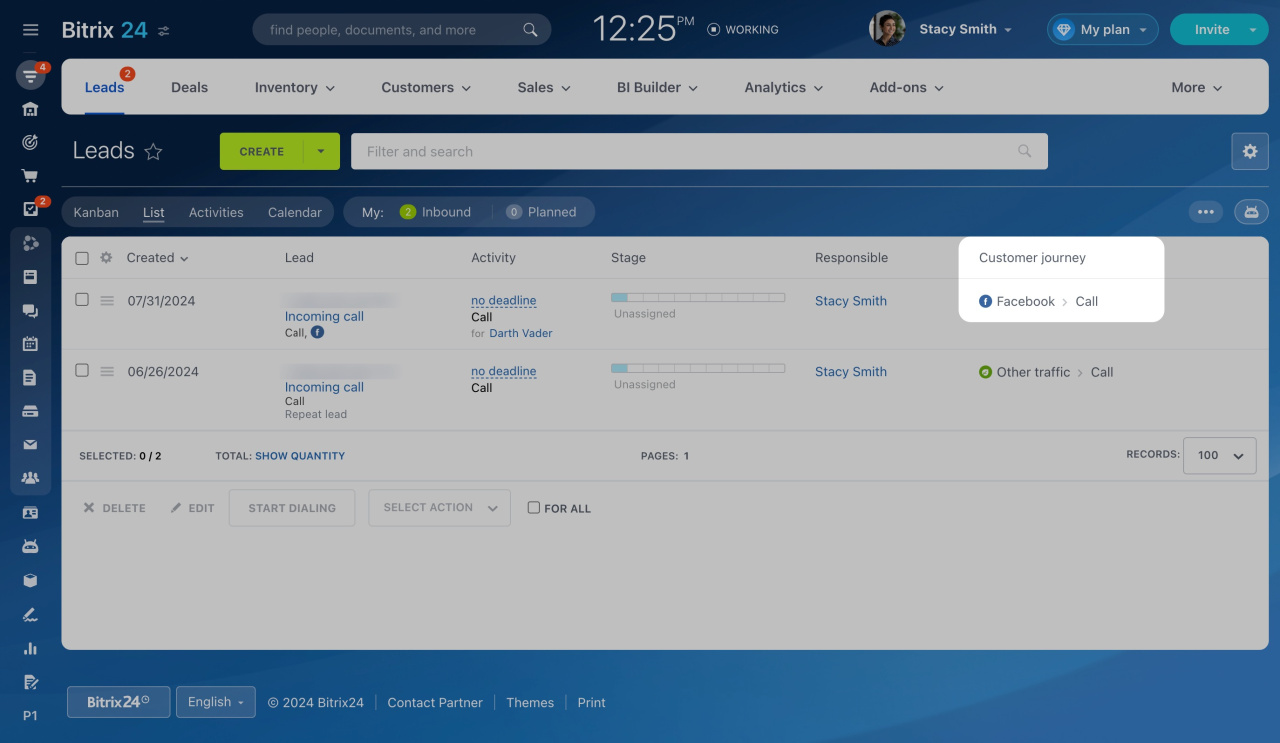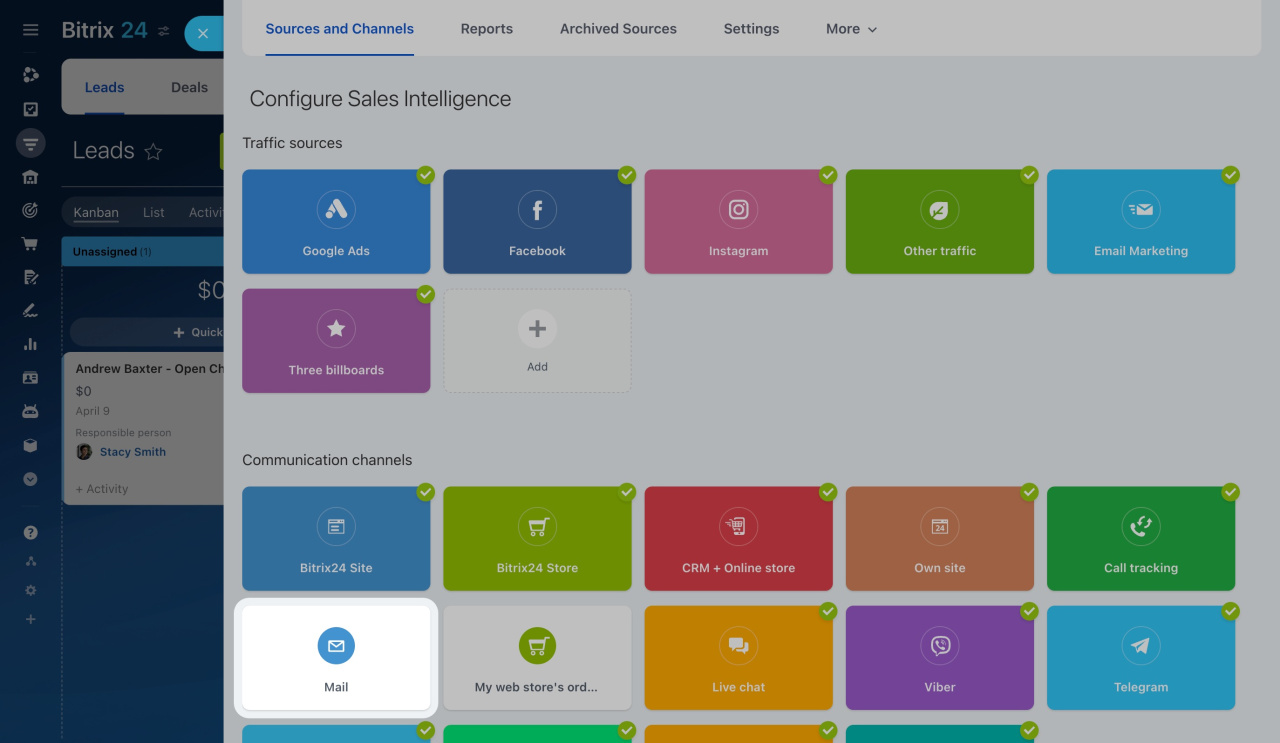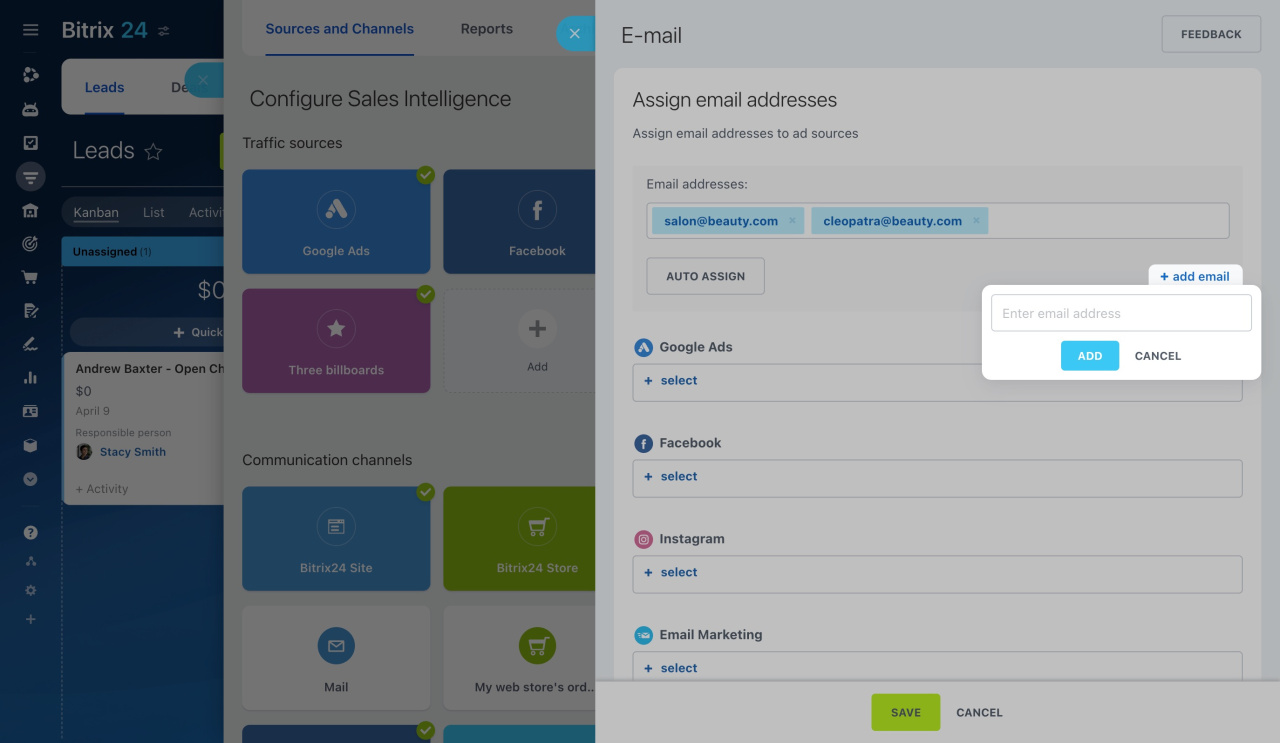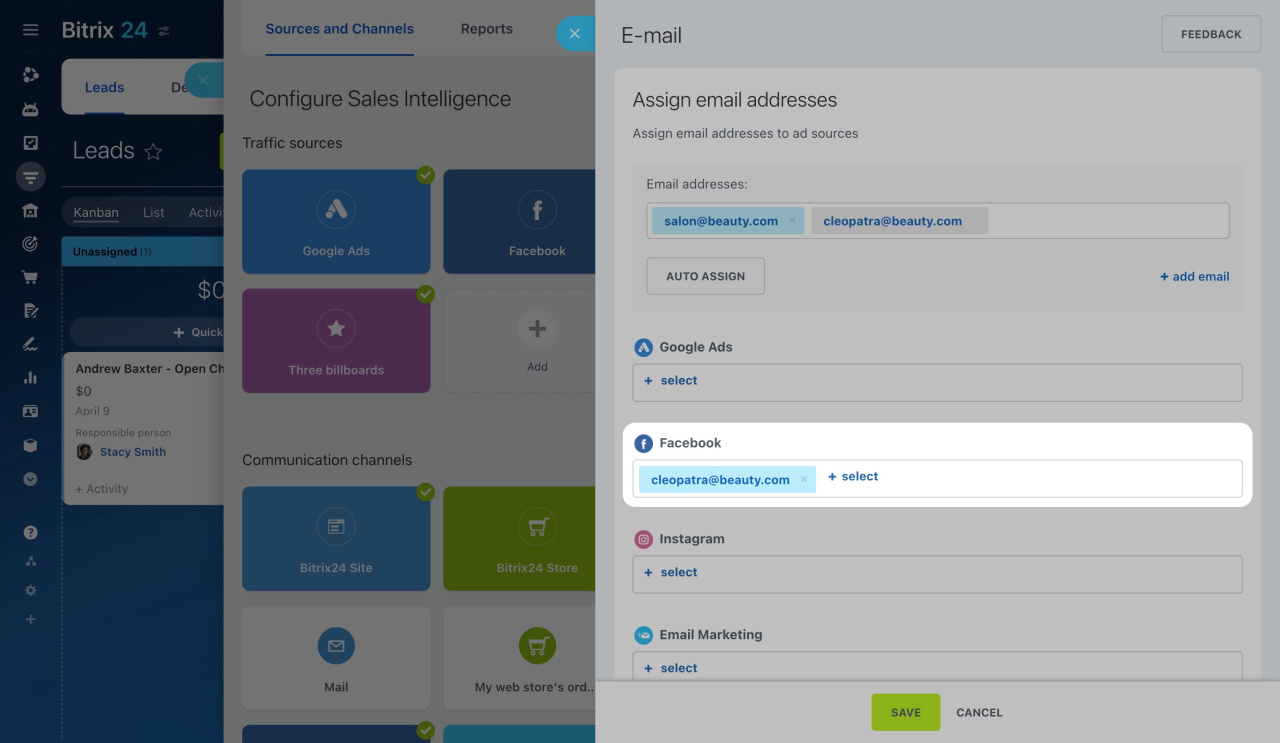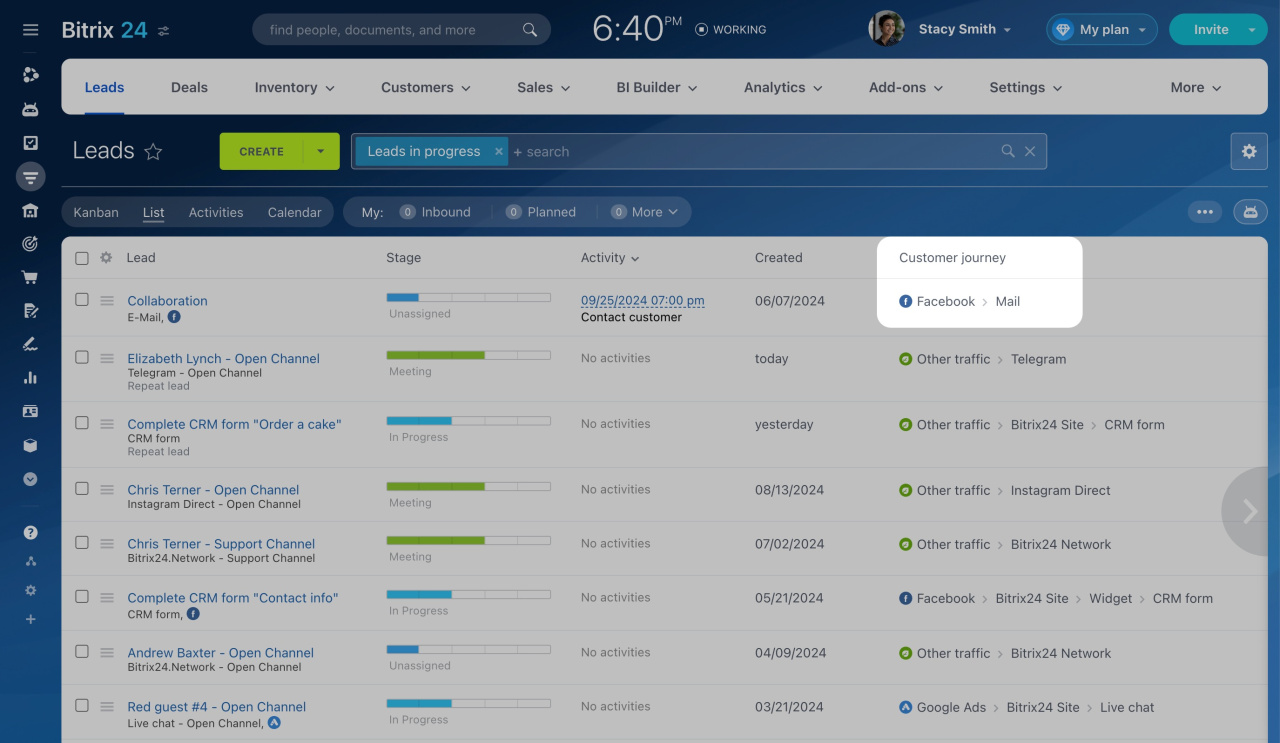Sales Intelligence lets you use UTM parameters and assign specific phone numbers and email addresses to traffic sources to track the client path.
Connect traffic sources
Assign phone numbers to traffic sources
Click CRM > Analytics > Sales Intelligence > Call tracking.
Add a new phone number to the list for assigning to traffic sources.
For example, assign the added number to the Facebook page.
Connect a Facebook page to Sales Intelligence
Update the contact information on your Facebook page with the same phone number. When you receive a call on this number, Facebook will appear as the starting point in the Customer journey field in CRM.
Assign emails to traffic sources
Click CRM > Analytics > Sales Intelligence > Mail.
Add a new email address to the list for assigning to traffic sources.
Select the added email address and assign it to the Facebook page.
Update the contact information on your Facebook page with the same email address. When you receive a message at this address, Facebook will appear as the starting point in the Customer journey field in CRM.