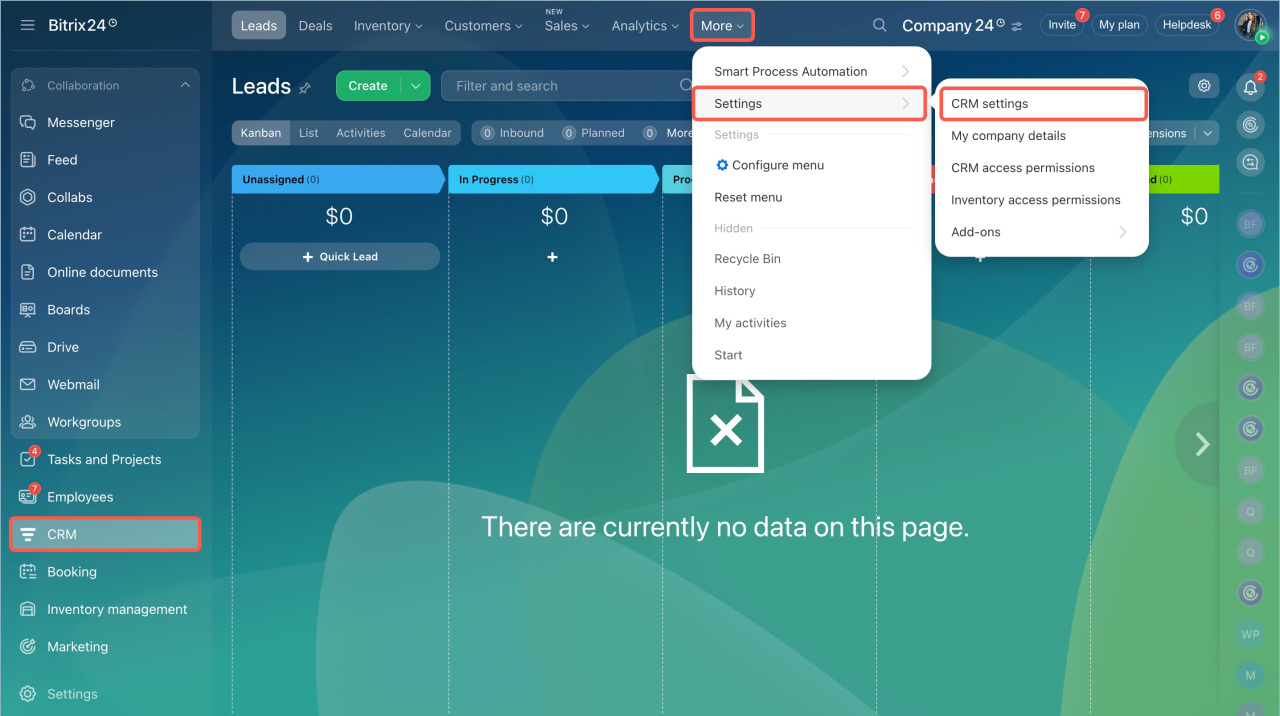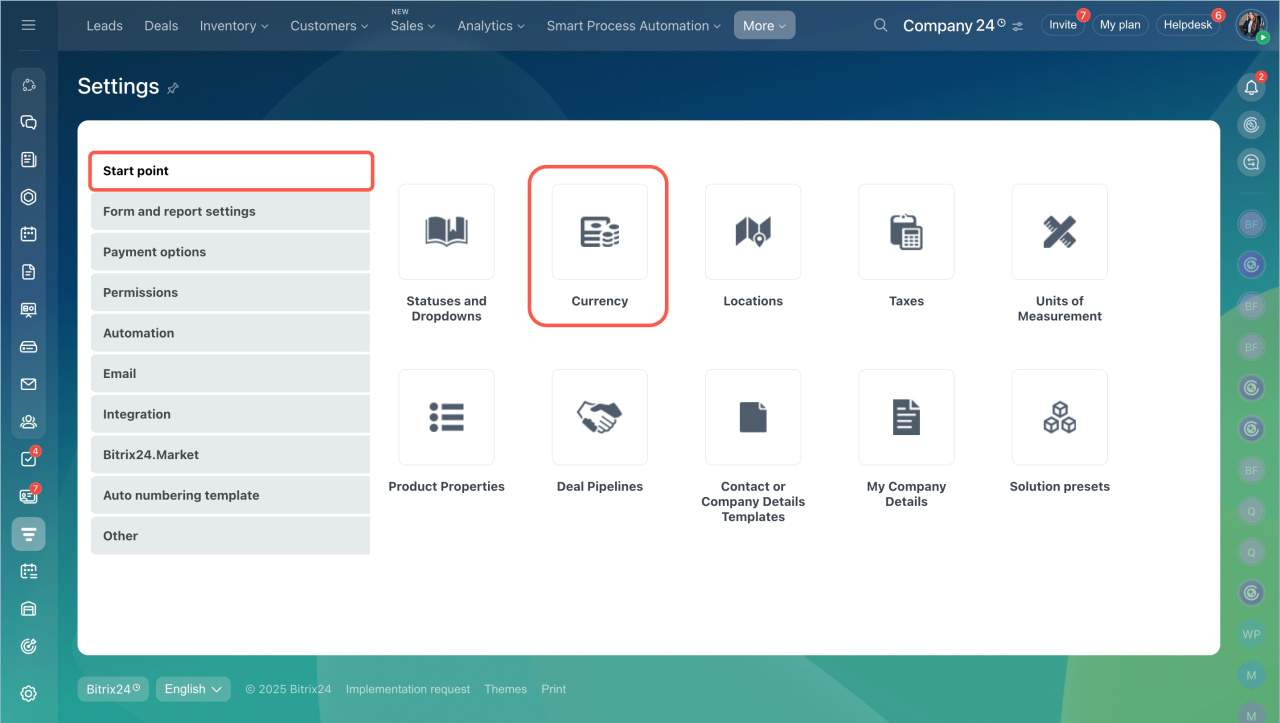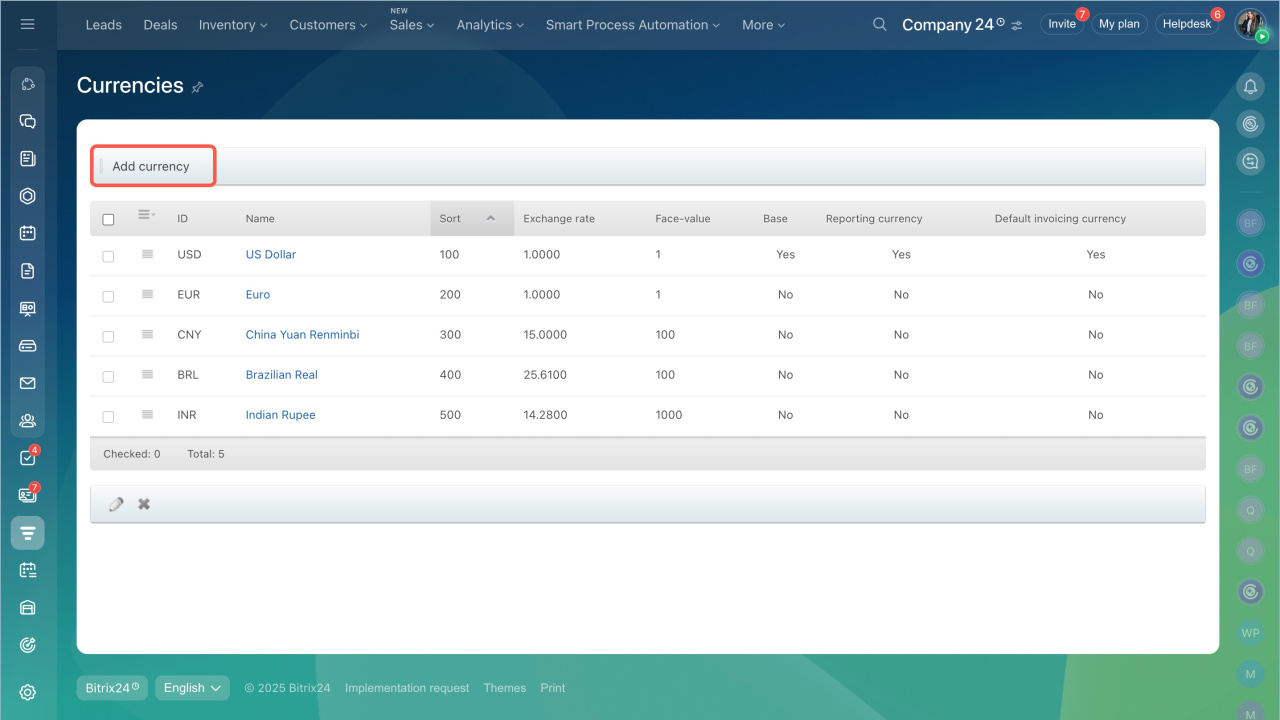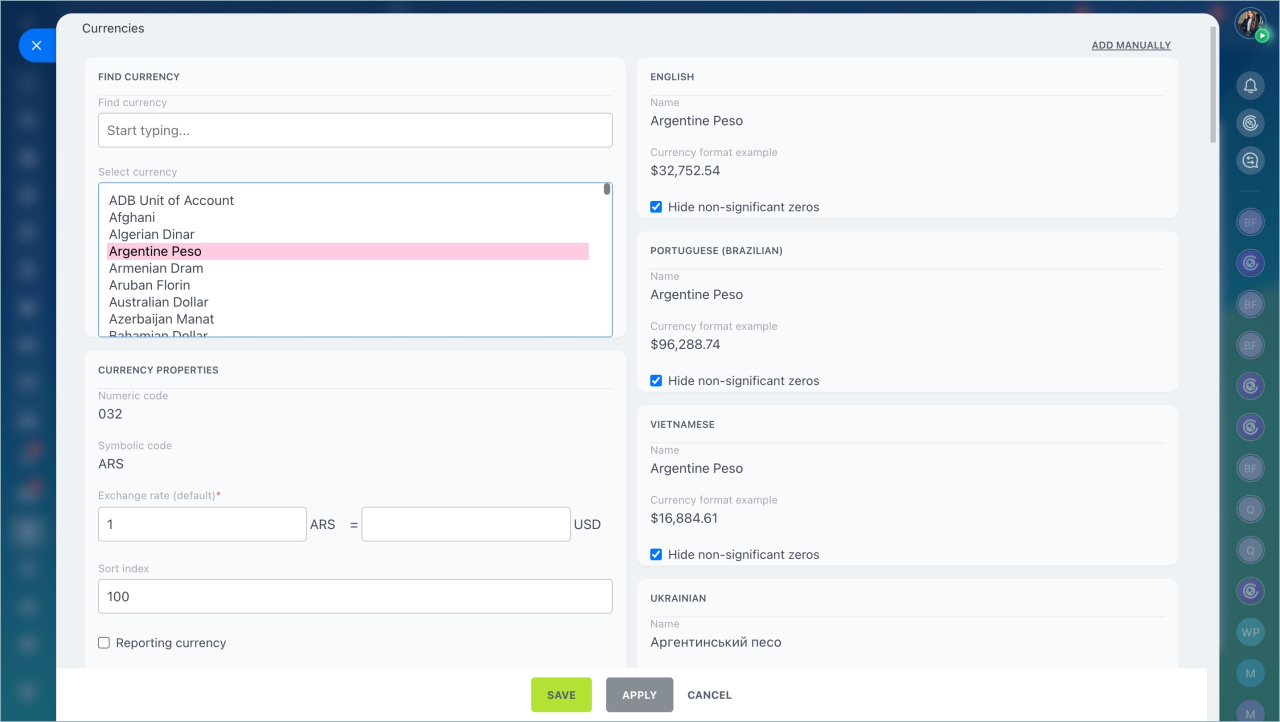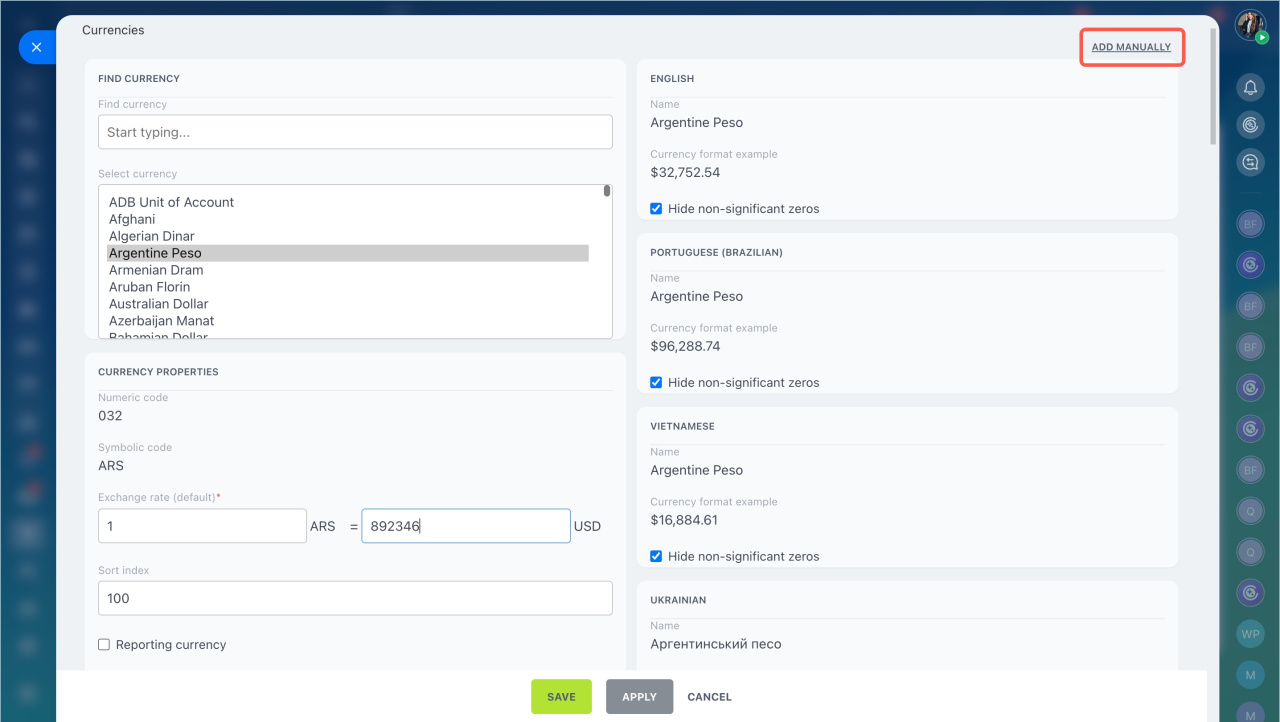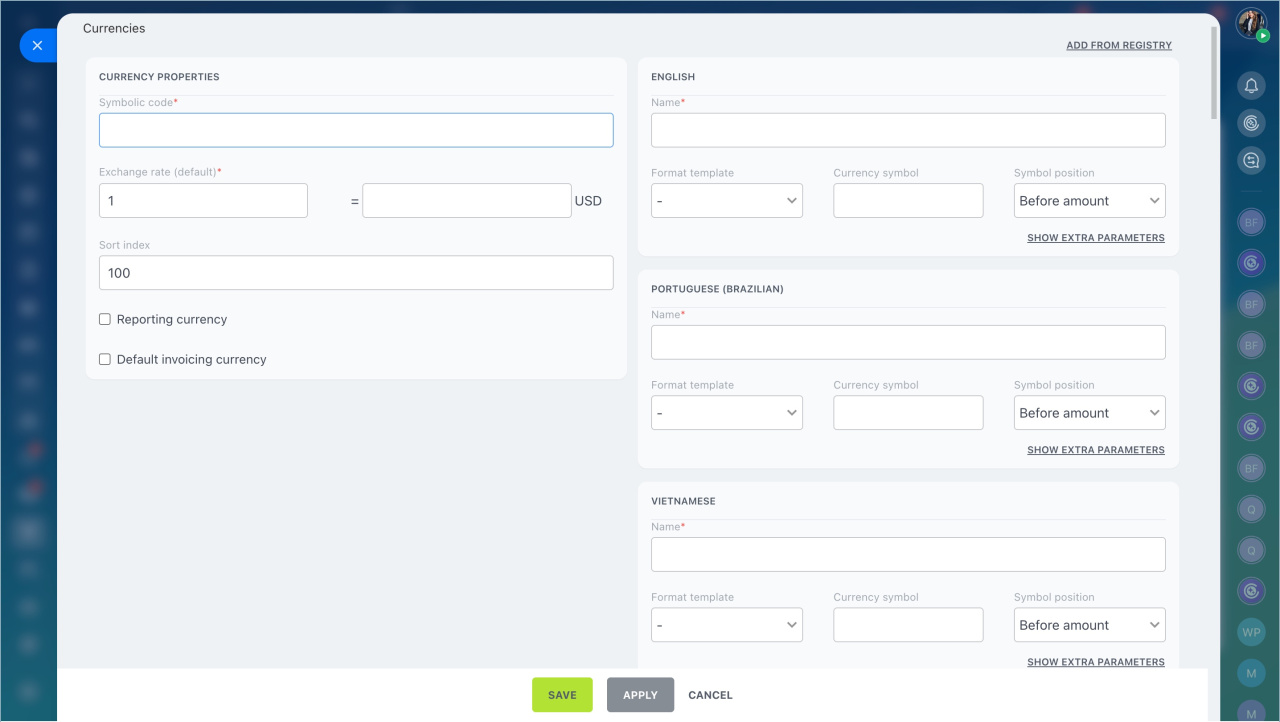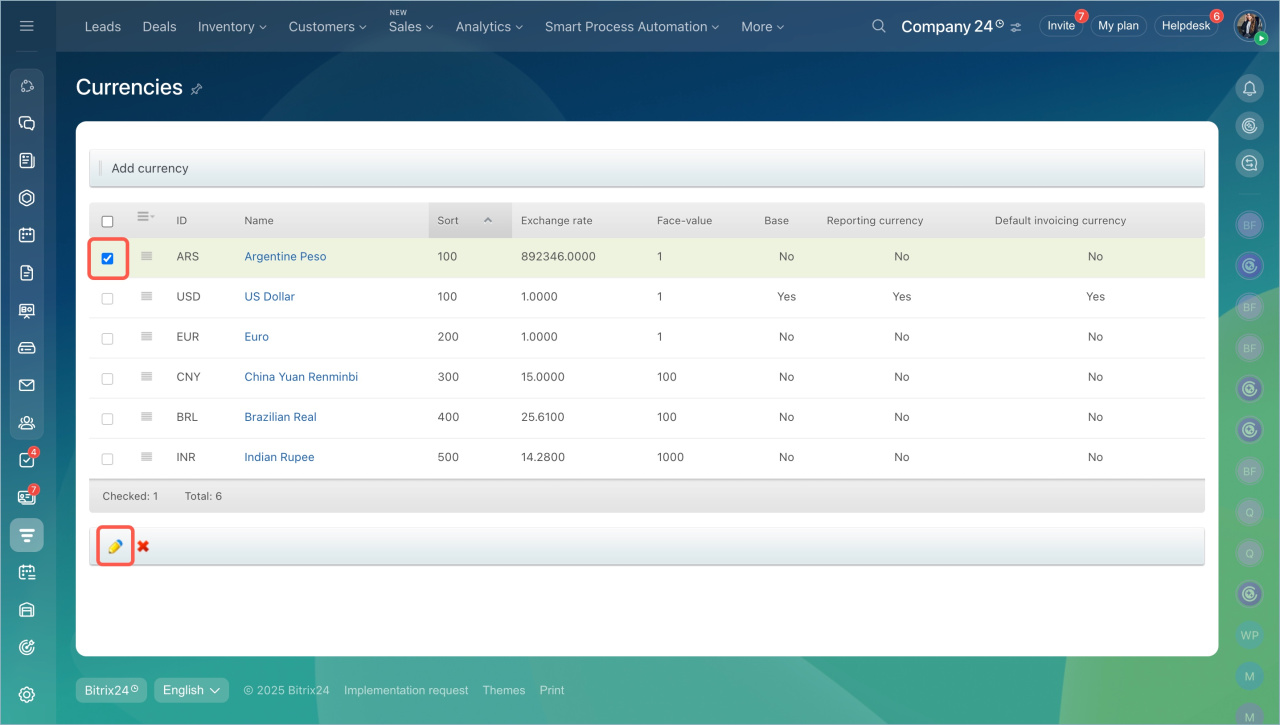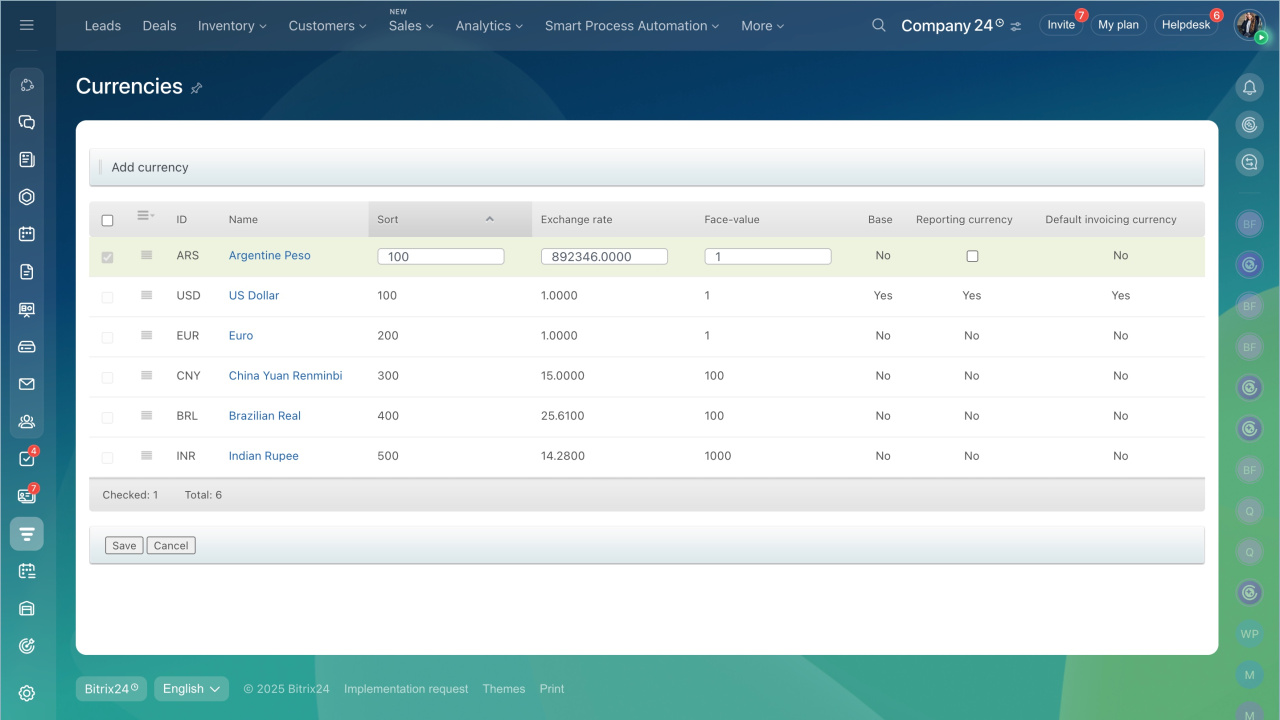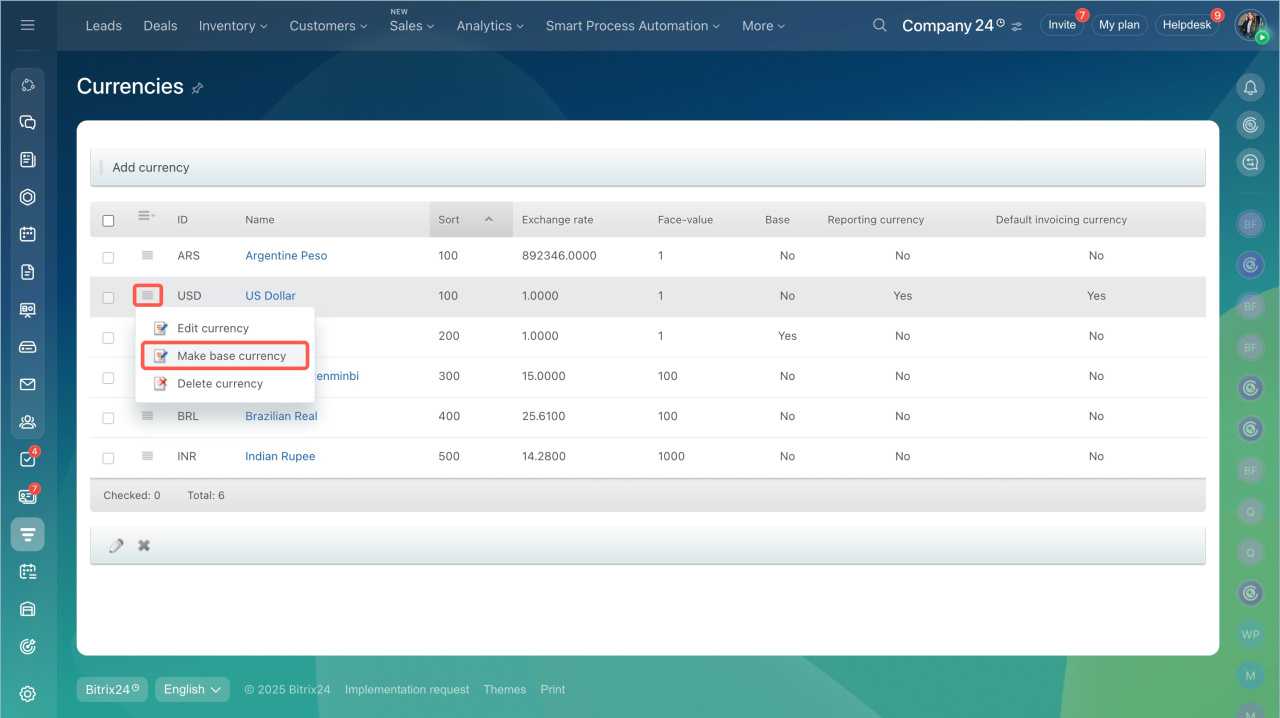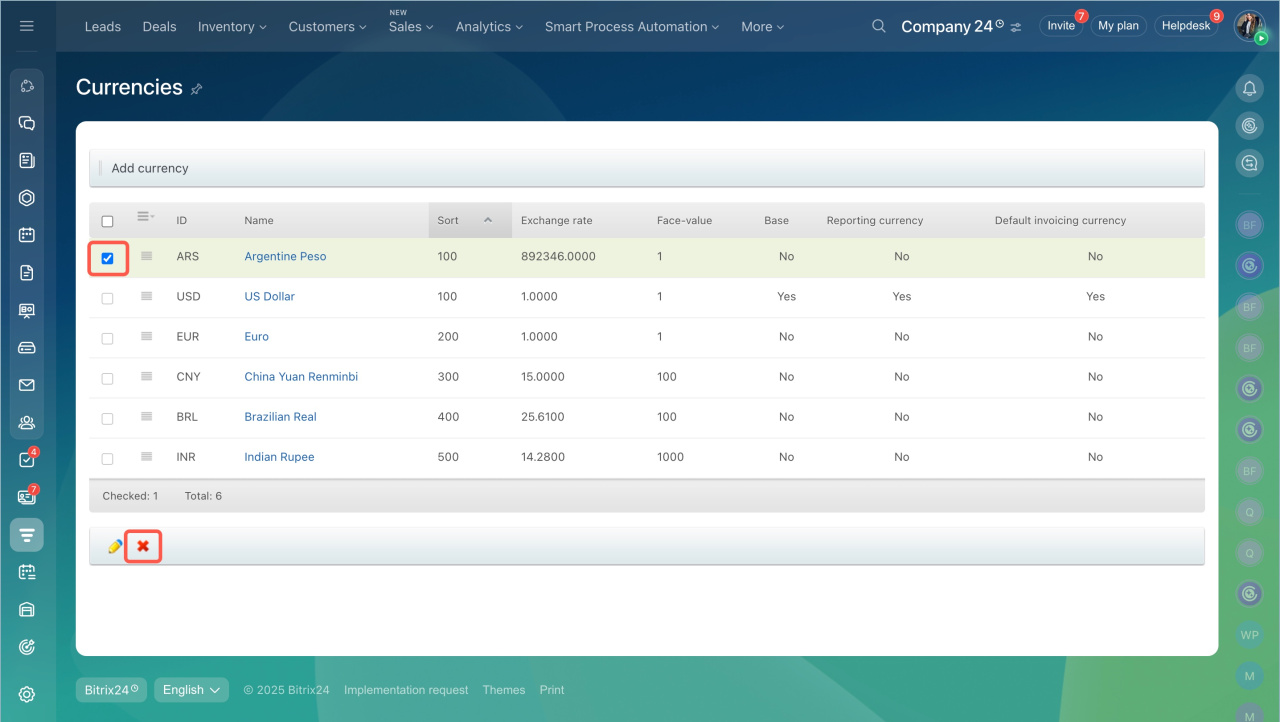Currencies in Bitrix24 allow you to work with customers and partners from different countries. You can use various currencies for deals and reports in CRM.
By default, CRM includes five currencies. You can use them, edit them, or add new ones.
Role-based access permissions in CRM
In this article:
Add currency. In Bitrix24, you can select a currency from the directory or add it manually.
- Go to the CRM section > More > Settings > CRM settings.
- Select Start point tab > Currencies.
- Click Add currency.
- Select the desired currency from the list or use the search option.
- Set the exchange rate, which is the rate relative to the base currency. Up to four decimal places are supported. If the rate exceeds this limit, adjust the currency unit to tens, hundreds, and so on until the fraction becomes acceptable.
- Specify the sort index, which determines the currency's position in the list. The lower the index, the higher the currency appears.
- Save the changes.
Add currency manually. This option is suitable if the desired currency is not in the directory.
- Click Add manually.
- Enter the currency's symbolic code.
- Set the exchange rate and sort index.
- Fill in the display parameters for all languages, such as name, format template, currency symbol, etc.
- Save the changes.
Edit currency. To quickly edit parameters displayed on the currency list page:
- Select the desired currency and click the pencil icon.
- Click its name to open detailed settings.
Select base currency. The base currency is the one used to calculate exchange rates for other currencies.
- Click the Menu (≡) icon next to the currency name.
- Select Make base currency.
Delete currency
- Select the currency from the list.
- Click the cross icon.
In brief
- Currencies in Bitrix24 allow you to work with customers and partners from different countries. You can use various currencies for deals and reports in CRM.
- By default, CRM includes five currencies. You can use, edit them, or add new ones.
- Only the Bitrix24 administrator and employees with the access permissions can add and edit currencies.
- Go to the CRM > Settings > CRM settings > Currencies. To add a new currency, select it from the directory or create it manually.
- Exchange rates are not updated automatically and can only be changed manually.