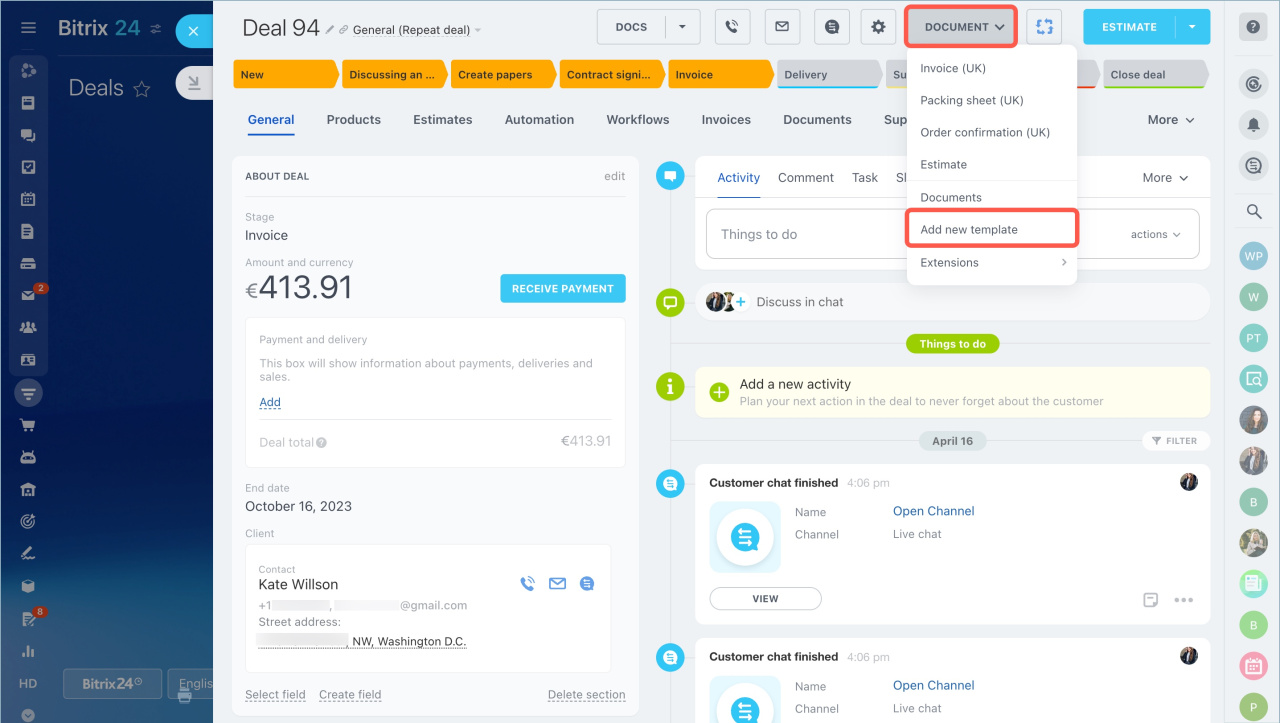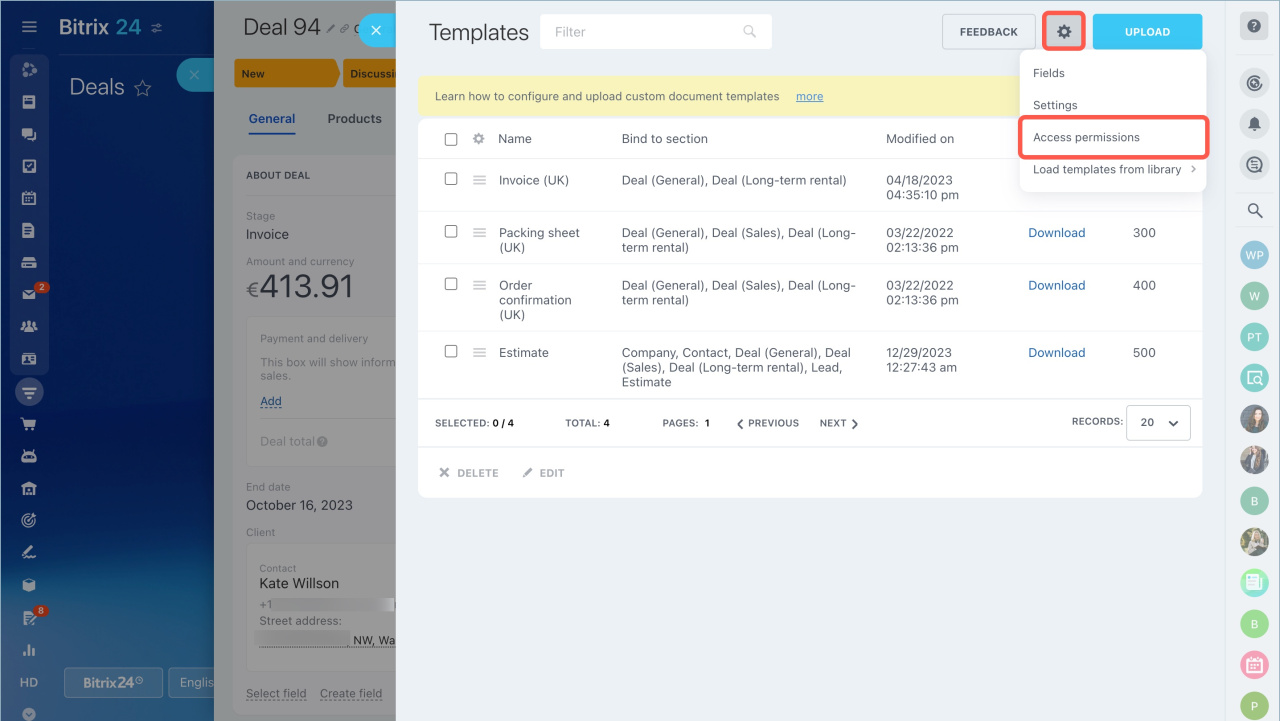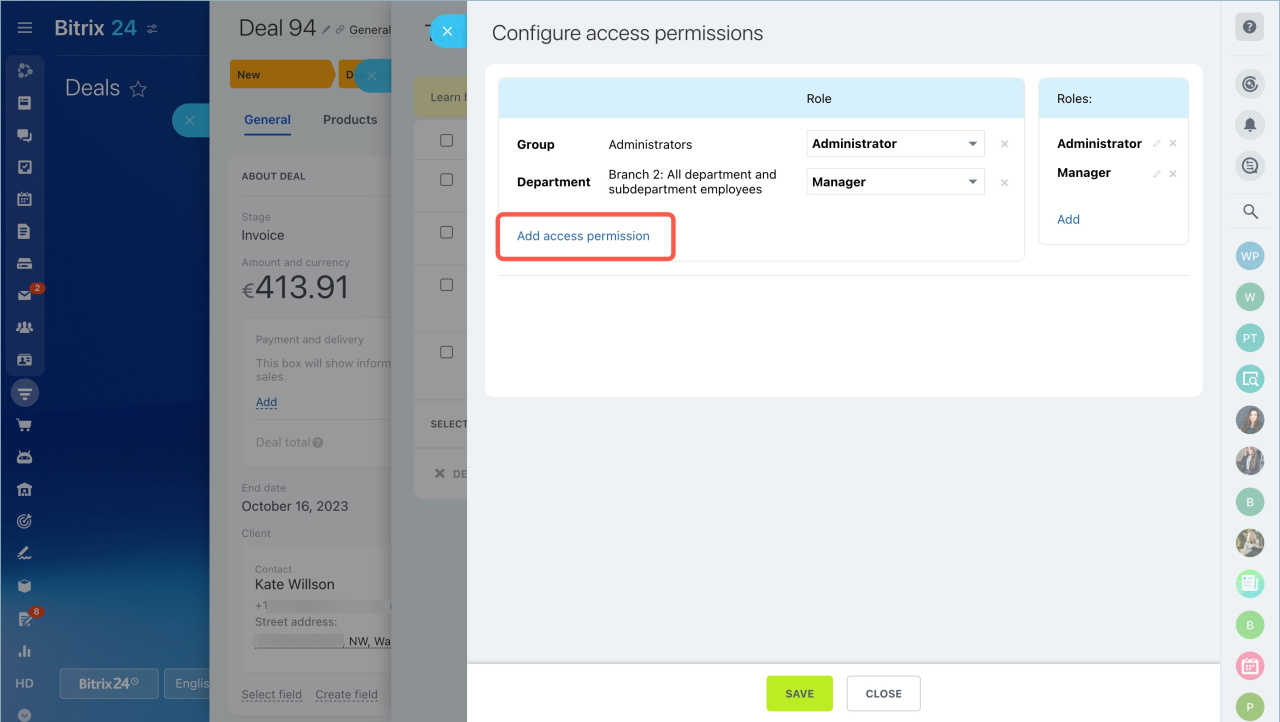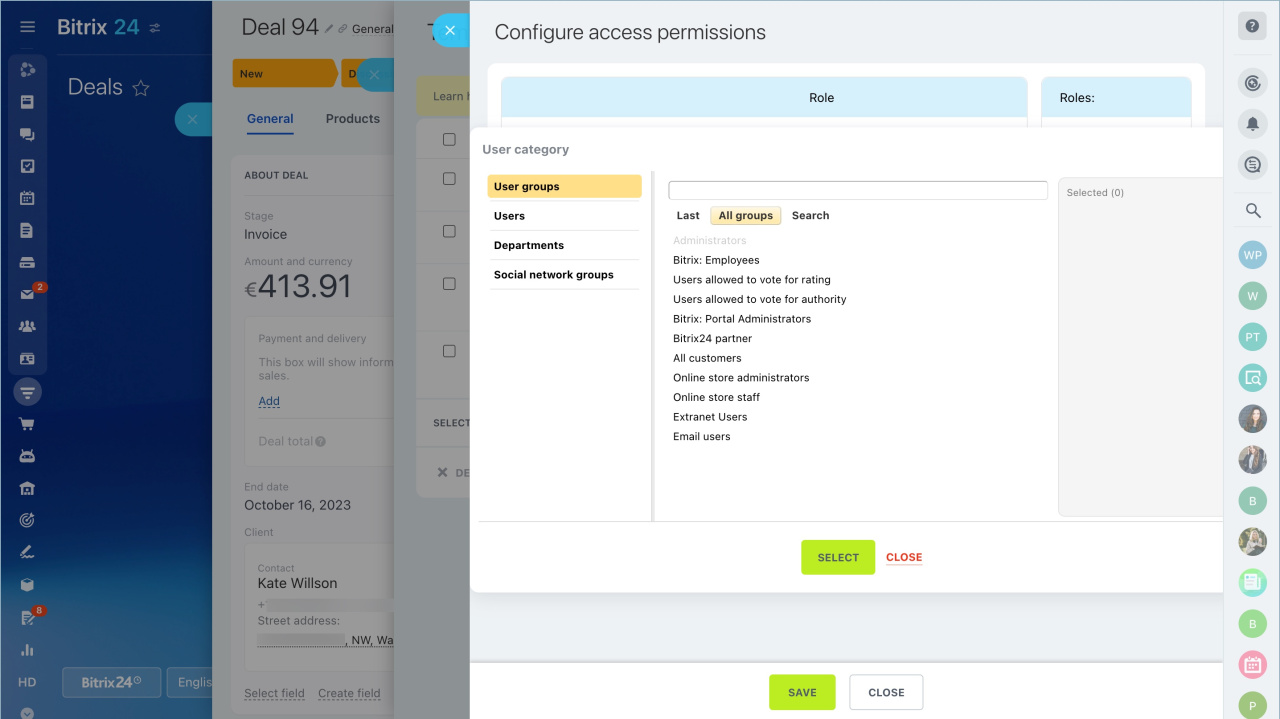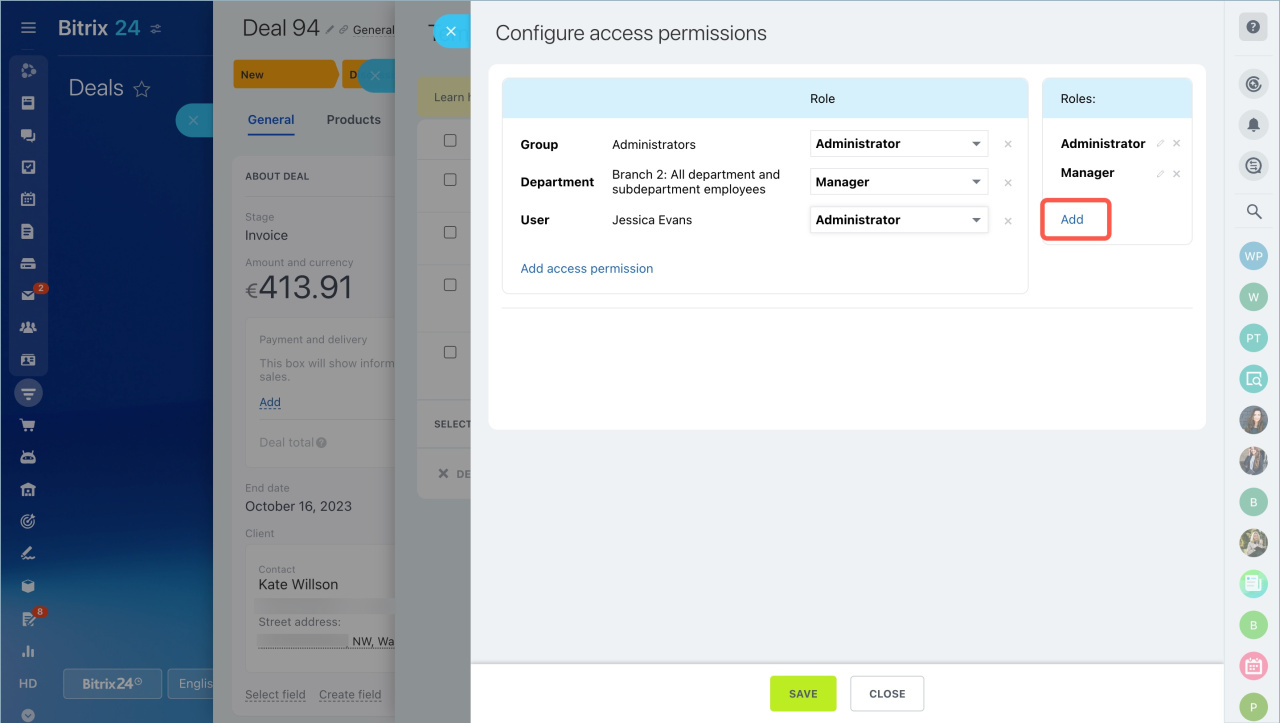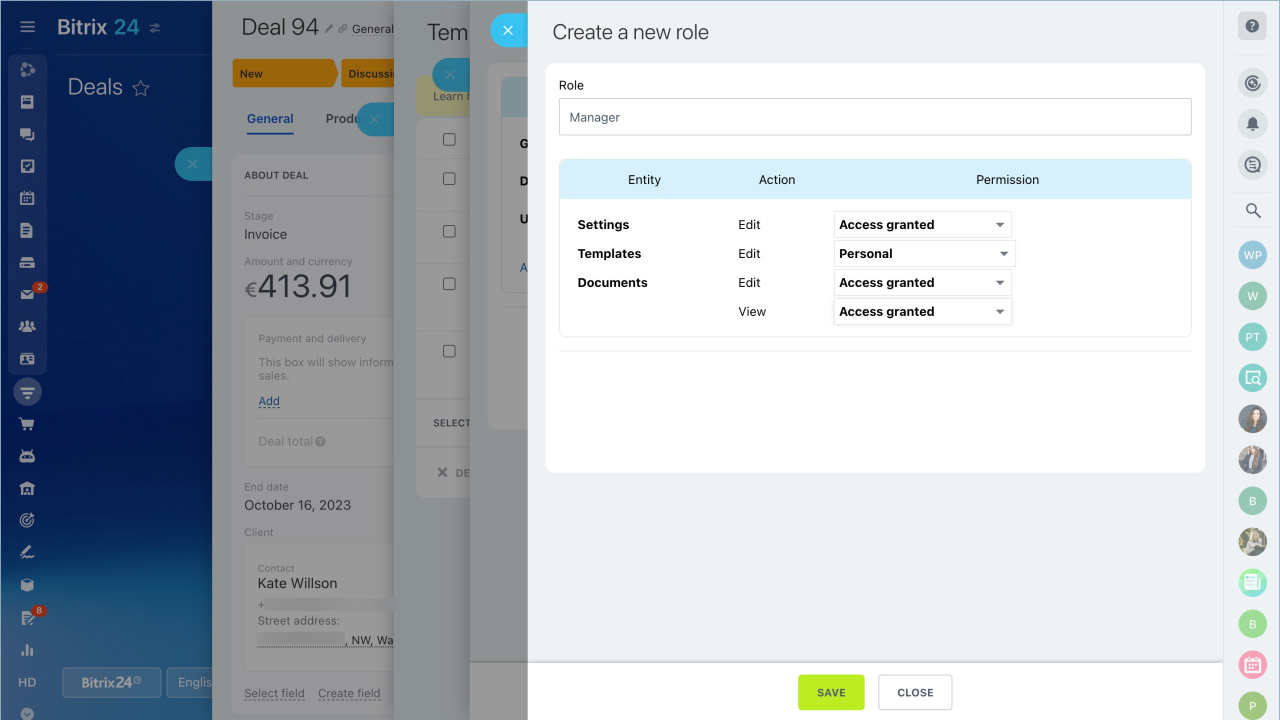To configure access permissions:
- Go to the CRM section.
- Open the CRM item form.
- Click on the Documents button.
- Select Add new template in the dropdown menu.
Click on the settings button and select Access permissions in the dropdown menu.
Click Add access permission and select a user/department/group you want to configure access permissions for.
Click Add to create a new role.
Specify the role name and grant access to this role.
There are the following types of access permissions:
- Settings – select whether the user can change the settings or not.
- Templates – select which templates the employee will have access to.
- Documents (Edit) – specify whether the user will have access to change documents.
- Documents (View) – specify whether the user will have access to view documents.
When all the settings are done, click Save and assign this role to the user.
Related articles: