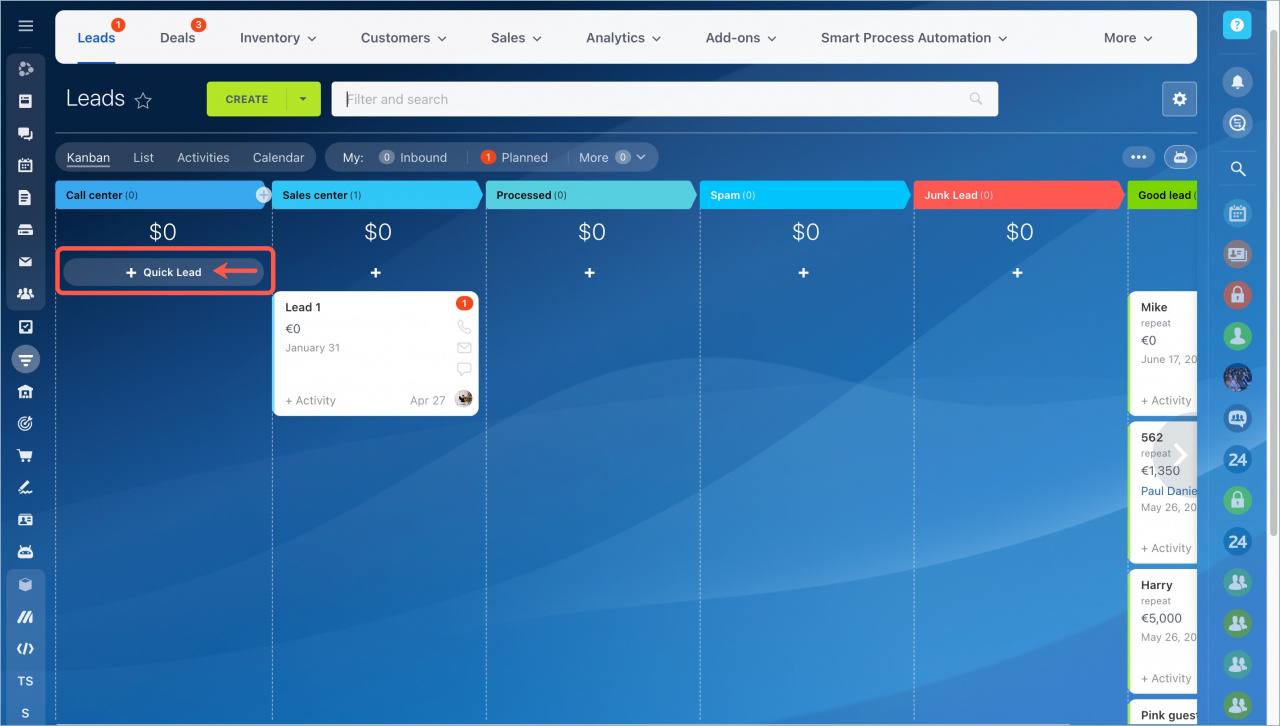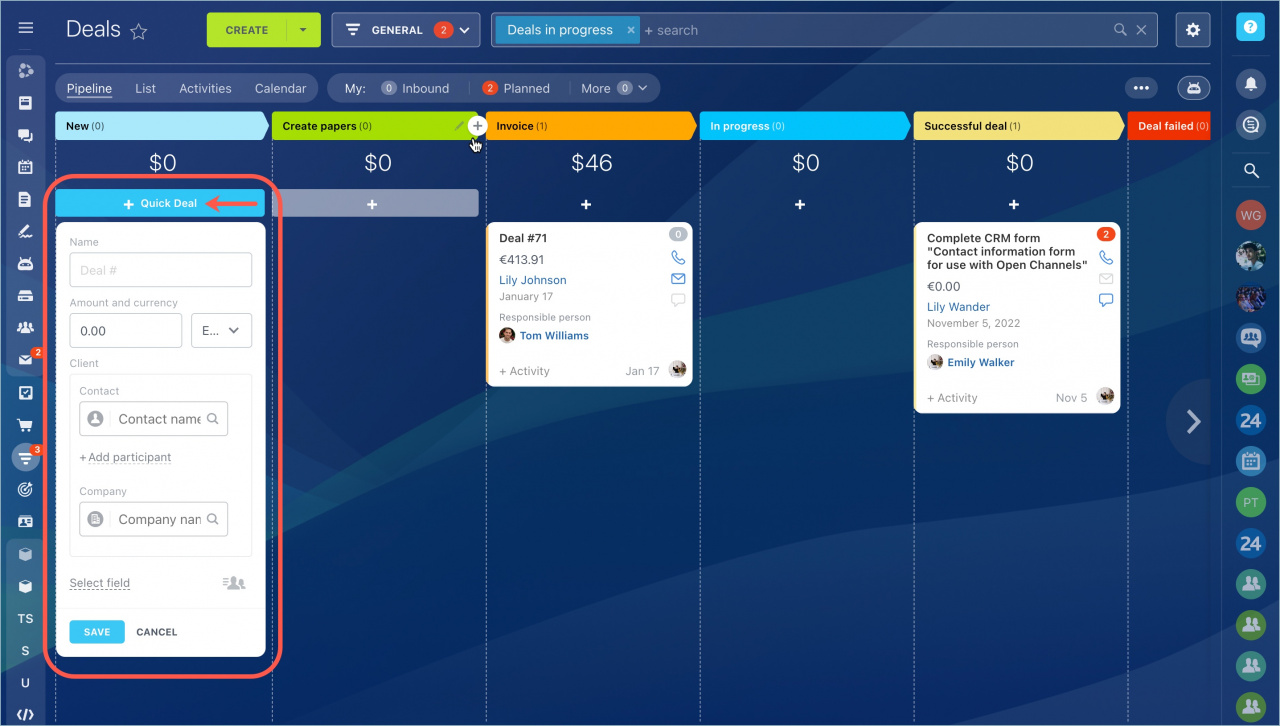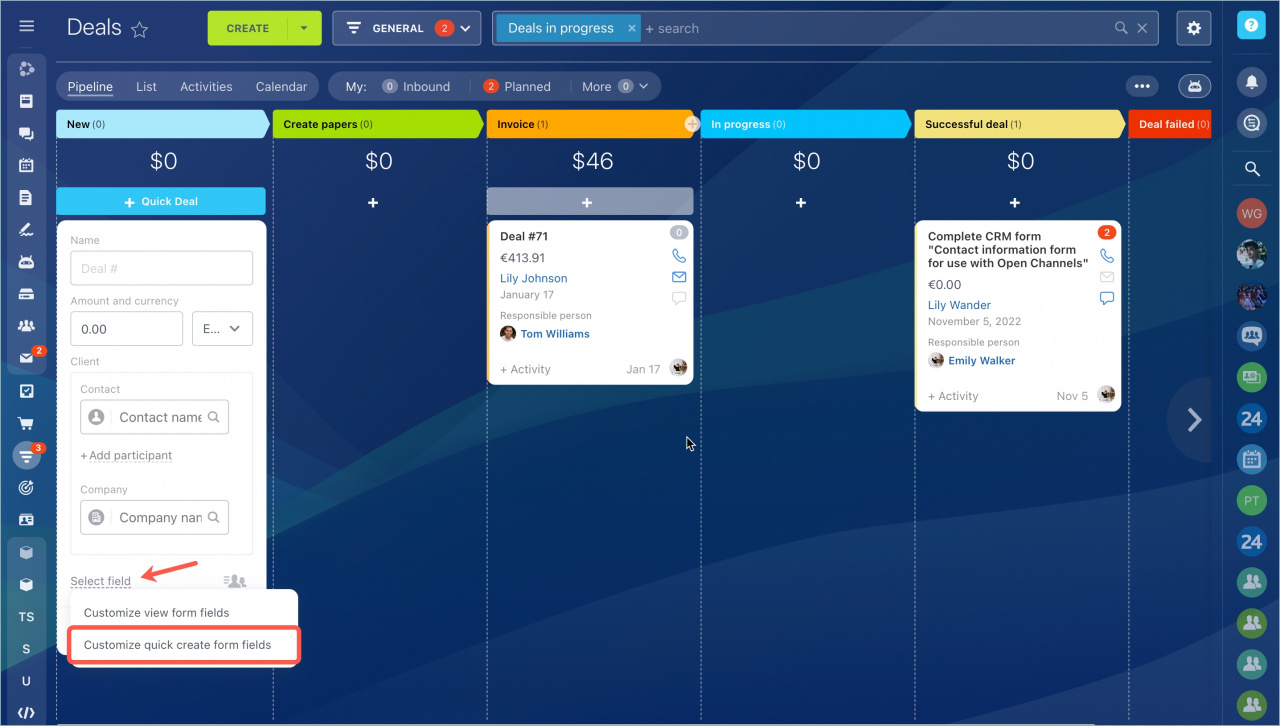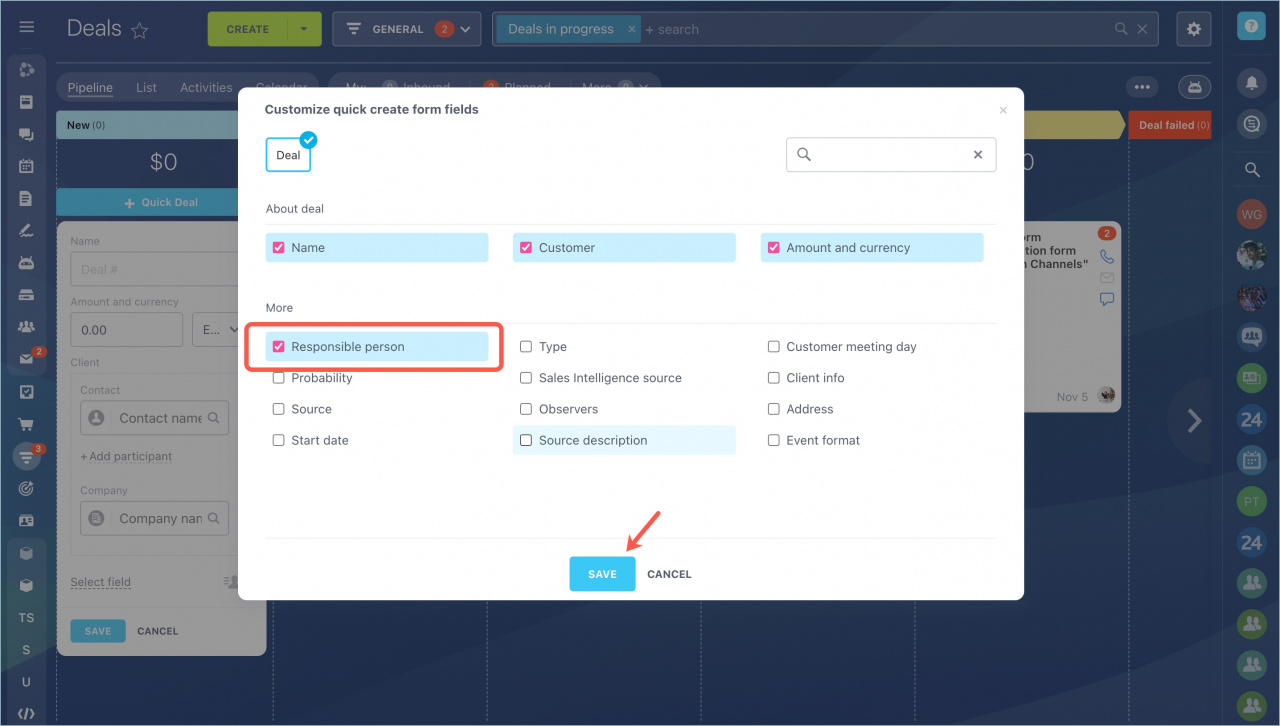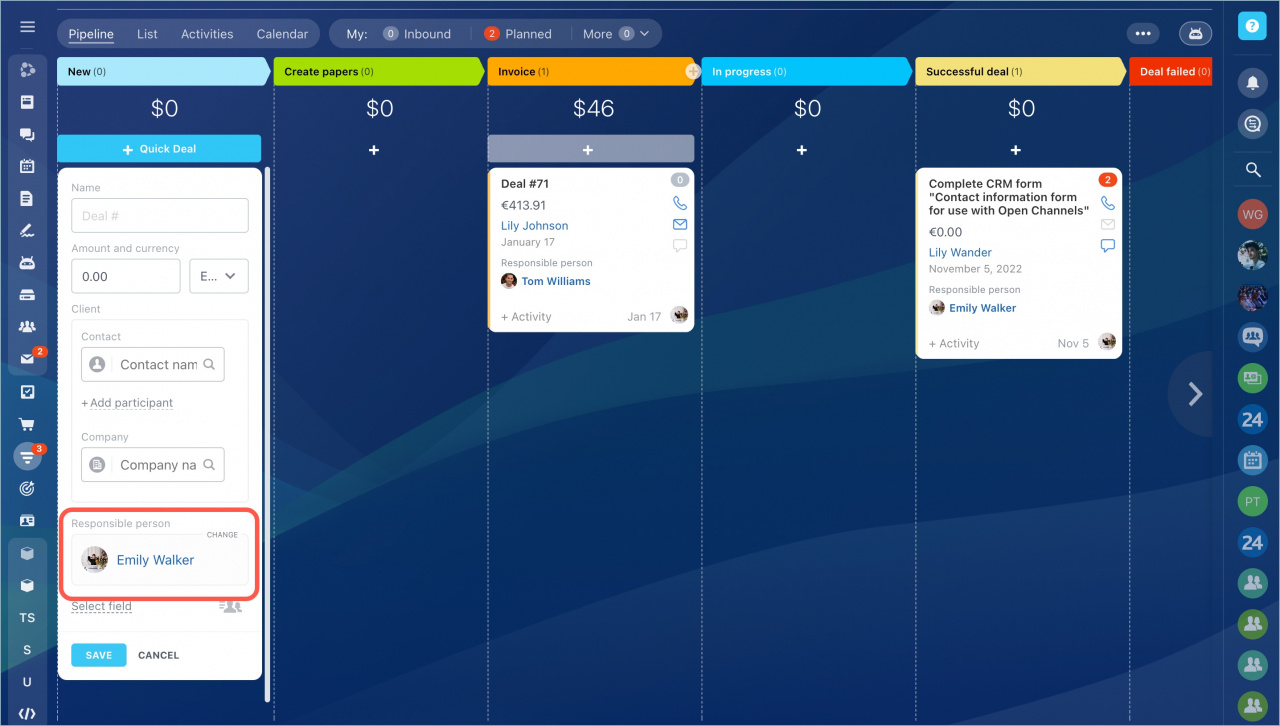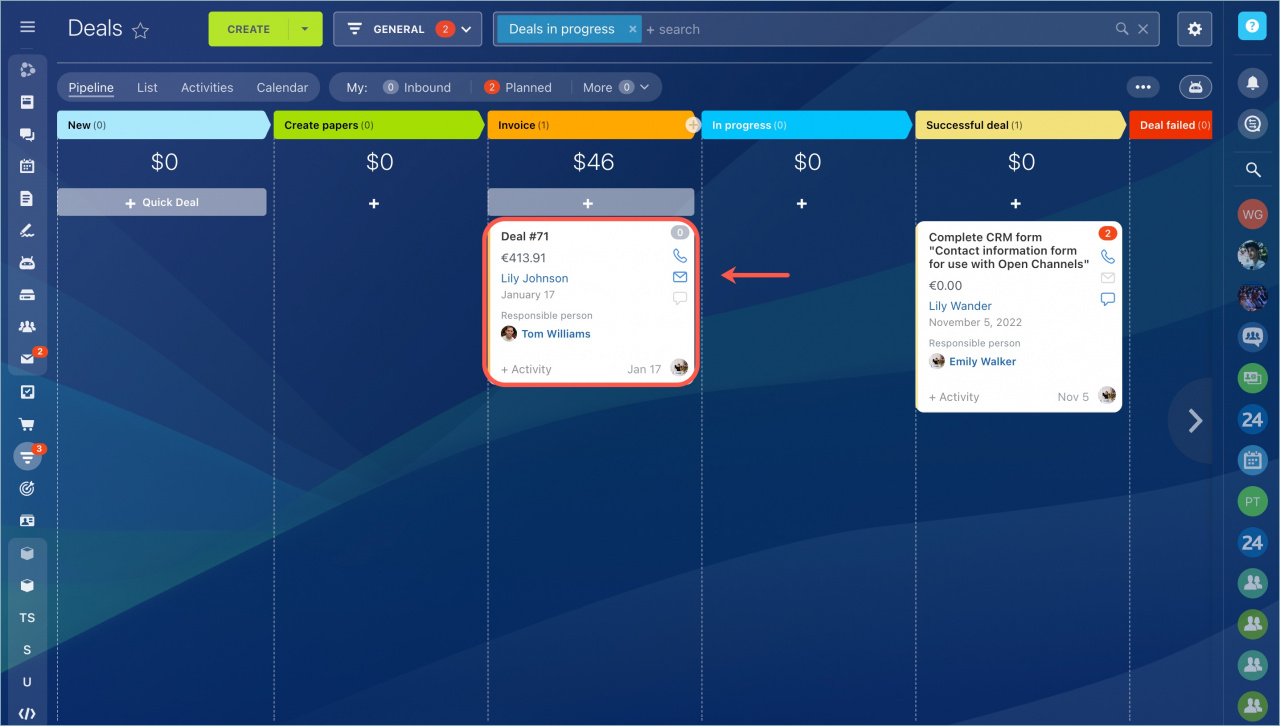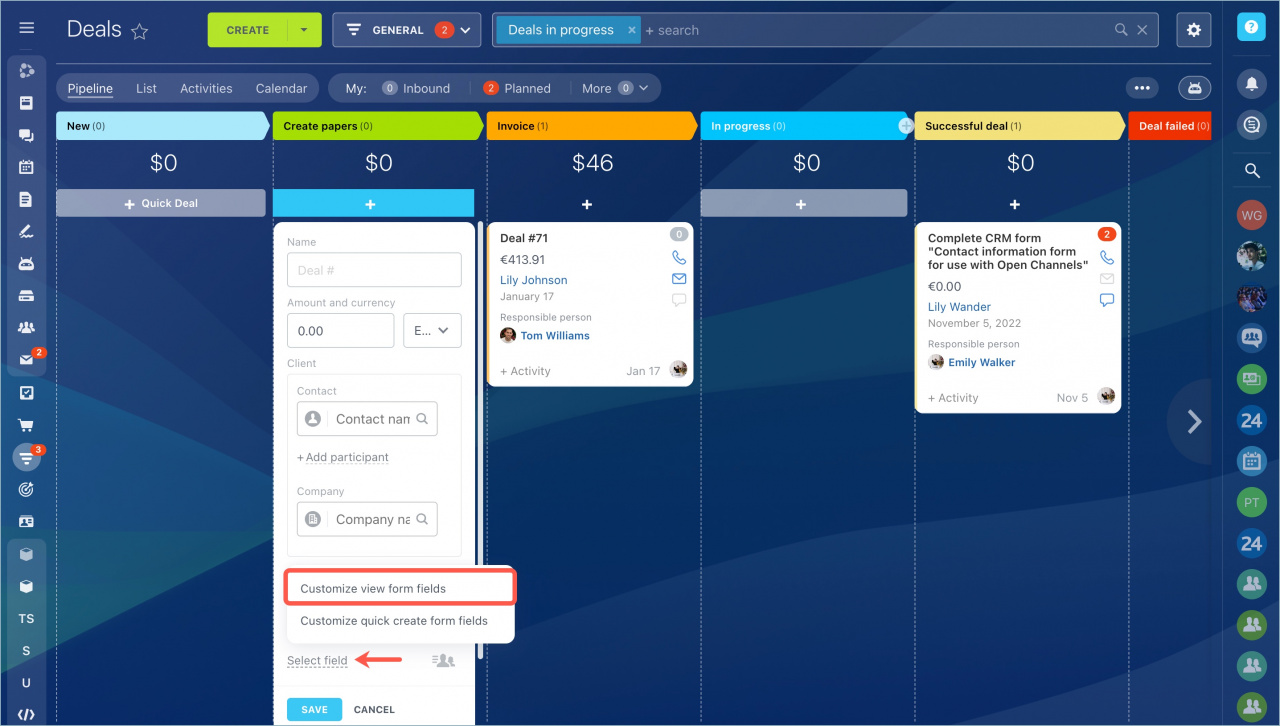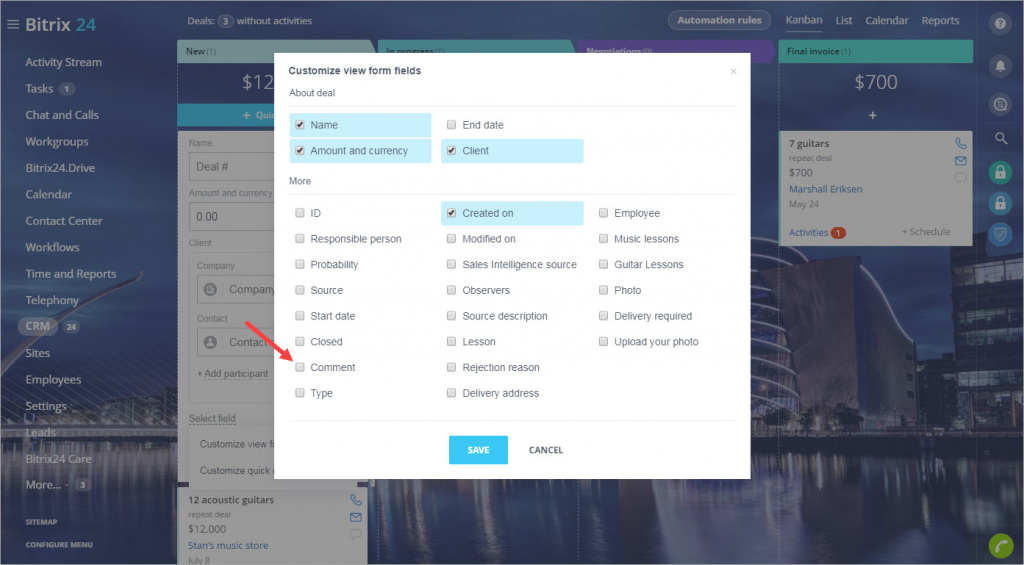In Bitrix24 CRM, you can create an entity using a quick form in the Kanban view.
Customize quick create form fields
You can configure fields displayed in the kanban view and fields displayed in the quick create form.
Quick create form allows creating new leads or deals straight in the kanban column.
By default, when using a quick create form you can specify name, amount and currency, contact and company information.
Click Select field and select Customize quick create form fields.
For example, let's add the Responsible person field.
Now we can select the responsible person when creating a quick deal.
Customize view form fields
You can also configure the quick view form.
Open the quick create form, click Select field and select Customize view form fields.
For example, let's add the Comment field.
Now you can view the Comment field straight in the kanban.