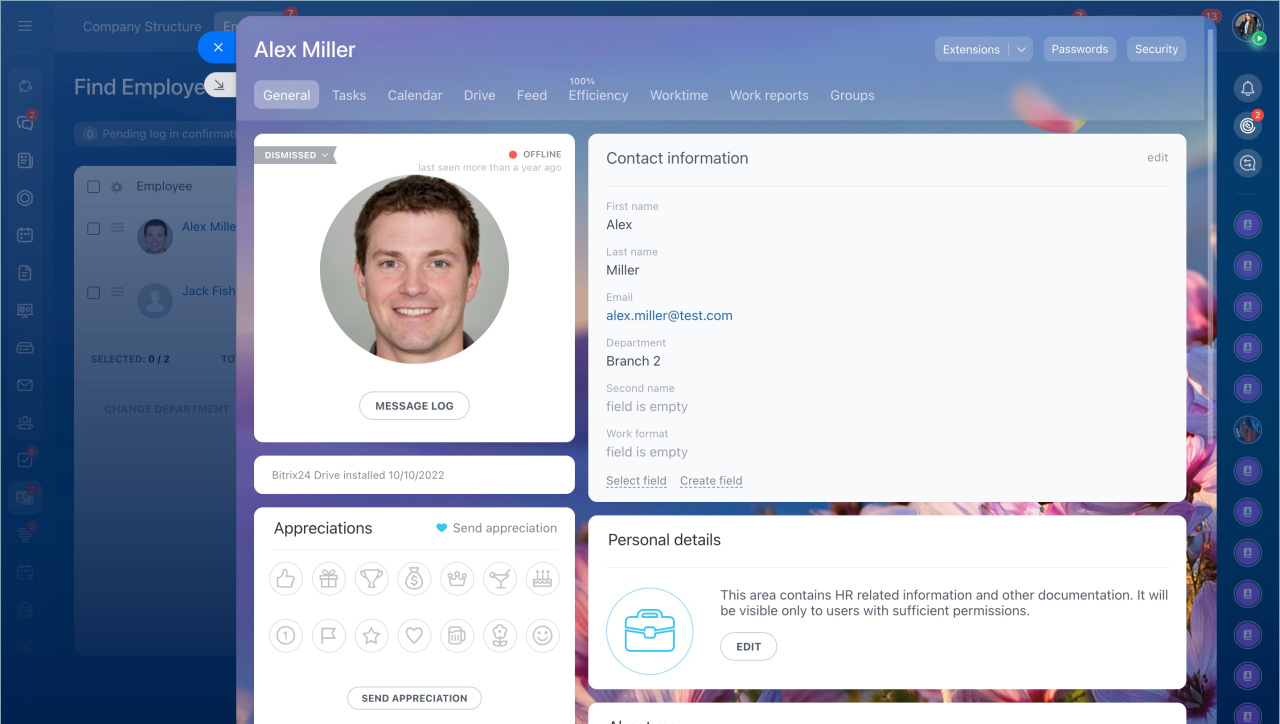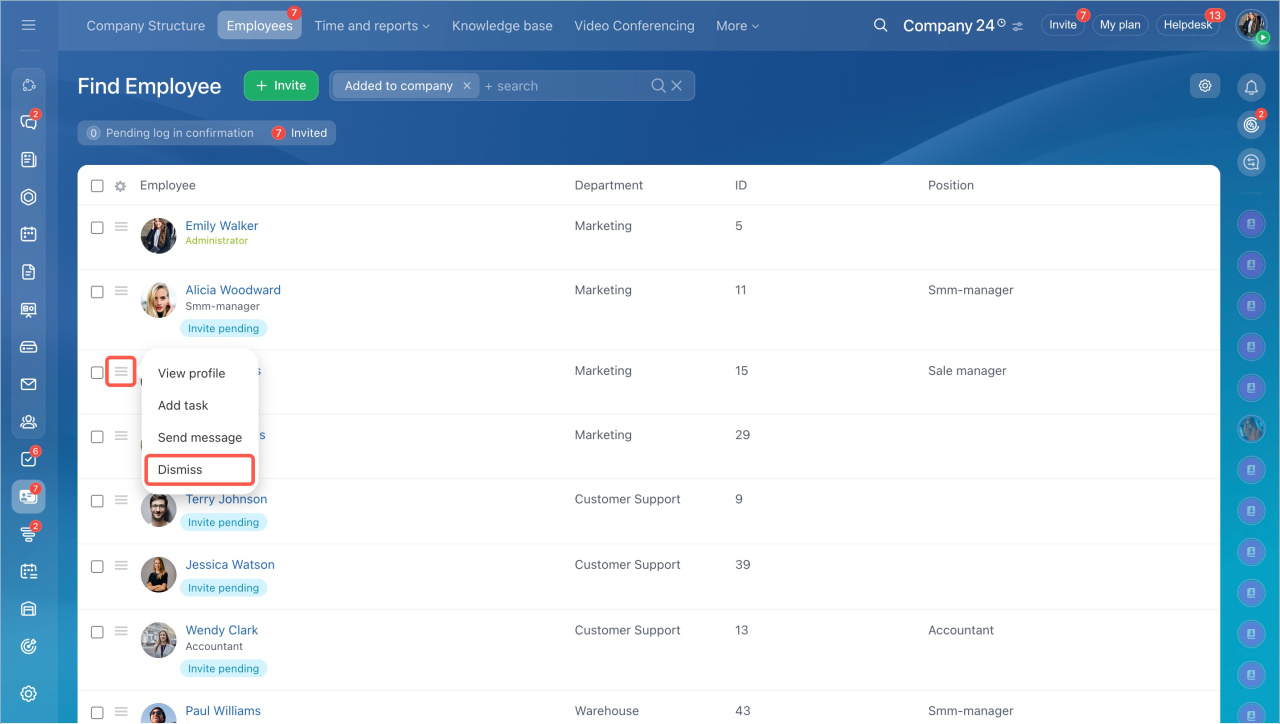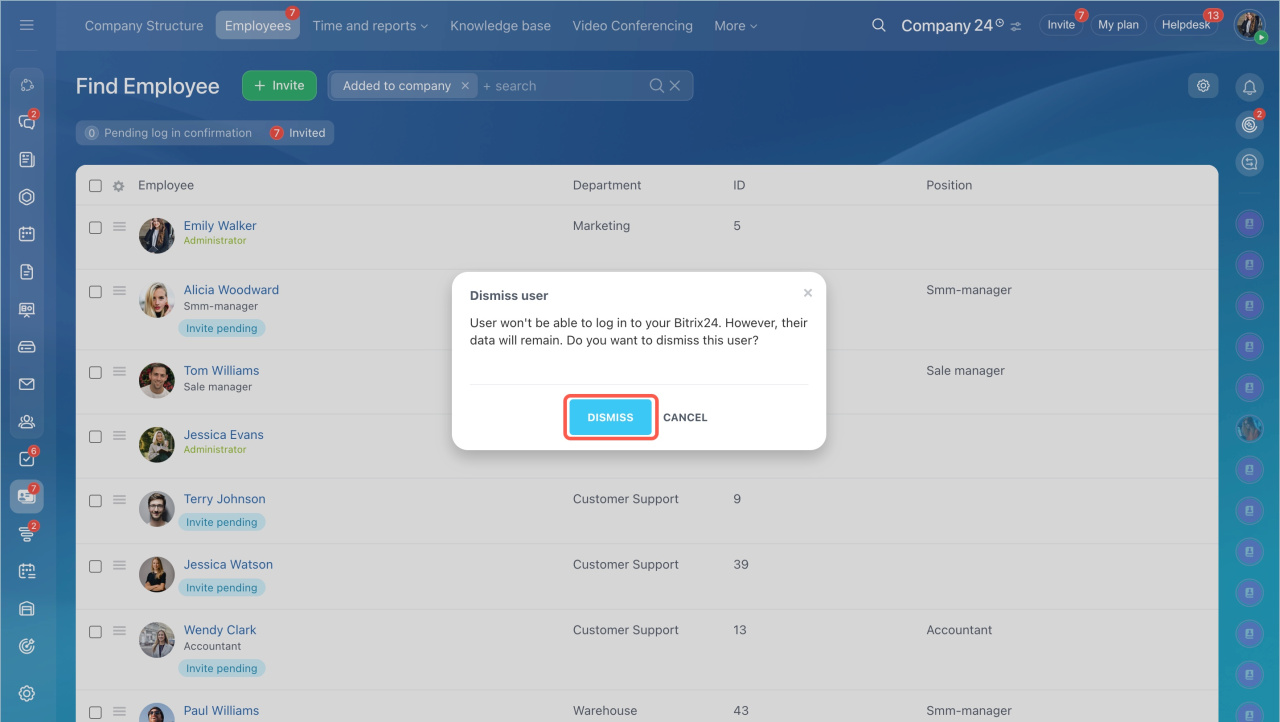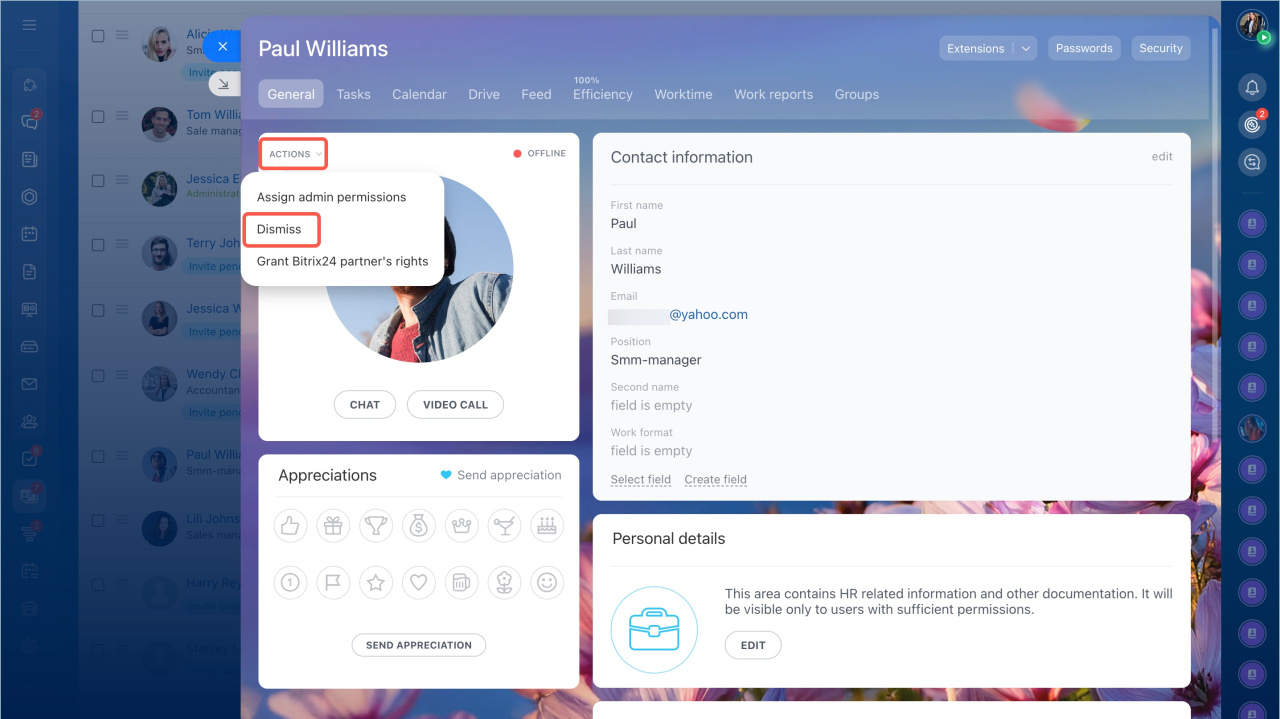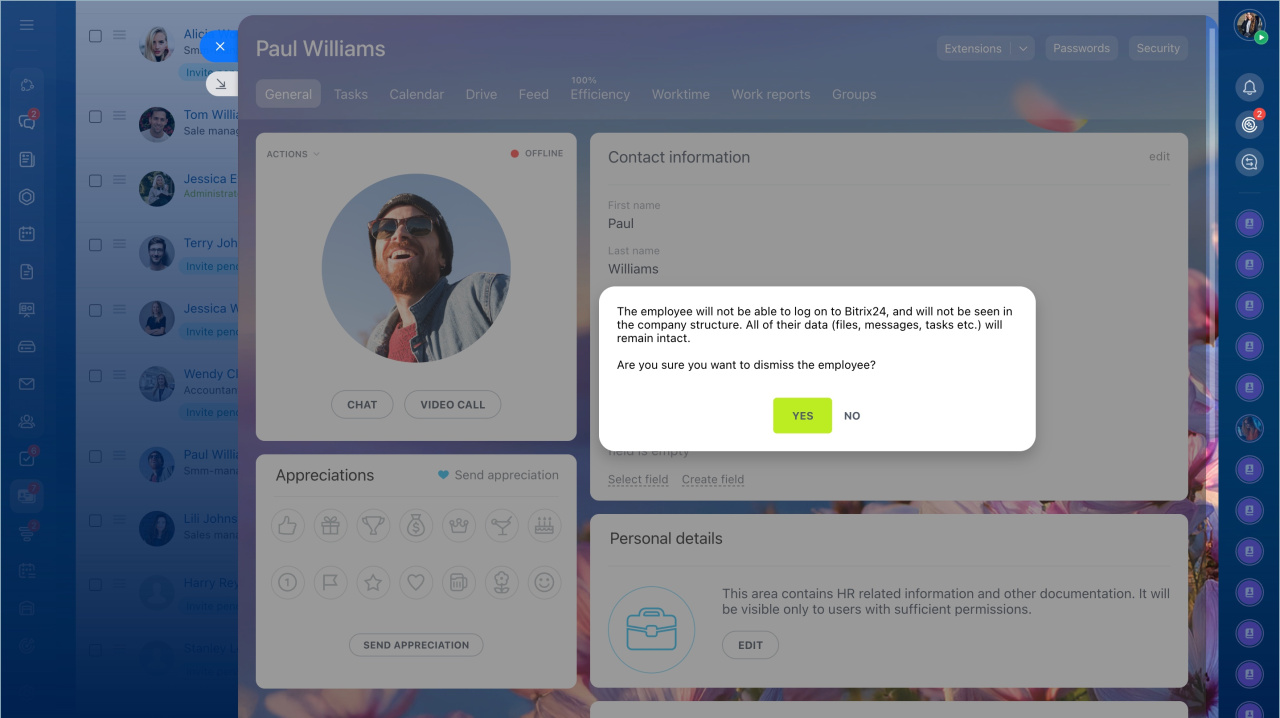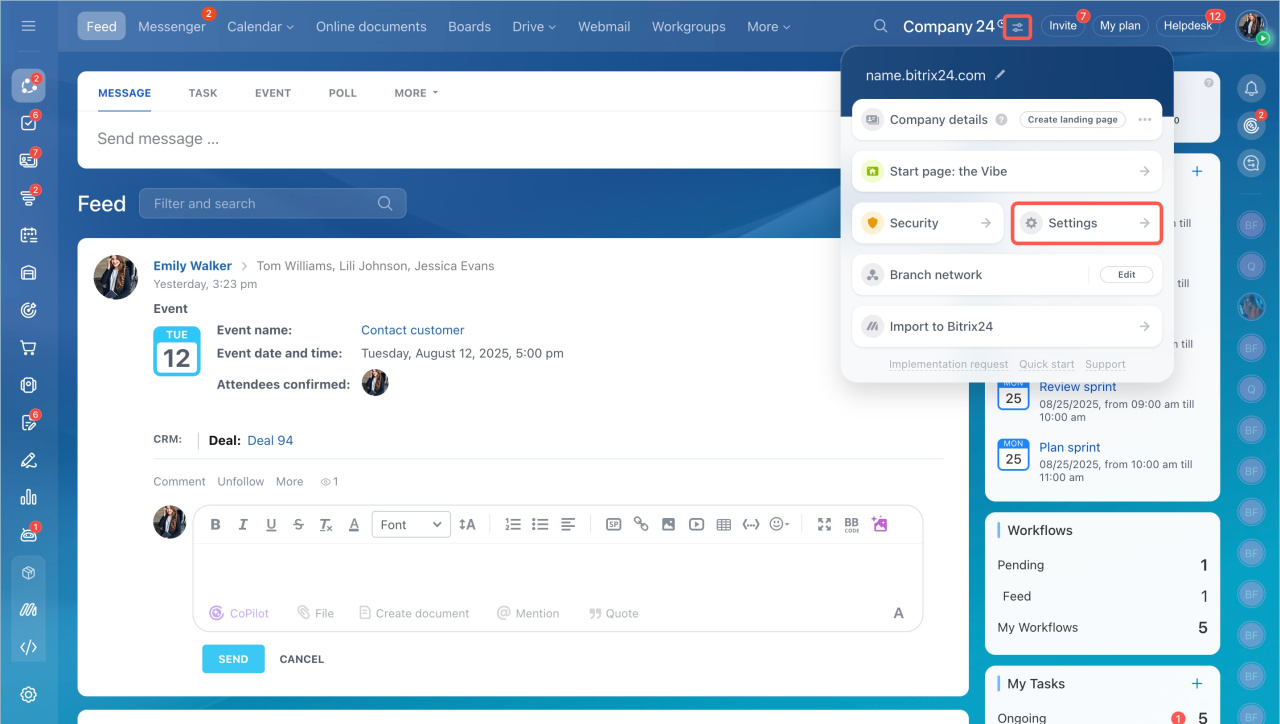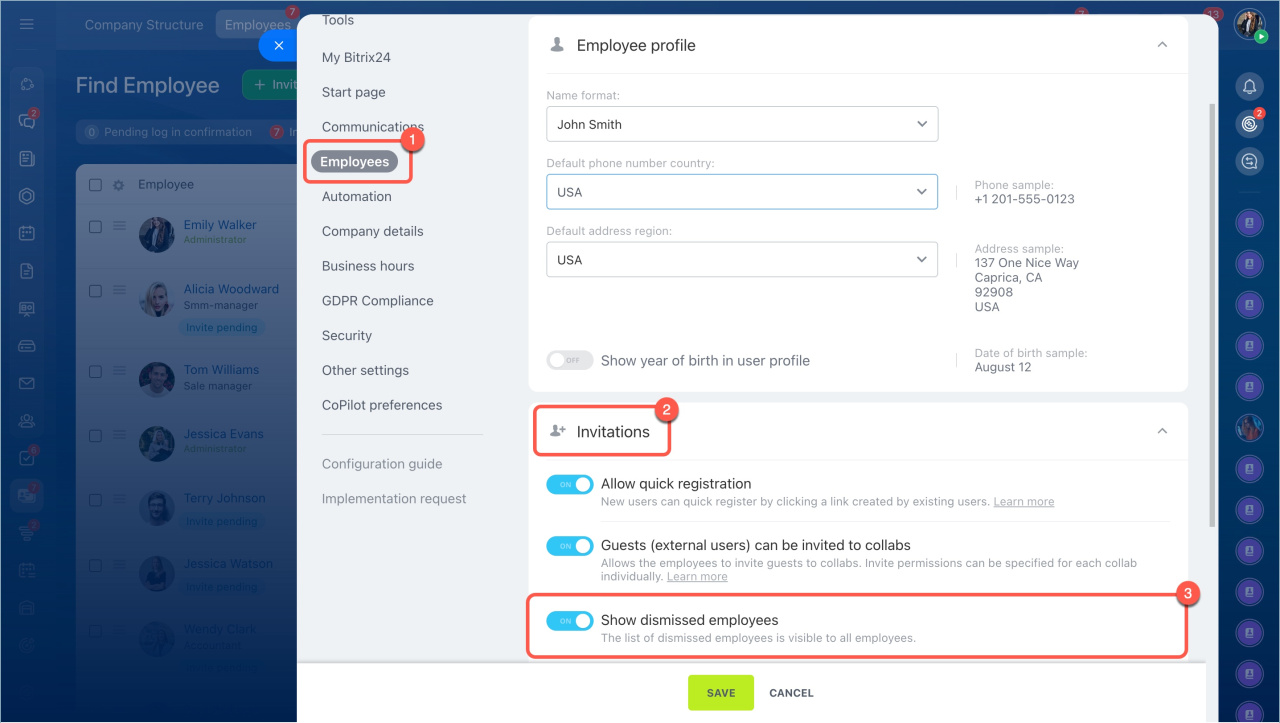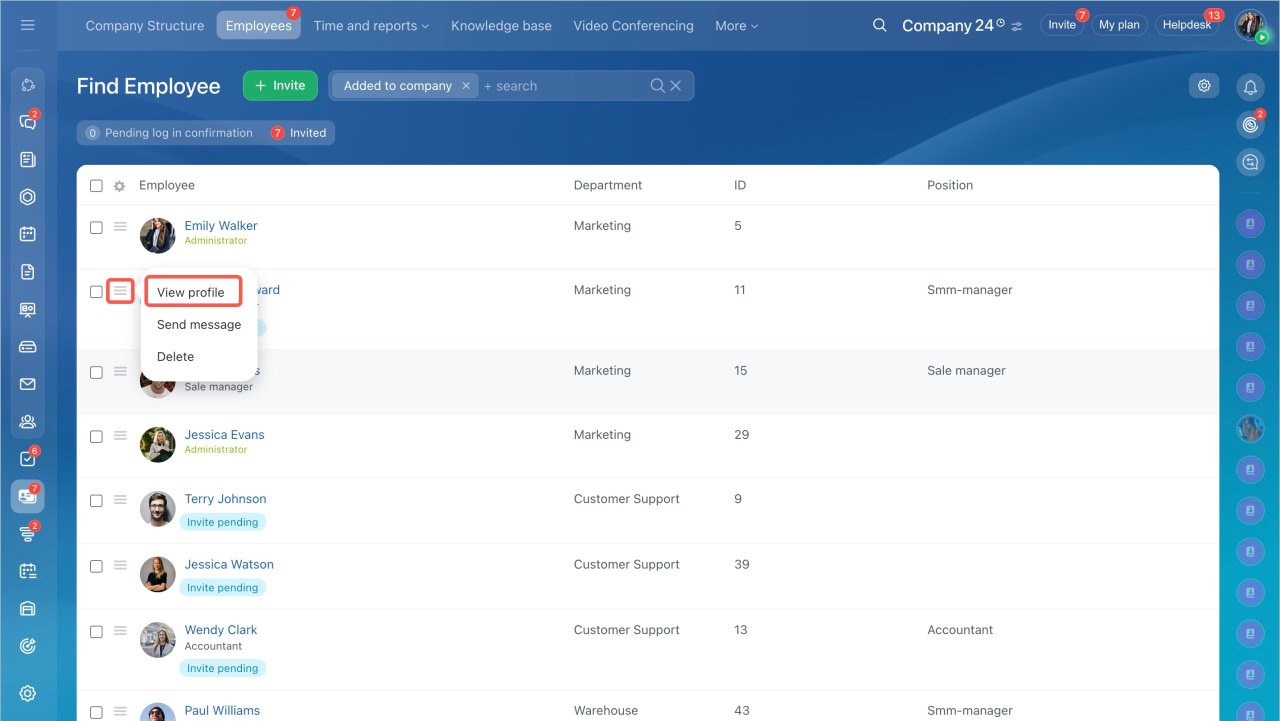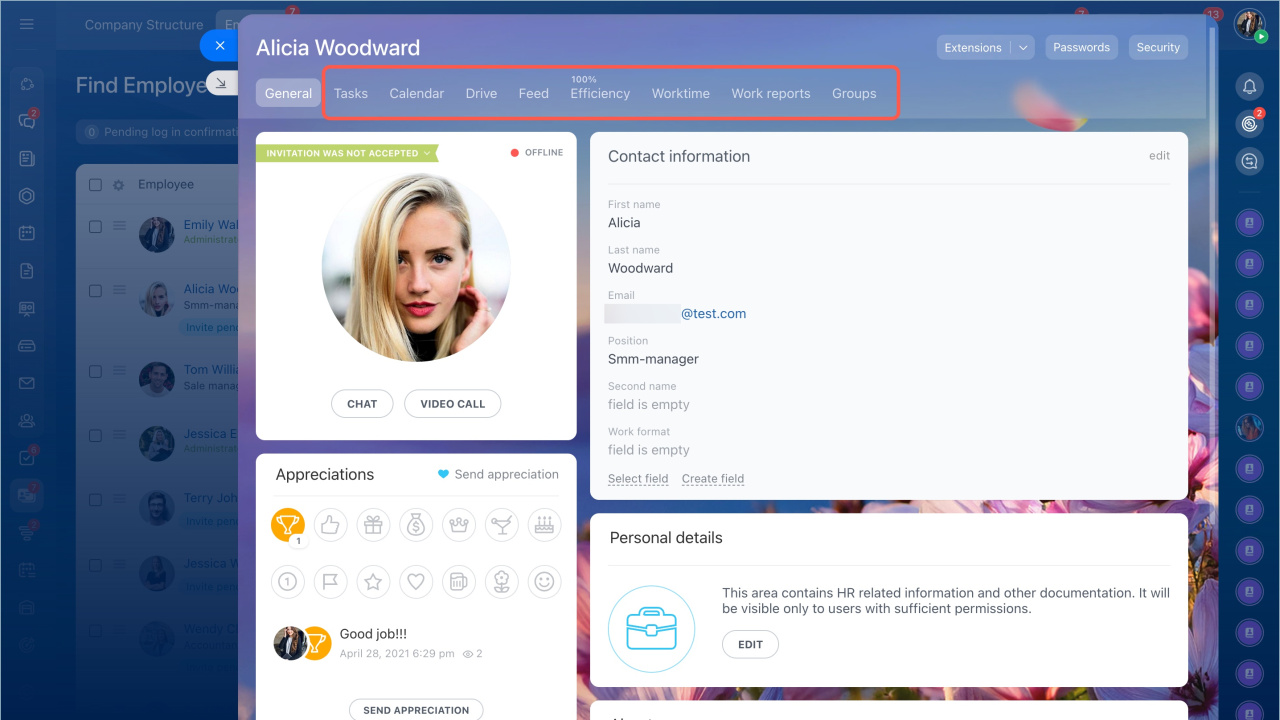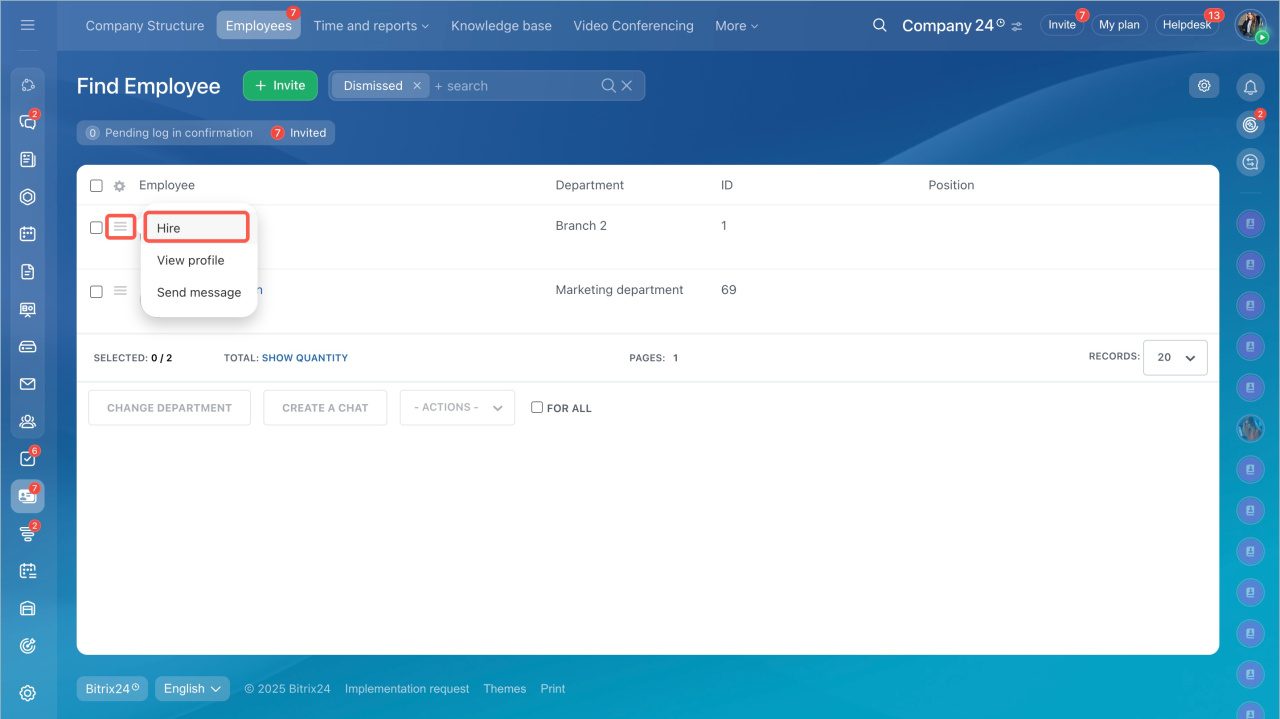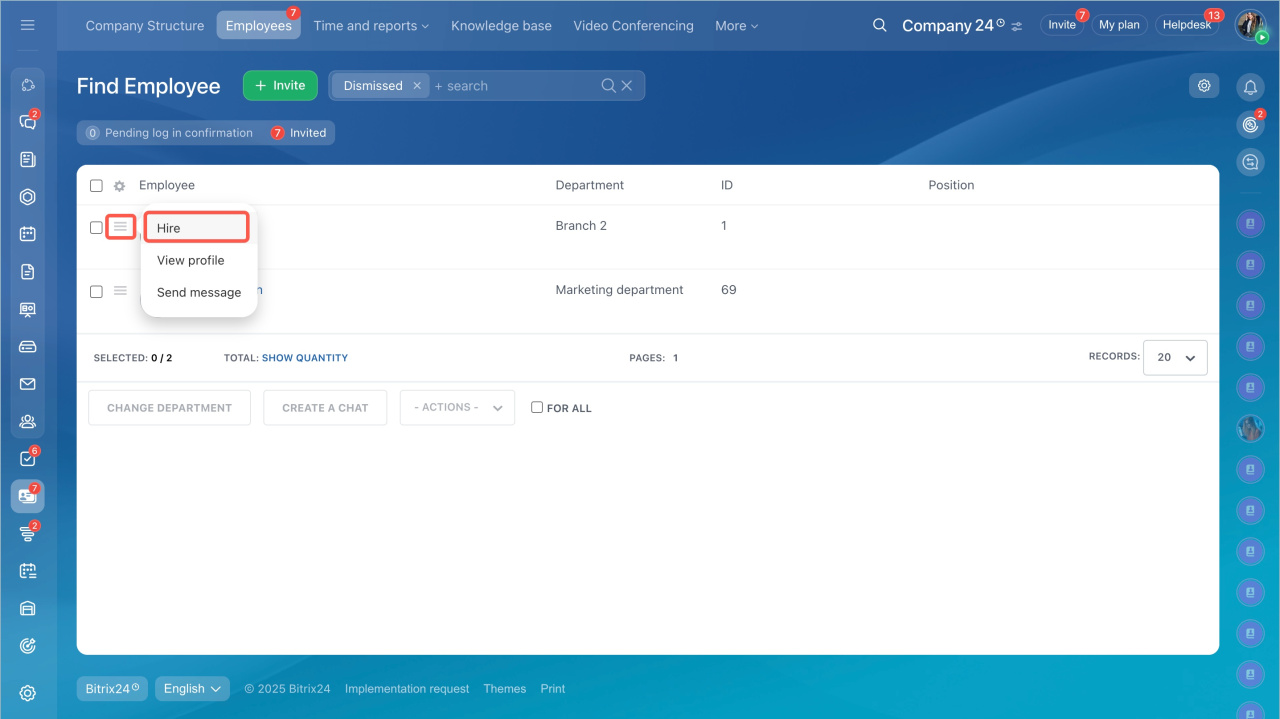If employees no longer work at your company, you can terminate their access in Bitrix24. They will lose access to Bitrix24, but all their tasks, conversations, and files will remain. This helps preserve the work history and transfer responsibilities to another user.
Terminated employees can be found in the user list marked as "Dismissed".
Dismiss an employee
Only a Bitrix24 administrator or a user with the access permission can dismiss an employee. This can be done from their personal profile or the employee list.
Access permissions to the company structure
From the employee list
- Go to the Employees section.
- Click the Menu (≡) icon next to the employee > select Dismiss.
- Confirm your decision.
From the employee's personal profile
- Open the employee's profile. Click Actions > Dismiss.
- Click Yes.
If you didn’t transfer the employee’s responsibilities before termination, you can do it afterward. Assign a new responsible person for tasks, CRM items, files, and other data.
Transfer the dismissed user's email address
Reassign CRM items from dismissed users
Delegate the dismissed user's tasks
View tasks and activities of a dismissed employee
Even after termination, you can view:
- Your conversations with a dismissed employee
- Tasks they participated in
- Meetings they attended
- Files they created
- Feed posts
- Groups they were part of
To access this information, open the employee's profile. By default, terminated employees may be hidden. To display them in the list, the Bitrix24 administrator must enable the Show terminated employees in the employee list option.
- Click the icon next to Bitrix24 or your company name and select Settings.
- Go to the Employees > Invitations tab.
- Enable the Show terminated employees in the employee list option. Save changes.
- Go to the Employees section and click Menu (≡) > View profile.
- Select the required section, such as Drive or Tasks. To access the chat, click Conversation history.
Rehire a dismissed employee
- Go to the Employees section.
- Click the Menu (≡) icon and select Hire.
To rehire an employee from the personal profile, click Dismissed > Hire.
In brief
- If employees no longer work at your company, you can terminate their access to Bitrix24. They will lose access, but all their tasks, conversations, and files will remain.
- Dismissed employees can be found in the user list.
- Only a Bitrix24 administrator or a user with the access permission can terminate an employee.
- You can dismiss an employee from their personal profile or the employee list.
- If you didn’t transfer the employee’s responsibilities before termination, you can do it afterward by assigning a new responsible person for tasks, CRM items, files, and other data.
- After termination, you can view your conversations, tasks, meetings, files, and more related to the employee in their personal profile.
- By default, dismissed employees may be hidden in the list. To display them, the administrator should enable the Show dismissed employees option.
- You can rehire a dismissed employee in the employee list or the personal profile.