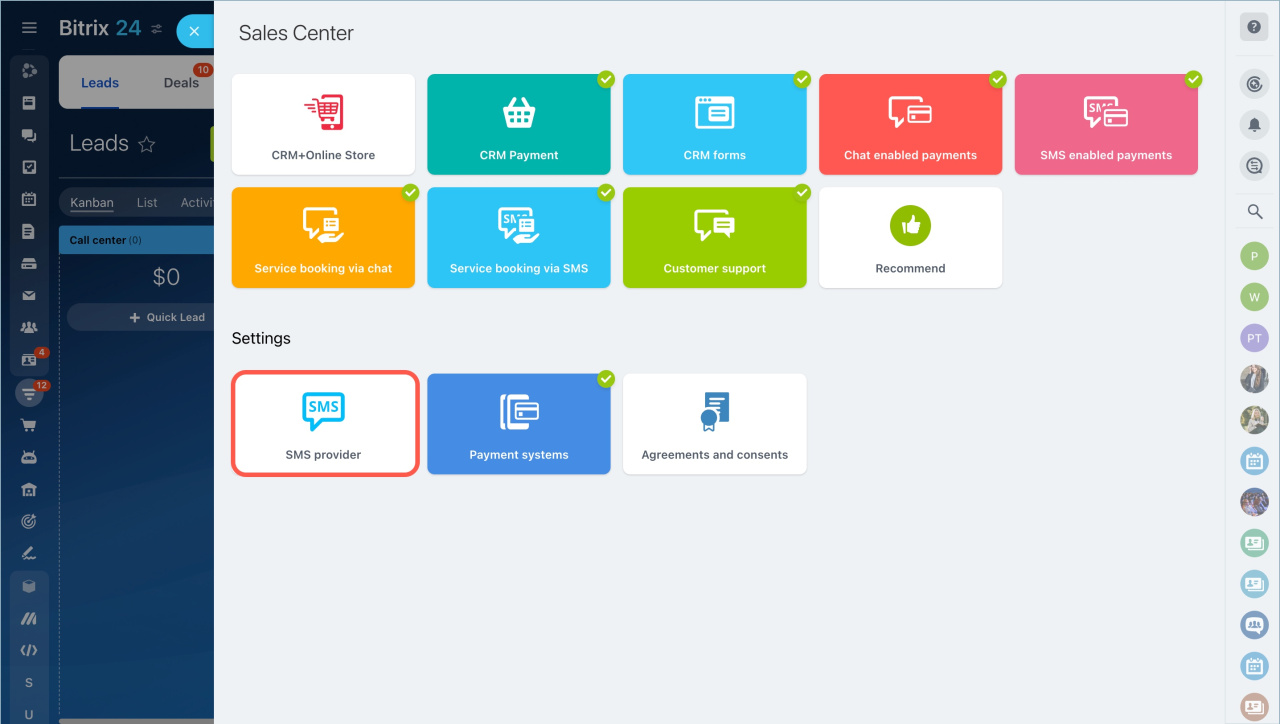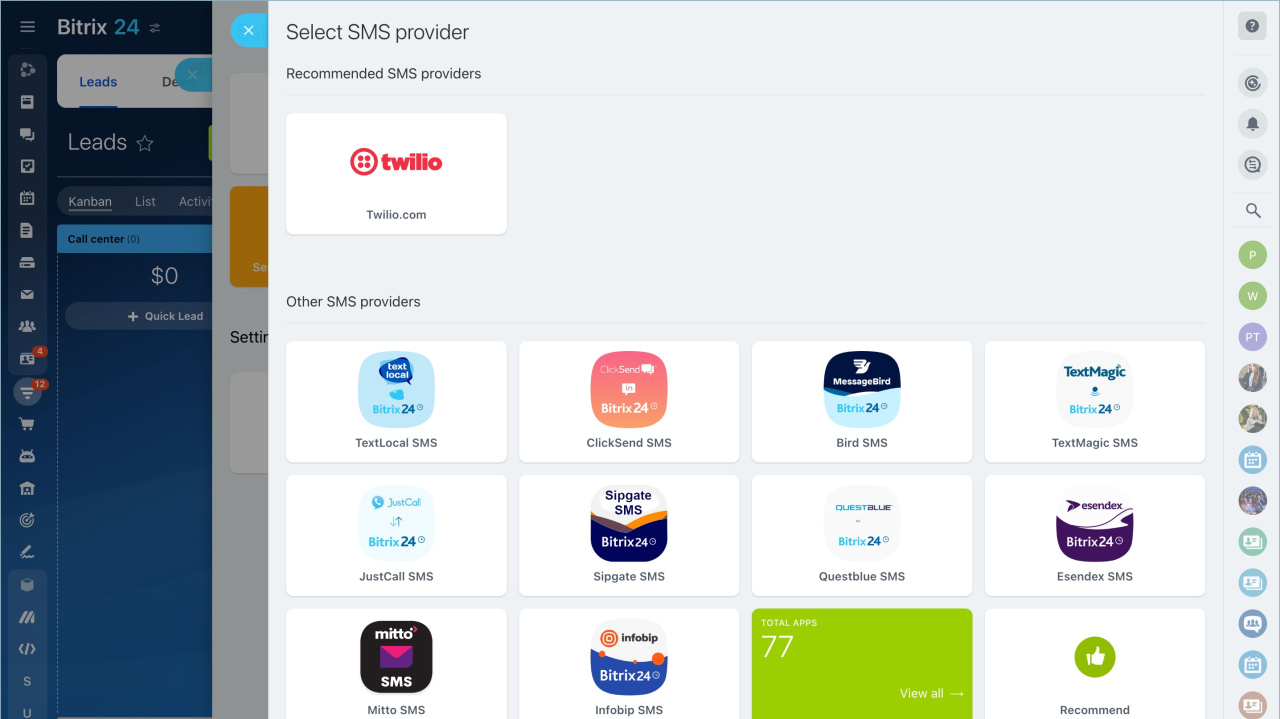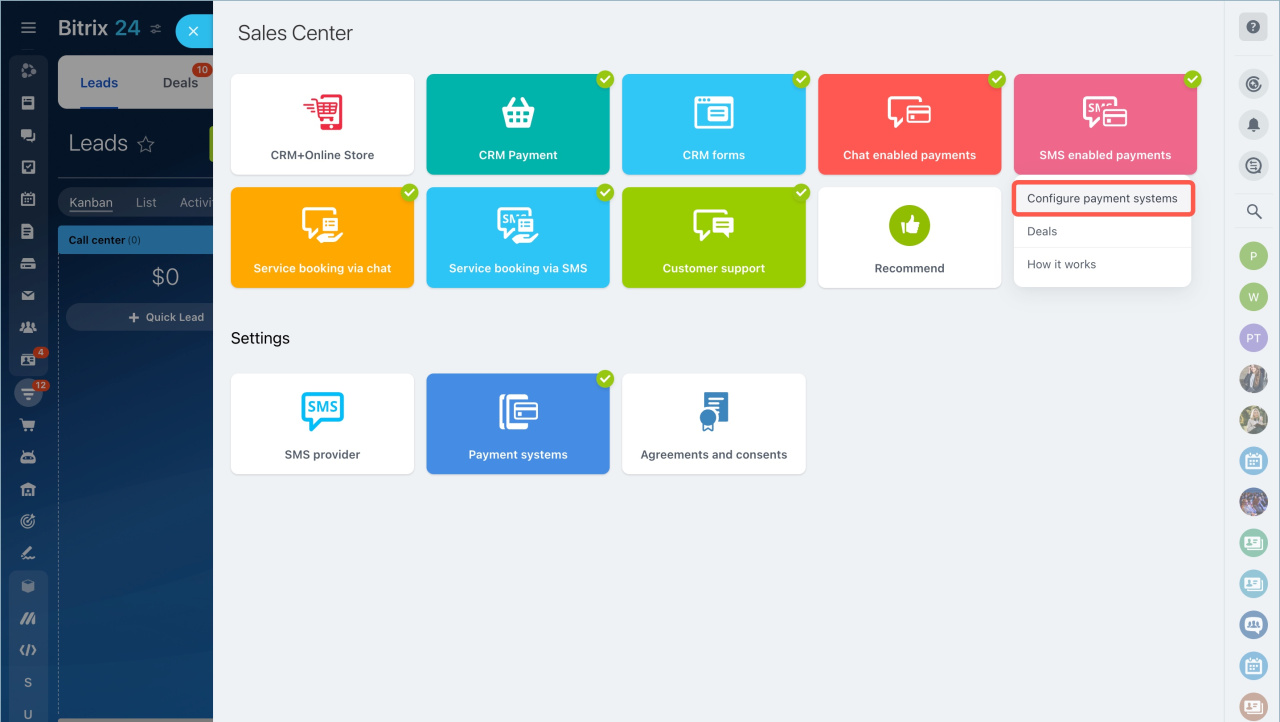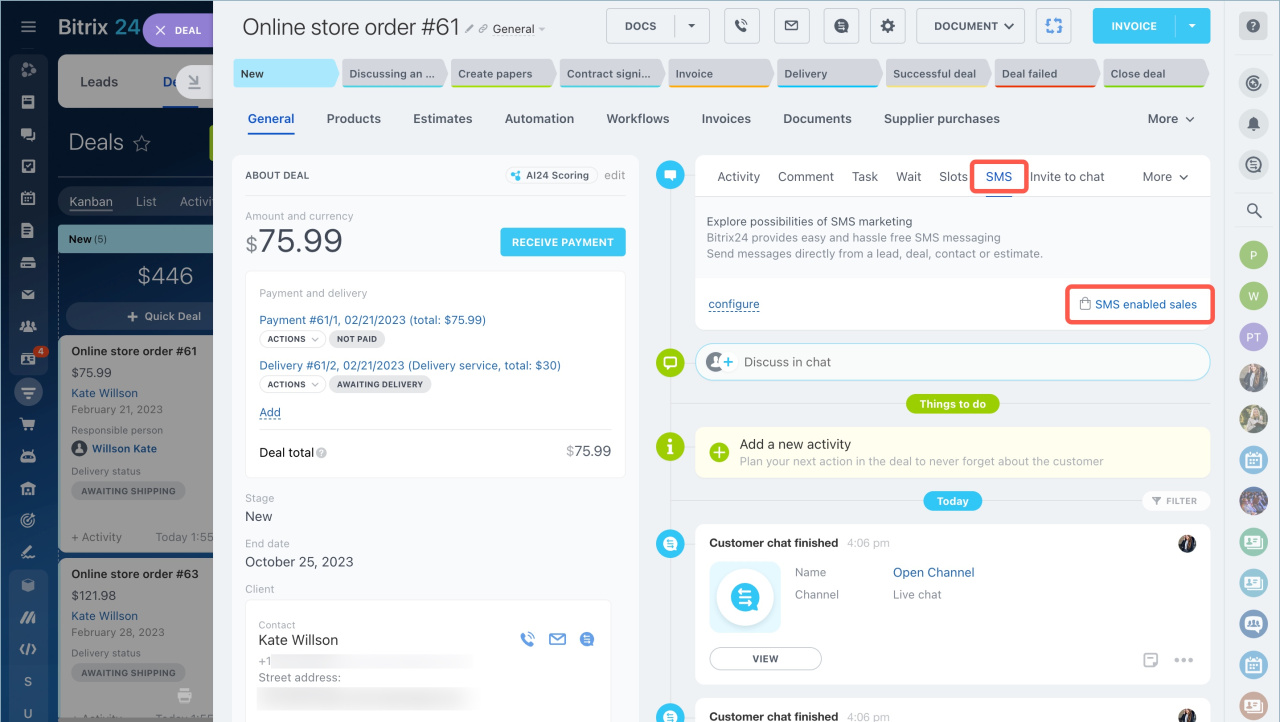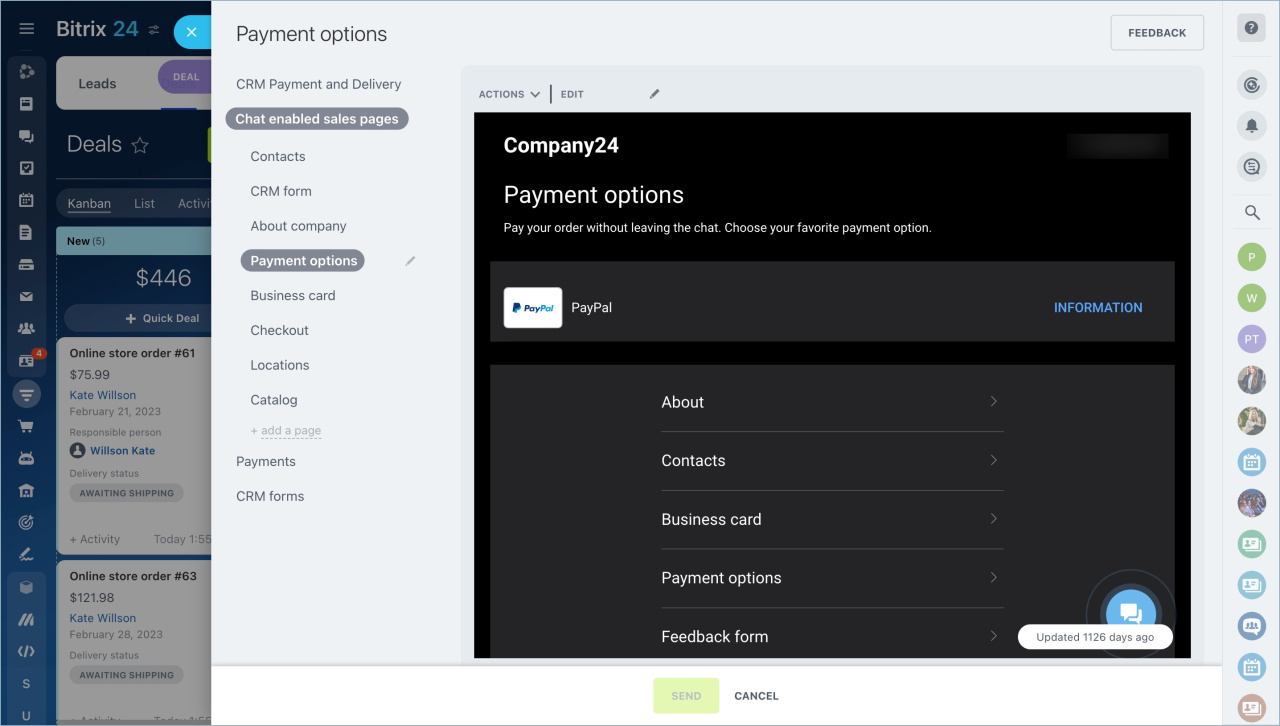Bitrix24 Sales Center allows you sending SMS messages with links to information pages, payment pages or CRM webforms.
How it works
First of all, go to the CRM section - Sales tab - Sales Center and configure SMS service integration.
Select the recommended SMS provider or any other available at Bitrix24 Market.
Then click SMS enabled payments block and configure payment systems.
Open a CRM entity form and click SMS - SMS enabled sales in the timeline.
Select a page, for example, a payment options page. Edit the message if needed and send it. The client will get an SMS message with a link to a payment page.
In brief
- Go to the CRM section - Sales tab - Sales Center and configure SMS service integration.
- Then click SMS enabled payments block and configure payment systems.
- Open a CRM entity form and click SMS - SMS enabled sales in the timeline.
- Go to the Tasks and projects section to configure automation rules and triggers. Click the Automation button.
- Select a page, edit the message if needed and send it. The client will get an SMS message with a link to a payment page.
Read also: