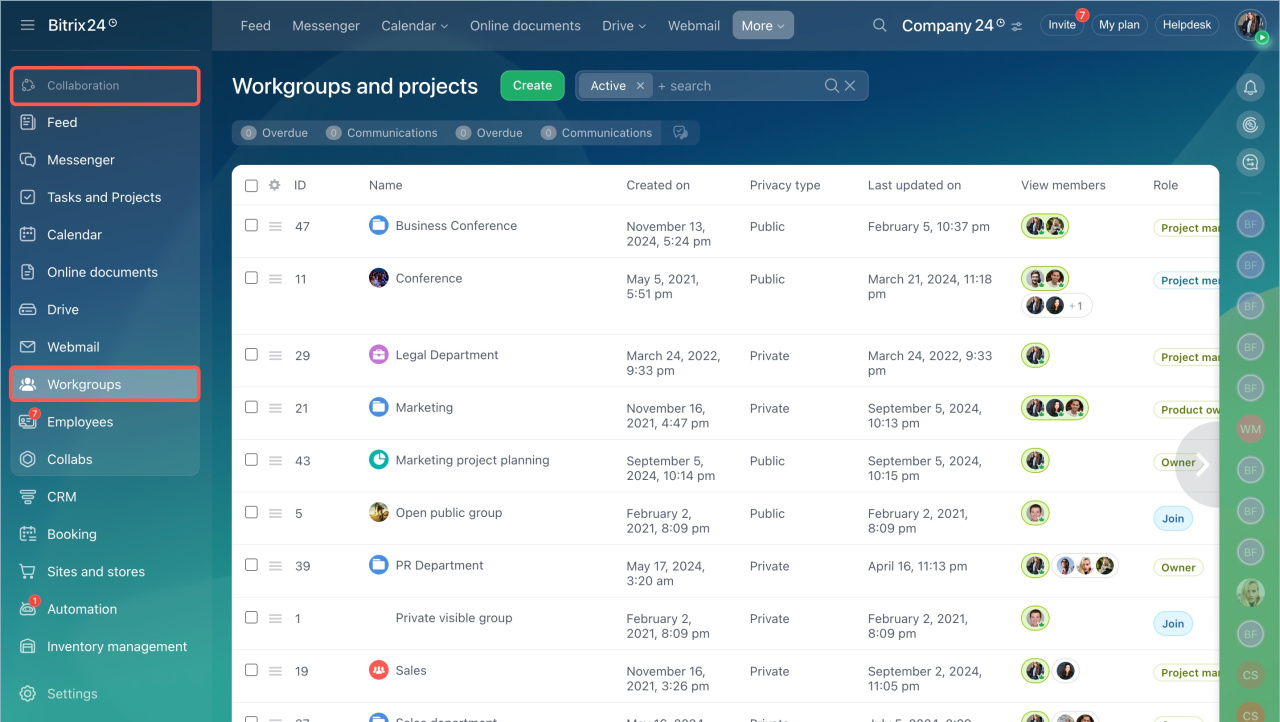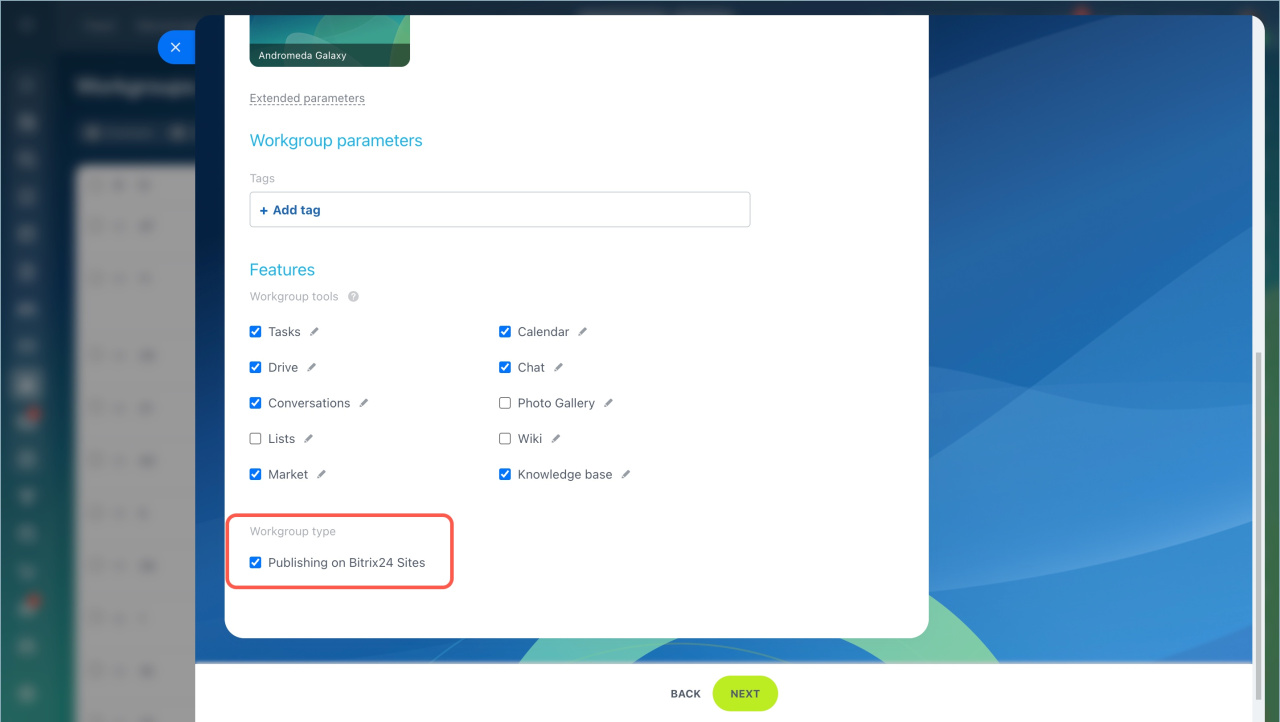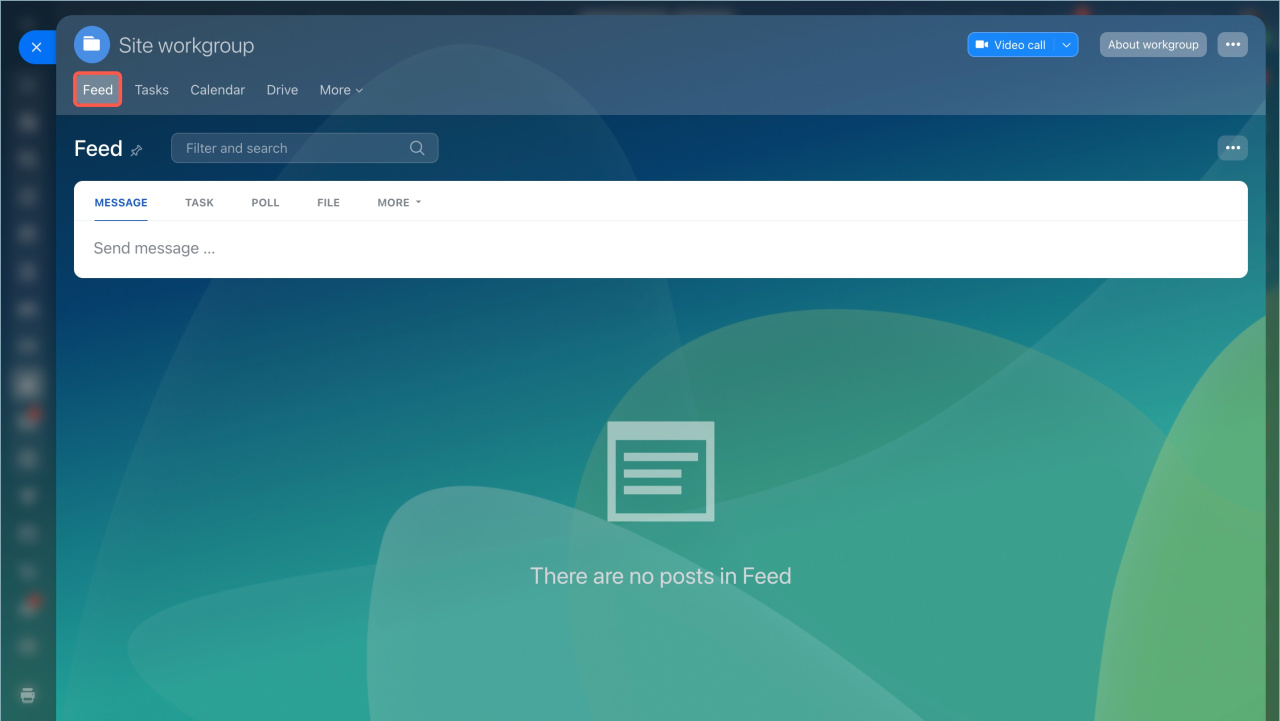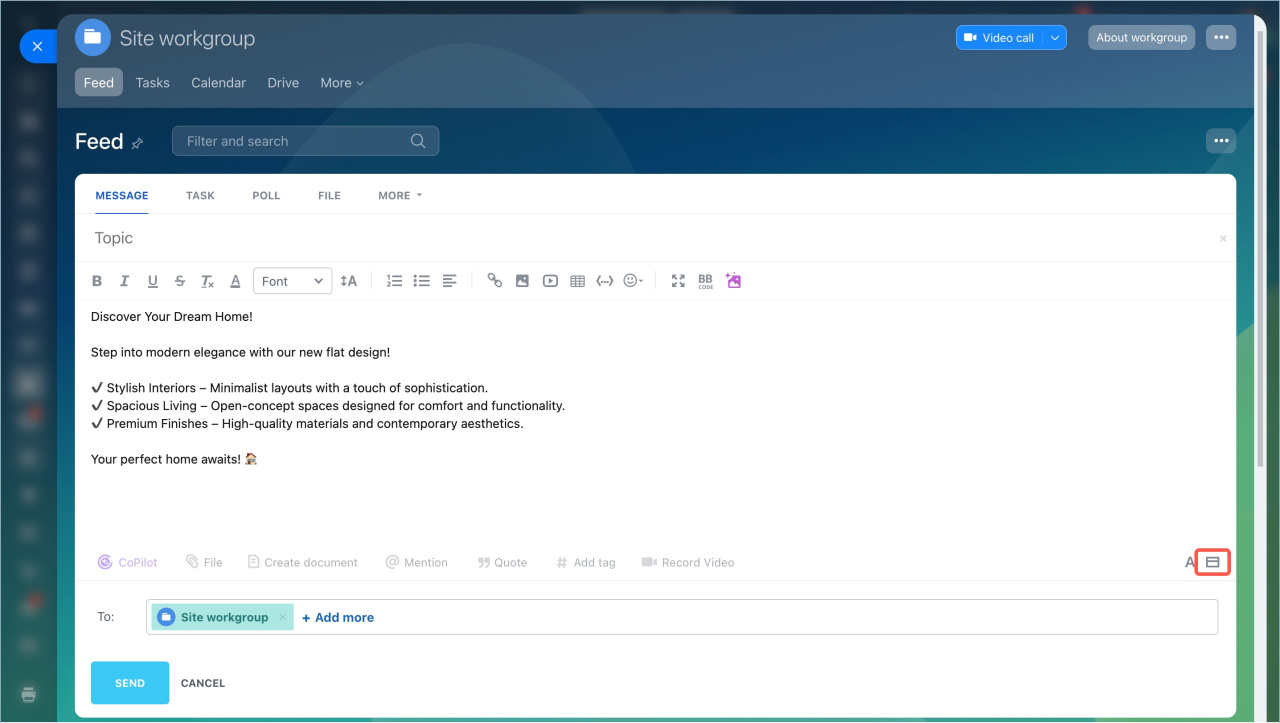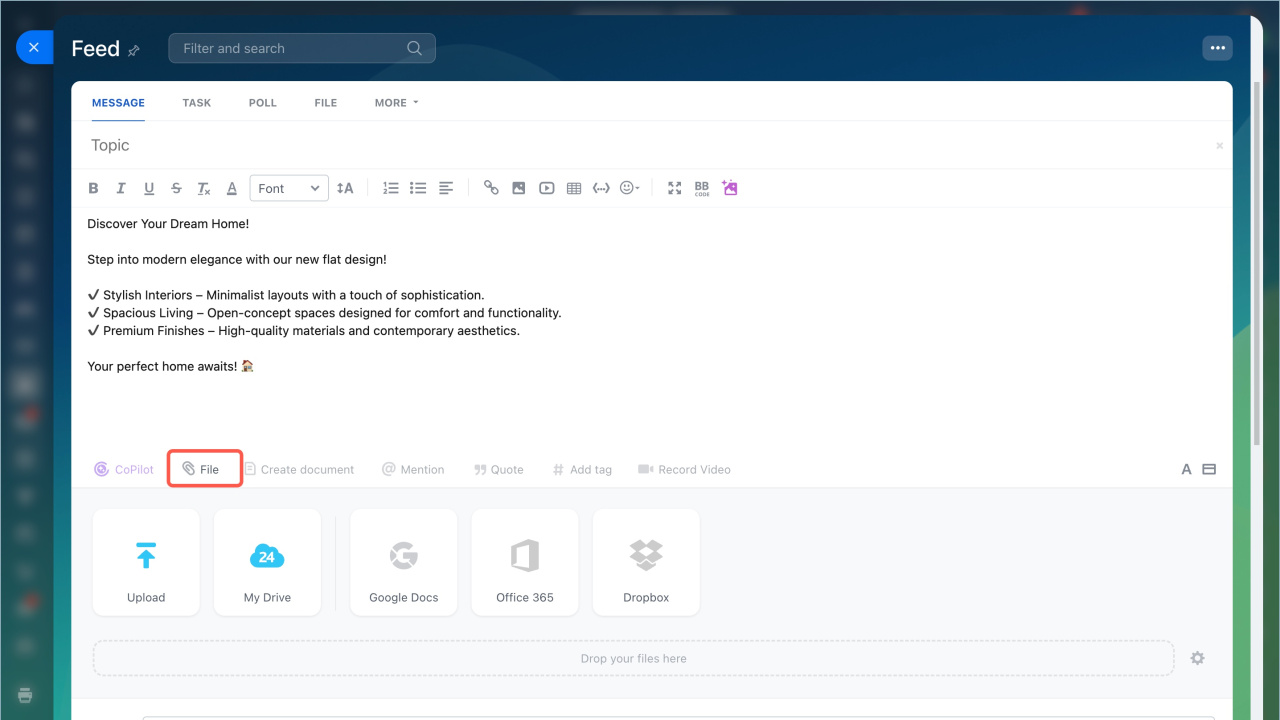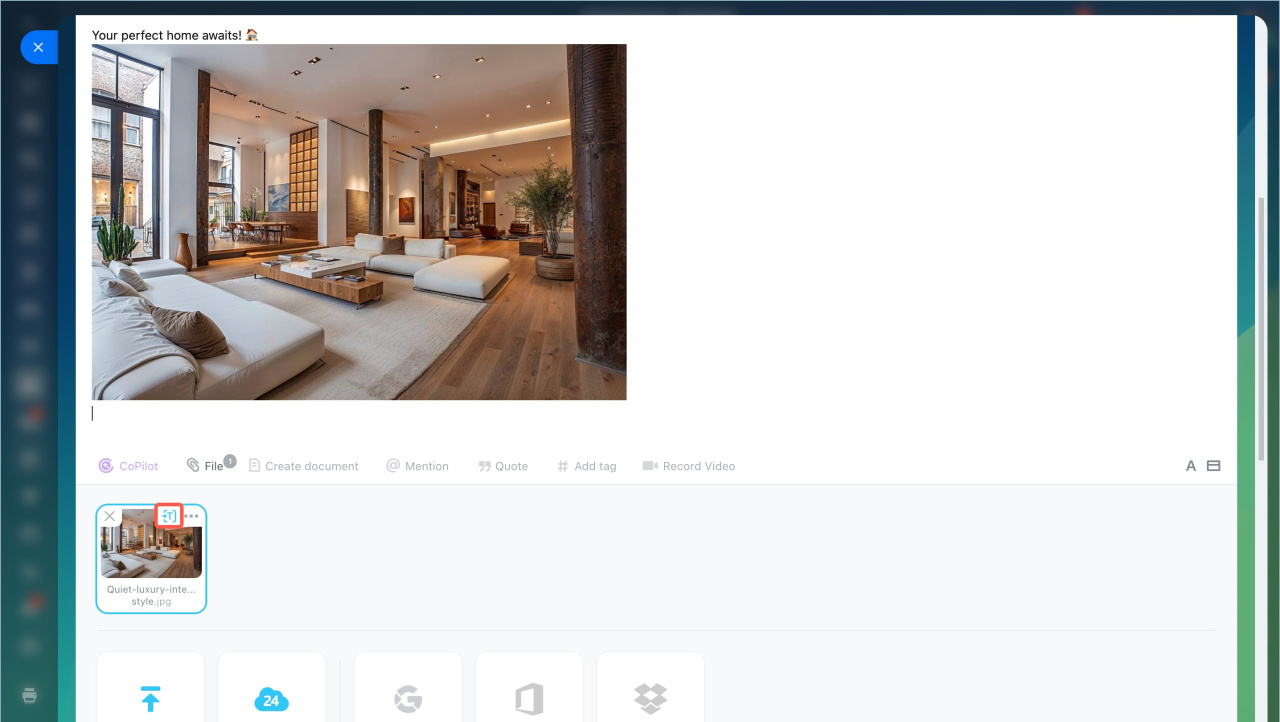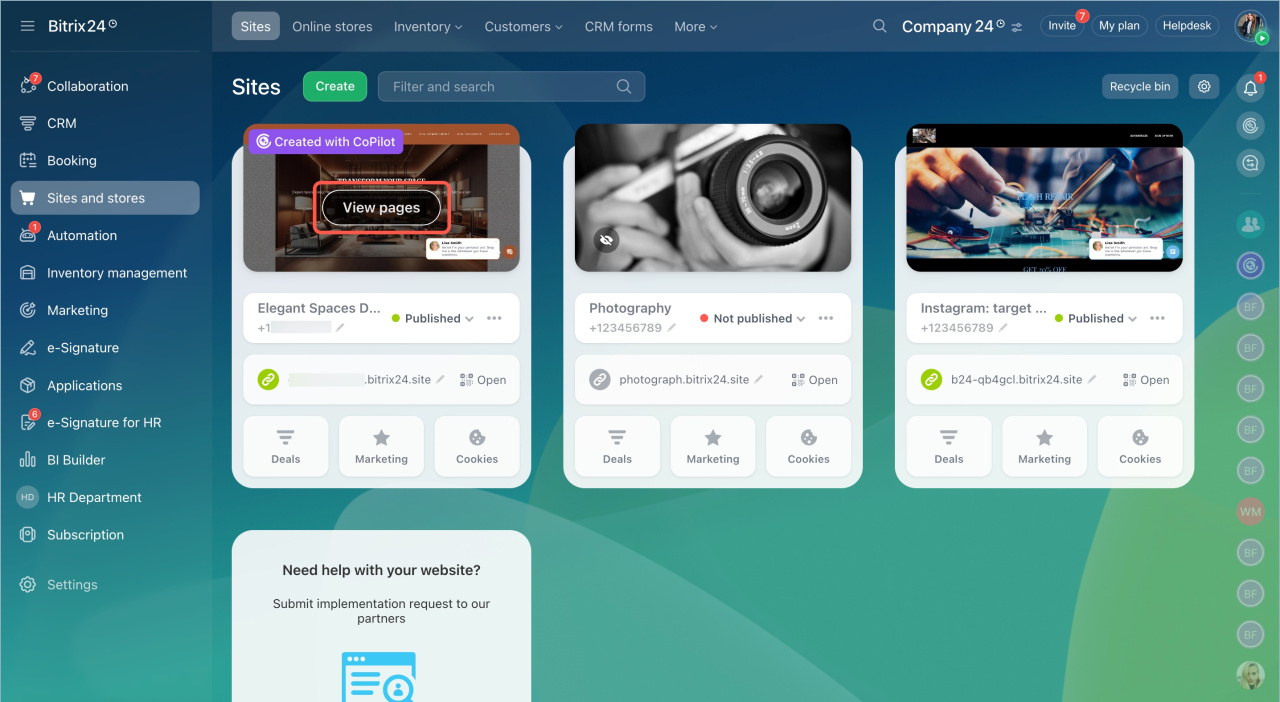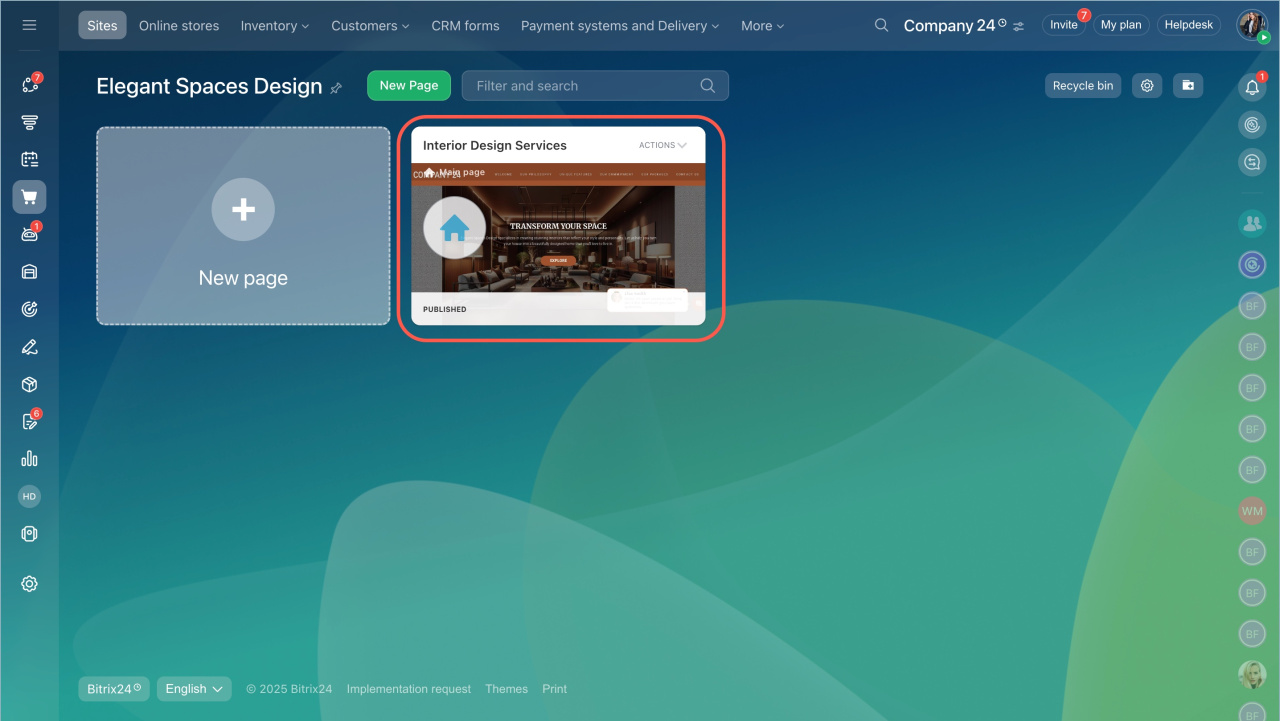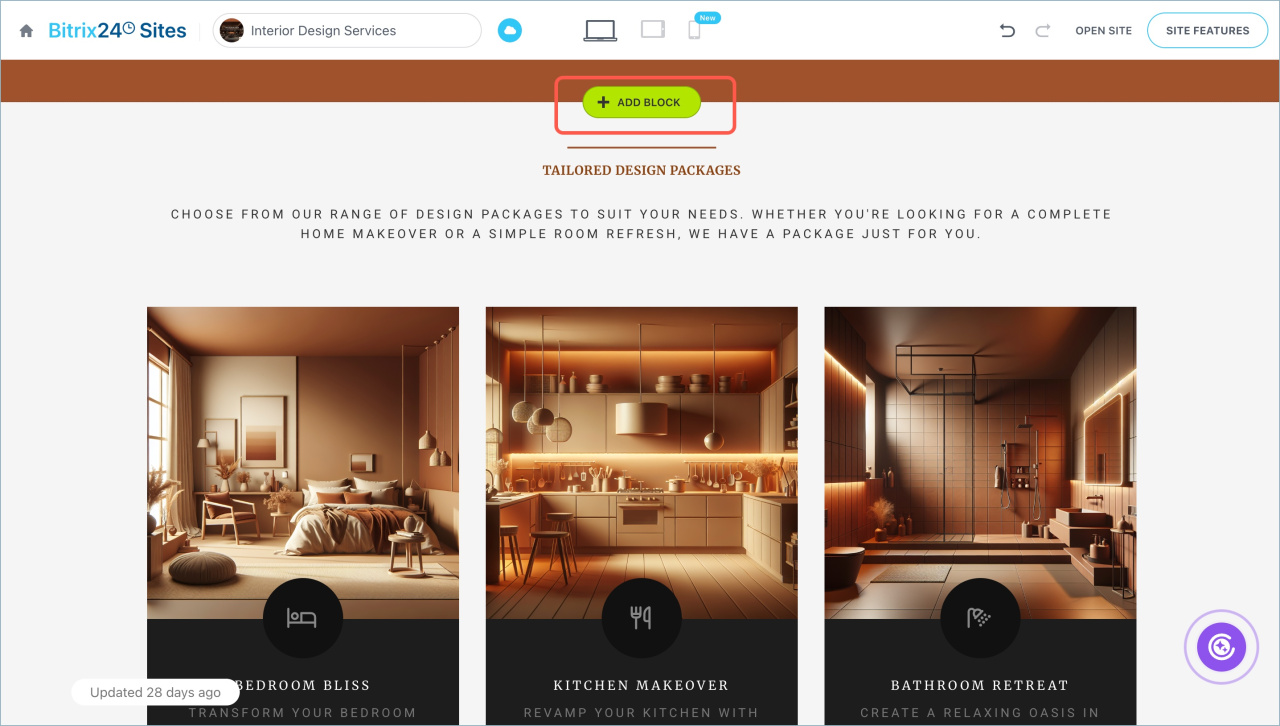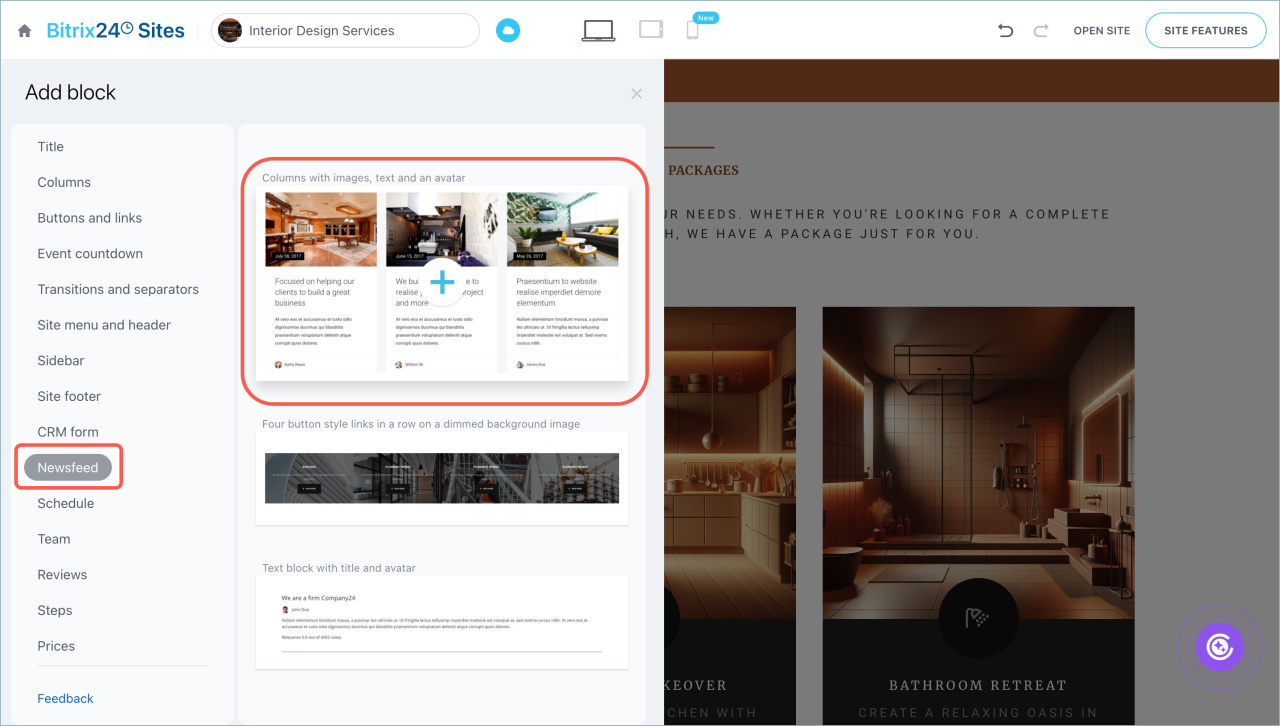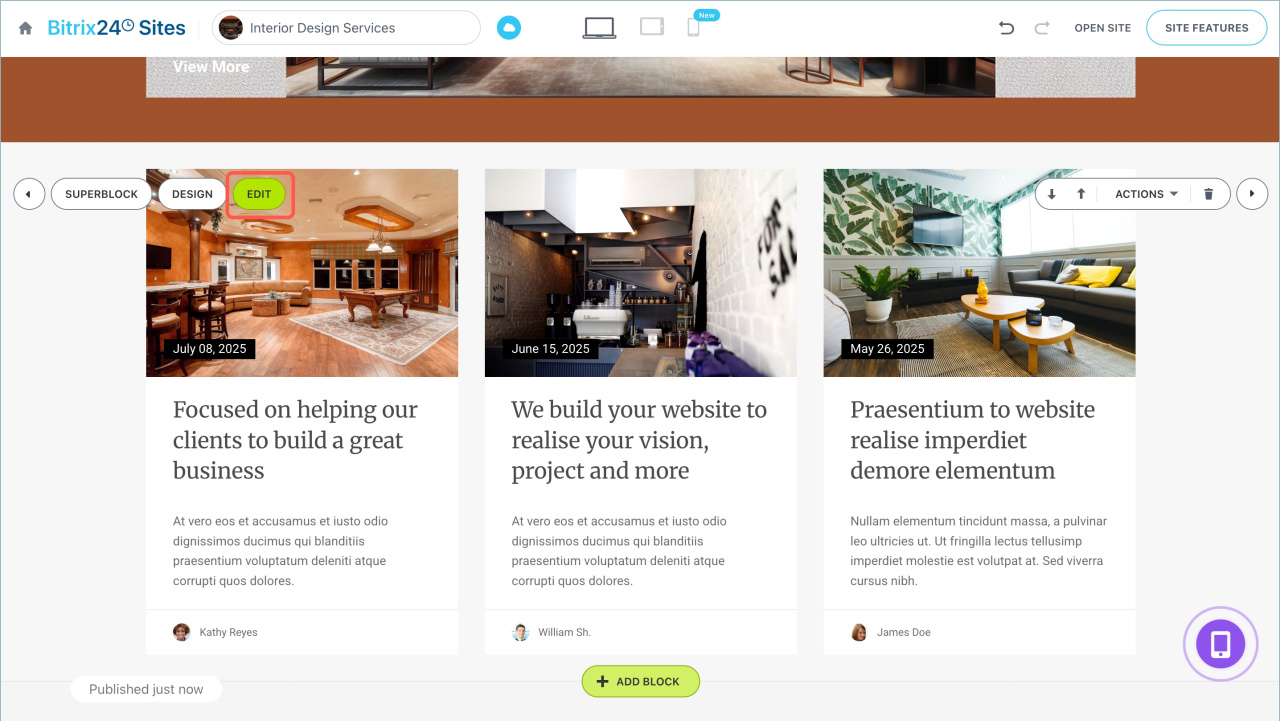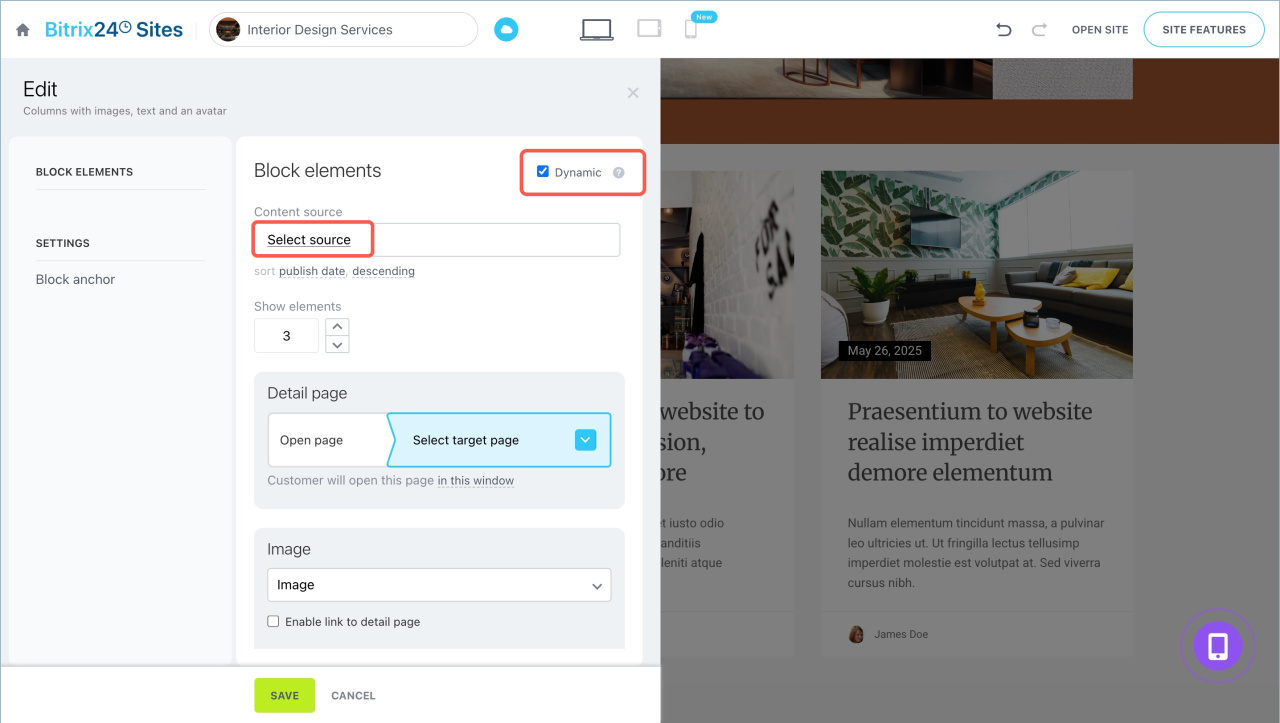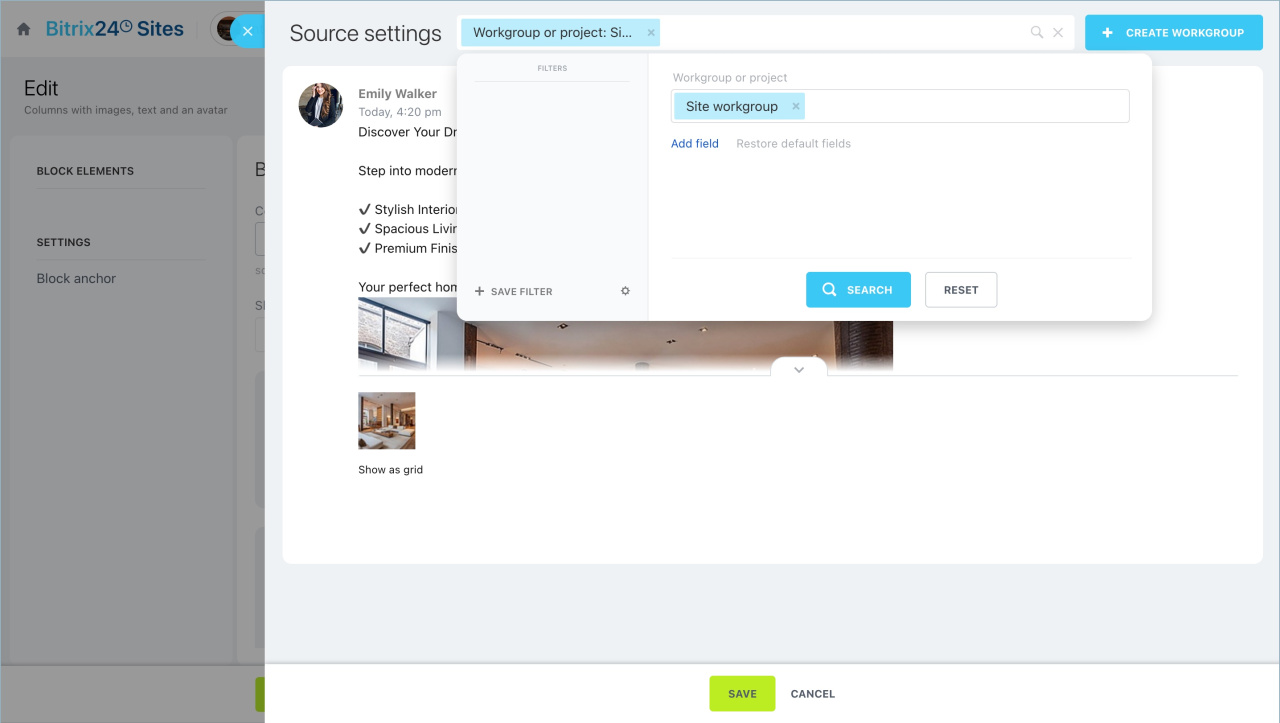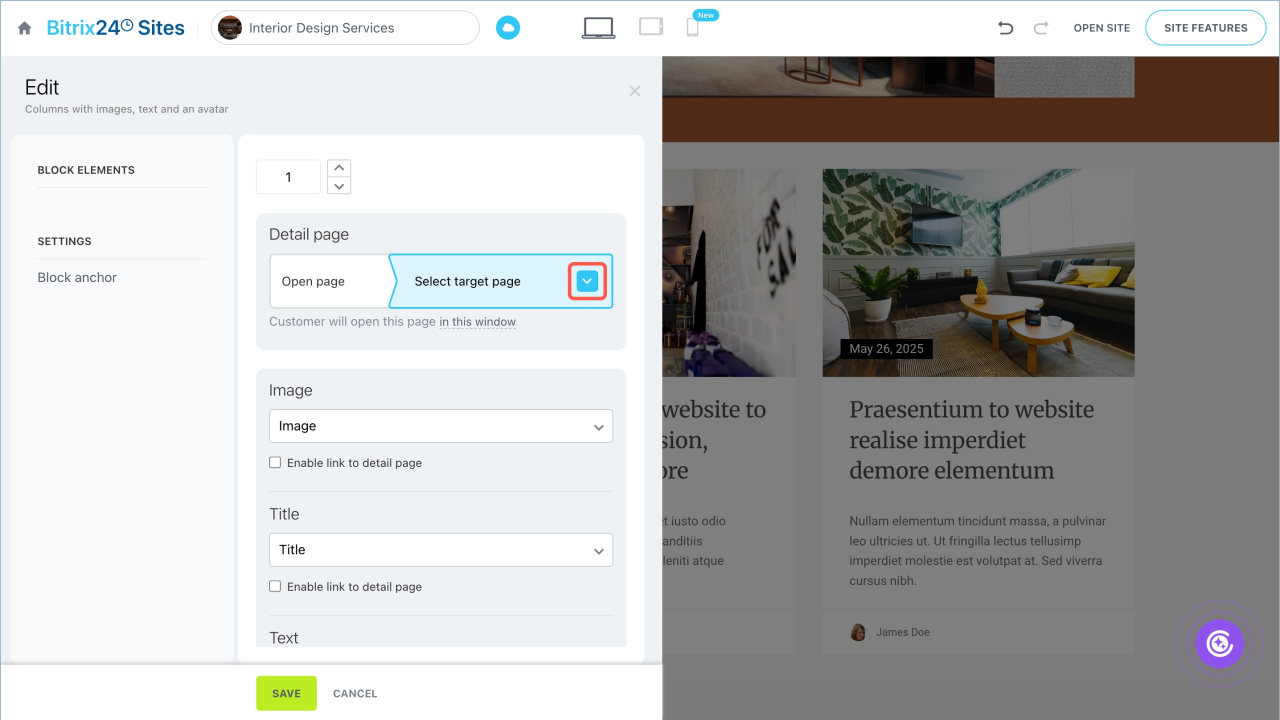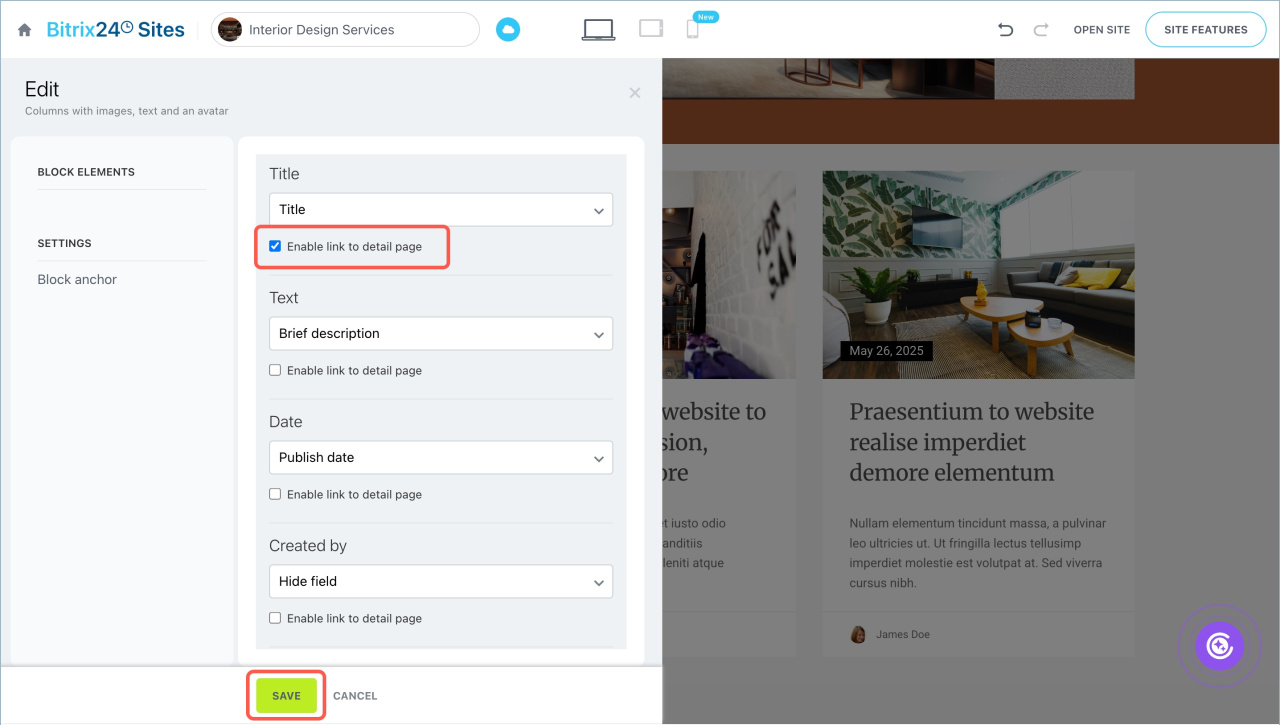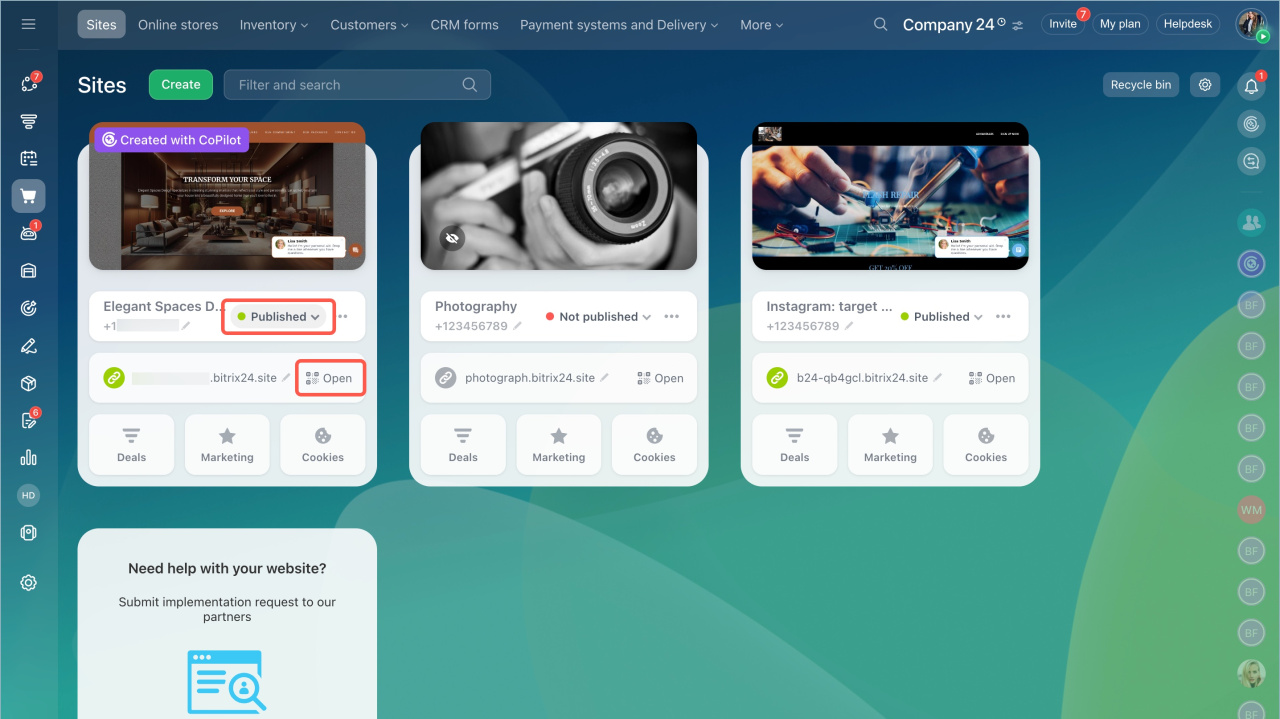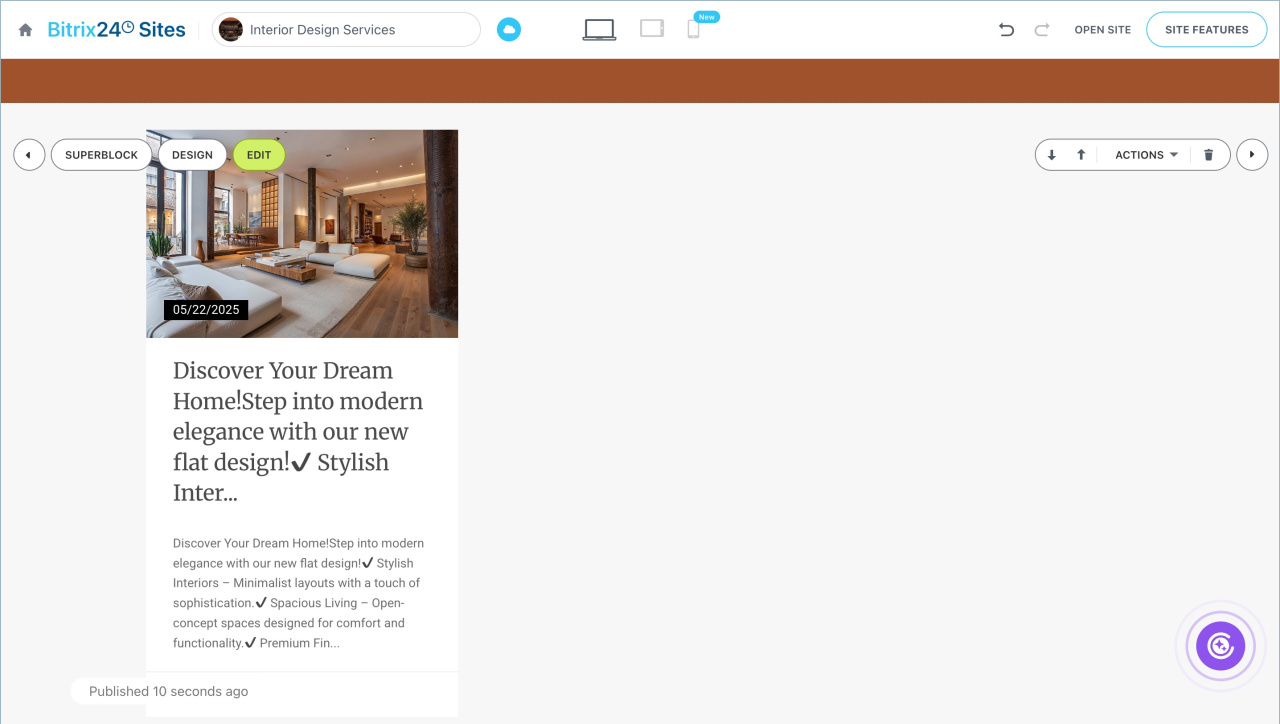The newsfeed on your site helps share important company and industry events, as well as useful materials. This keeps your audience engaged and attracts new visitors through search engines. You can add this section to your Bitrix24 site and set up automatic content updates.
Create and configure a news source
Create a workgroup for news.- Go to Collaboration > Workgroups.
- Open an existing workgroup or create a new one.
- Click Extended parameters on the Features tab.
- Enable the Publishing on Bitrix24 Sites option.
Create a workgroup and a project
Publish news in the workgroup.
- In the workgroup, go to Feed > Message > Send message.
- Click the
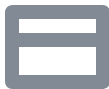 icon to display the title field.
icon to display the title field. - Write the title and the news text.
- Click File > Upload to add an image.
- Add the image to the text so it appears in the news feed block on the site. Hover over the image and click the
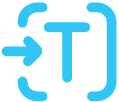 icon.
icon. - Click Send.
Place a newsfeed block
- Go to the Sites and stores section > Sites.
- Hover over the site and click View pages.
- Click Add block.
- Go to the Newsfeed section and select a suitable block from the list.
- Click Edit to configure the block.
Link the block to the workgroup.
- Enable the Dynamic option to automatically publish posts from the workgroup to the newsfeed on the site.
- Click Select source > Filter. Select the desired workgroup and click Save.
Set the number of news items in the Show elements section.
Configure the detailed page where visitors can read the full news post.
- Select target page.
- Specify where the page will open: in the same window, a new window, or a pop-up.
Customize the news display. Specify what information will automatically populate the news form on the site. Select values for the fields from the dropdown list:
- Subtitle
- Title
- Text — if the news includes images, select Short description for proper image display
- Link
- Image
If you want the detailed news page to open when clicking on the title, image, or another element, check the Make a link to the detailed page option under it. Save the settings.
Republish the site for the news feed to display correctly. Click the ![]() icon next to the site status, unpublish it, and publish it again.
icon next to the site status, unpublish it, and publish it again.
Open the site and check how the newsfeed is displayed. Click the button below the text to read the full news post.
In brief
- You can add a newsfeed to your Bitrix24 site to share important company and industry events, as well as useful materials.
- To set up automatic content updates on the site, link the news feed to a Bitrix24 workgroup.
- Go to the Collaboration section > Workgroups. Select or create a workgroup with the Publishing on Bitrix24 Sites option enabled. Then add posts.
- To display an image from a post on the site, add it to the text.
- Go to the Sites and Stores section > Sites and open the desired one. Add a newsfeed block to the page.
- Edit the block. Enable the Dynamic option to automatically publish posts from the workgroup to the news feed on the site.
- Select the content source and configure what information will be displayed on the site.
- Set up a detailed page where visitors can read the full news post.
- Republish the site for the news feed to display correctly.