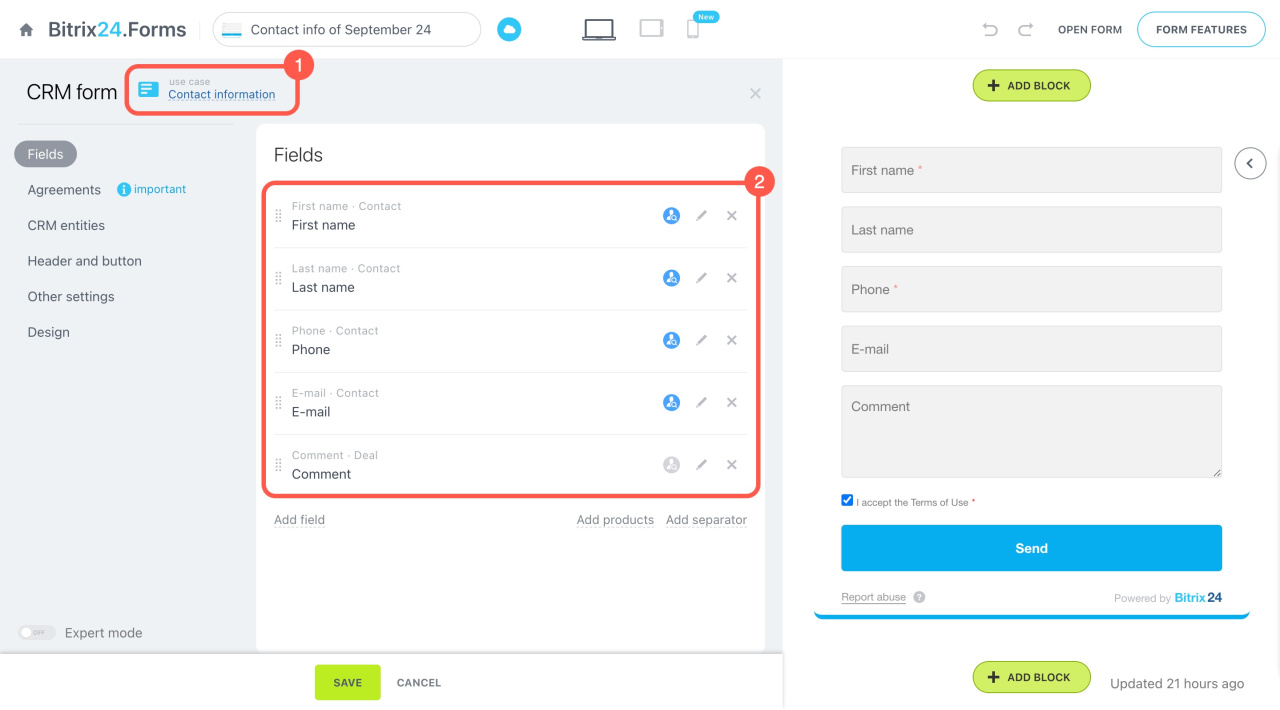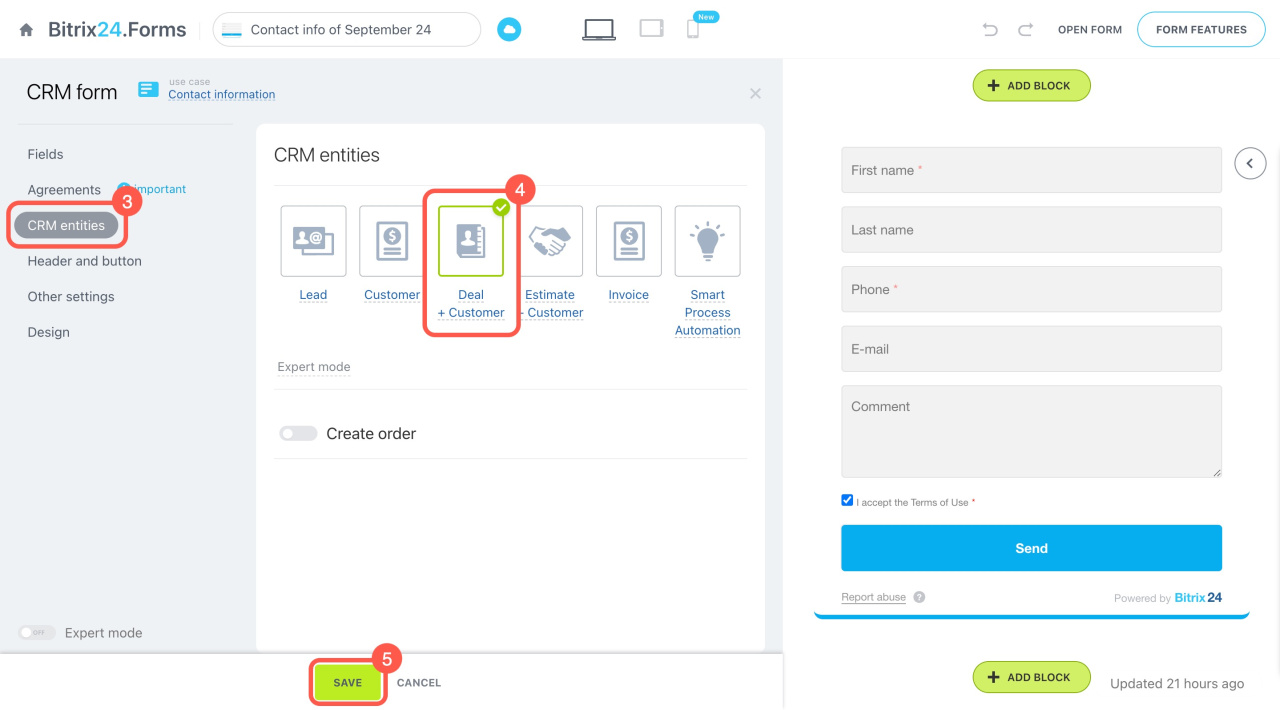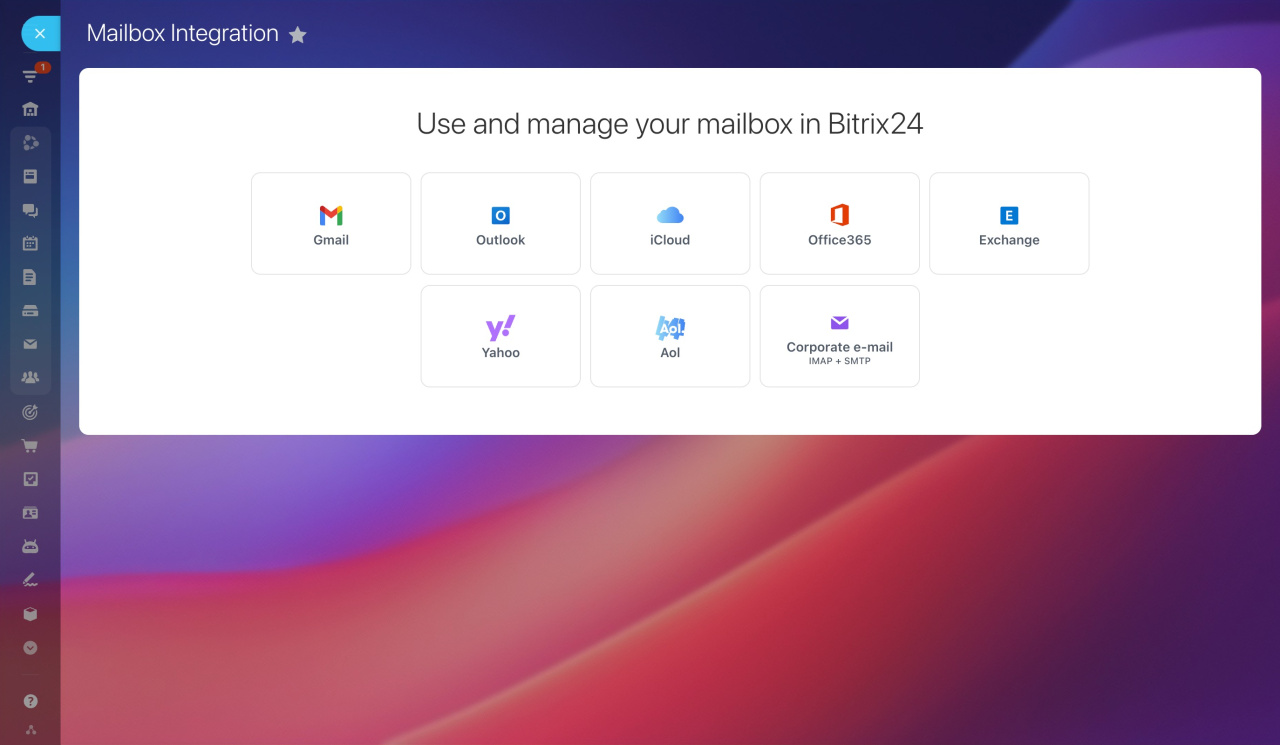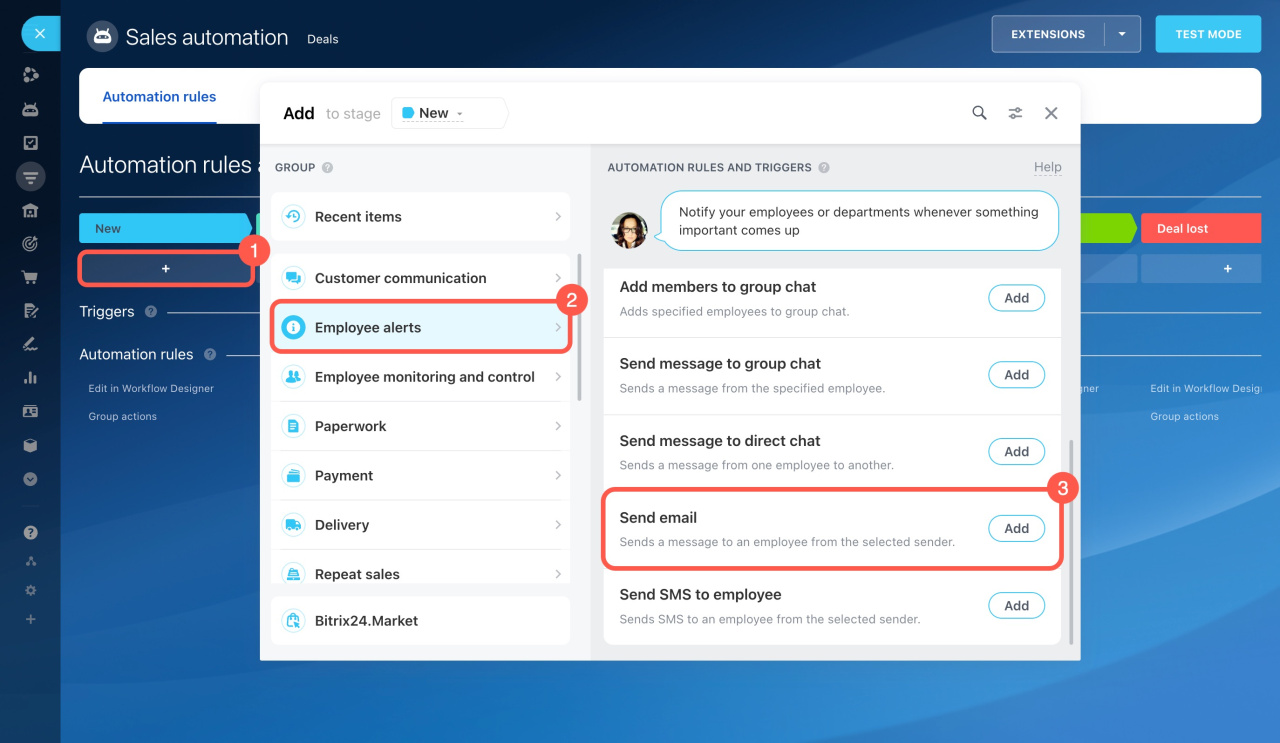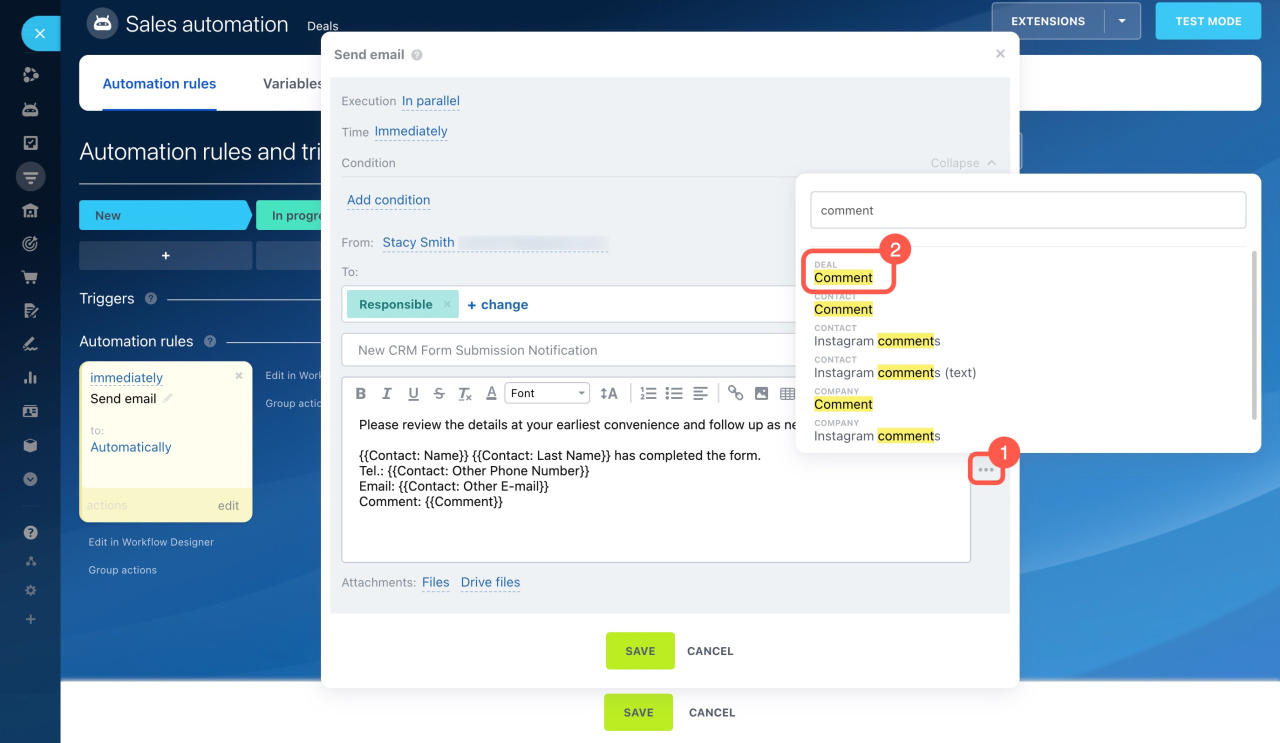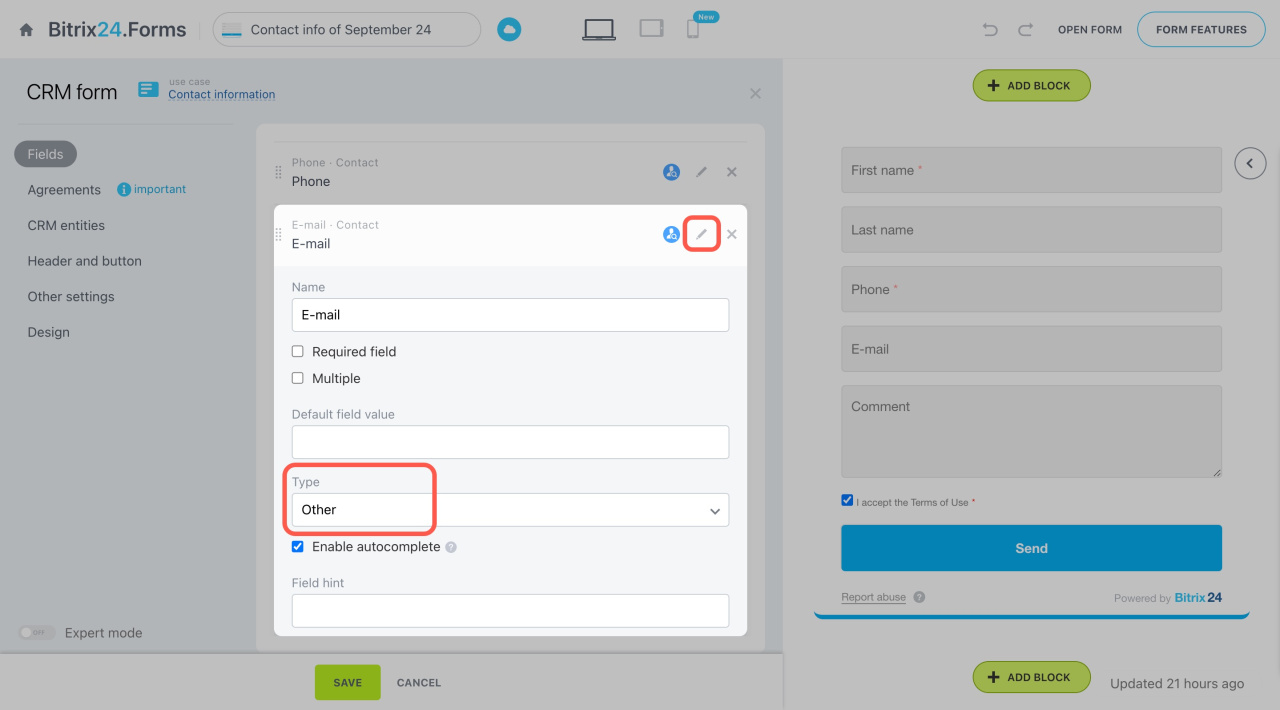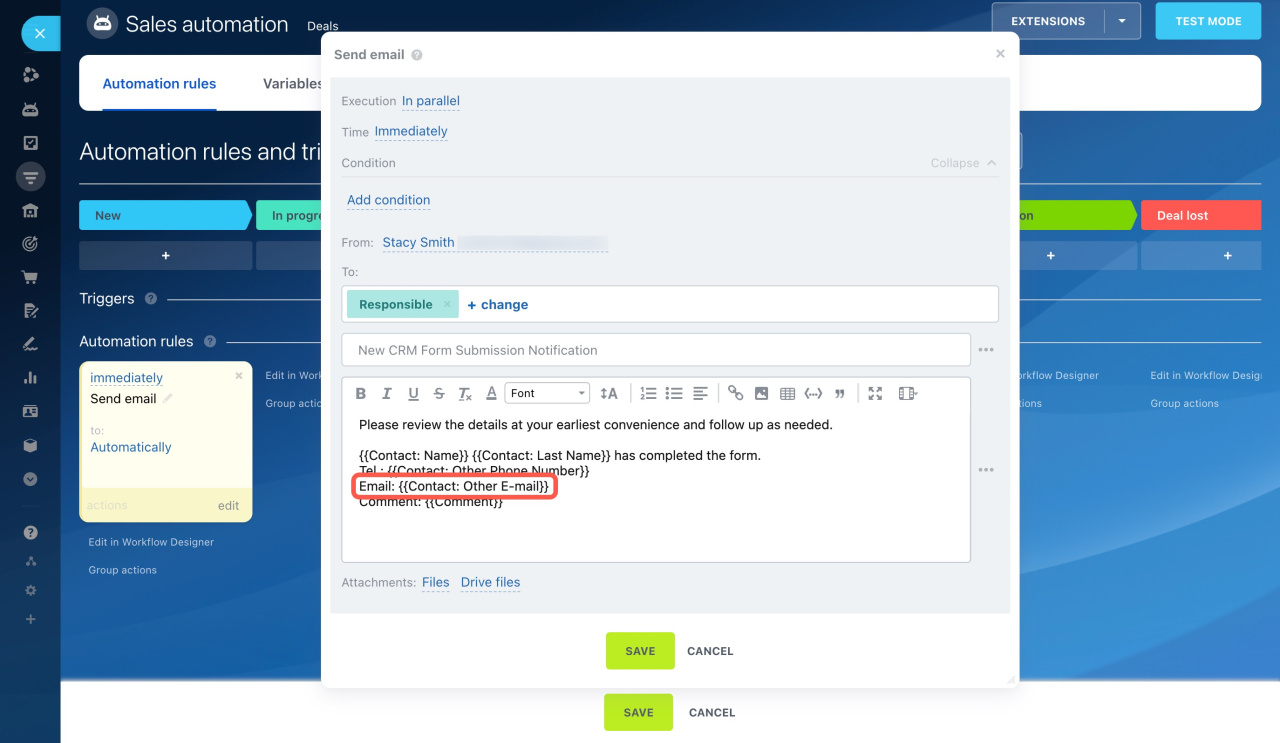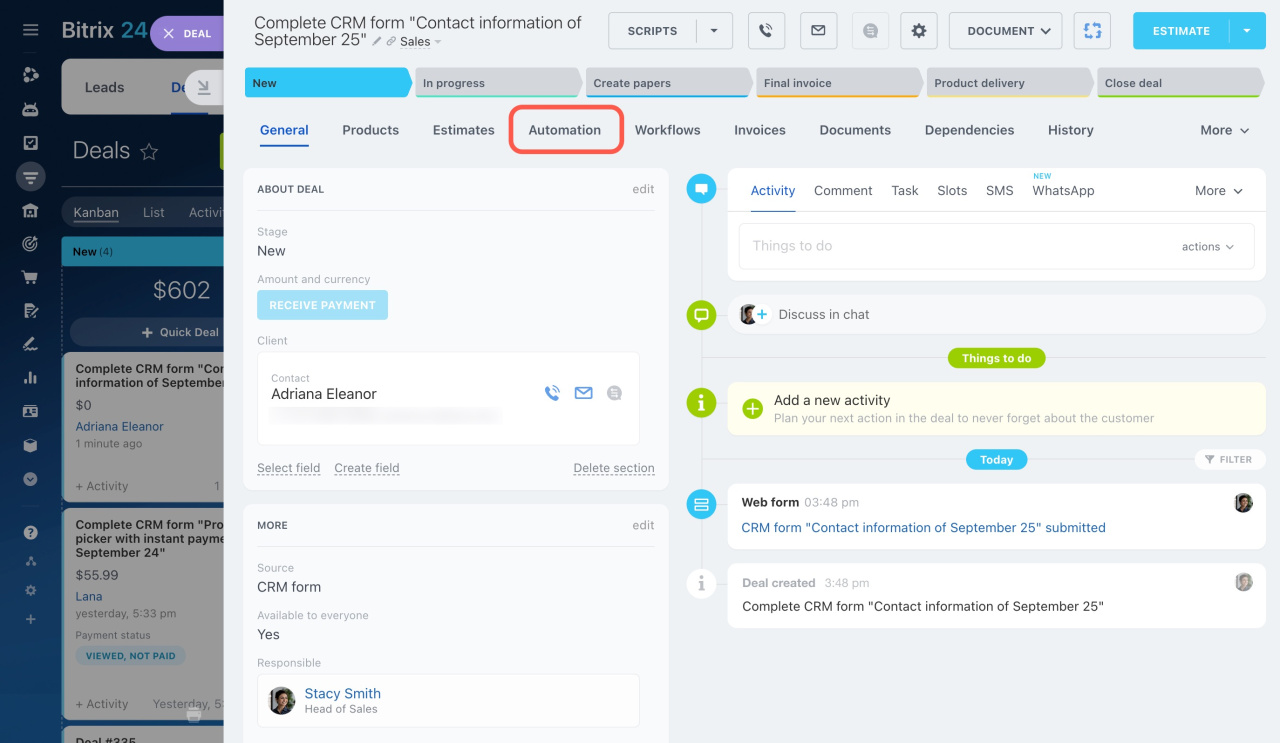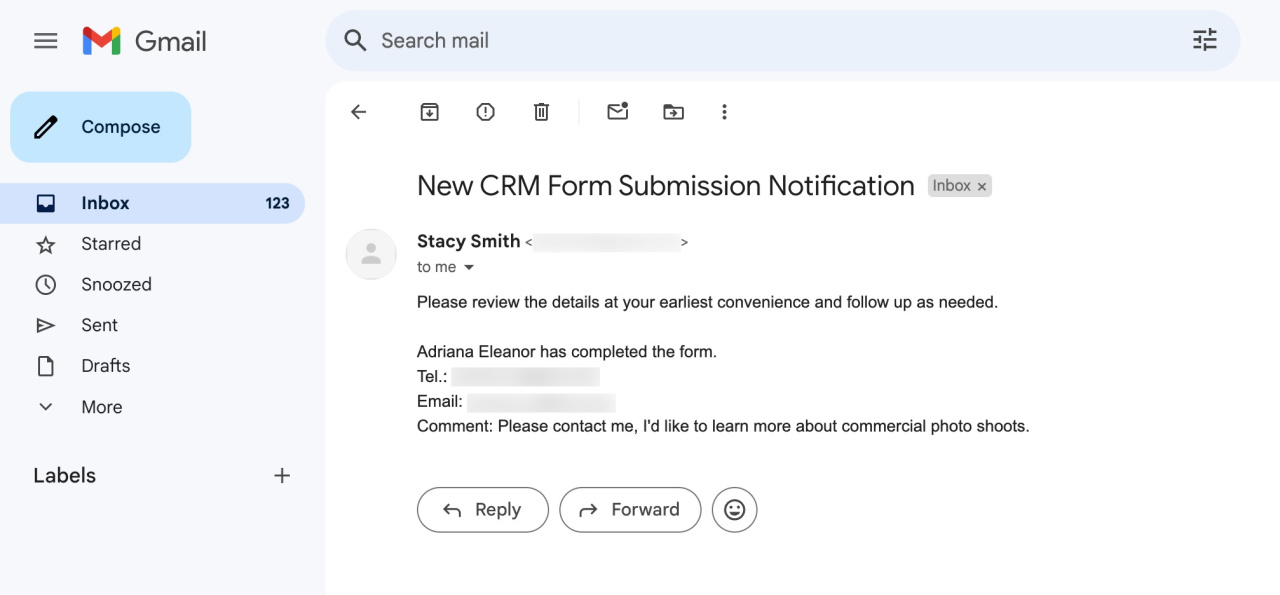CRM forms are often used to collect client data. Once a client fills out a form, the details are saved to CRM. You can set up a process to automatically email this information to an employee.
Here's how to set it up in three steps:
Create and configure a CRM form
Create a new CRM form and choose a use case like Contact or Feedback.
Add a CRM form
Fields. Configure the following fields:
- First Name (Contact)
- Last Name (Contact)
- Phone (Contact)
- Email (Contact)
- Comment (Deal)
CRM entities. Select Deal + Customer and save the changes.
Also, you can add the form to your website widget.
Website widget
Connect a mailbox
Integrate your mailbox with Bitrix24 to send emails using automation rules.
Connect mailboxes to Bitrix24
Set up an automation rule to send an email
After your customer completes the form, a new deal will appear in the first stage of the pipeline. To create a new automation rule there:
- Click the + button under the stage name.
- Open the Employee alerts section.
- Select Send email.
Configure the following parameters:
- Time: Set to Immediately
- From: Select the connected email address
- To: Choose a user who will receive the email, e.g., set to Responsible or yourself
Enter the subject and message text. To insert field values like a name, phone number, email, and comment:
- Click the three dots (...) button next to the text window.
- Find the needed fields in the list. For example, to insert the Comment field value, type comment in the search bar and select the one from the deal form.
How it works
When a client completes the CRM form on your website, a new deal and contact are created in CRM. Open the Automation tab in the deal form to check the rule status. It is marked in green once it's done.
The employee receives an email with all the data from the completed CRM form.
In brief
-
CRM forms are often used to collect client data. Once a client fills out a form, the details are saved to CRM.
-
You can set up a process to automatically email this information to an employee. To do this, create and configure a CRM form, connect a mailbox to Bitrix24, and set up an automation rule.
-
Once set up, the employee receives an email with all the data from the completed CRM form.