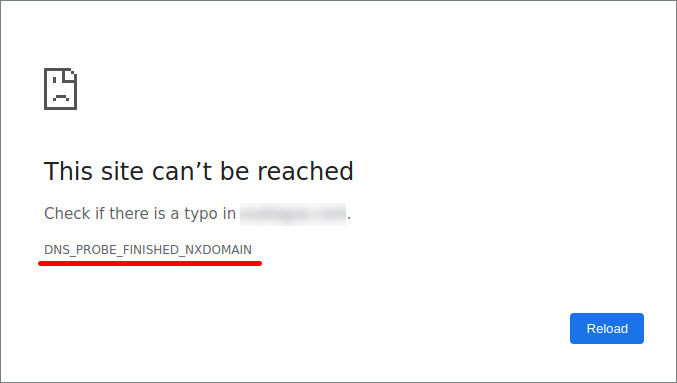This article answers the most frequently asked questions and explains common issues when connecting your own domain to a site or online store in Bitrix24.
"Your connection is not secure" error
You may see the Your connection is not secure warning in some browsers. This happens when your website doesn’t have an SSL certificate.
An SSL certificate is issued and renewed automatically when you connect your own domain to a Bitrix24 Site. The process usually takes between 30 minutes and 3 hours, depending on the workload of the Let's Encrypt certificate authority. Once the certificate is ready, it will be applied to your site, and the warning will no longer appear.
"This domain already exists" error
You may see this error if the domain name you’re trying to use is already connected to another Bitrix24 Site.
You’ll also get this error if your domain name includes the word bitrix. To fix it, choose a domain name that doesn’t include this word.
"This domain already exists, but it was assigned to a site currently in the Recycle Bin" error
You may see this error if the domain name you’re trying to use is still assigned to a website that’s in the Recycle Bin.
When you delete a website, it's moved to the Recycle Bin. The domain name assigned to this website doesn’t become available automatically.
To fix this:
- Restore the deleted site.
- Change its domain name in the site settings.
- Save your changes.
After that, you can assign the original domain name to a new website without seeing this error.
Using CloudFlare DNS proxying
Bitrix24 Sites and Online Stores do not support domains that use CloudFlare DNS proxying.
You need to disable DNS proxying in your CloudFlare account. A gray icon in the Status column labeled DNS only means proxying is disabled. An orange icon labeled Proxied means proxying is enabled.
If you connect a proxied domain and don’t disable proxying within 7 days, the domain will be automatically disabled. It will revert to the default *.bitrix24.site or *.bitrix24.shop address, and you'll need to reconnect it.
"Deceptive site ahead" error
In some browsers, such as Google Chrome, you may see the Deceptive site ahead warning when trying to access your Bitrix24 account or website created in Bitrix24.
If you are sure that your website doesn't contain any malware, follow the recommendations from this article to fix it: "Deceptive site ahead" error.
"DNS_PROBE_FINISHED_NXDOMAIN" error
The DNS_PROBE_FINISHED_NXDOMAIN error can happen for several reasons:
-
Incorrect domain resource records. Check the A- and CNAME- records you entered when connecting your domain in Bitrix24. Also verify the records in your domain registrar’s settings. Your domain should only have the A-, AAAA-, and CNAME-records provided by Bitrix24. When entering a CNAME-record, make sure to include a dot at the end:
lb.bitrix24.site. -
Changes were not saved in your domain settings. Some DNS hosting services save changes automatically, while others require you to save them manually.
-
Propagation delay. It can take up to 48 hours for DNS changes to take effect. This delay isn’t caused by Bitrix24.