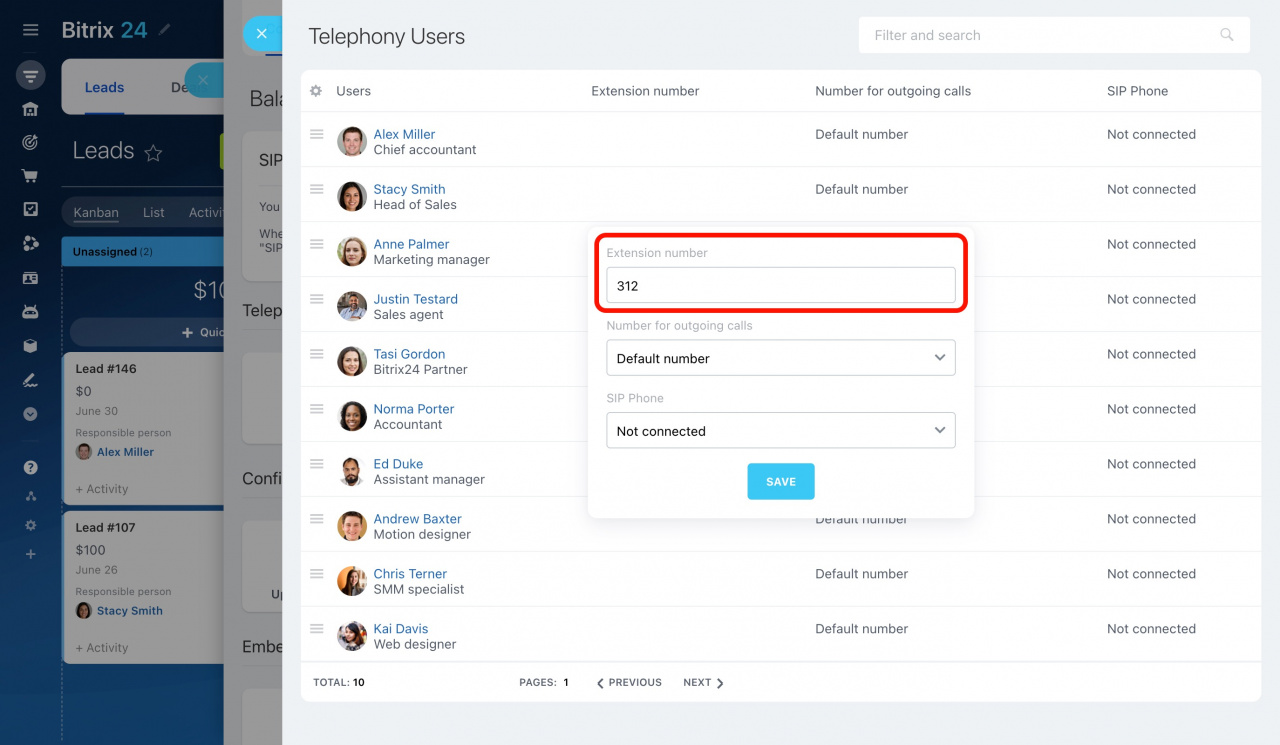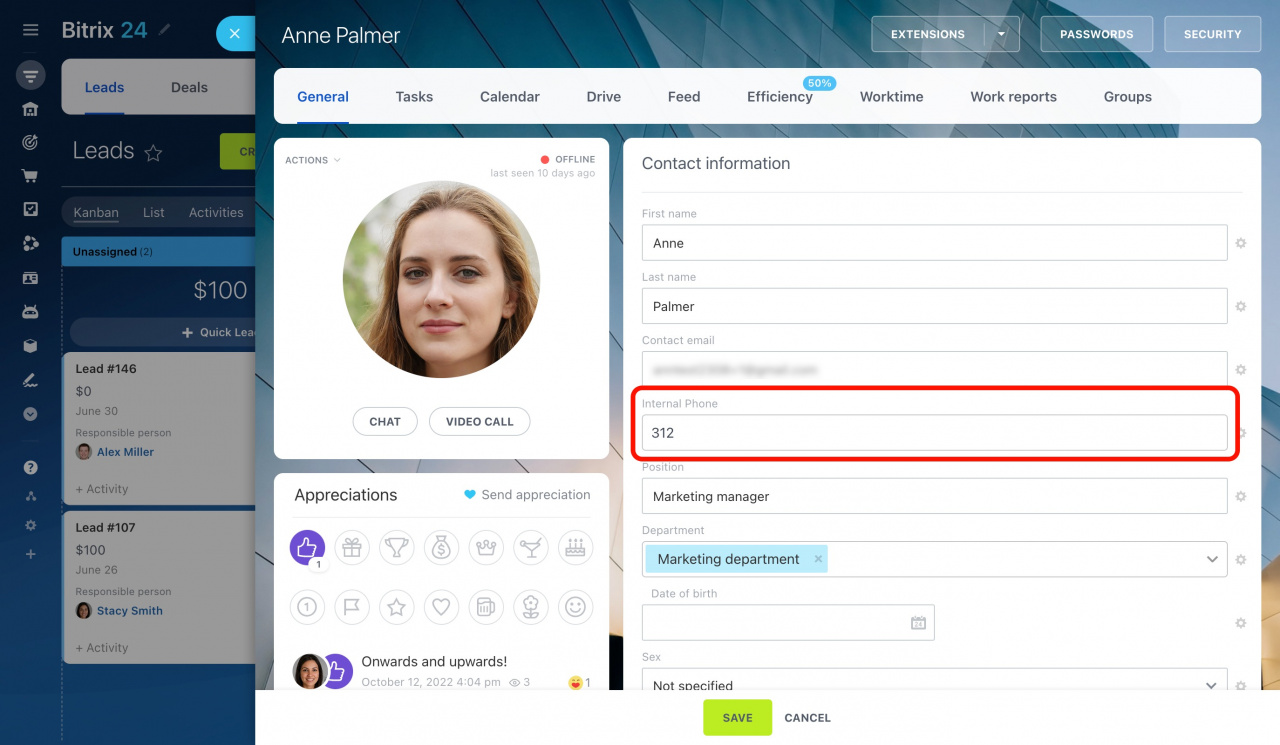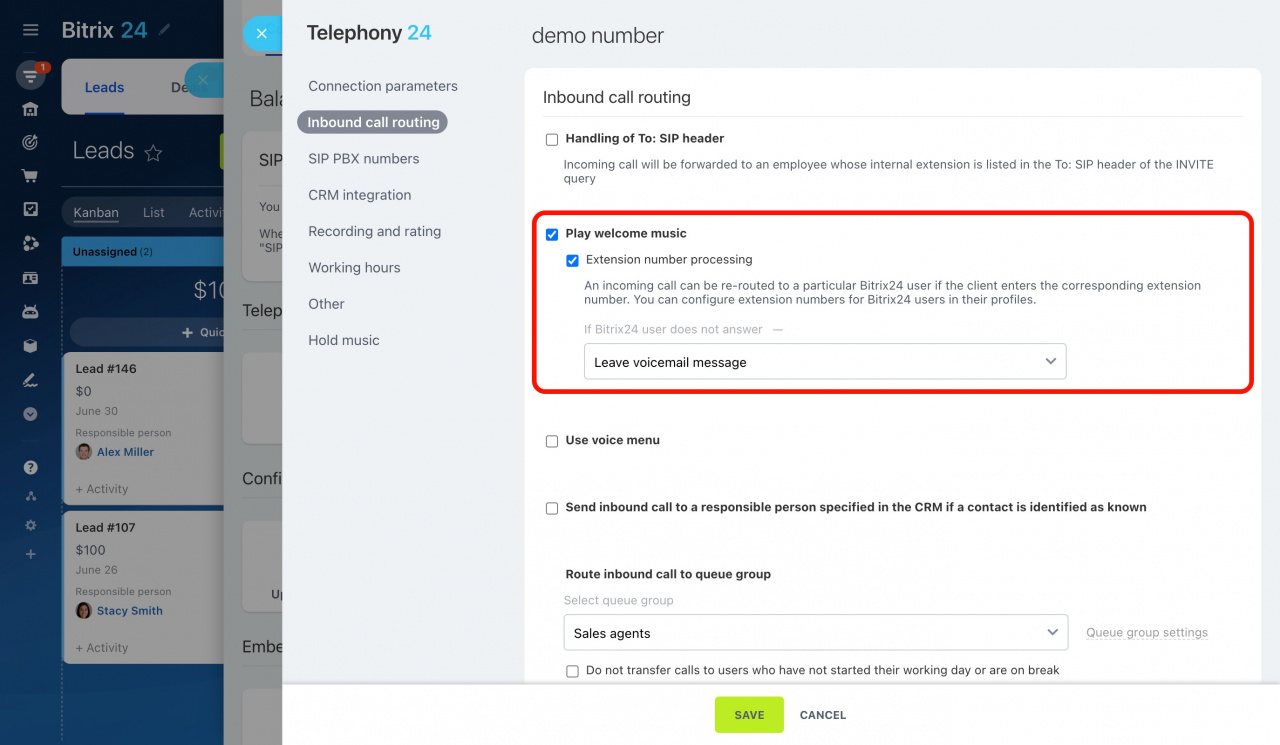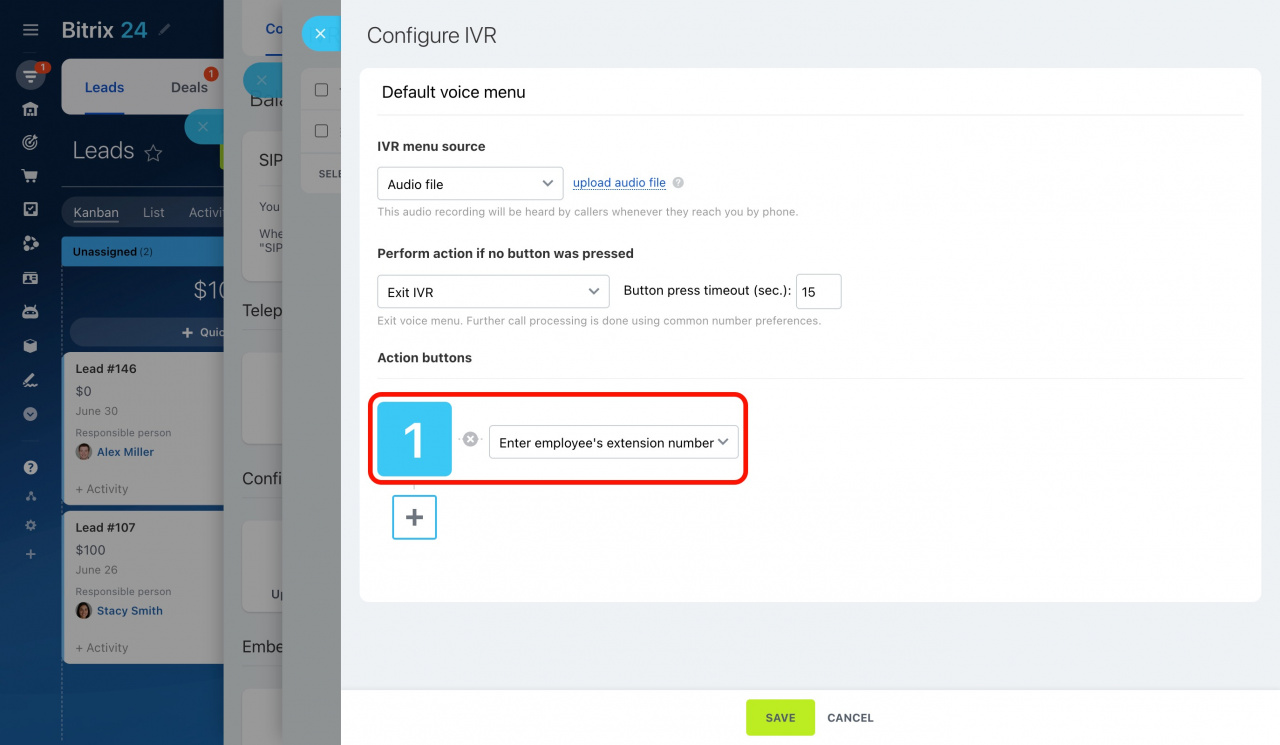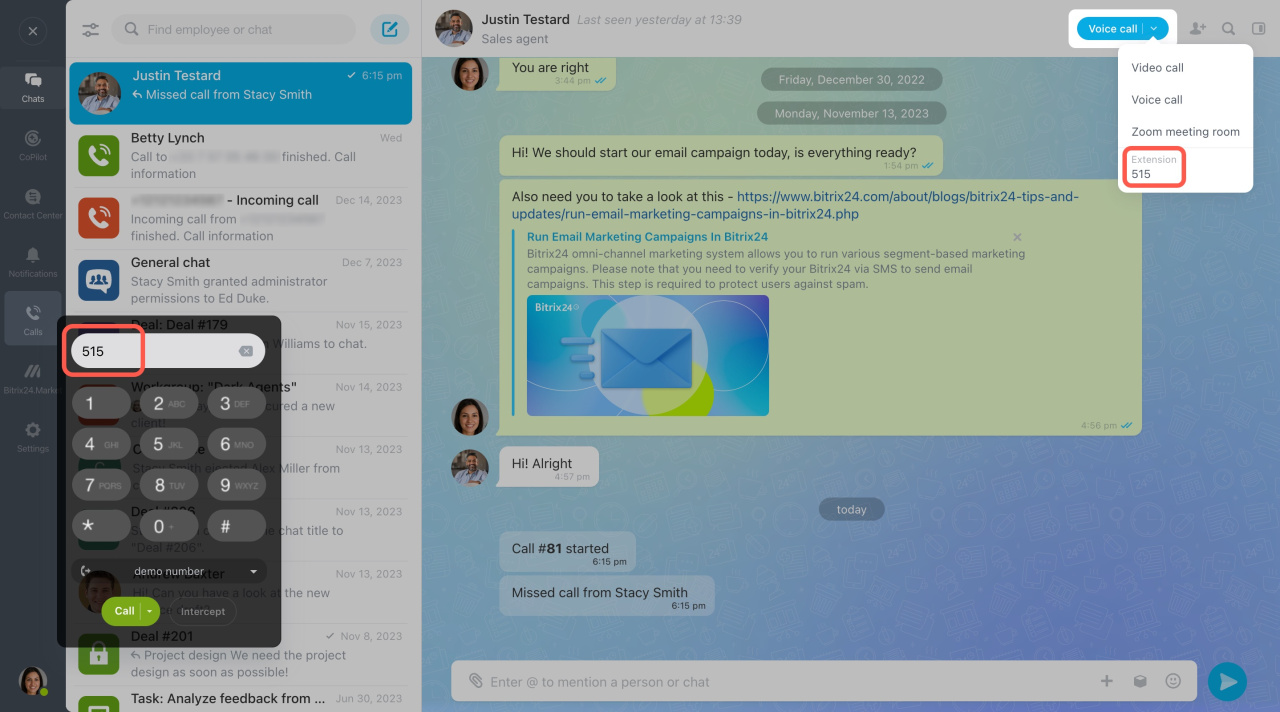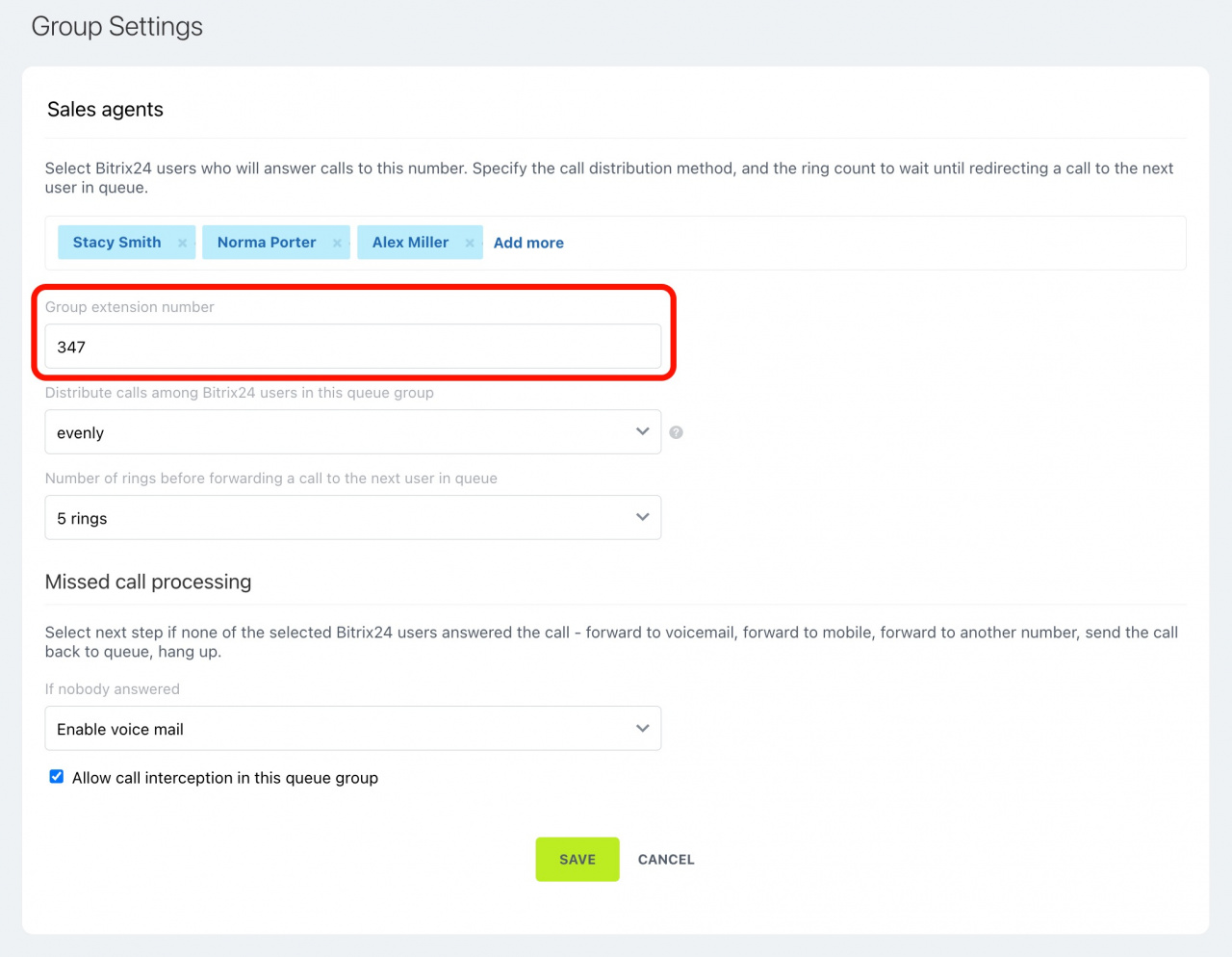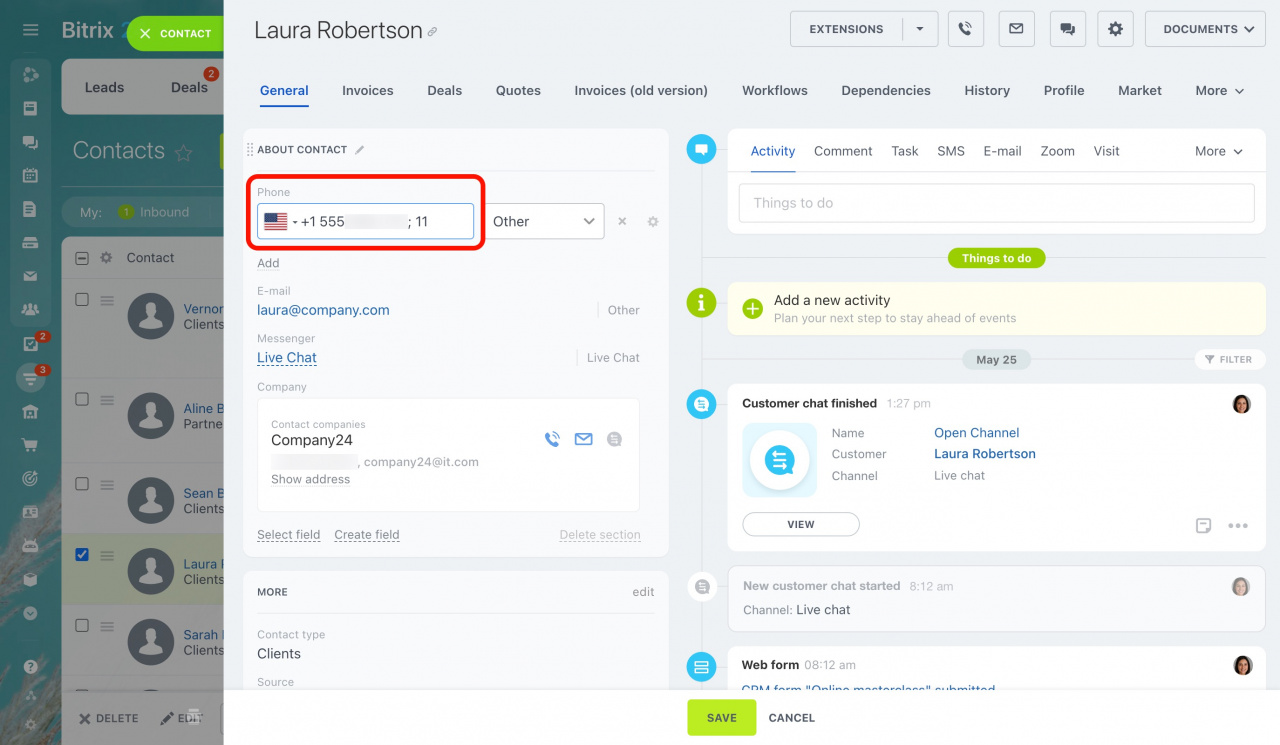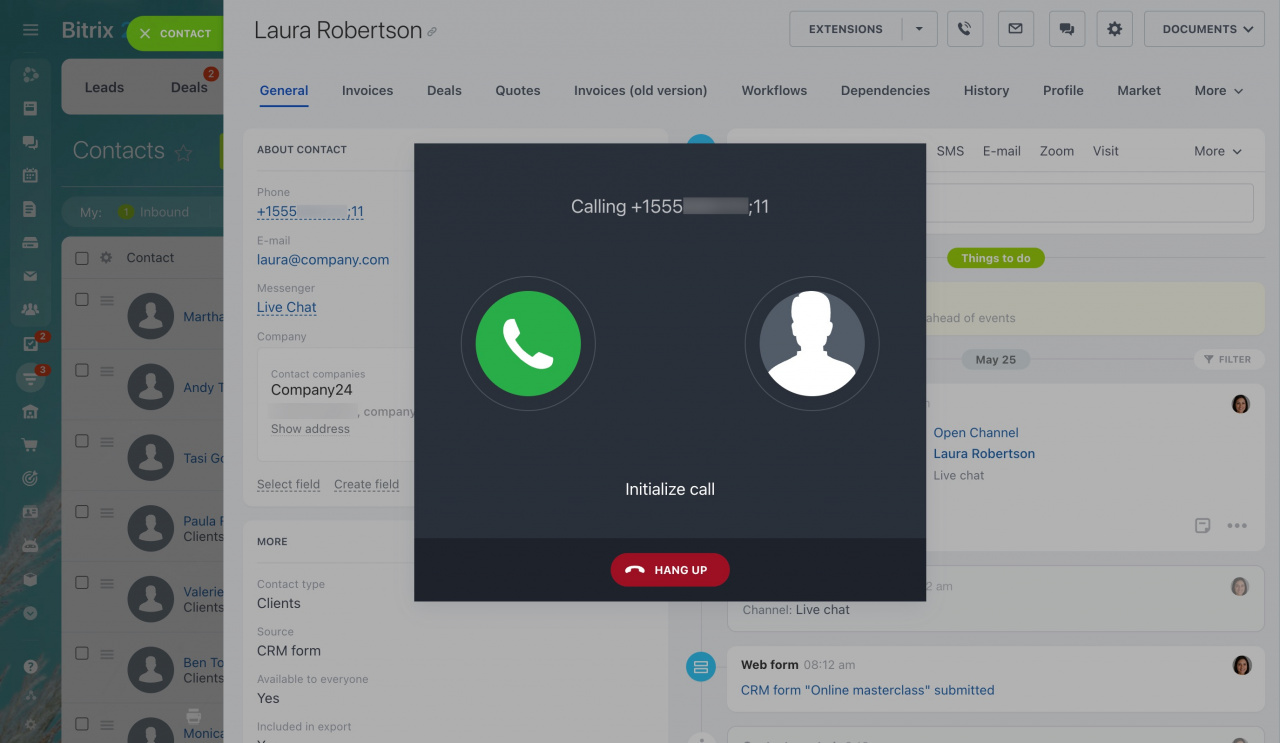Extension numbers provide a convenient way to communicate directly with colleagues and customers. In Bitrix24 Telephony, extension numbers can be assigned to employees, queue groups, and clients in CRM. In this article, we explain how to configure extension numbers and effectively use them.
How to configure extension numbers for employees
There are two ways to assign an extension number to an employee:
-
On the Telephony users page, select a user and specify the extension number in the pop-up window.
Note that an extension number cannot contain more than four digits. Also, avoid duplicating internal extension numbers among employees. -
Or you can specify the employee's extension number by editing the Internal Phone field in his or her profile.
How to call extension numbers
When clients call your phone number, they can dial an extension number to reach a specific operator. Activate Extension number processing in the number settings to make it work. After the welcome music, clients can dial the known extension number.
Learn how to configure numbers
Also, you can process extensions when using the voice menu (IVR). Add the Enter employee's extension number action under a specific button. The client calls you and listens to the IVR greeting message, then dials this number to reach a specific user.
Learn how to configure the voice menu
For internal calls, users have the option to call each other within the Bitrix24 Messenger using extension numbers or direct dialing. In addition, extension numbers can be utilized when using a SIP phone or softphone.
How to configure extension numbers for queue groups
Under Queue group settings, specify an extension number for this group of telephony users. Note that an extension number cannot contain more than four digits. This number can be used to forward an incoming call after the welcome music using the extension number, or for a call within Bitrix24.
Learn how to configure queue groups
How to specify extension numbers for clients
You can save the client's phone number in the CRM entity form along with an extension number. To do that, enter the ; or # symbols after the client's phone number and specify the extension number.
An outgoing call to such a number is also supported by the Bitrix24 Telephony.