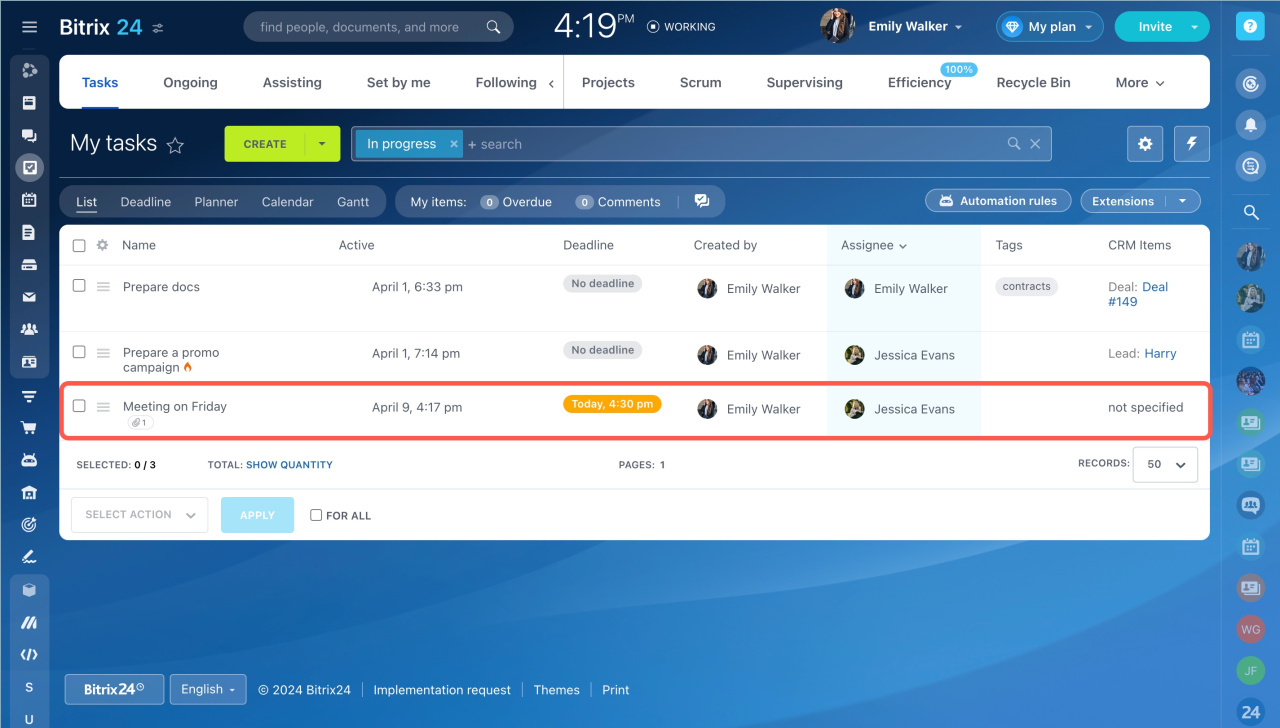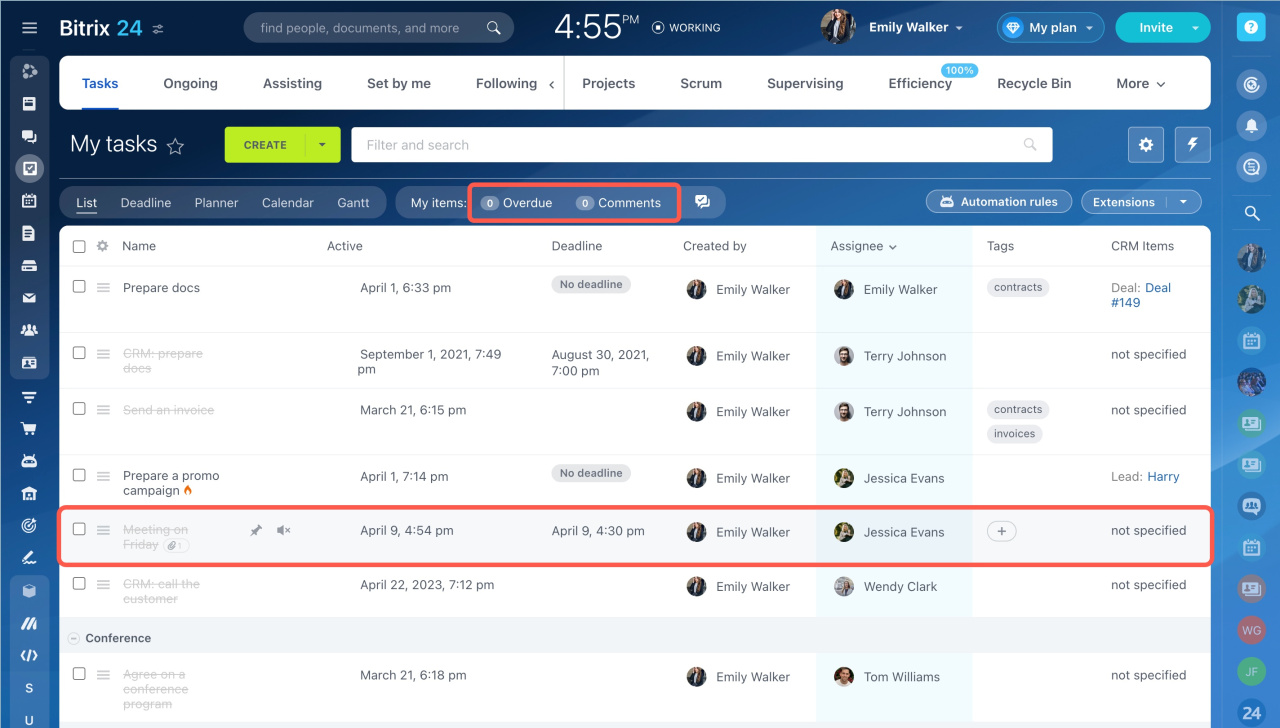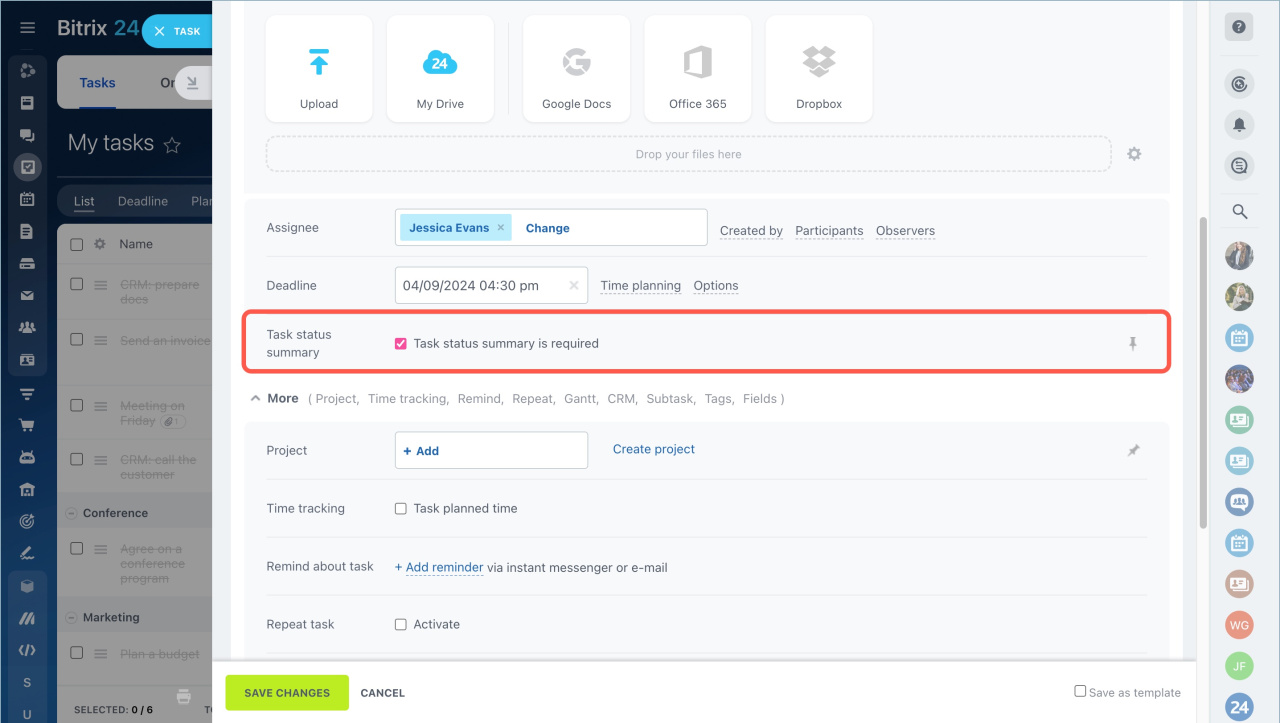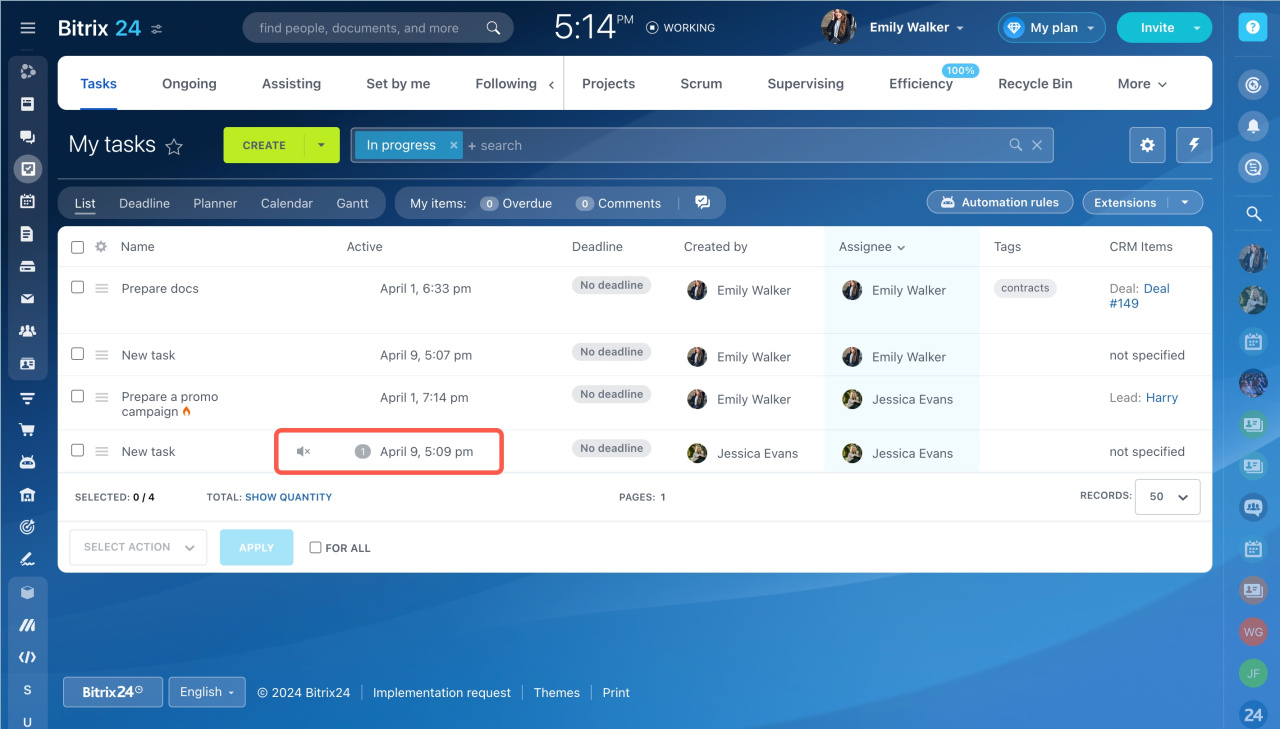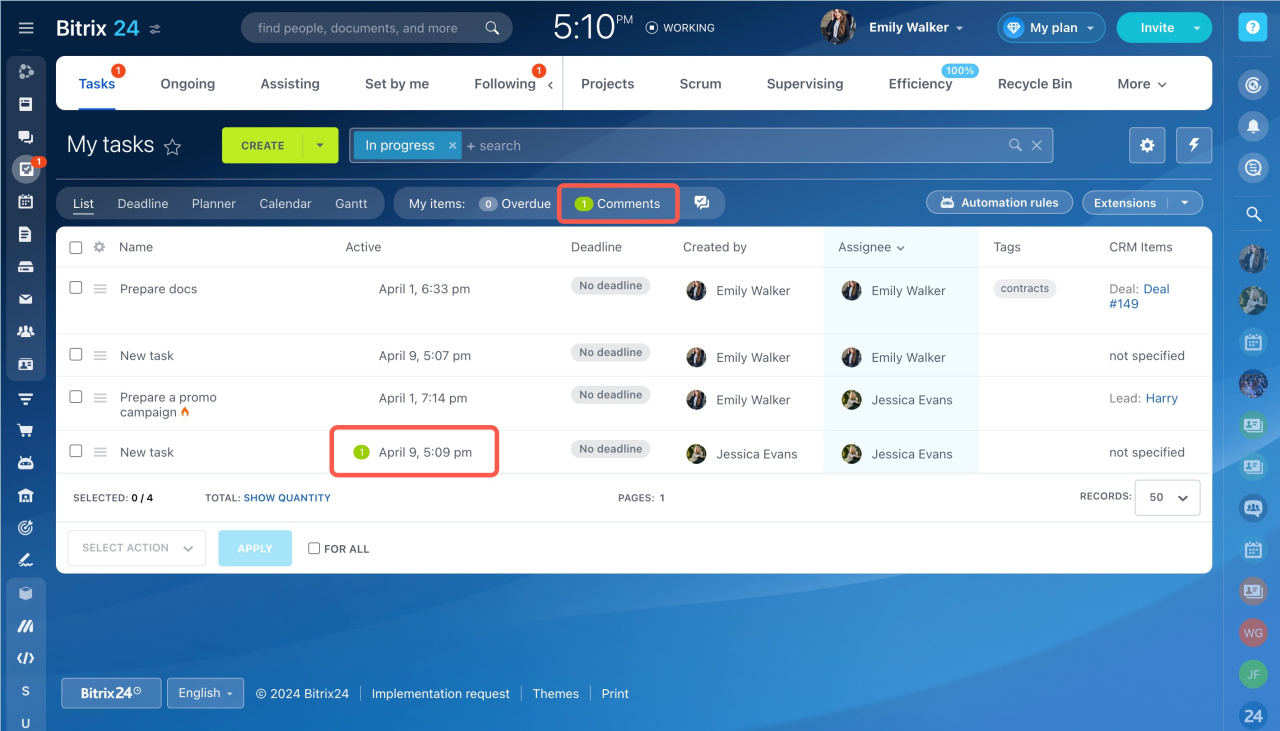The counters in tasks work as follows:
- Completed task counters will be automatically read for the task creator.
- Counters for observers will be active if the mute mode is disabled.
This way, you won't be distracted by system comments.
Completed task counters
Tasks for today are marked in orange.
A task creator is notified when the task is completed, but the task does not leave a comment in the counter.
Completed tasks can appear when In progress filter is active, if:
- There are unread comments in the task.
- The task was finished by the creator, then an assignee and participants will get comments in the counter.
If you need to control the result, enable the Task status summary is required option in the task settings.
Pings for observers
The system comments are automatically read for observers in tasks. The comment counter is in gray color because the Mute mode is enabled for task observers by default.
You can disable the Mute mode in the task form. The comments will activate the counter in the task.
In brief
- Completed task counters are automatically read for the task creator.
- The system comments are automatically read for observers in tasks. The comment counter is in gray color because the Mute mode is enabled for task observers by default.
- You can disable the Mute mode in the task form. The comments will activate the counter in the task.
- If you need to control the result, enable the Task status summary is required option in the task settings.