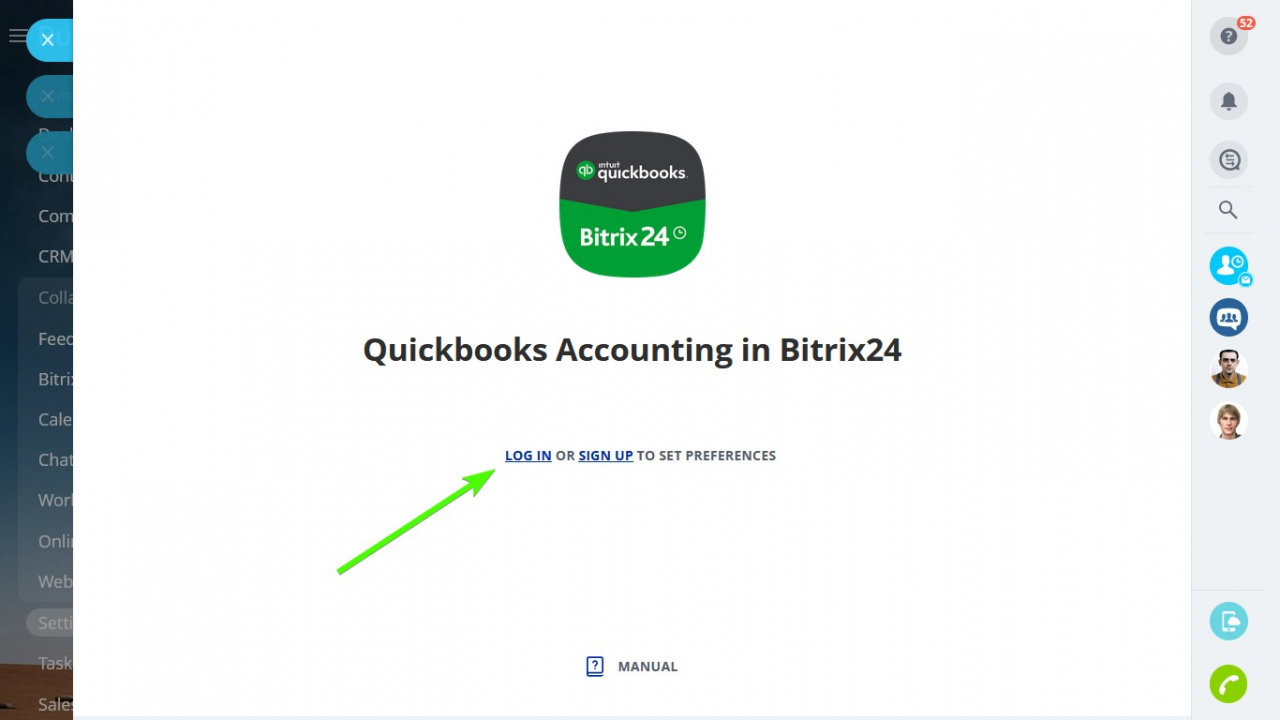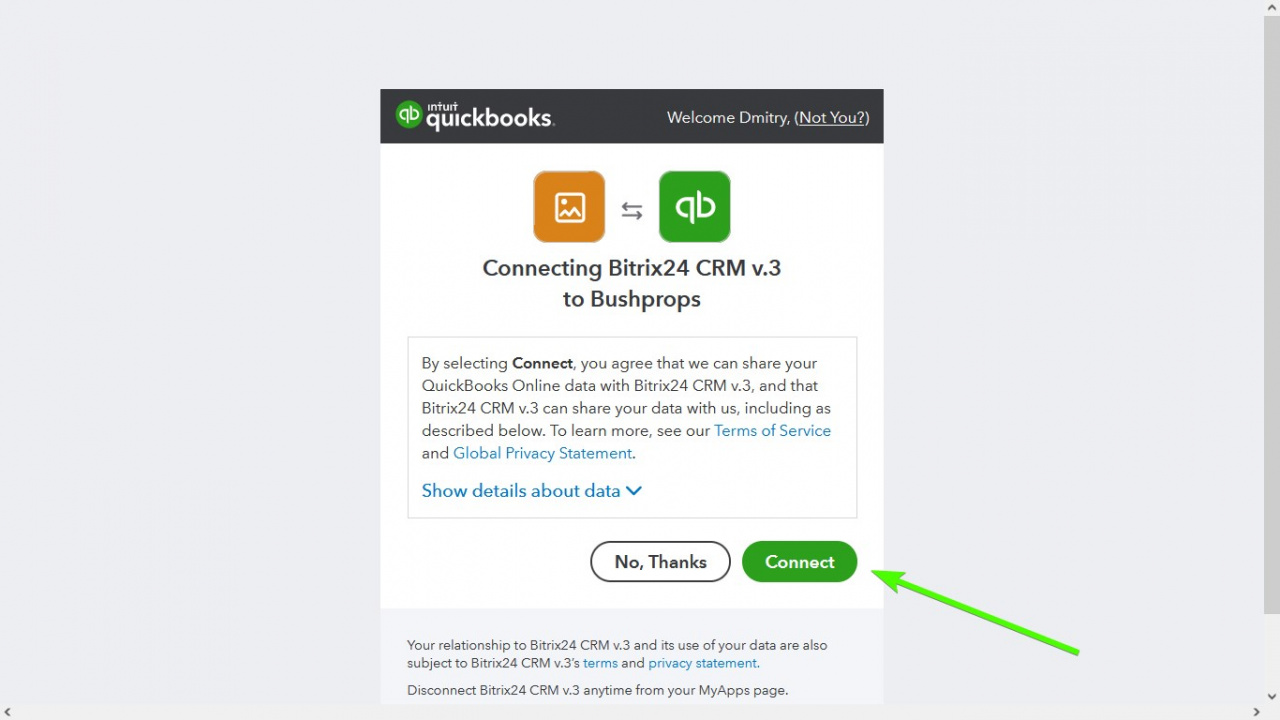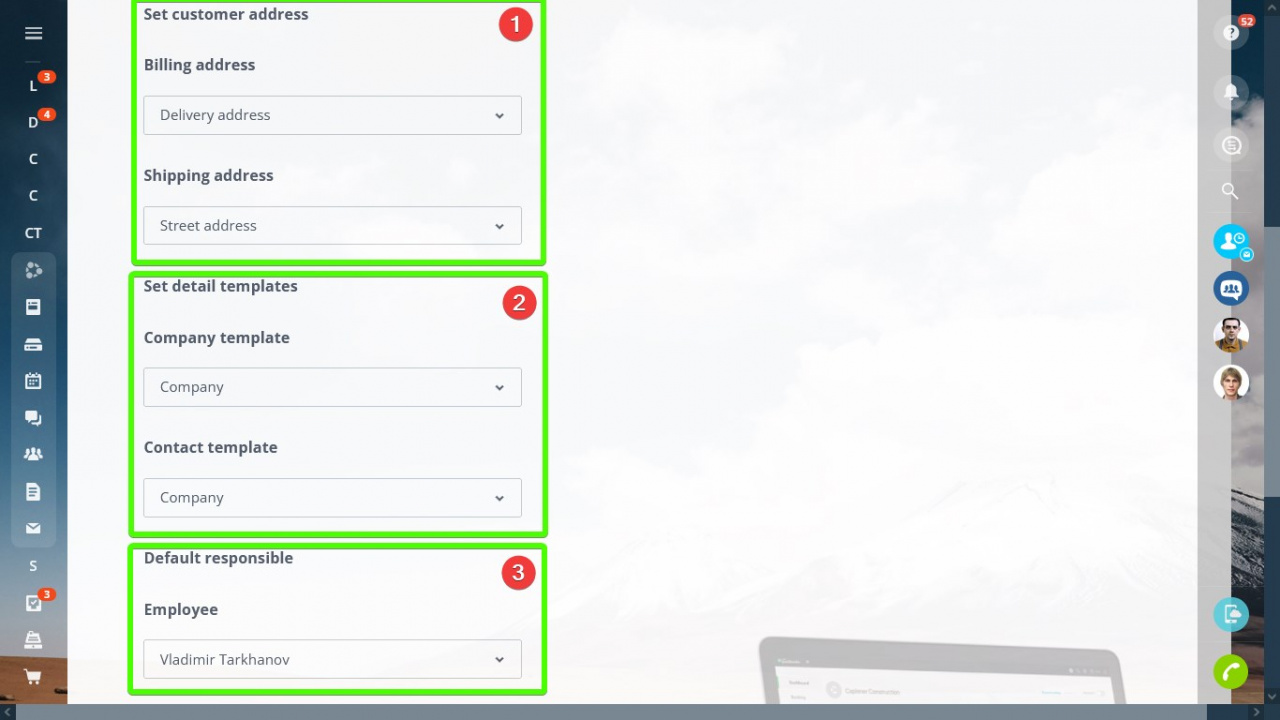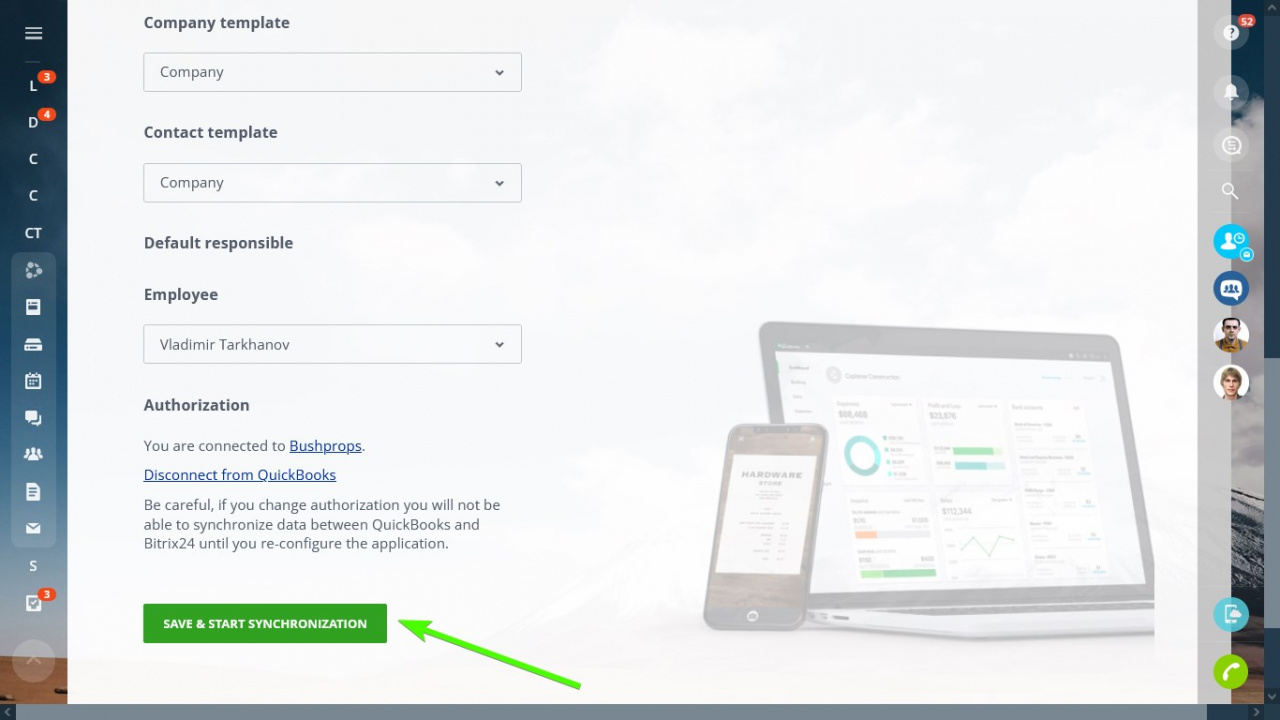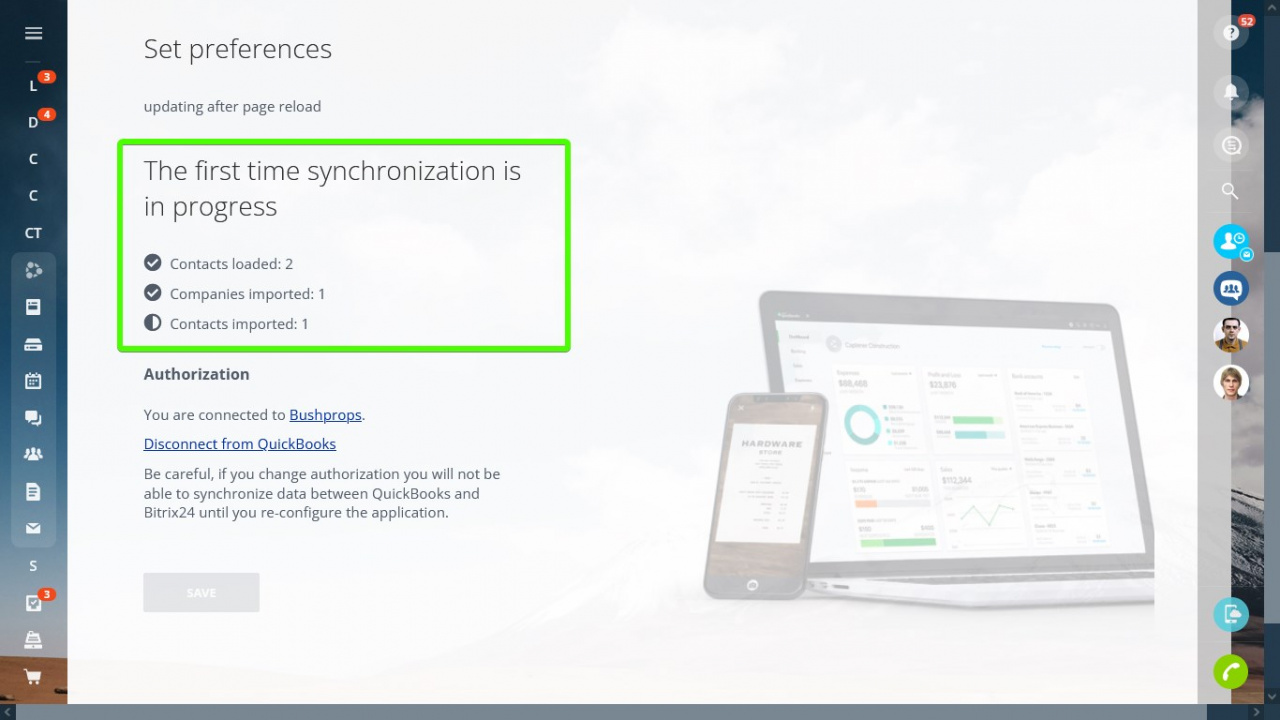Introducing a new way of integrating QuickBooks into your Bitrix24!
Installation & Setup
Log in or Sign up for a QuickBooks account:
Then you're through connect your QuickBooks account to Bitrix24:
Set the synchronization settings when you're back to the app's settings page:
- Customer addresses - billing and shipping
- Details templates - company and contact
- Employee - default responsible user for the imported contacts and companies
- The synchronization works one way only, from QuickBooks to Bitrix24.
- Once you start migrating data from Asana, the process cannot be paused or stopped until fully completed
- After the synchronization starts, it may take a significant amount of time, depending on the number of records you need to import.
- Duplicate control is not implemented. The app is designed to import the records to a CRM free of other records. Make sure to import your QuickBooks records to a Bitrix24 account free of CRM records. Otherwise, you're risking duplicating your data.
Launch the process when ready:
The progress will show on the preferences page:
The app allows to import QuickBooks customers to Bitrix24 and establish a link for newly created invoices. Despite that the actual invoice creation process will stay in QuickBooks, you gain exceptional CRM capabilities and communication tools in one package.
Customers
The app runs initial customer import to Bitrix24 and they import as Contacts and Companies. It will also add any new customers created in QuickBooks as long as the synchronization is active.
To create a customer from Bitrix24, click the Create Invoice extension button:
It will result in a QuickBooks customer with contact details from Bitrix24 CRM, so you can directly jump to creating an invoice.
Invoices
With the integration app, all of your QuickBooks invoices get created on the QuickBooks side. In Bitrix24, you get a direct link and a PDF of the invoice in the CRM card timeline:
Products
The app does not sync products, use a separate app to migrate your QuickBooks products to Bitrix24.