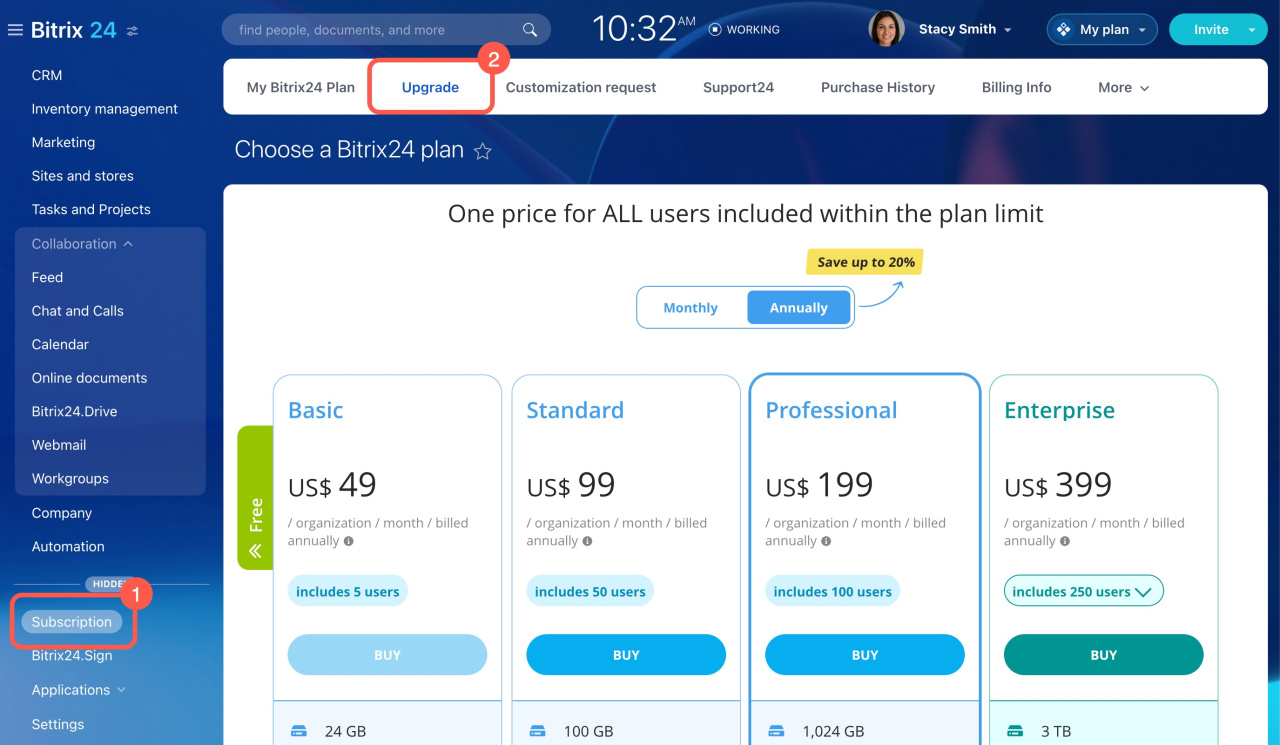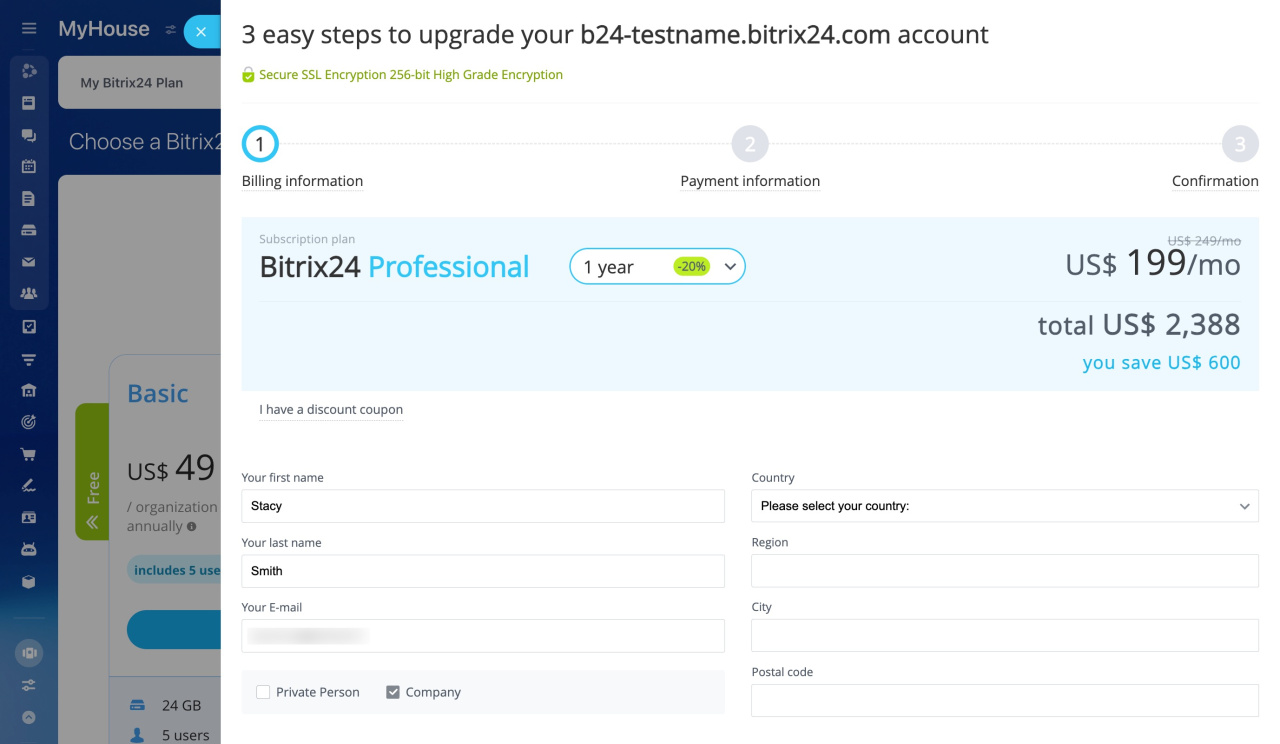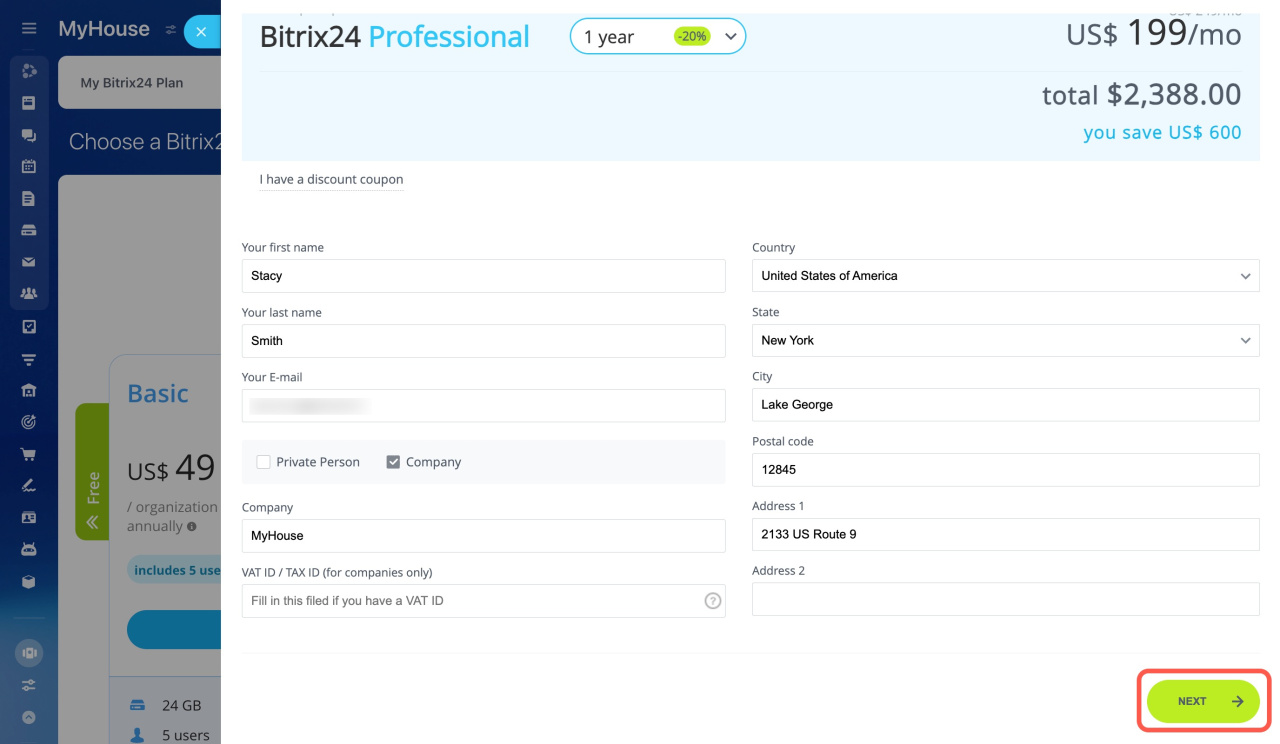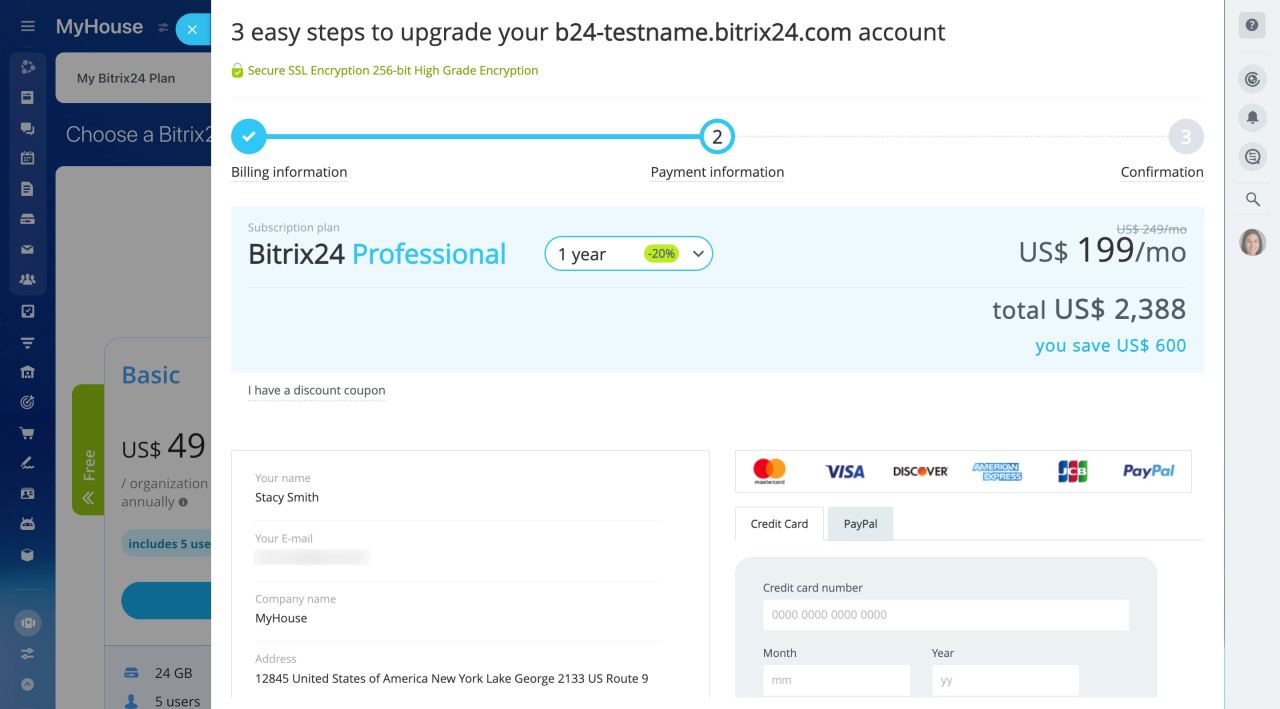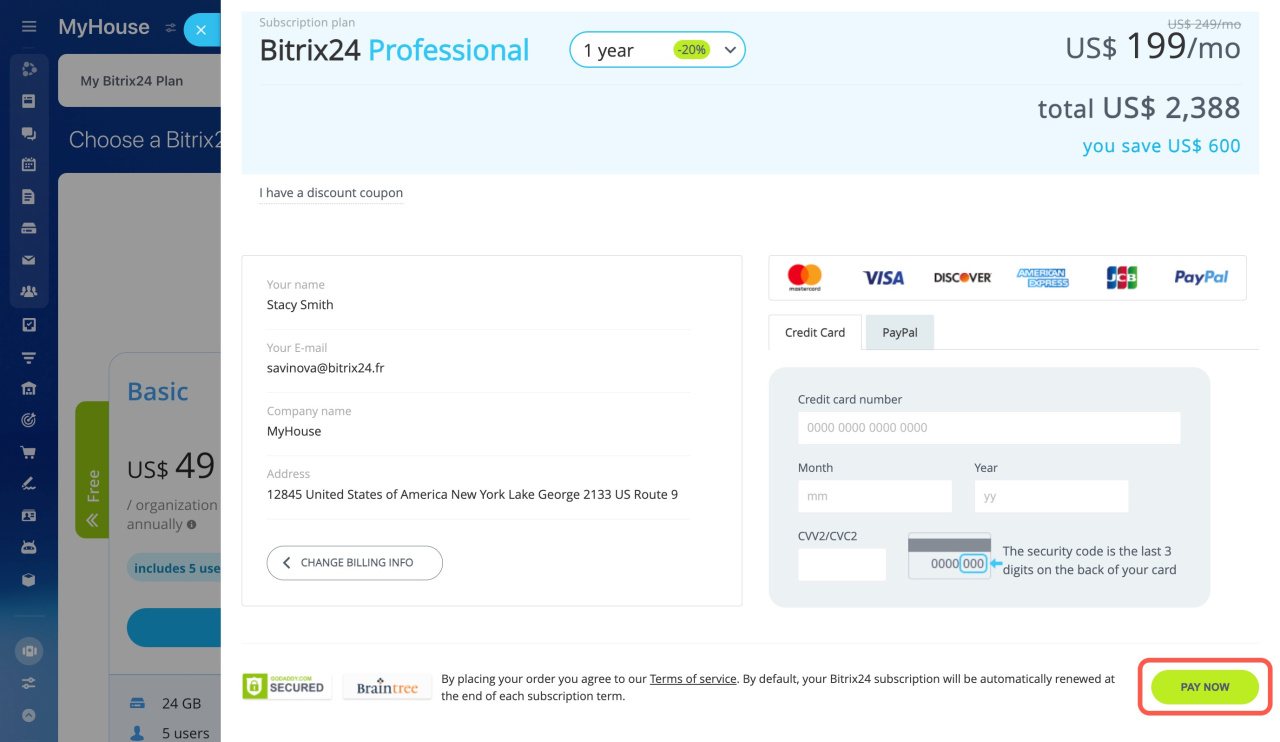This article guides you on how to buy a cloud subscription using credit or debit cards and PayPal.
-
Select a subscription option. You can choose a plan on the pricing page. Or log in to your Bitrix24 account using the account owner credentials (admin user account), go to Subscription > Upgrade > select a subscription plan.
-
Fill in your billing information. For some countries, a valid local tax identifier may be required. For some countries, the address information entered should be assessable; make sure that your ZIP code corresponds to the chosen state.
-
Proceed to the Checkout by clicking the Next button.
-
Choose your payment method and fill in its details. Make sure that the checkout reflects your desired subscription plan and billing period, and that the total price is the same as you expect.
-
Click Pay Now to complete your order.
Upon your payment confirmation, your Bitrix24 account will be activated with the purchased subscription option automatically.