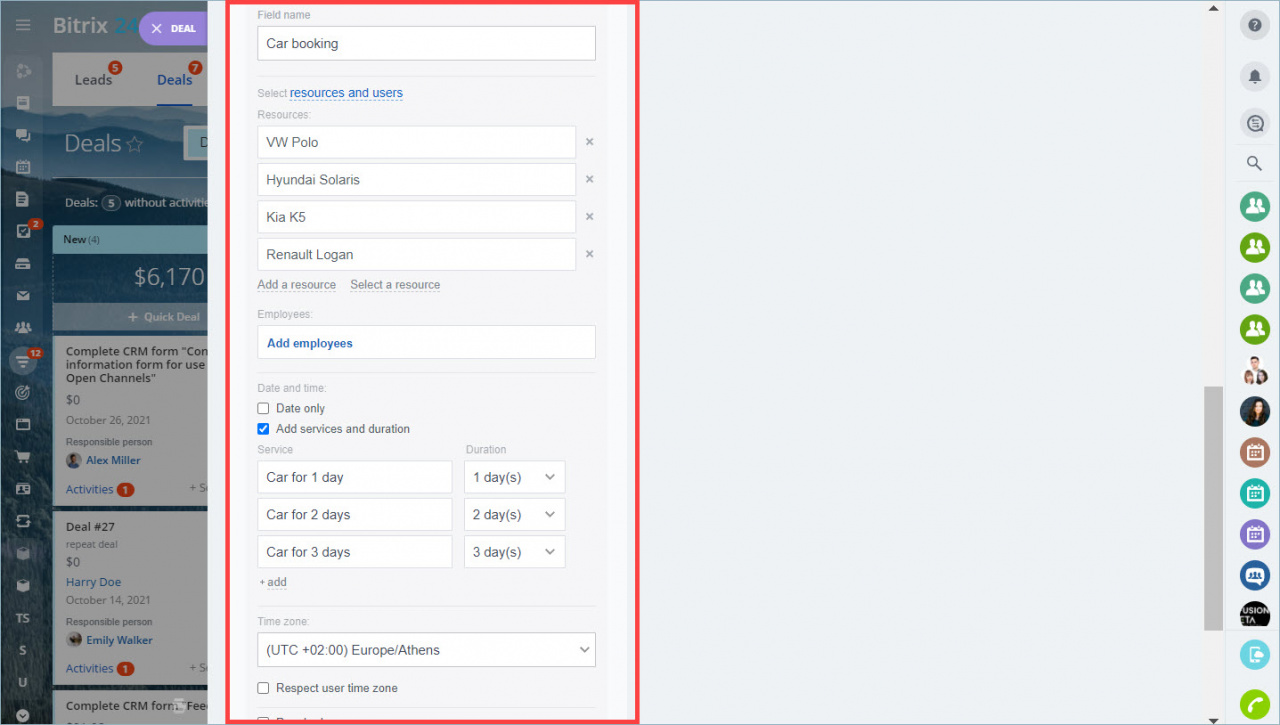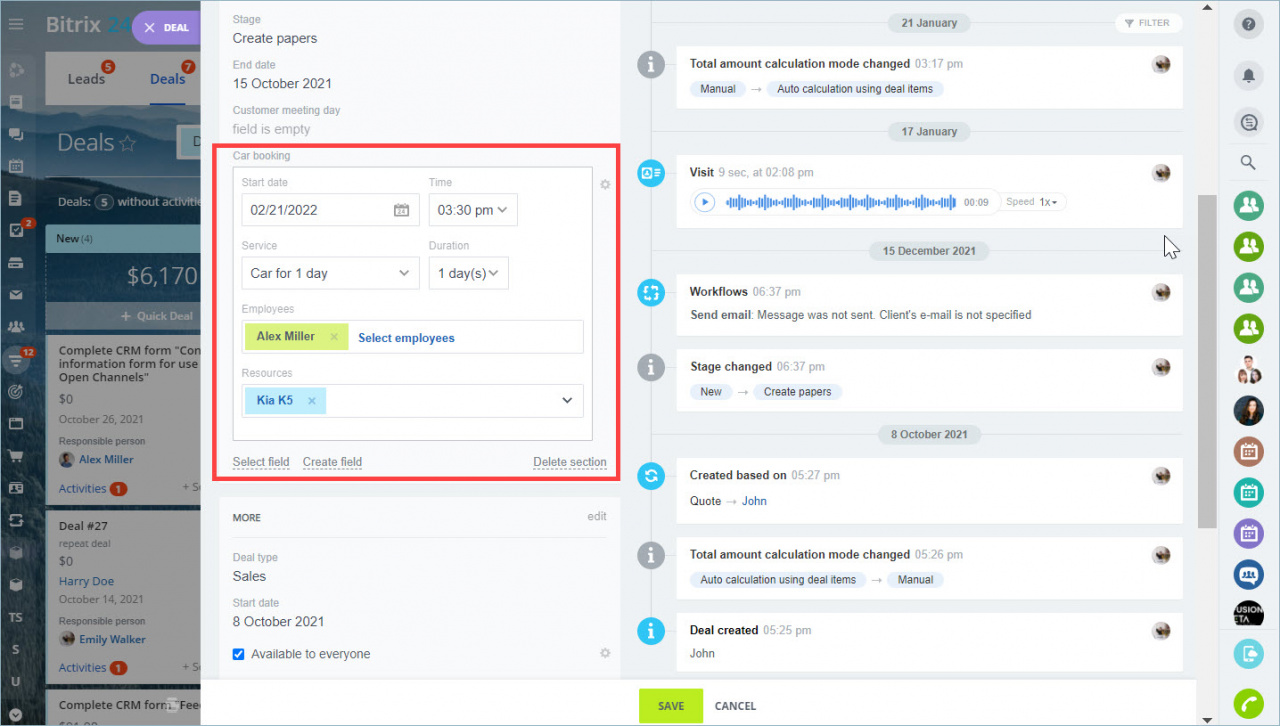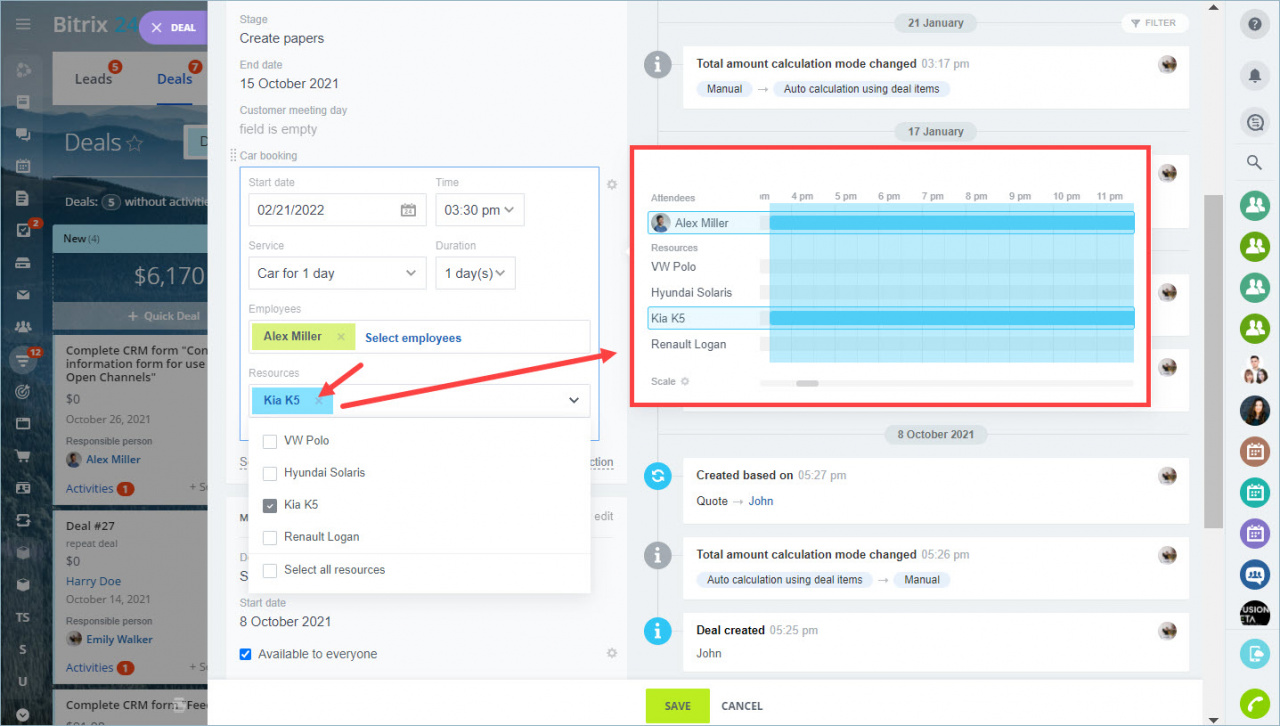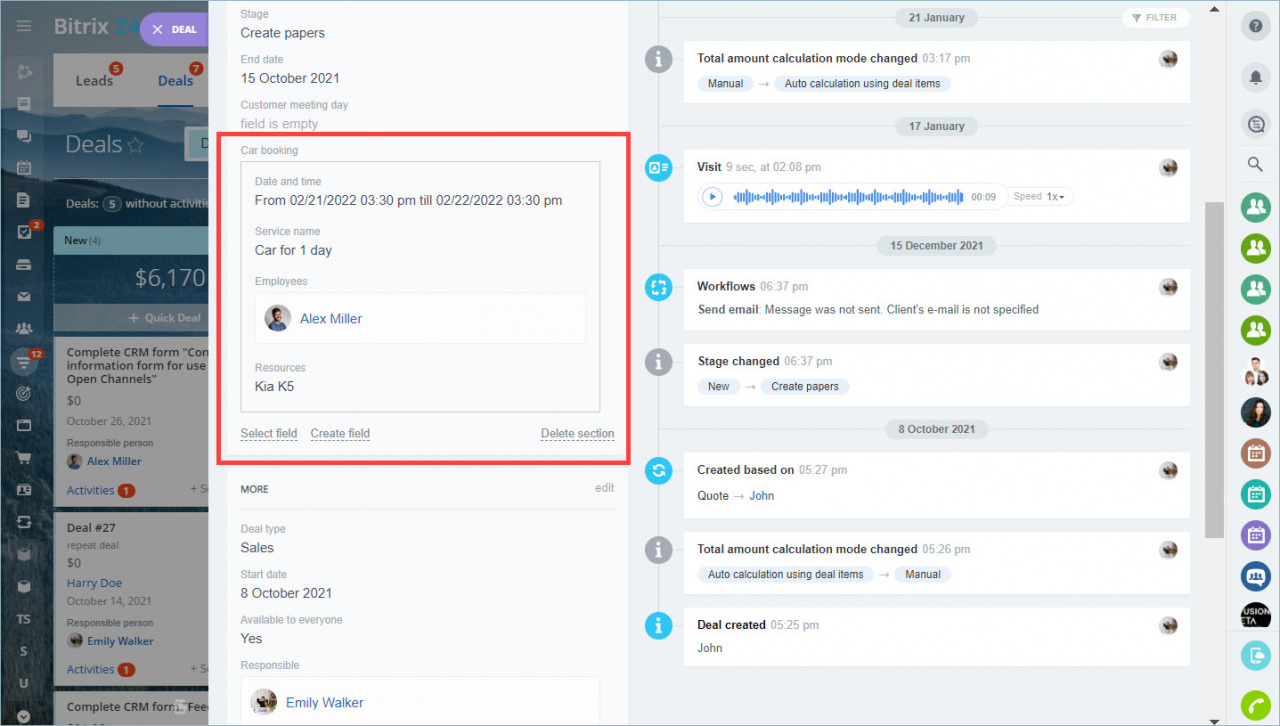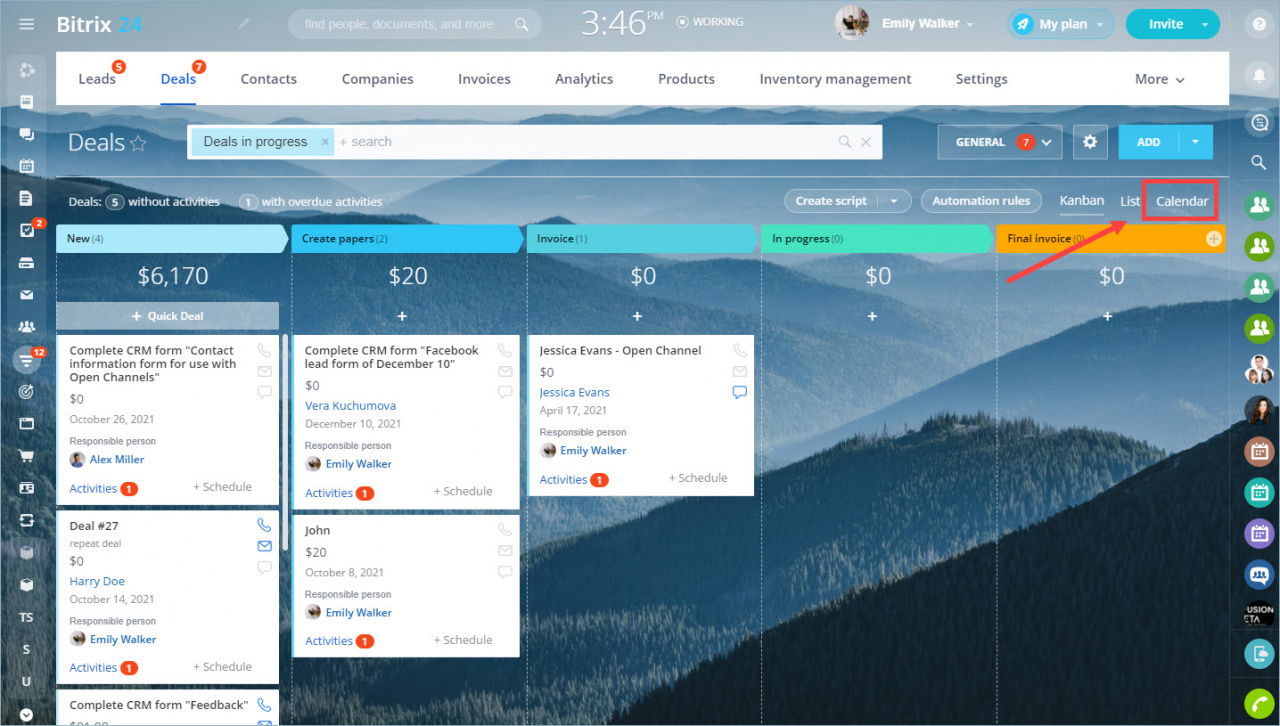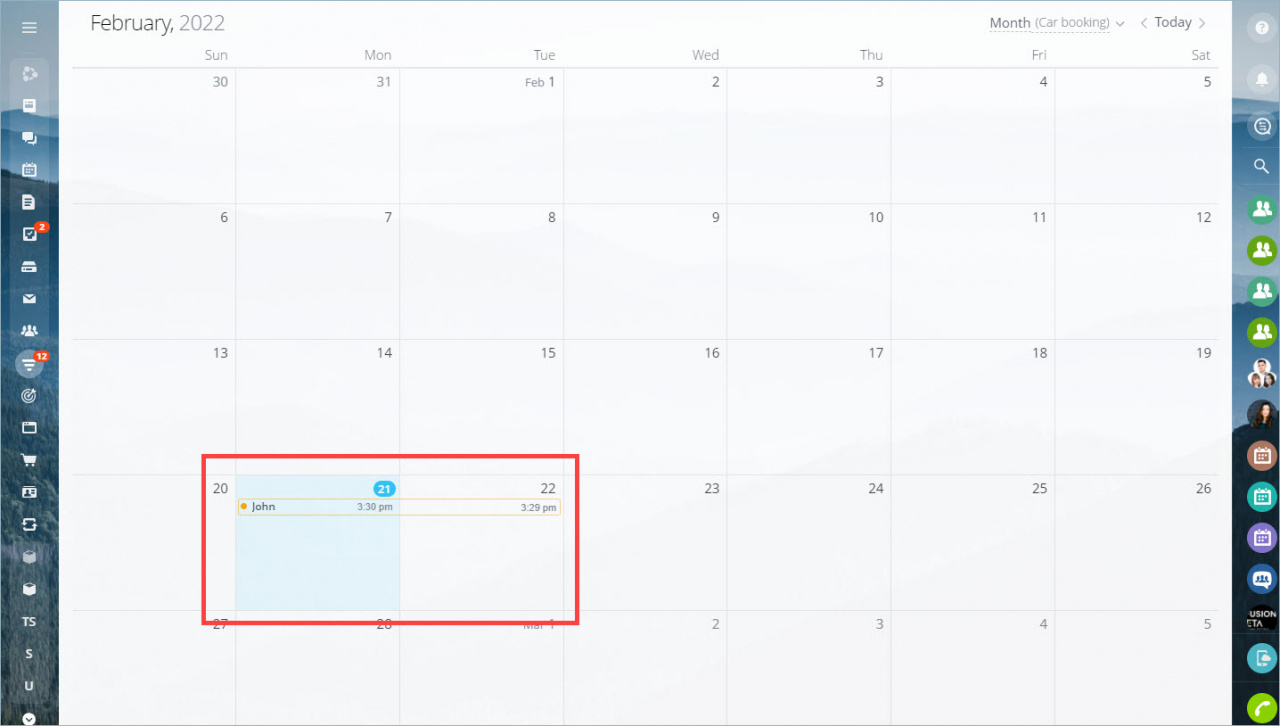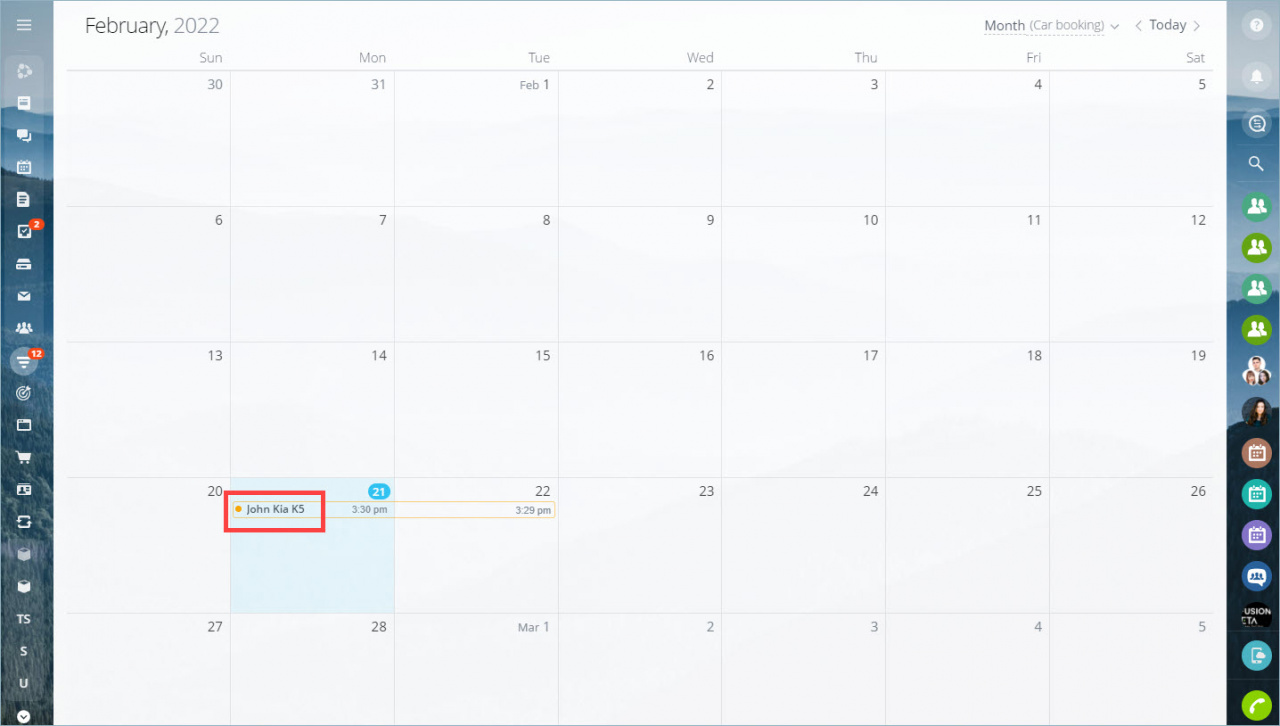Booking: Getting started
A resource booking is a script for selling services. When working with reservations, you can specify not only the service itself, but also the date, the time, and the duration of the service, as well as the specialist who will provide it. This script is great for companies that work in the health and beauty industry, car and apartments services and so on.
Let's have an example at booking resources using car rental and figure out how to track resource bookings in the calendar.
Resource booking by the example of the car rental
For this script, you need the following fields:
- Field name - specify the name.
- Resources - we will use this type of fields.
- Resource name - specify several car types.
- Add services and duration - for 1, 2 and 3 days.
- Specify your time zone.
- Allow overbooking - uncheck if you only have 1 car of each type.
When a customer comes to your office, you can fill out the booking information in a couple of clicks.
While filling the resource field, you will see if the car is free for the selected time. Click the Scale button in the calendar to select the appropriate display option.
After filling in the field, the Car booking section will appear in the form.
How to track resource reservations
You can track resource bookings through the CRM Calendar. To do this, exit the deal form and click on Calendar next to Kanban and List.
On the calendar, click on the term and select Resource Reservation and a convenient time interval.
Each deal takes the same time interval in the calendar as the resource booking within the deal. For example, from 3:30 pm on February 21 to 3:29 pm on February 22.