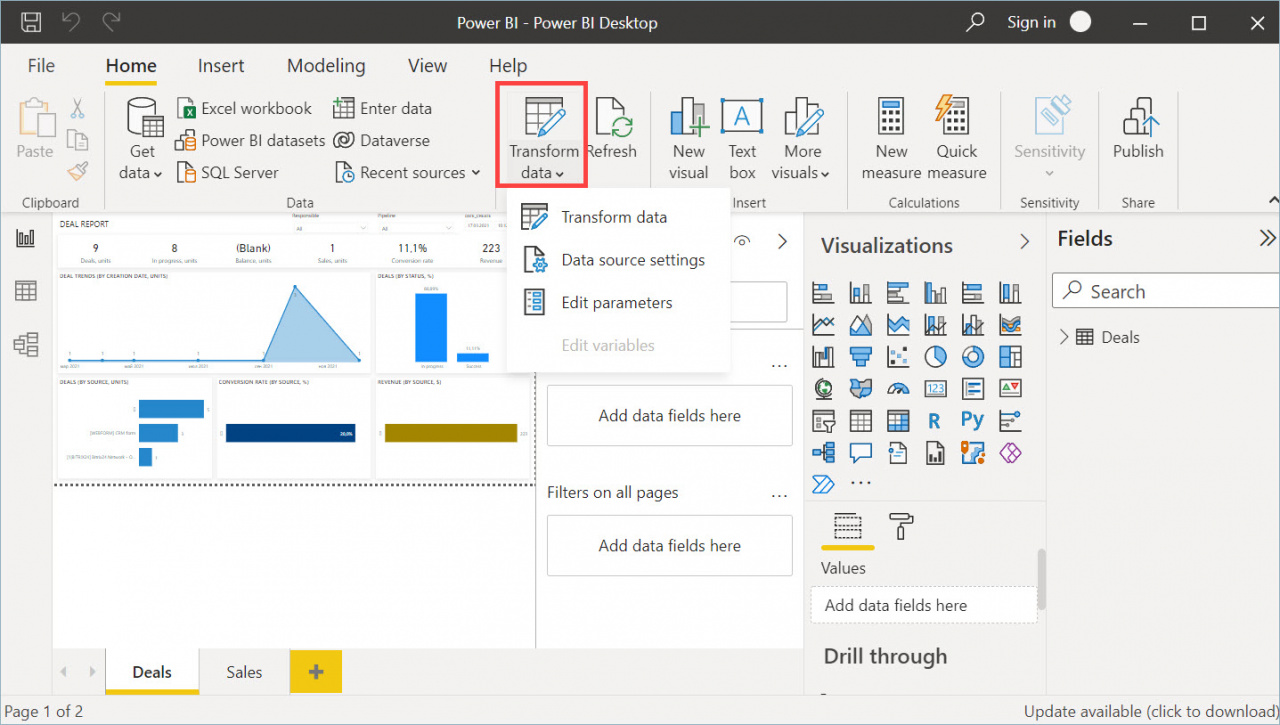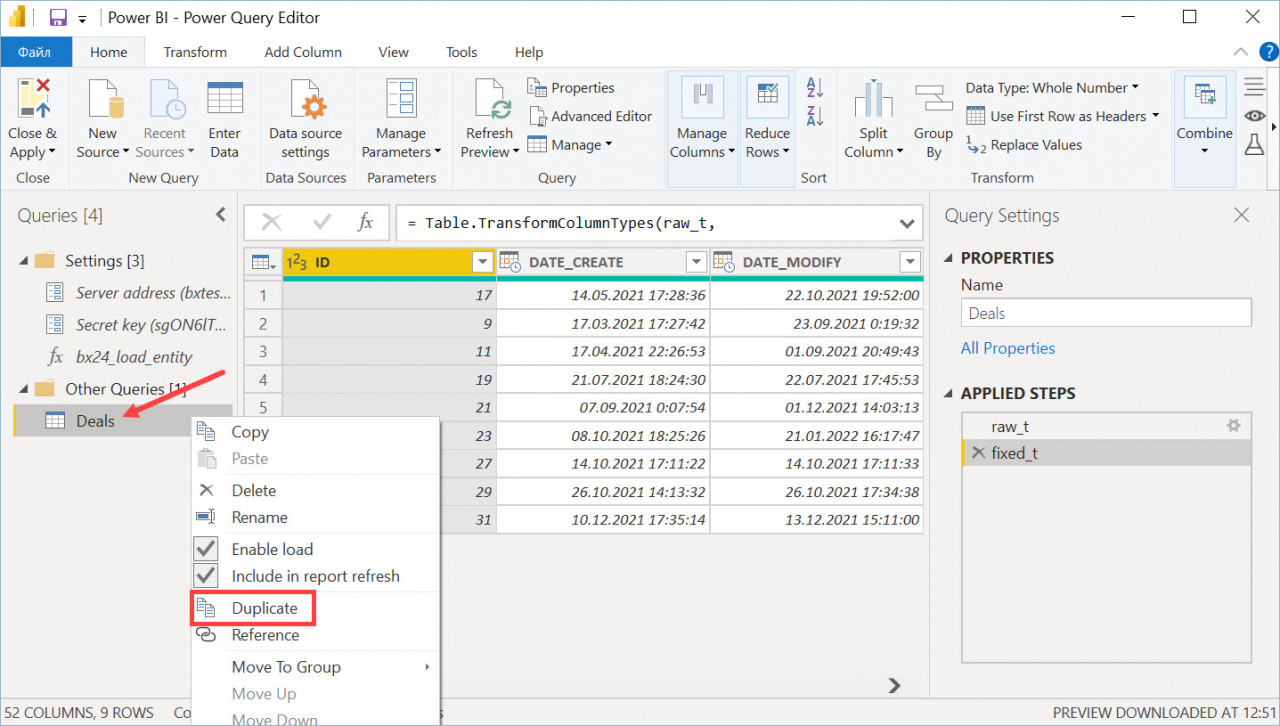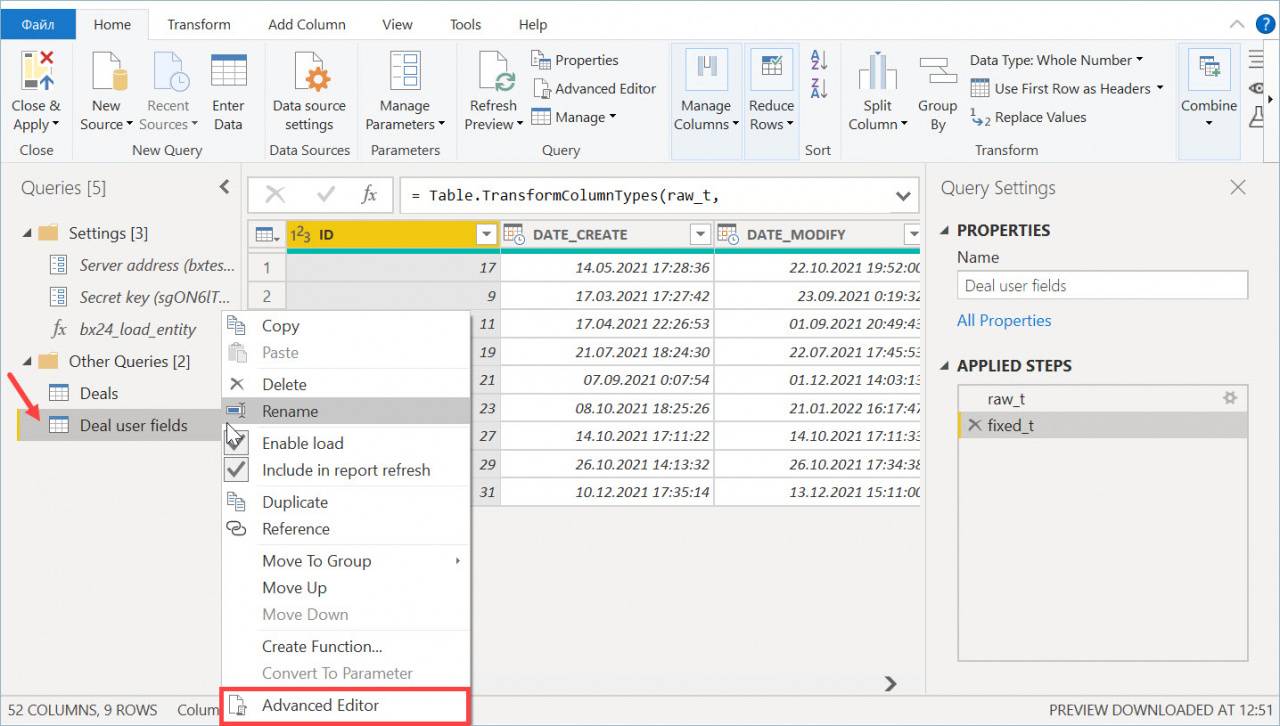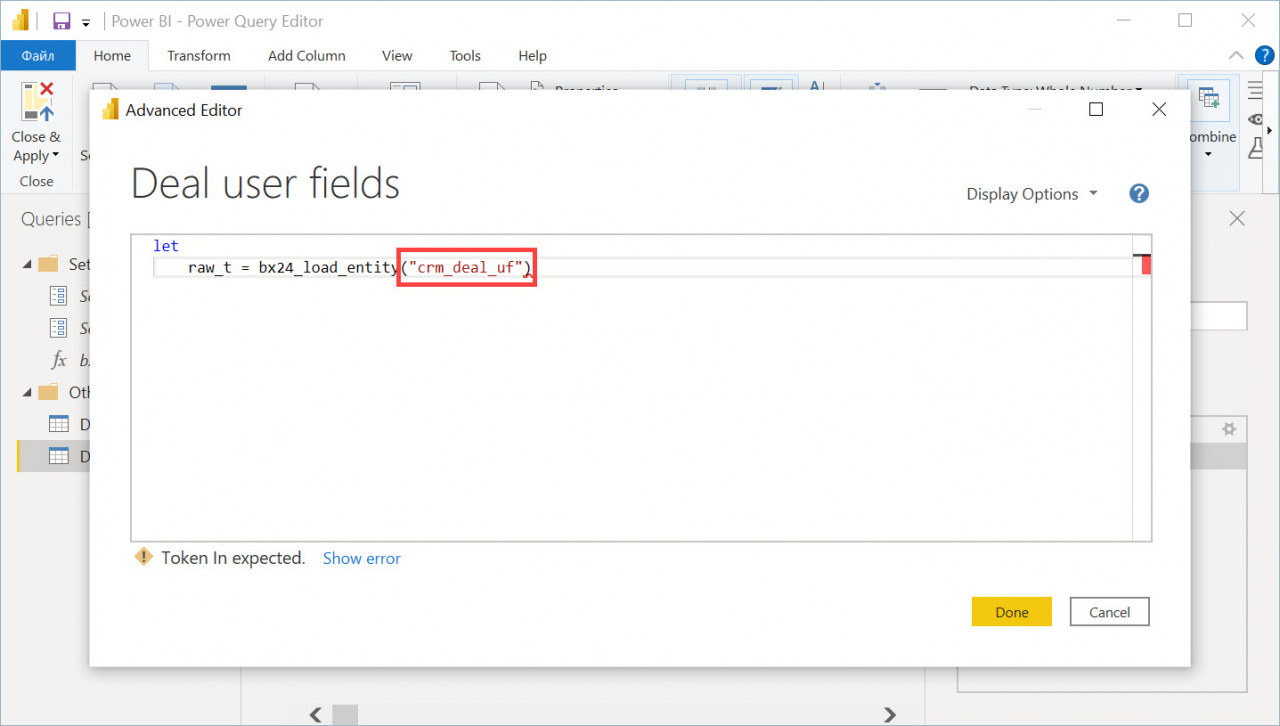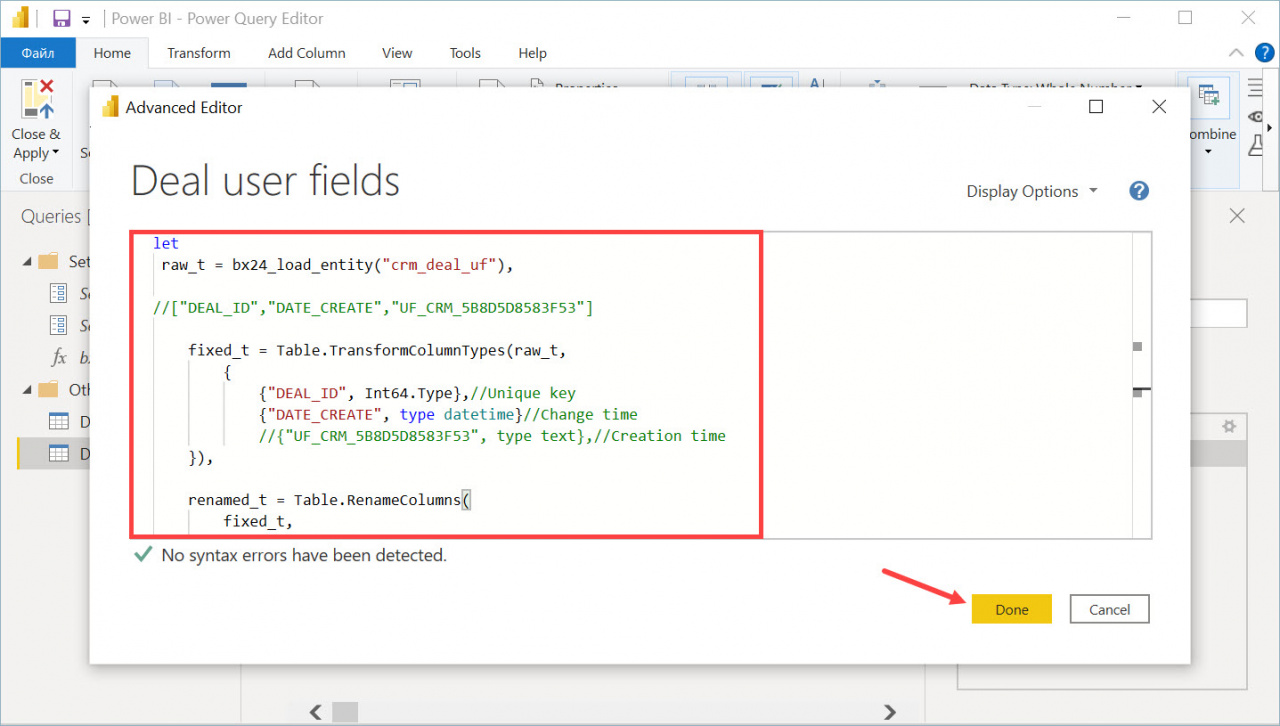In the Microsoft Power BI desktop application, open the Transform data tab.
Then right-click on the entity and select the Duplicate option.
Rename the new entity and open the Advanced Editor.
In the editor, type in the desired parameter and click Done.
- crm_deal – deals
- crm_lead – leads
- crm_deal_uf – deal user fields
- crm_lead_uf – lead user fields
- crm_deal_stage_history – deal history
- crm_lead_status_history – lead history
- telephony_call – calls
- crm_company – companies
- crm_contact – contacts
- socialnetwork_group – project
- crm_activity – activity
Example: how to transfer deal user fields
You can use the following code:
let
raw_t = bx24_load_entity("crm_deal_uf"),
//["DEAL_ID","DATE_CREATE","UF_CRM_5B8D5D8583F53"]
fixed_t = Table.TransformColumnTypes(raw_t,
{
{"DEAL_ID", Int64.Type},//Unique key
{"DATE_CREATE", type datetime}//Change time
//{"UF_CRM_5B8D5D8583F53", type text},//Creation time
}),
renamed_t = Table.RenameColumns(
fixed_t,
{
{"DEAL_ID", "Deal Identifier"}
}
)
in
renamed_tDuplicate the entity and add the code to the Advanced Editor window.
The data can be used to build a report.