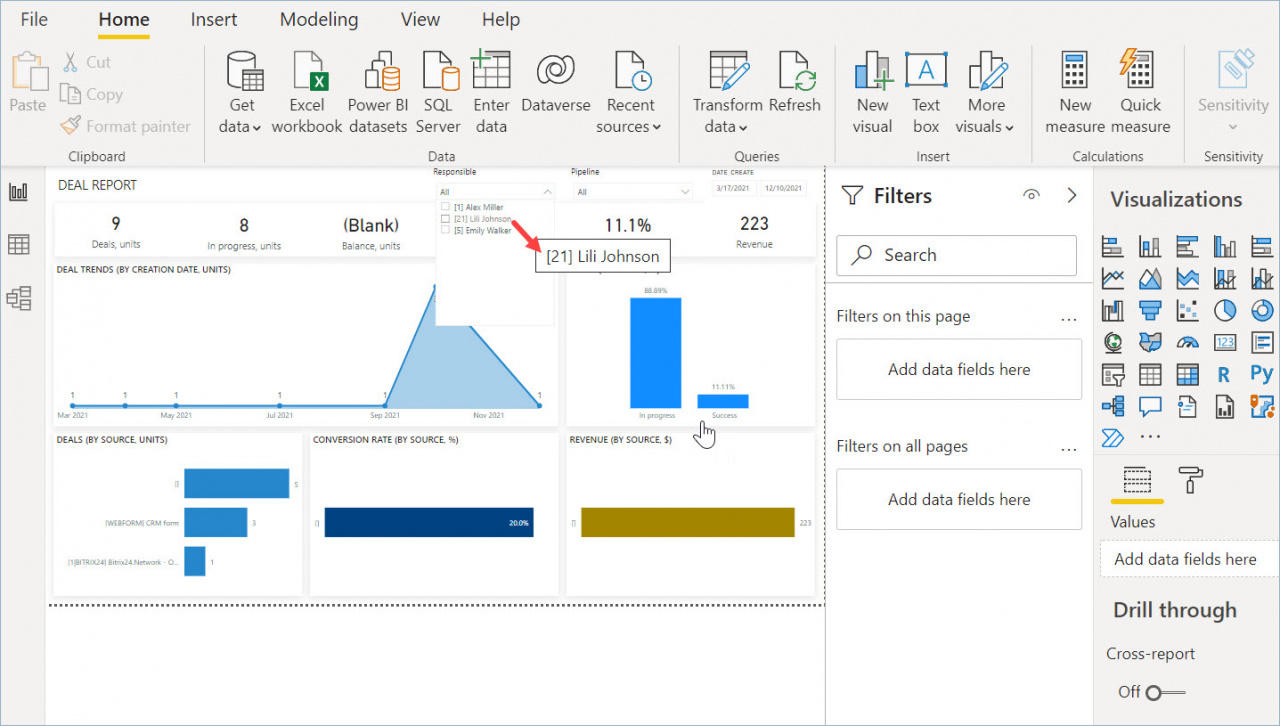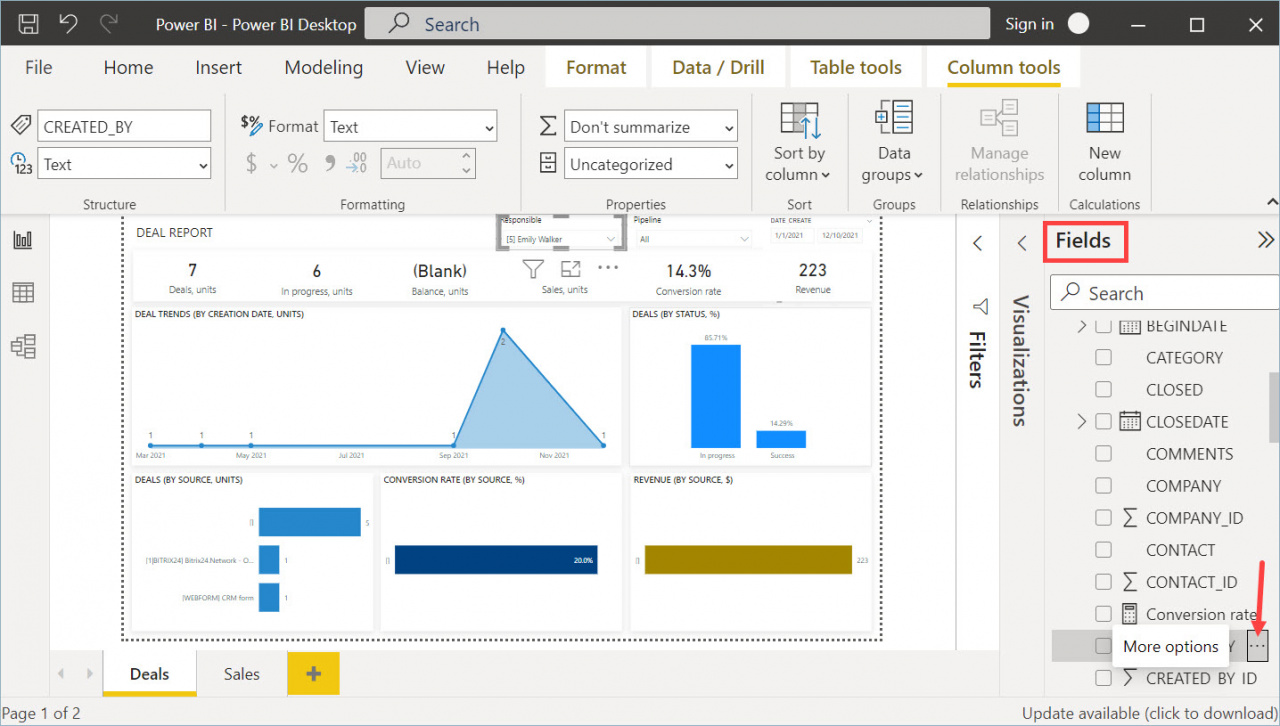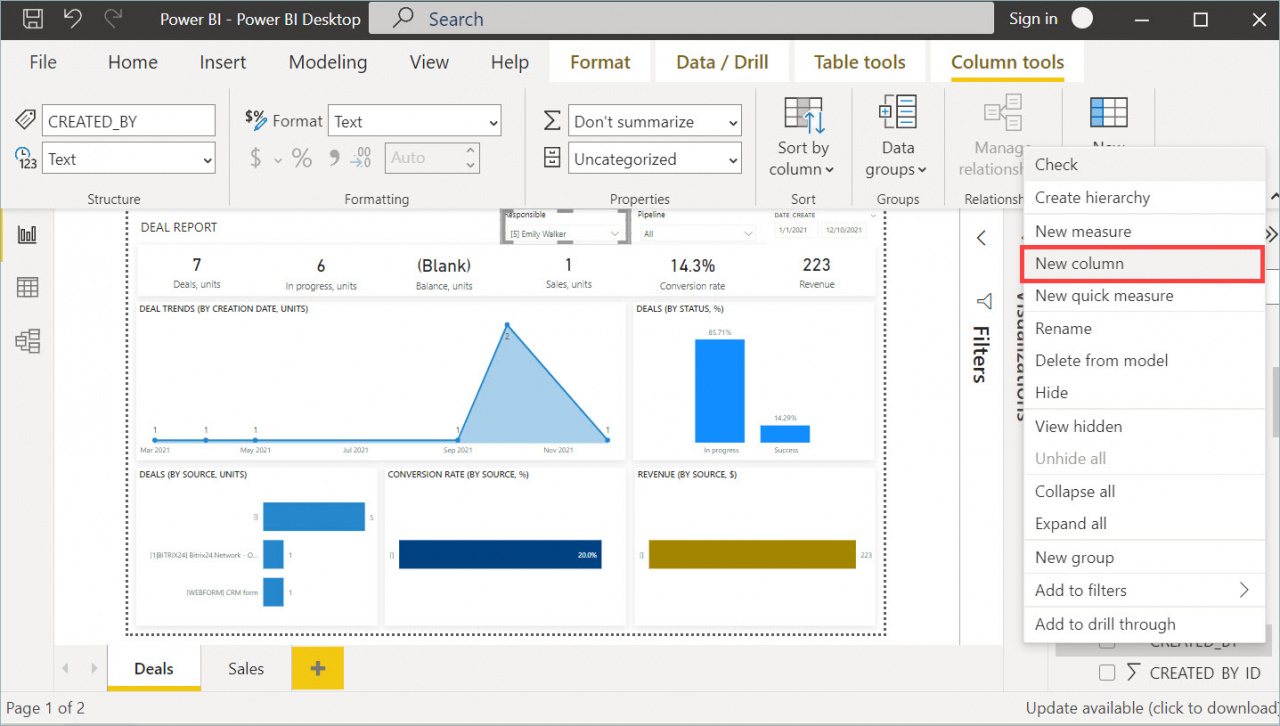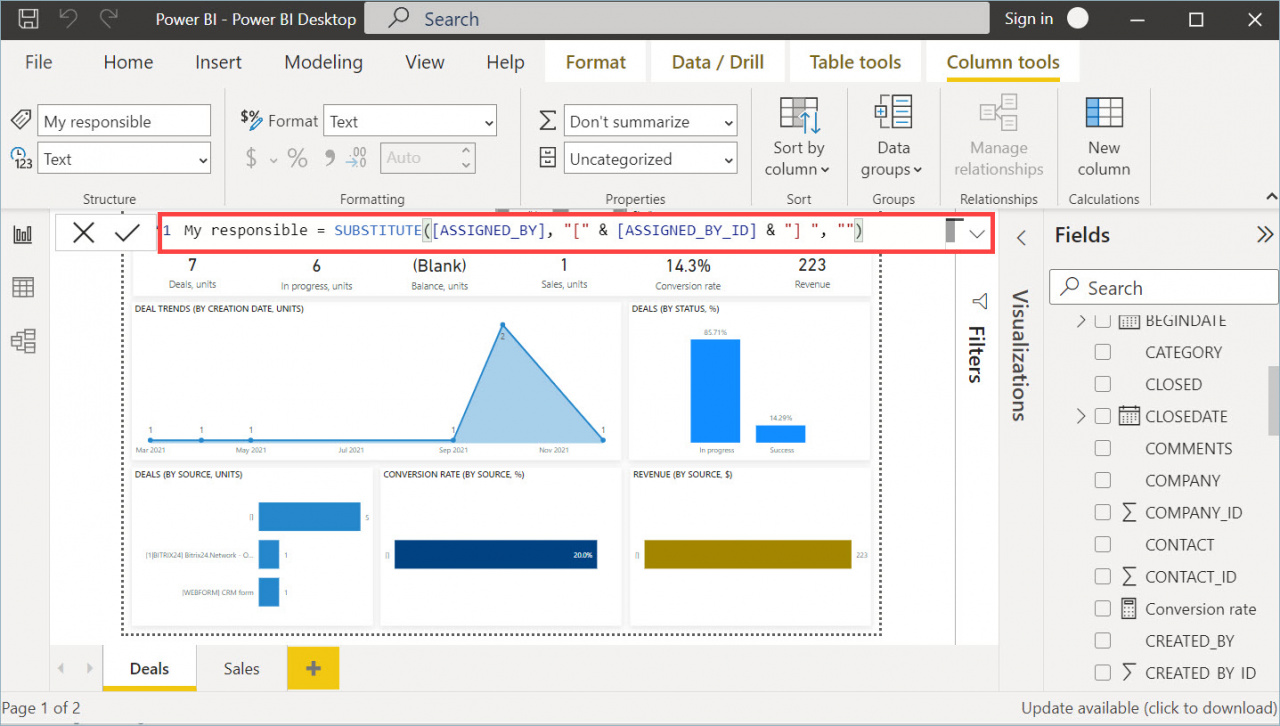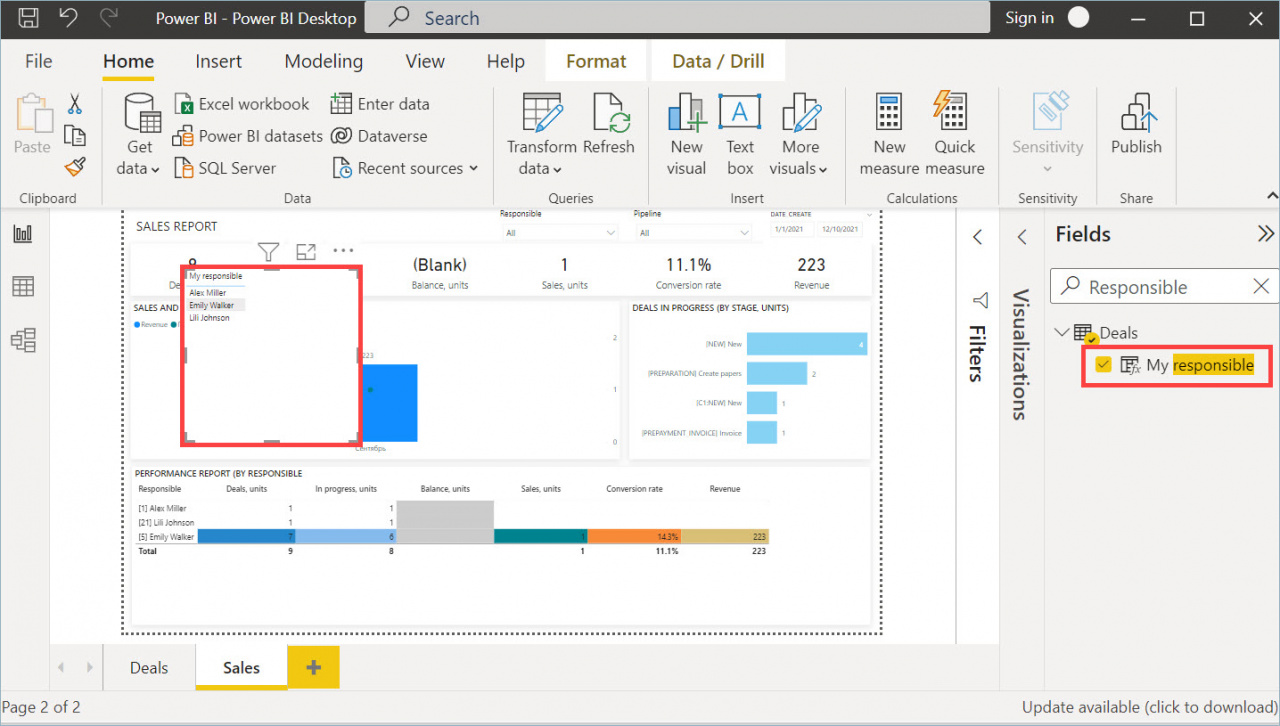In Microsoft Power BI, the information is displayed with the ID number in some report lines. For example, in a standard sales report, you can see that the ID number will be attached to the name of the responsible person.
If you do not need that kind of information in your report, you can easily remove it.
How to hide an ID
Select the table you are working with and click the More options button next to the desired field.
Then click New Column.
A line will appear where you need to add the function code: My responsible = SUBSTITUTE([ASSIGNED_BY], "[" & [ASSIGNED_BY_ID] & "] ", "")
After that, the column will appear in the Fields section. Make it visible and hide the previous column. The names of employees in the report will be displayed without the ID number.