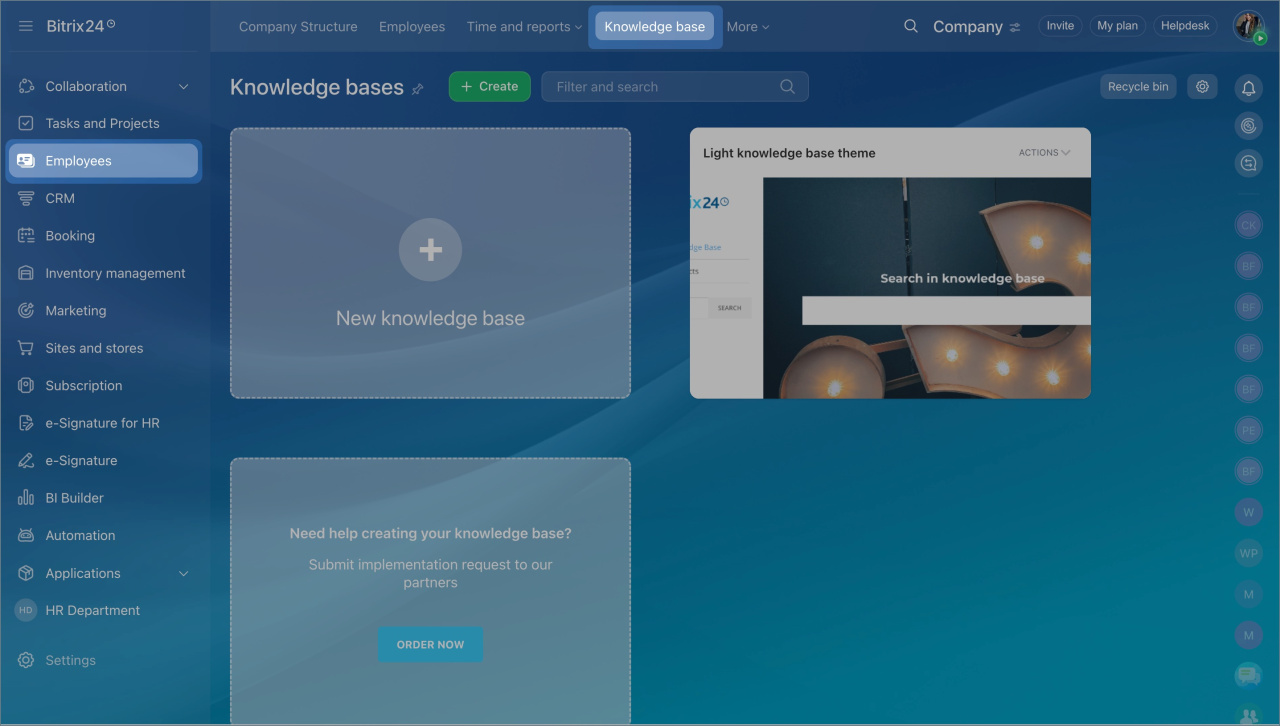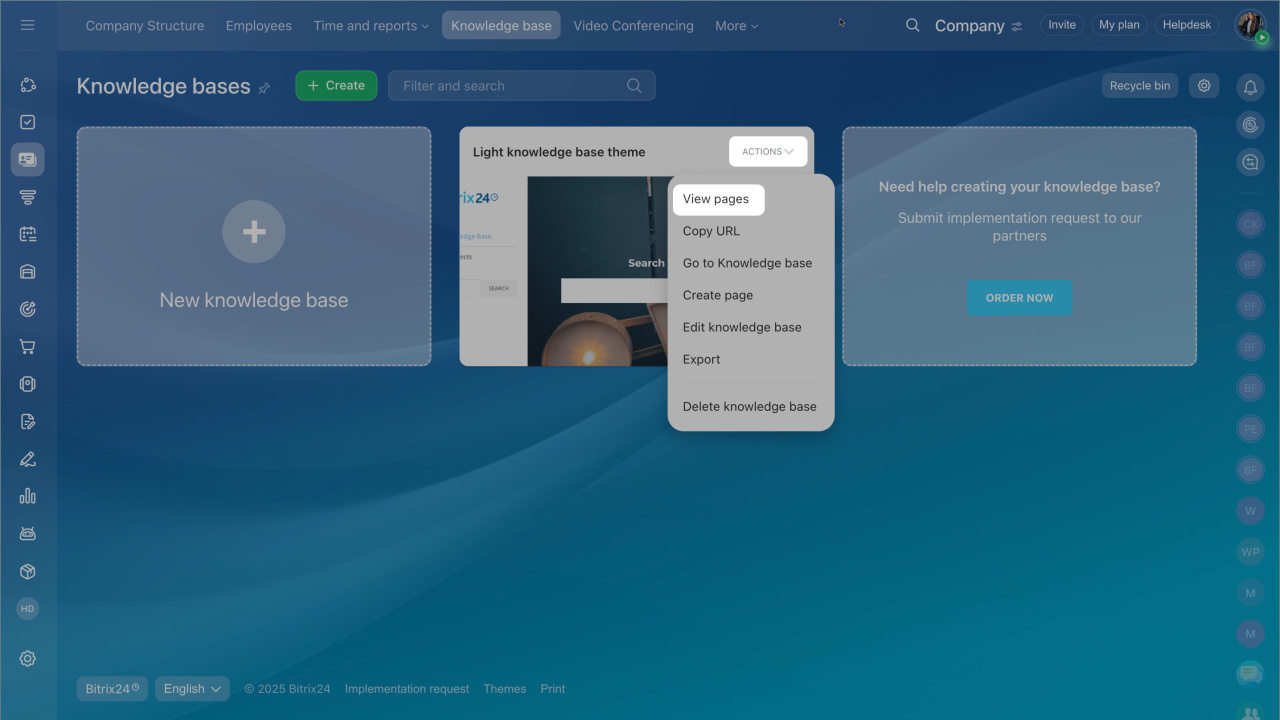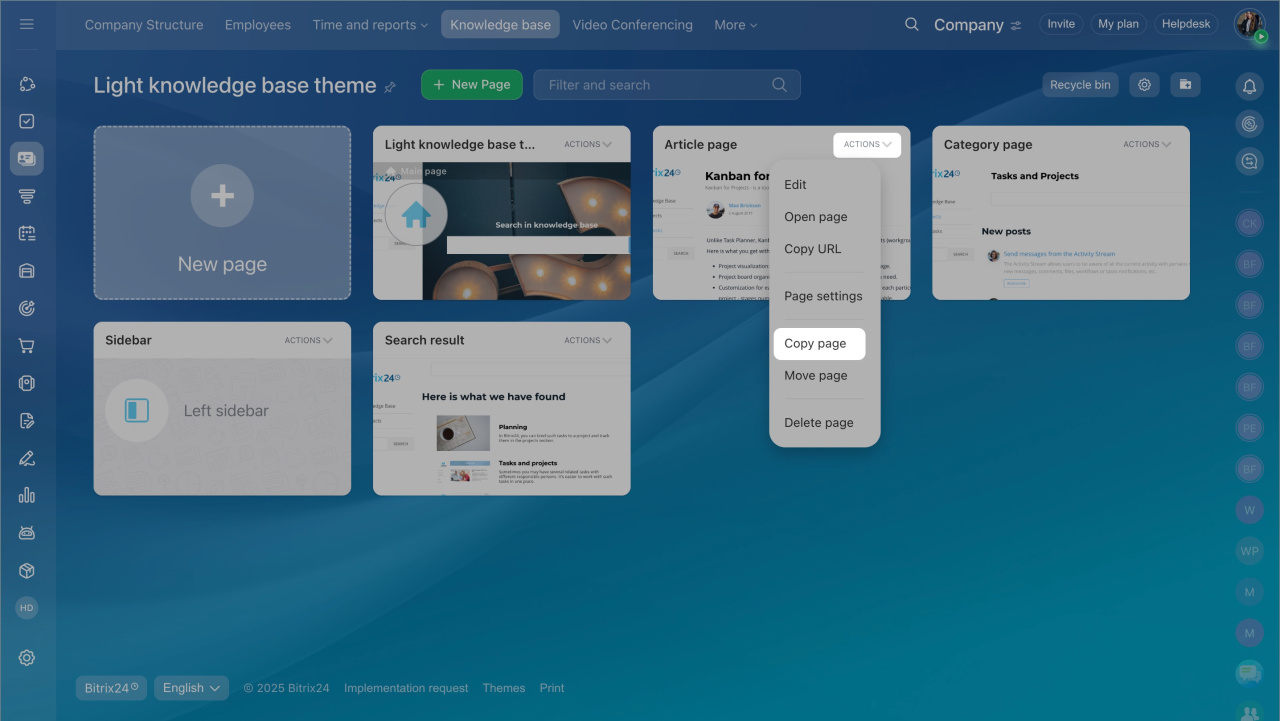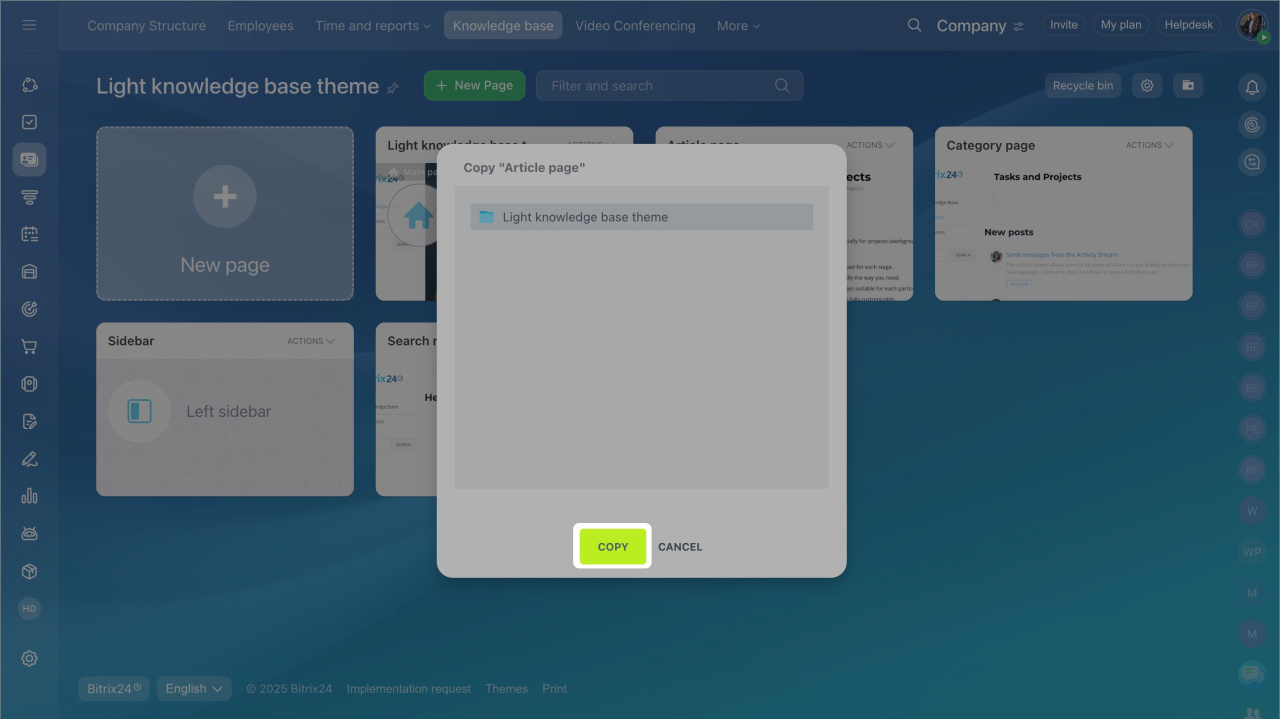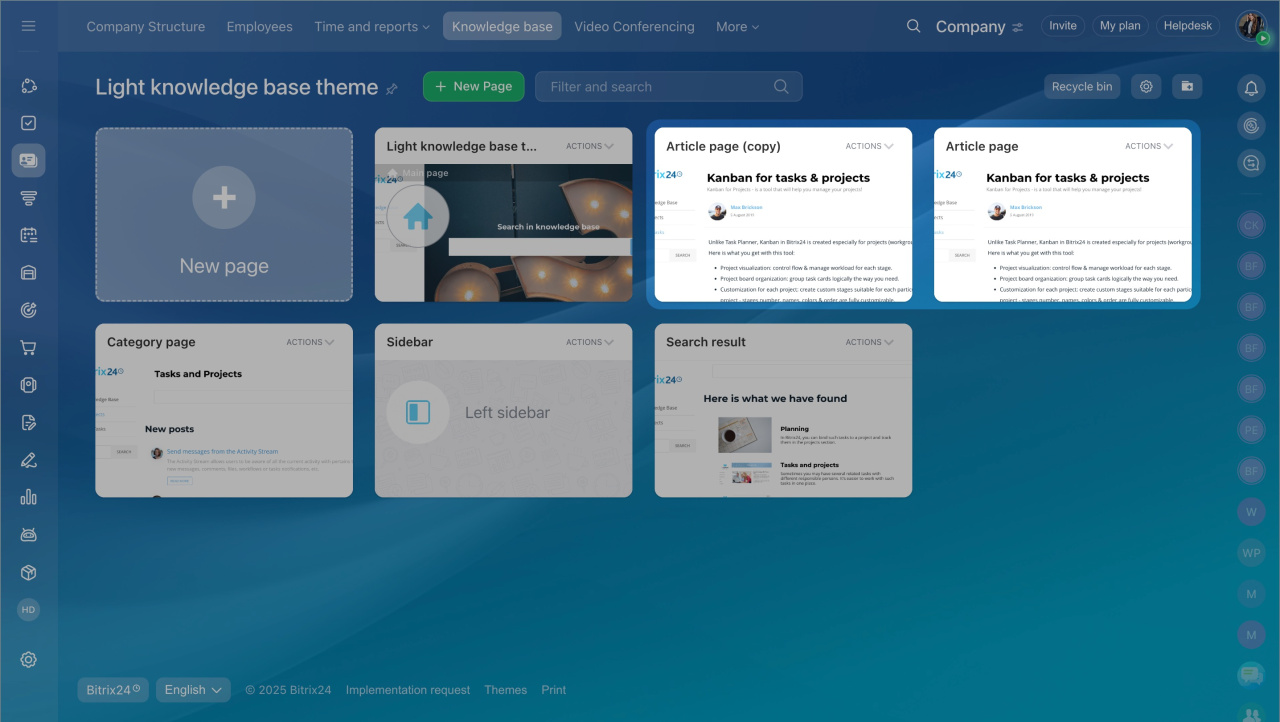When creating a knowledge base, you may need to add different pages with the same structure. In this case, it is convenient to copy the original page and edit it further.
- Go to the Employees section > Knowledge base tab.
- Select the knowledge base, click the Actions button > View pages.
- Find the page you want to copy. Click the Actions button > Copy page.
- Keep the copied page in the same knowledge base, or move it to another one. Pick the knowledge page in the pop-up window and click Copy at the bottom.
Once the page is copied, fill it with new content.
Filling a knowledge base