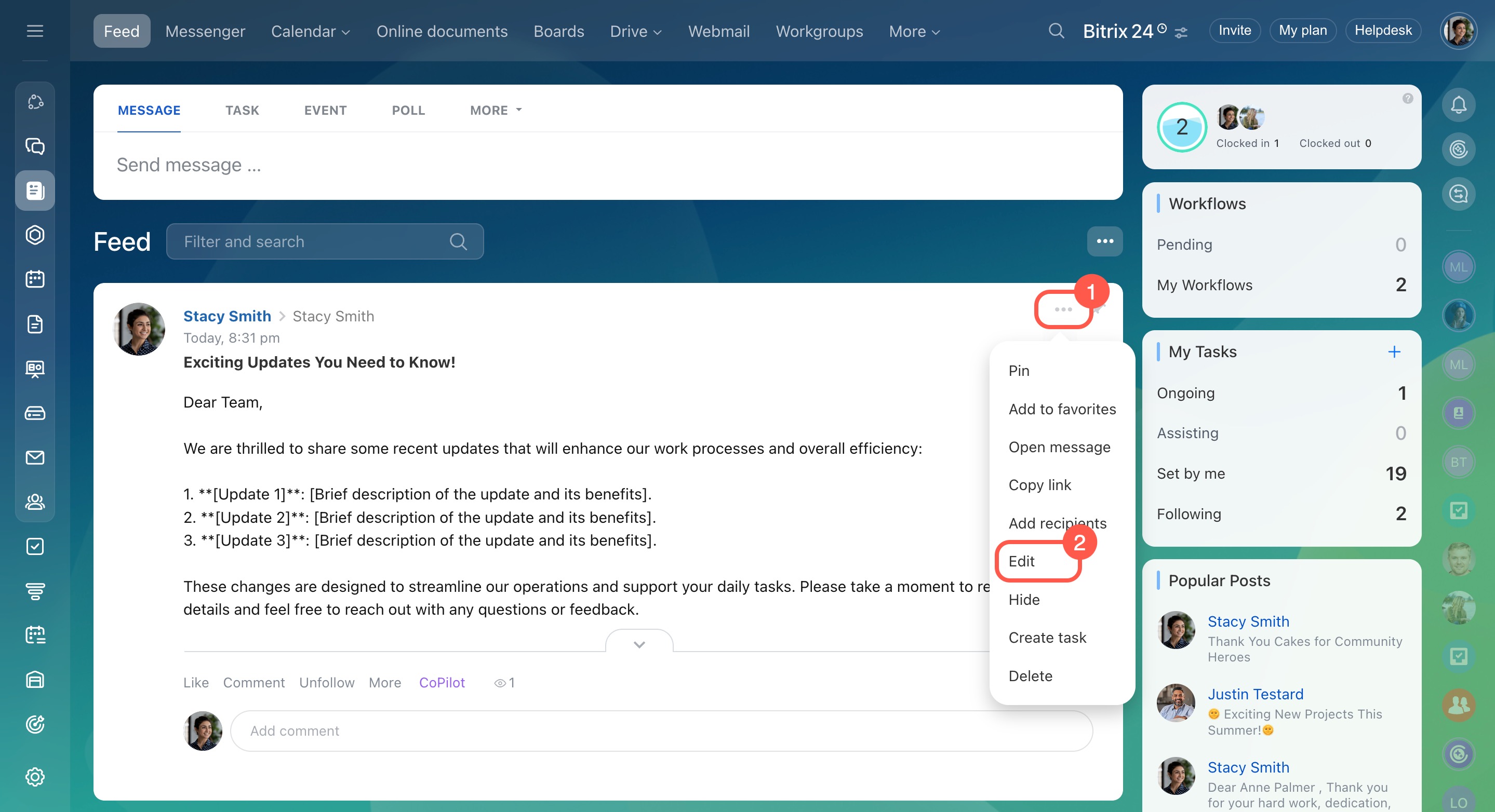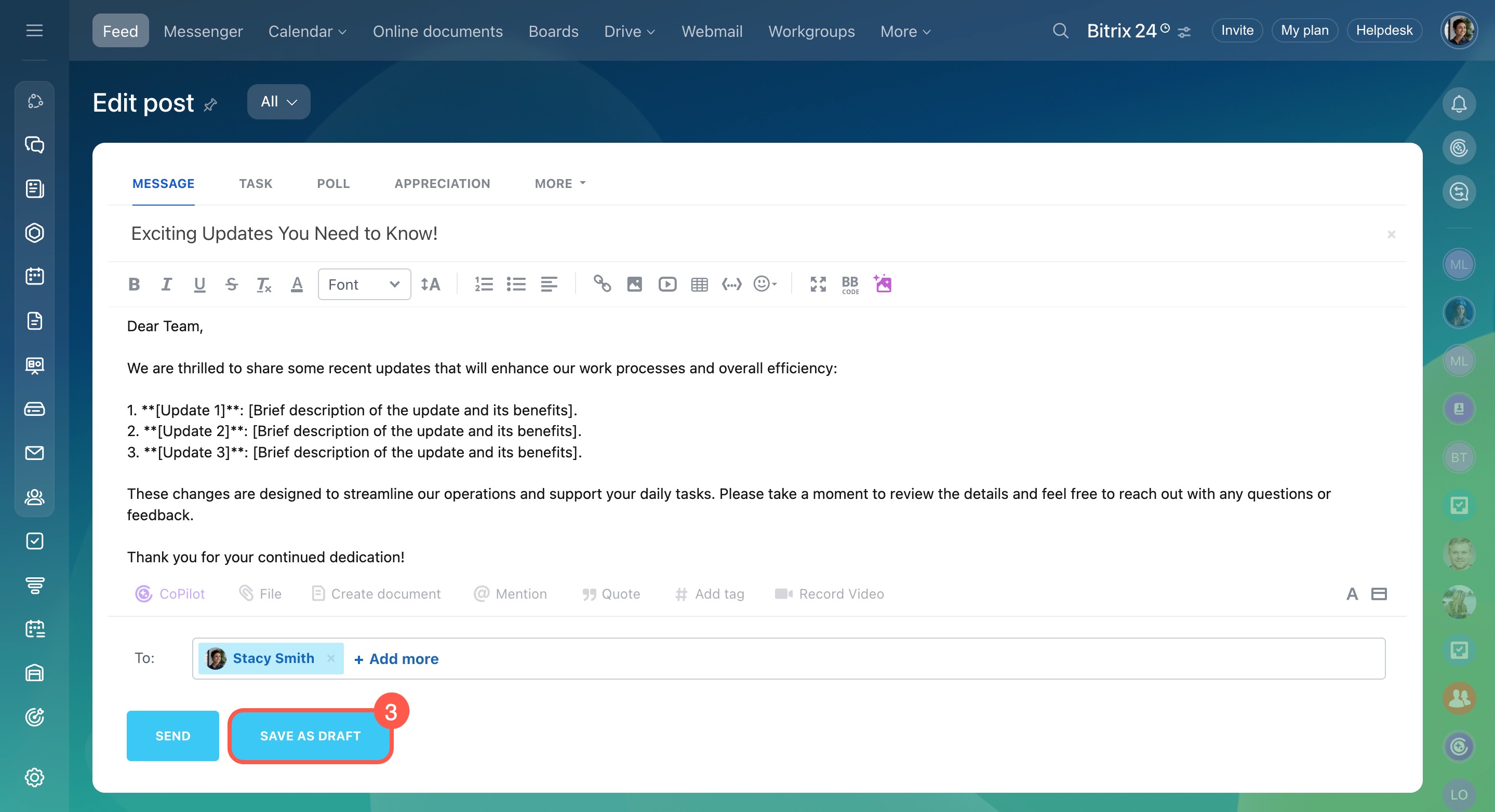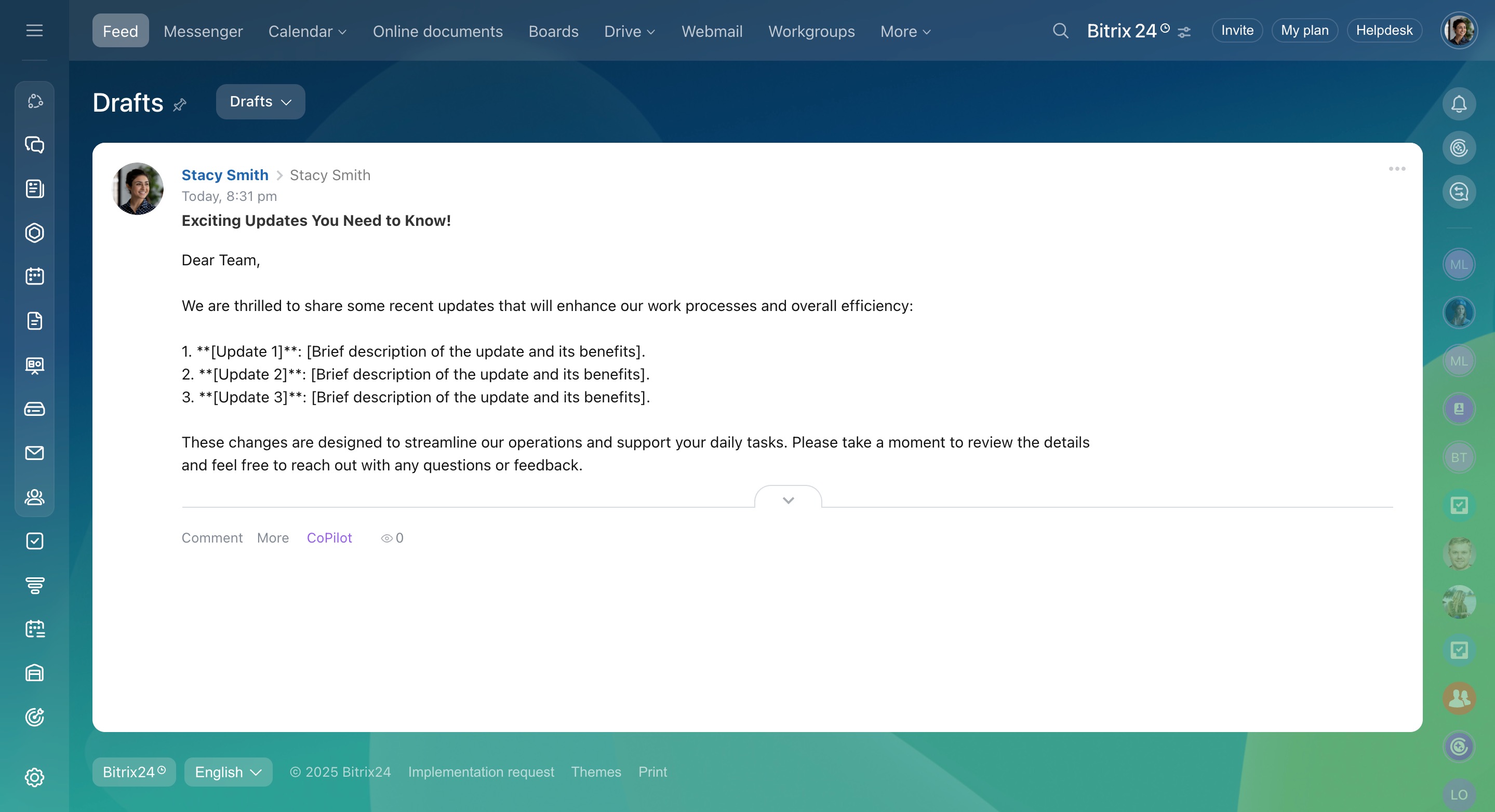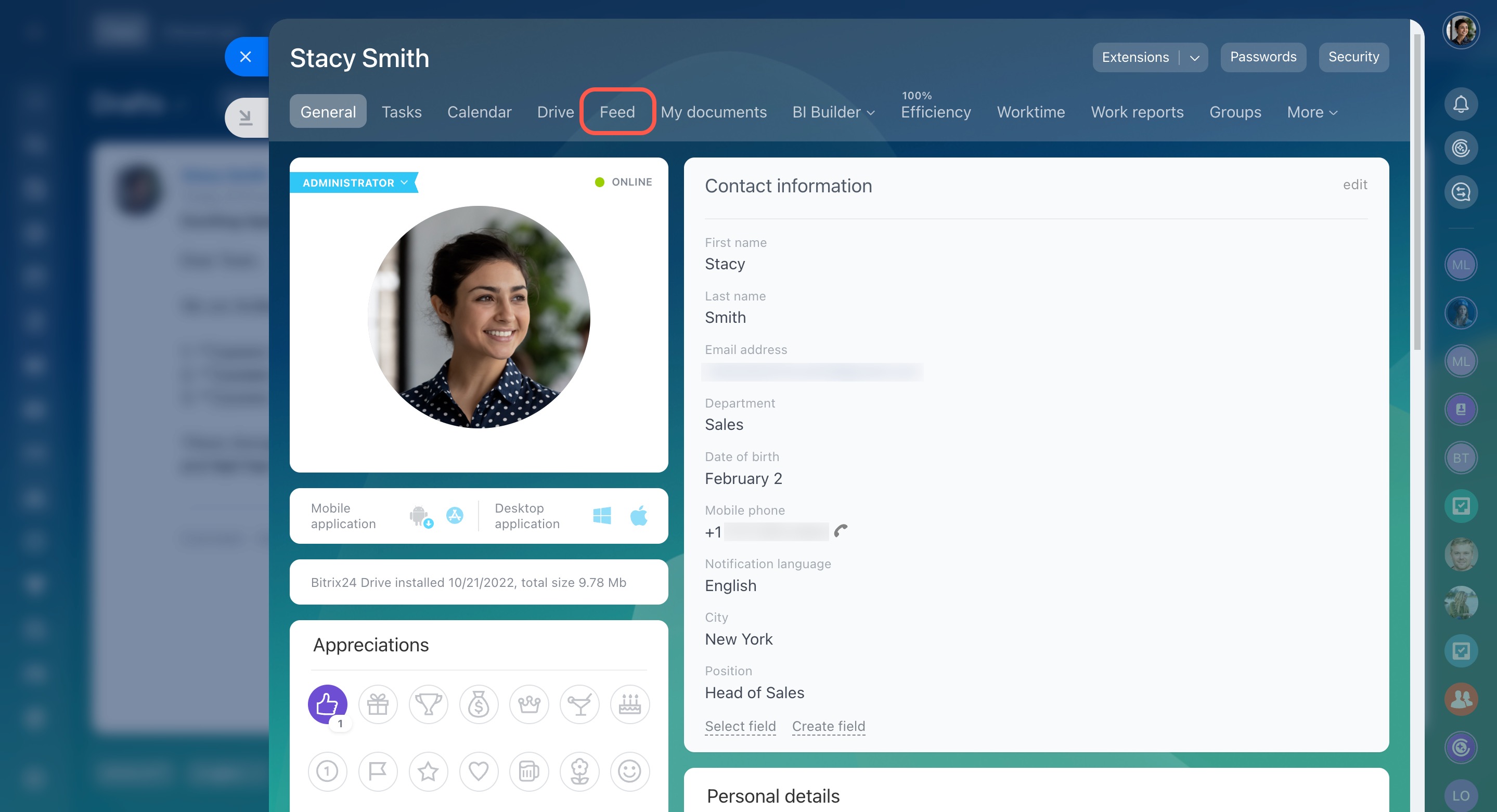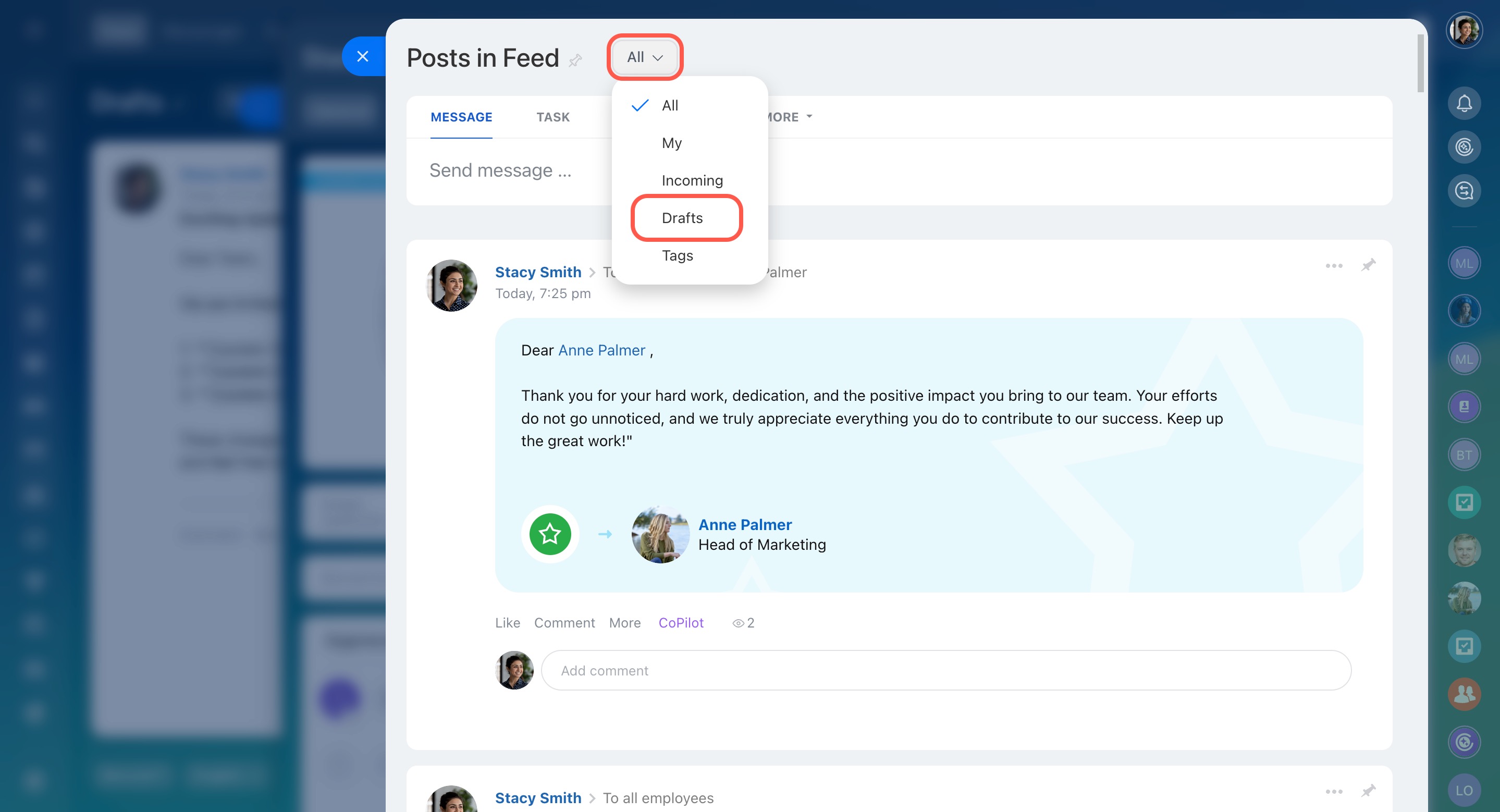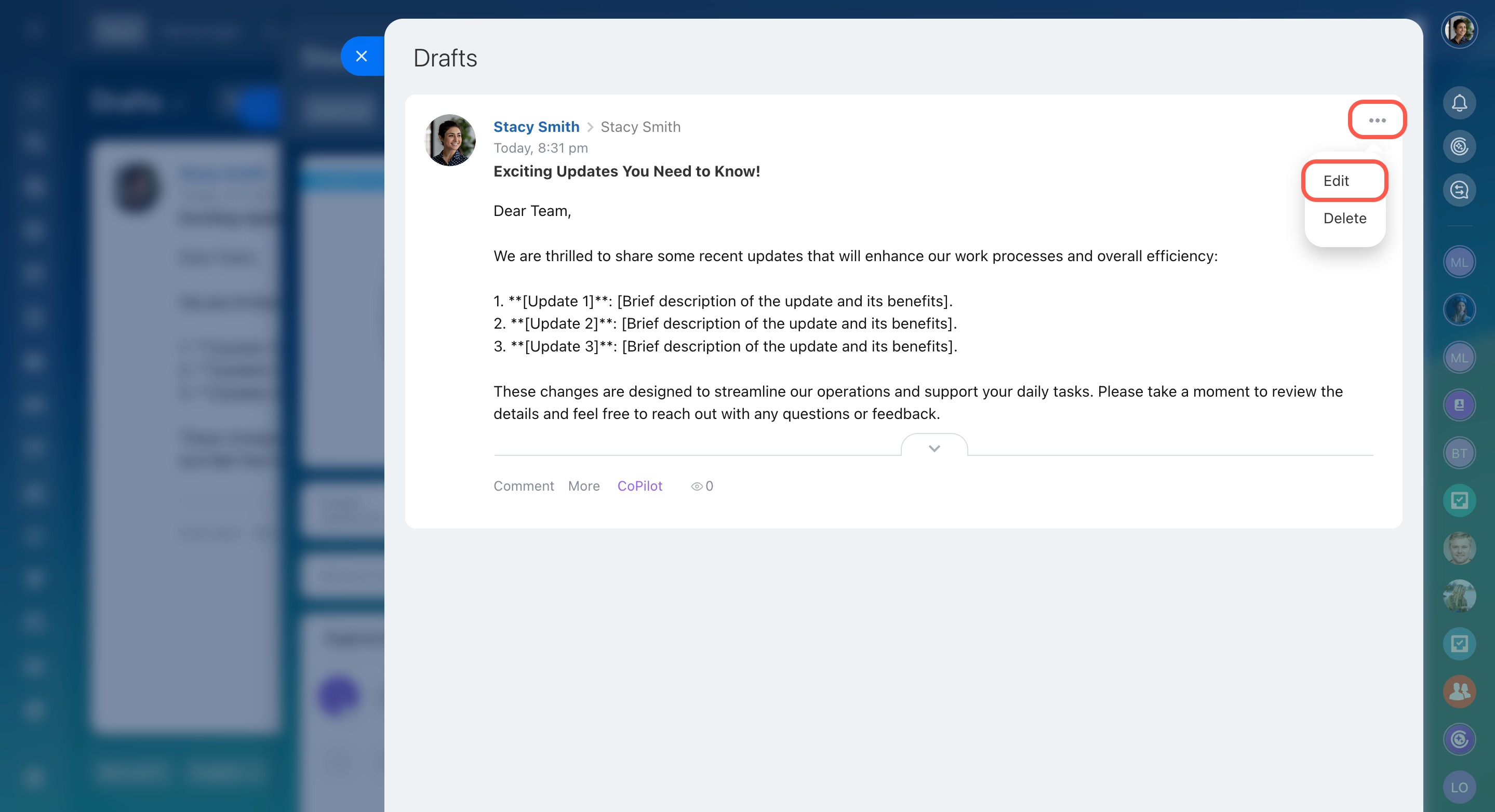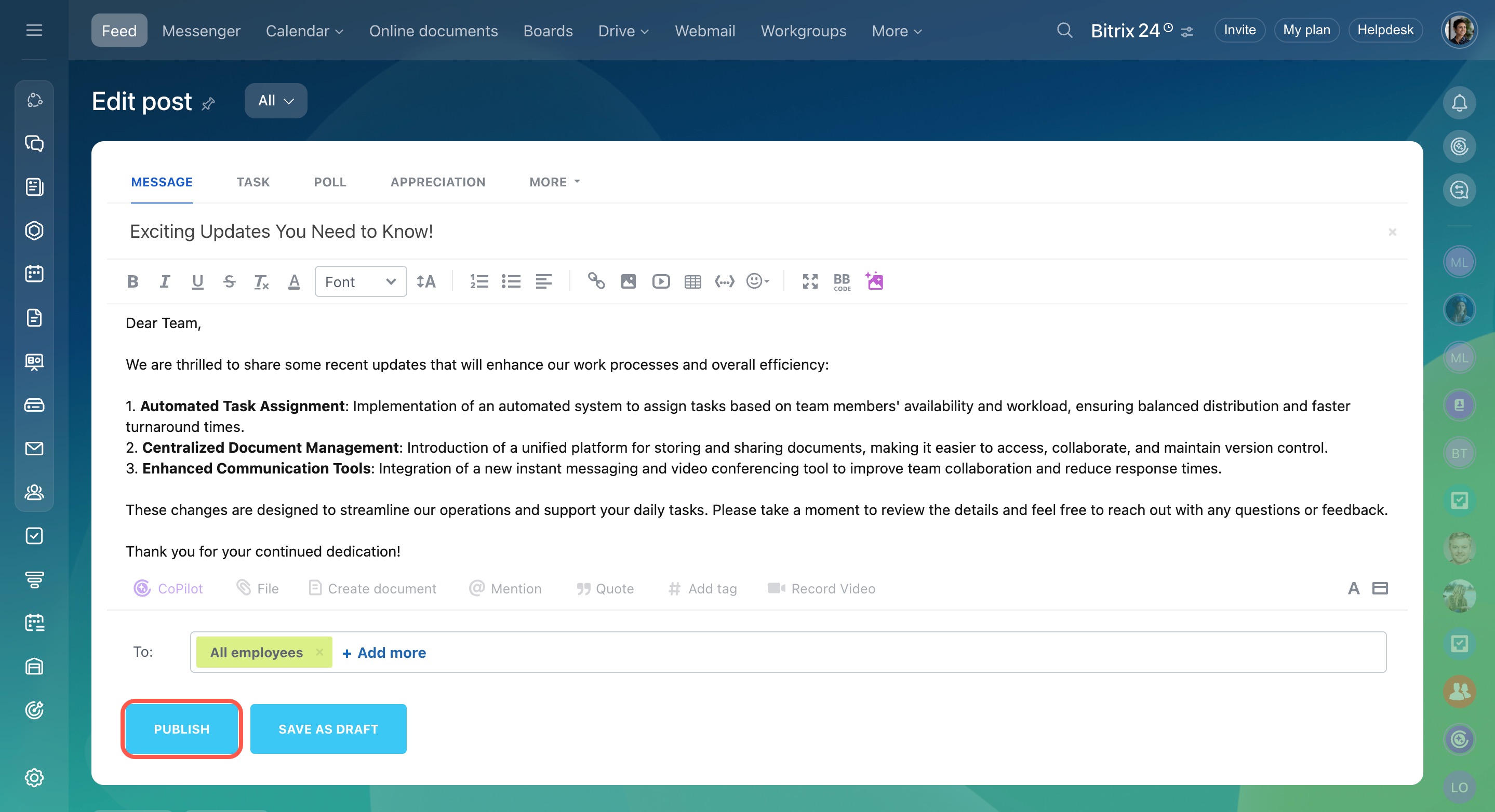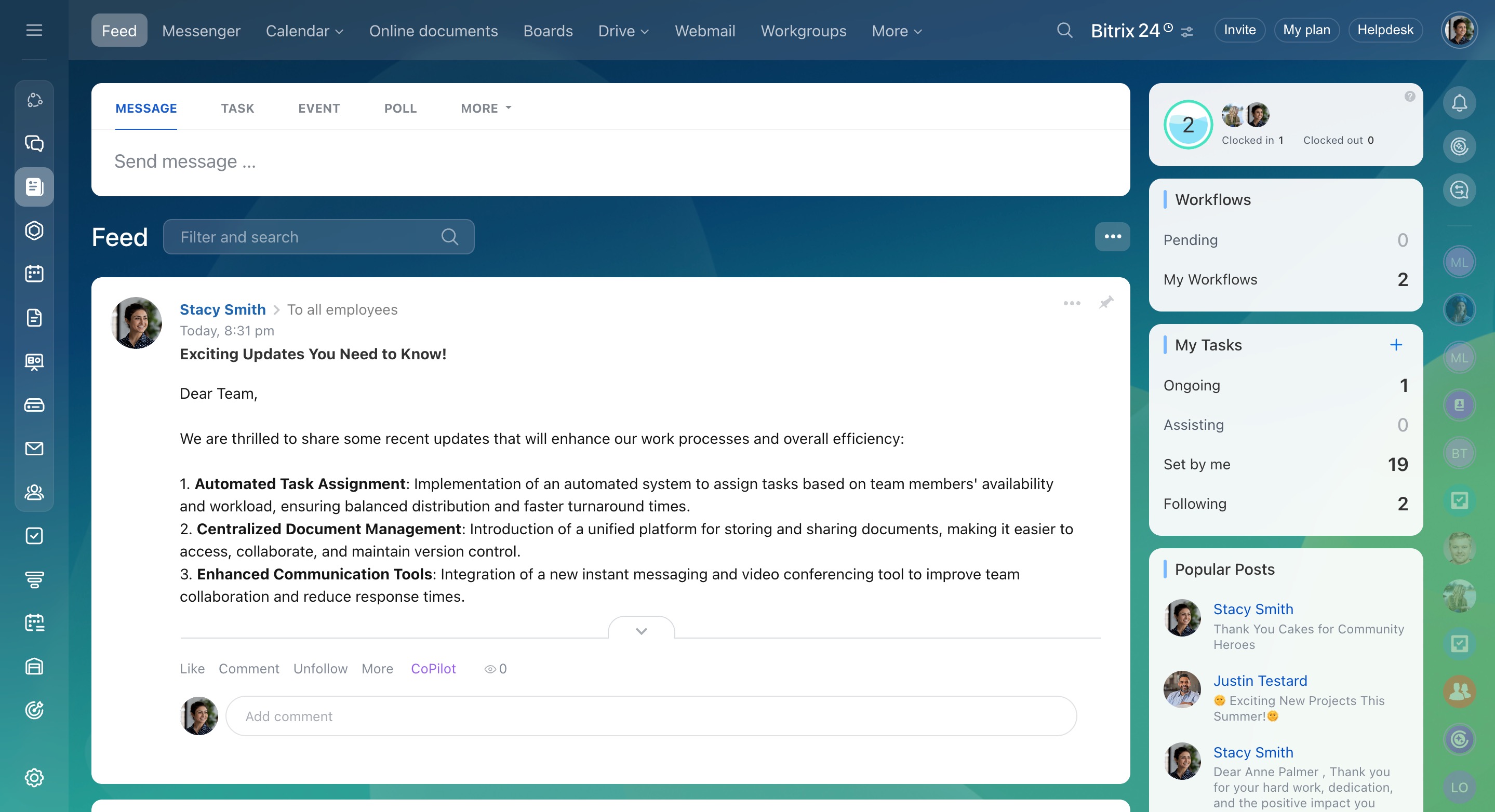Create and save draft messages in Feed. This feature will be useful for employees who want to postpone sending a message to colleagues.
How to create a draft
- Write a message in Feed and send it.
- Open the three-dot menu (...) in the top right corner of the message and select Edit.
- If needed, make your changes in the editing window and click Save as draft.
Once your draft is saved, the message will be hidden from the Feed.
Where drafts are stored
To find your drafts:
- Go to your personal profile and open the Feed tab.
- Click All at the top.
- Select Drafts.
All the messages you saved as drafts will be stored here.
How to publish a draft
To publish a message:
- Open the three-dot menu (...) and select Edit.
- Edit the message and specify the recipients.
- When everything is ready, click Publish.
The message will be published in Feed, and the draft will be removed from the list.