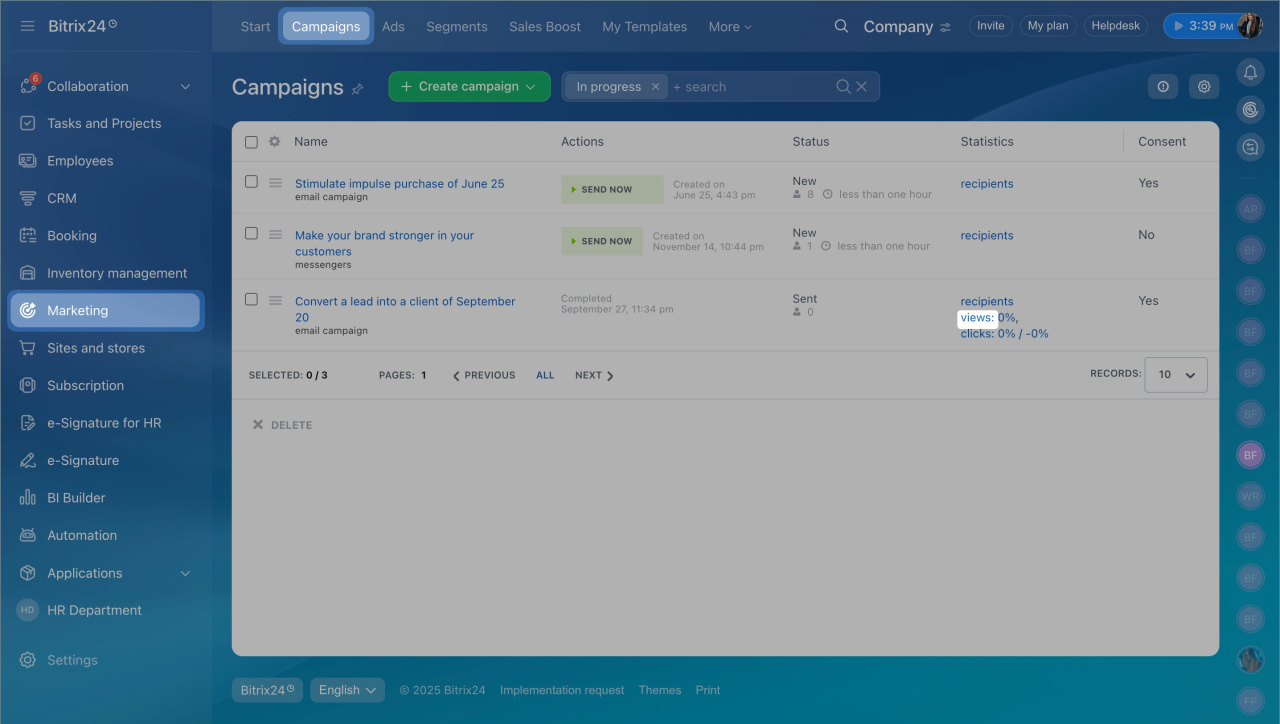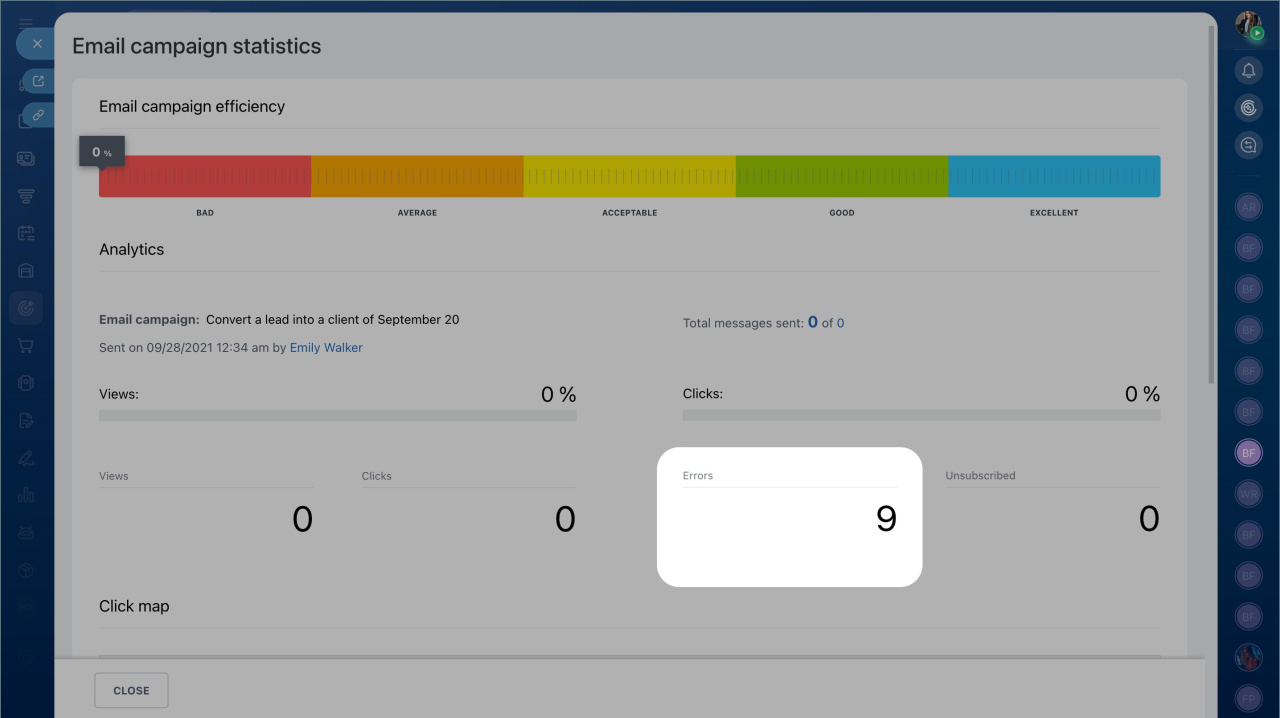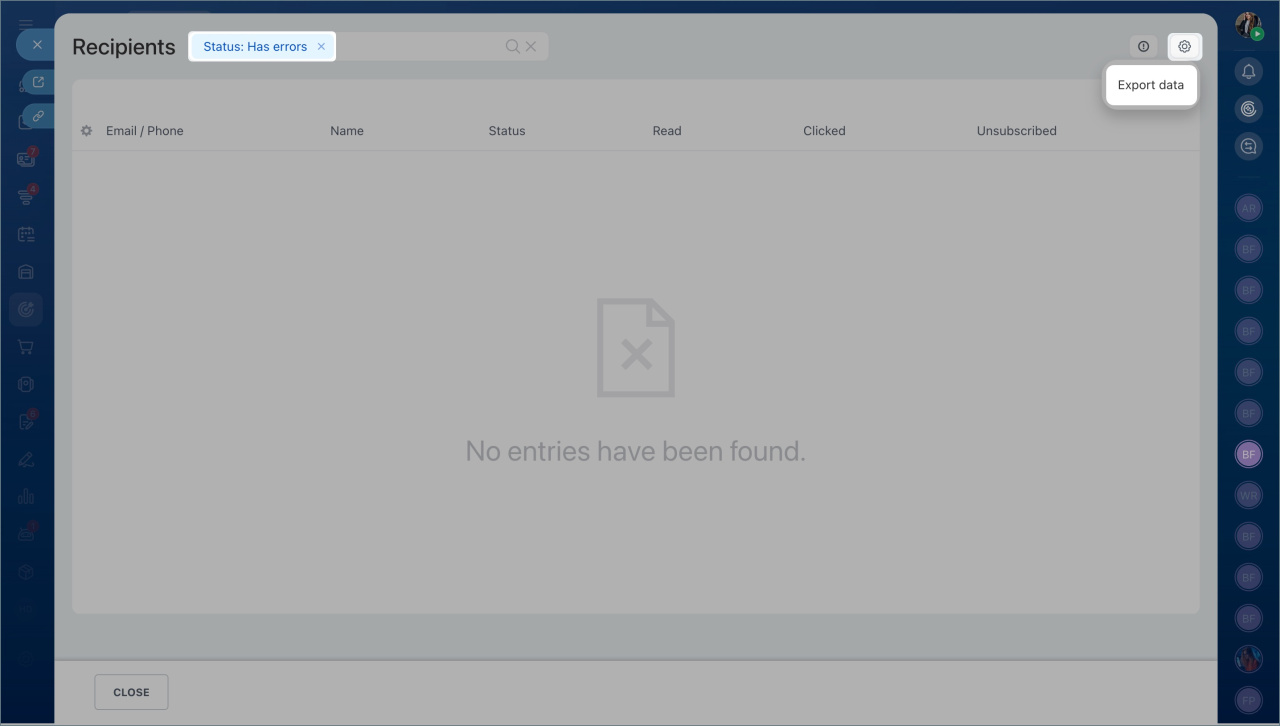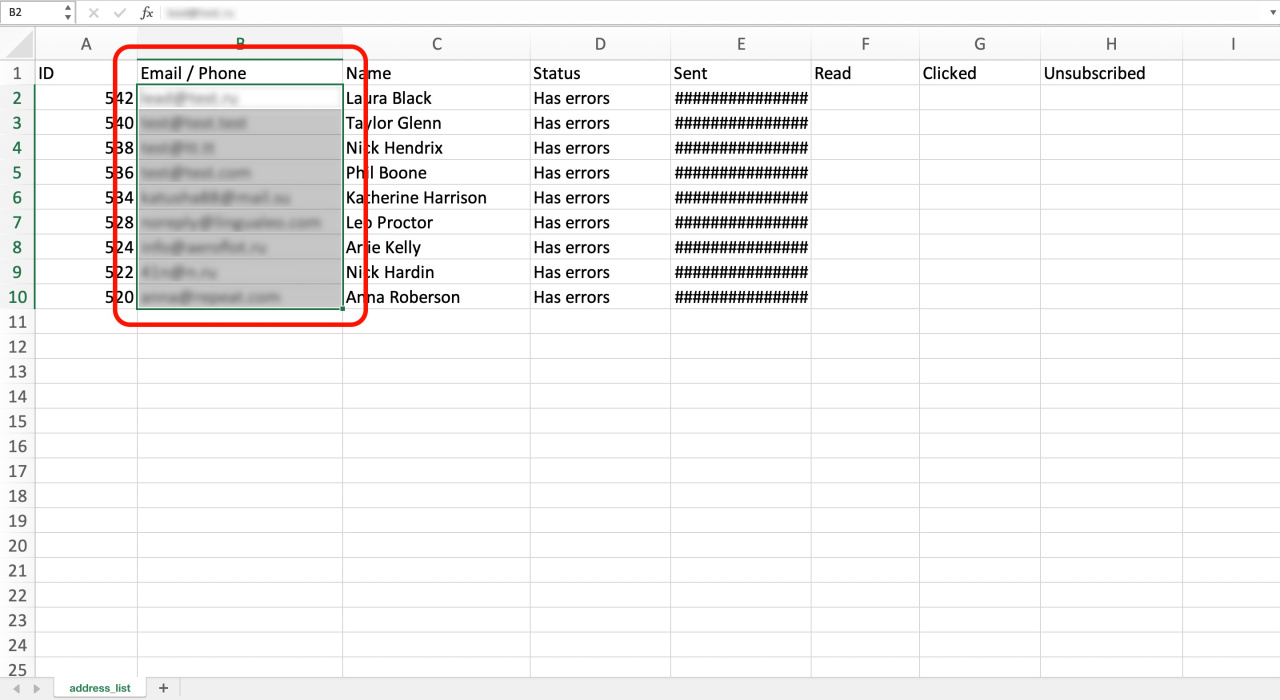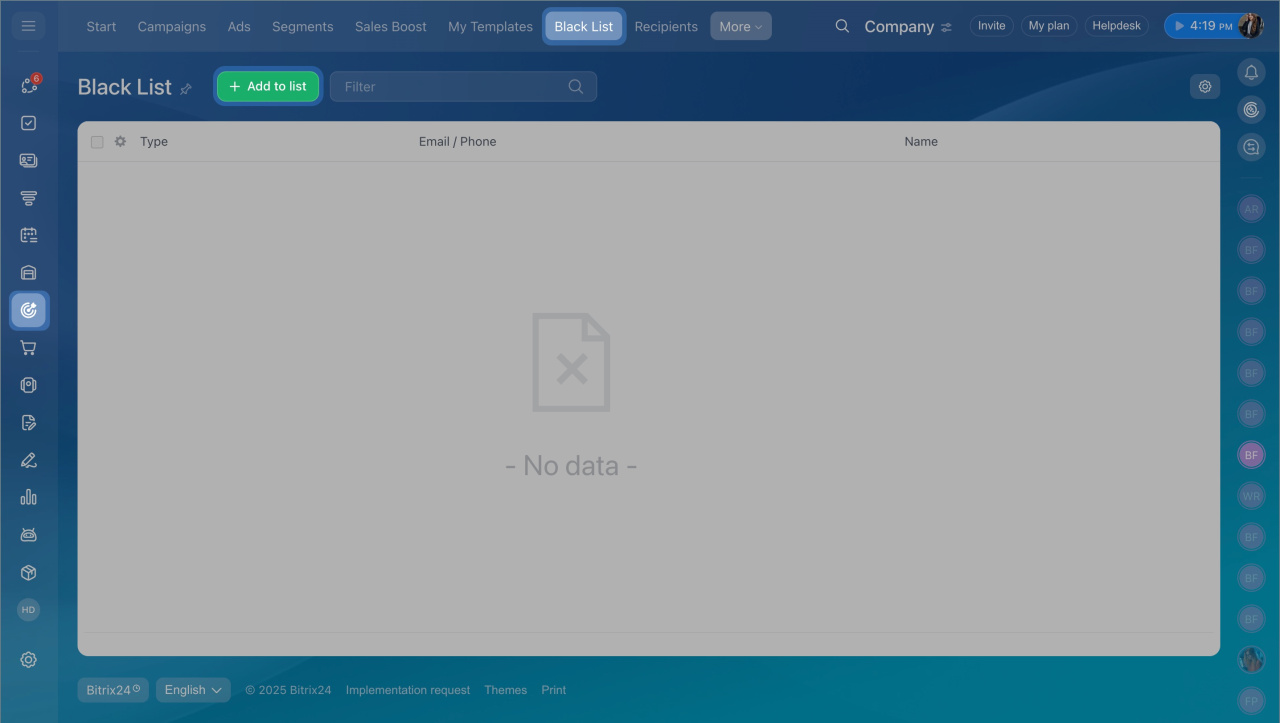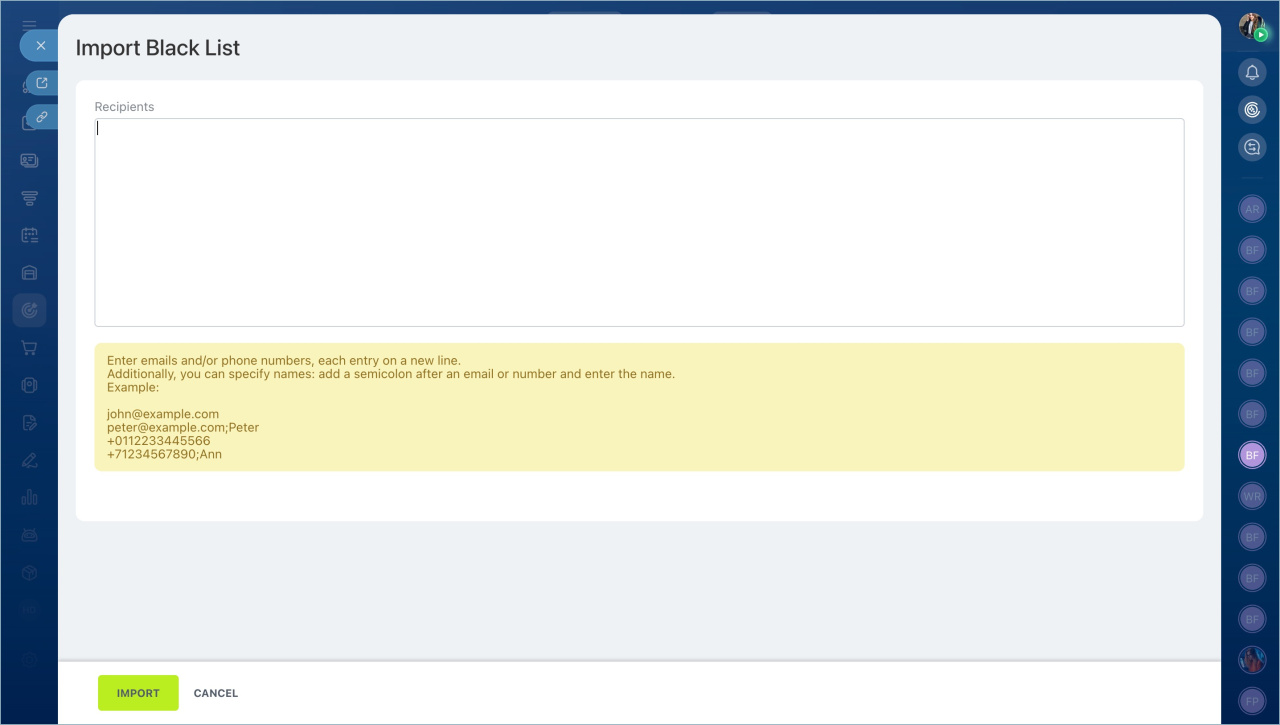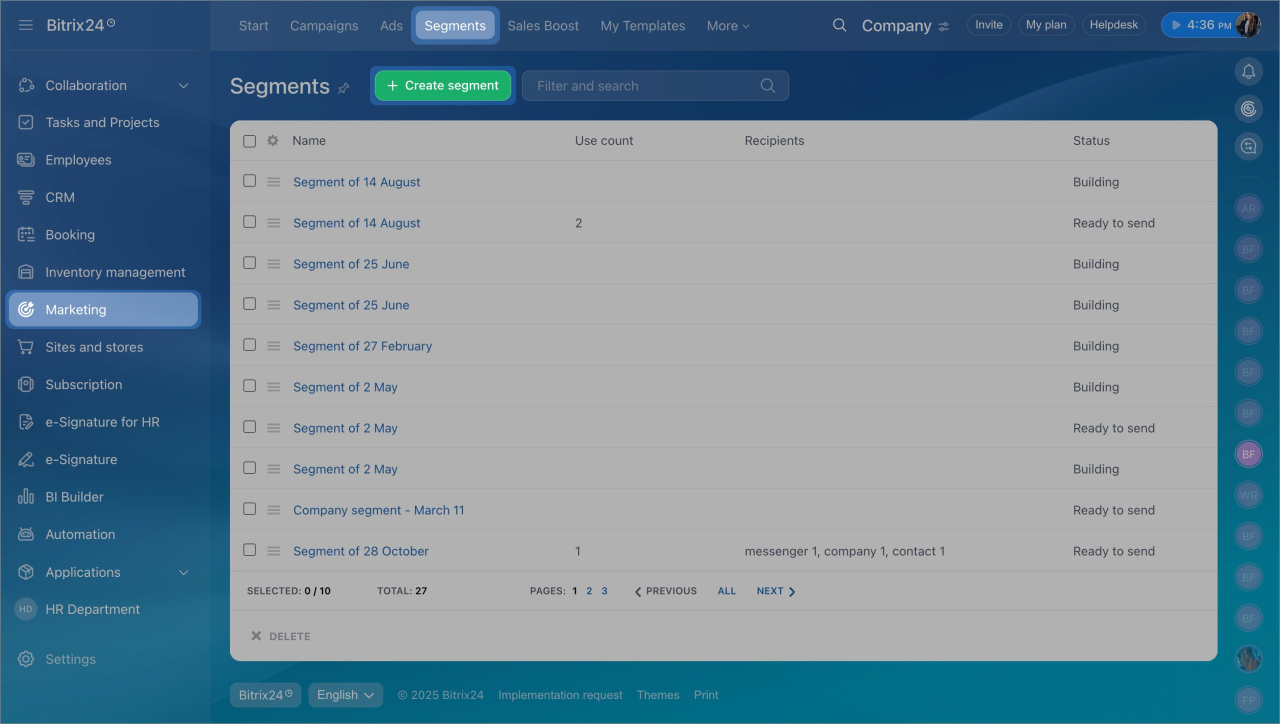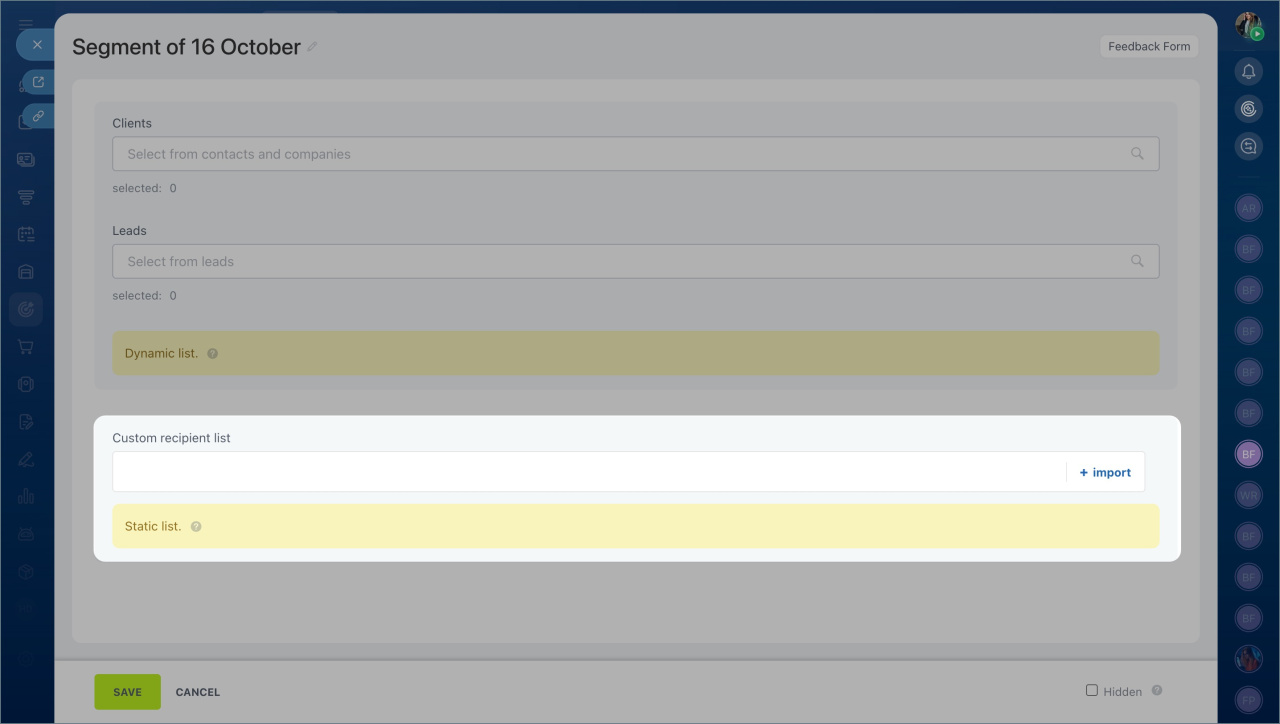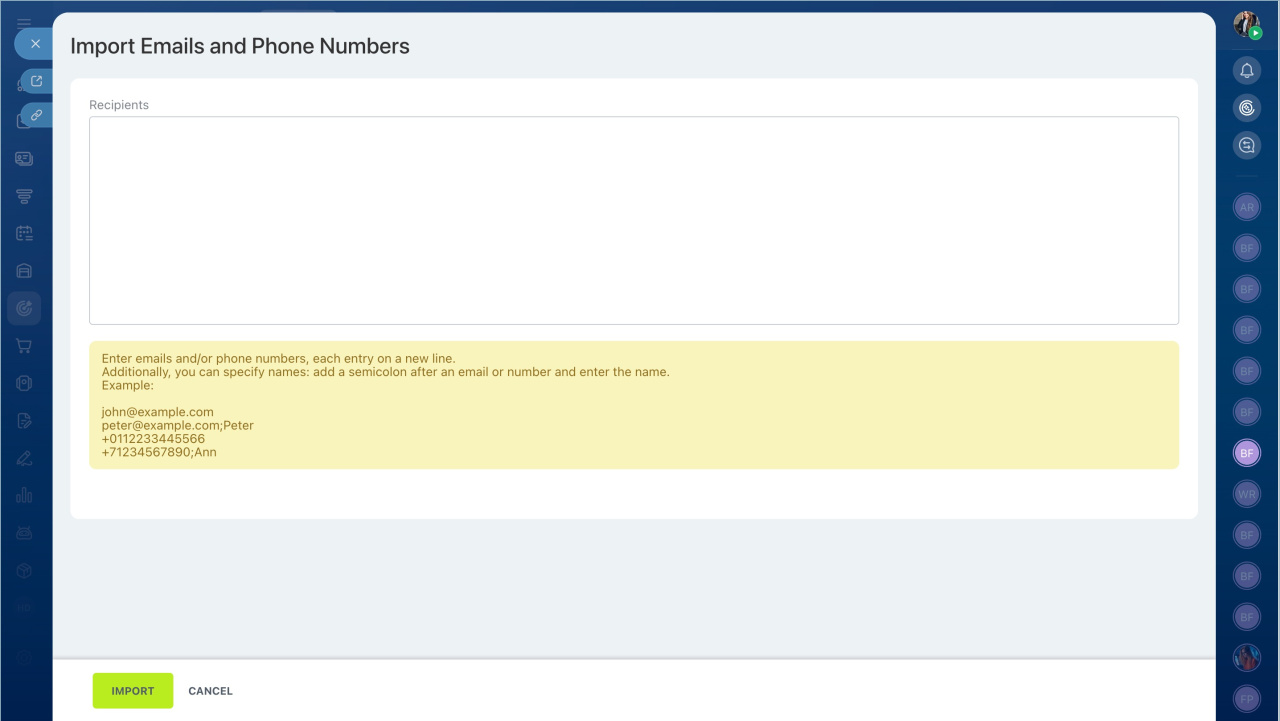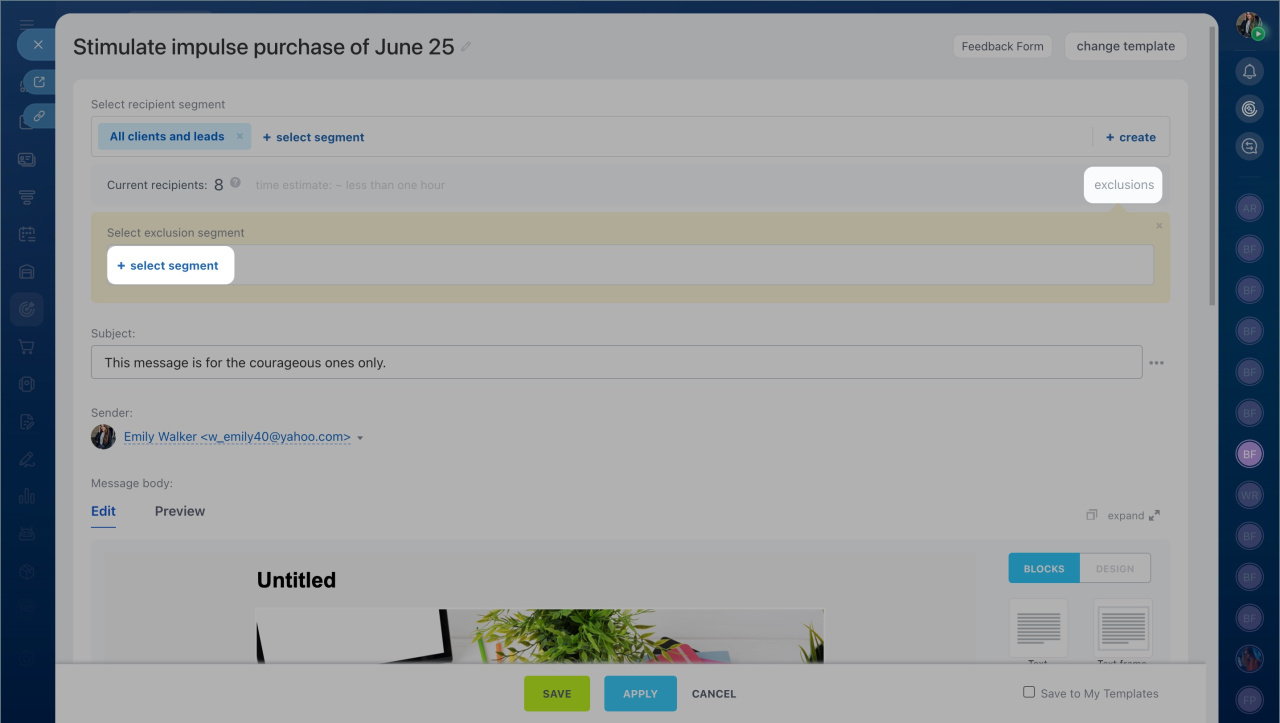Sometimes, emails you send to your clients might not reach them. This can happen for several reasons, but a common one is that the email address they provided is incorrect or doesn't exist. Such emails are considered errors.
Create email campaigns
Find emails with errors
- Go to the Marketing section > Campaigns tab.
- Click on views under campaign statistics to see emails marked with the Has errors status. Make sure this status is not because of a mail server error.
- Then click on the number of errors in the campaign statistics section.
- To export the list of recipients with the Has errors status, click the settings icon in the top right corner and select Export data.
- Open the file and copy the list of email addresses.
Handle errors
To prevent sending emails to these incorrect addresses again, you have two options:
1. Add email addresses to the black list
- Go to the Marketing section > Black List tab and click Add to list.
- Paste the email addresses from your saved file and click Import.
2. Create an exclusion segment
- Go to the Marketing section > Segments tab.
- Click Create Segment.
- Click the import button in the Custom recipient list section.
- Paste your email addresses and click Import.
- Save this new segment.
When you are creating a new email campaign, click Exclusions and choose the segment you created. Regardless of the option you choose, messages won't be sent to these wrong addresses again, avoiding more errors.
In brief
- Sometimes, emails you send to your clients might not reach them. This can happen for several reasons, but a common one is that the email address they provided is incorrect or doesn't exist. Such emails are considered errors.
- Find emails with errors. Go to the Marketing section > Campaigns tab. Click on views under campaign statistics to see emails marked with the Has errors status. Make sure this status is not because of a mail server error.
- To prevent sending emails to these incorrect addresses again, you have two options: add email addresses to the black list or create an exclusion segment.