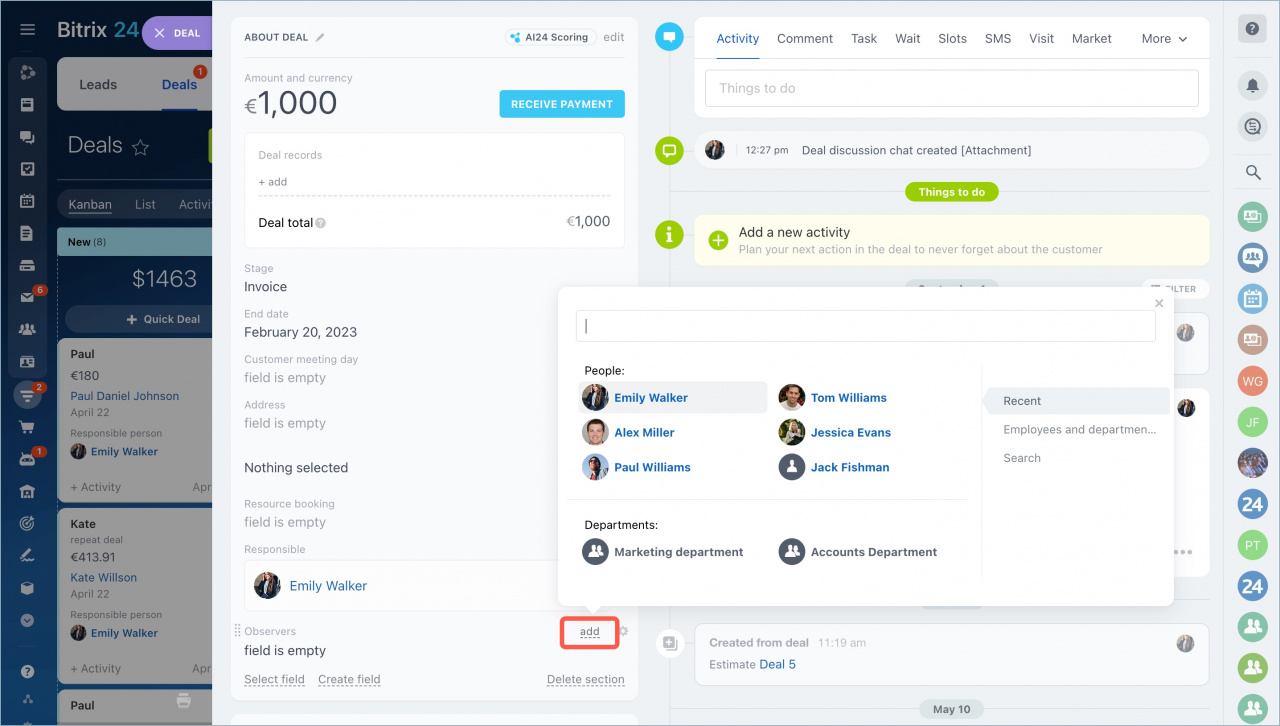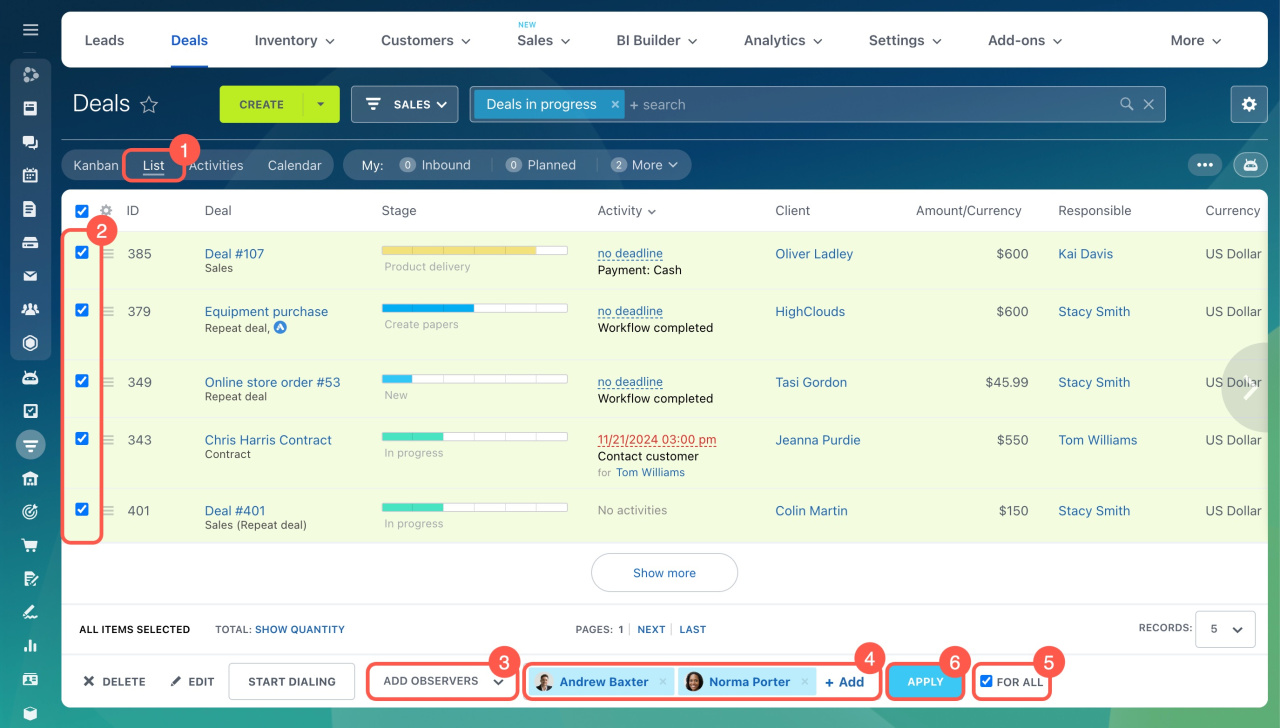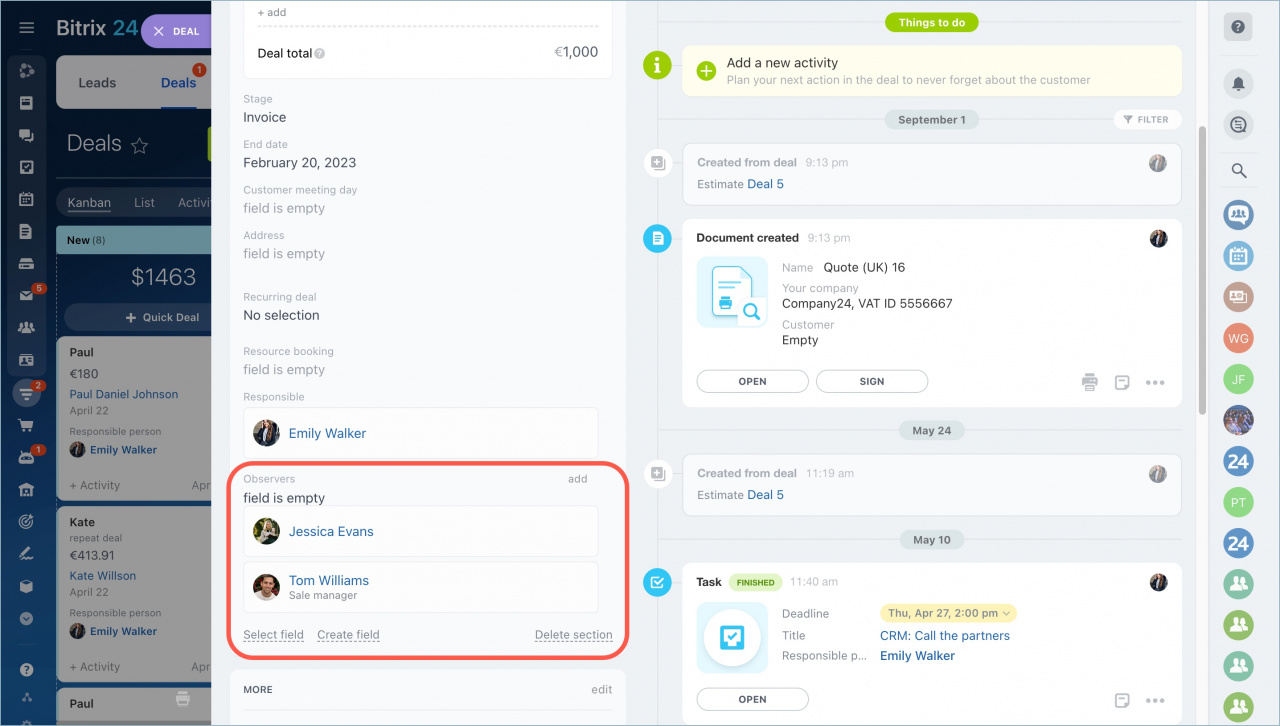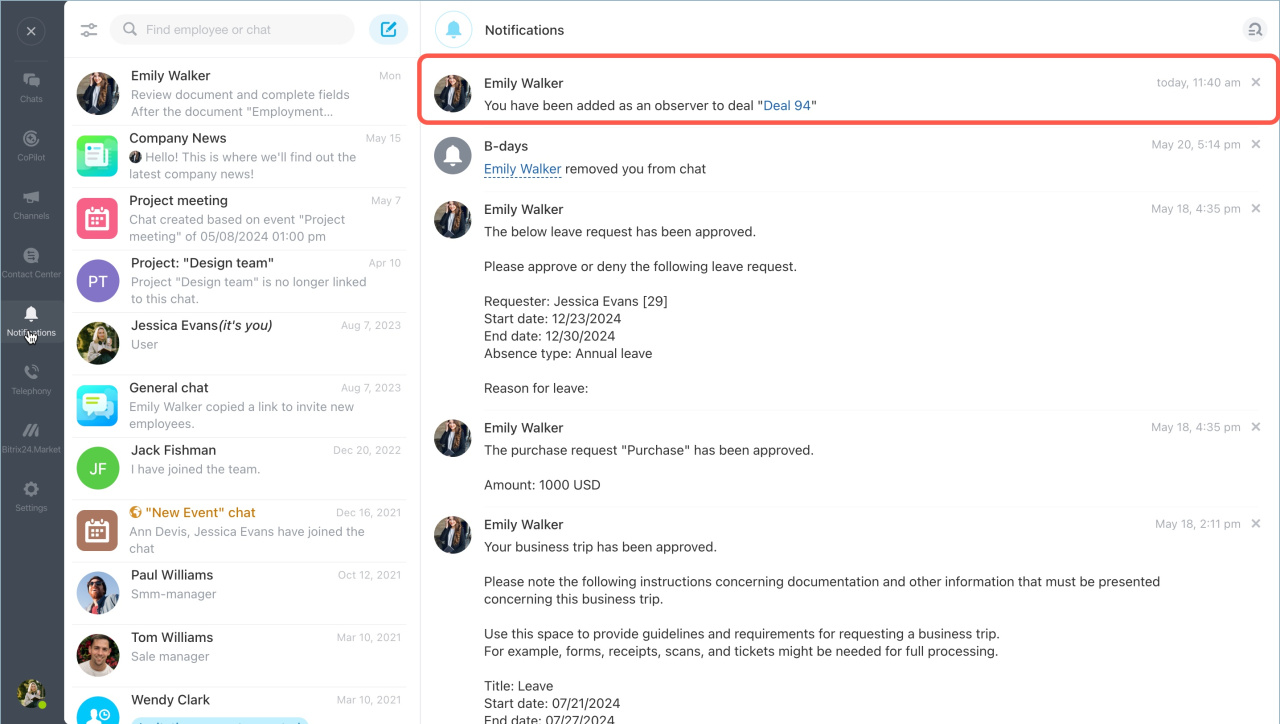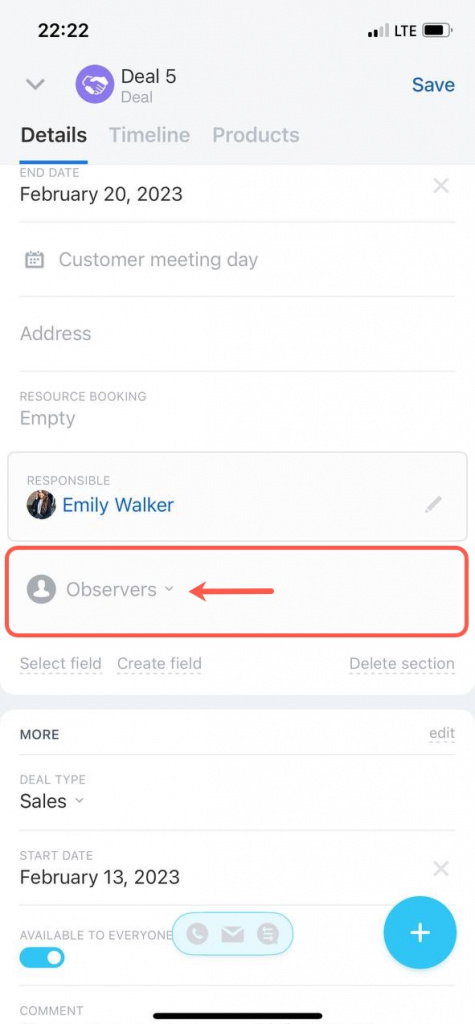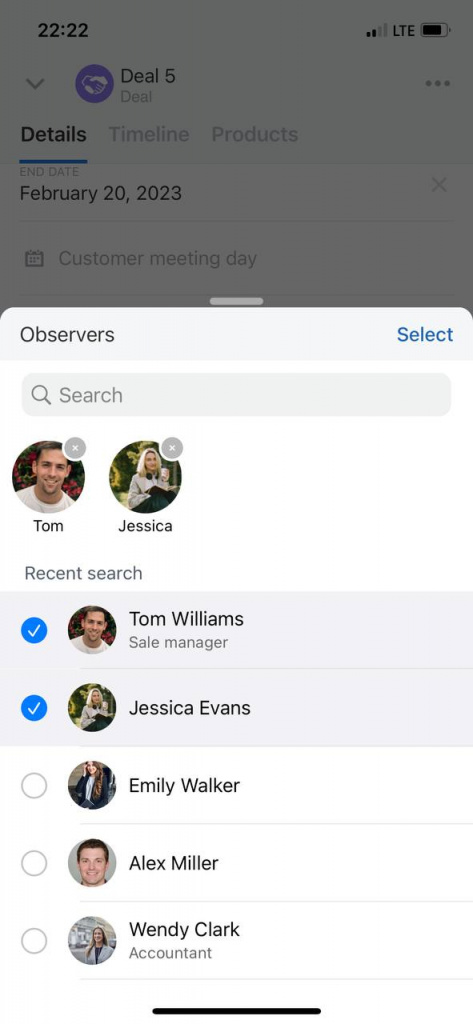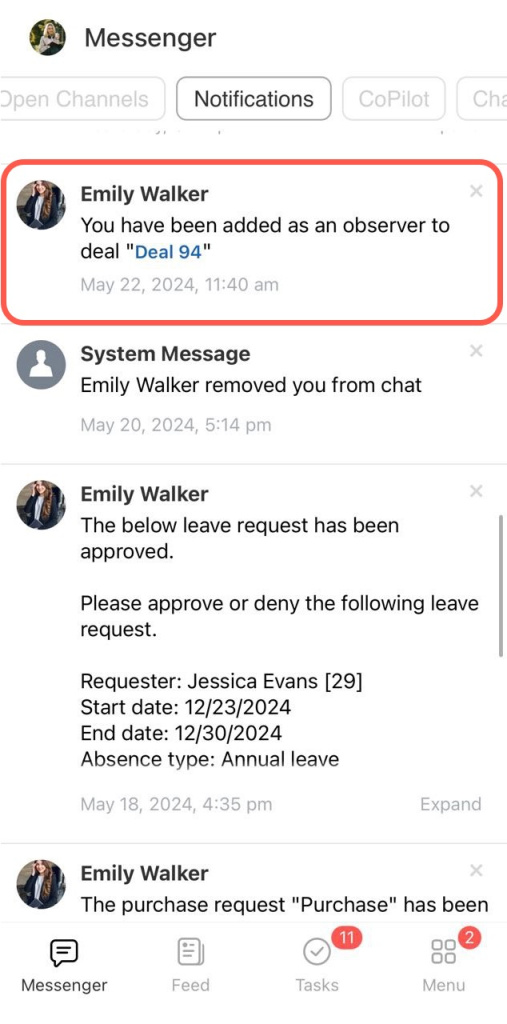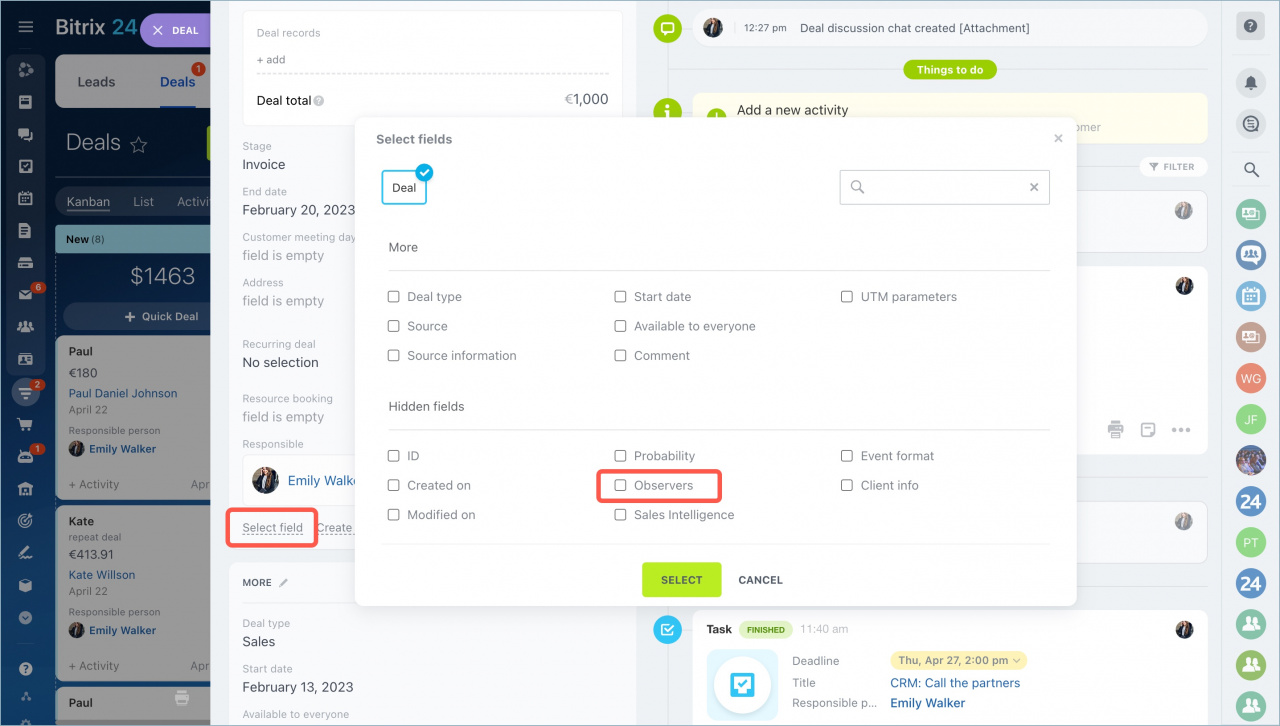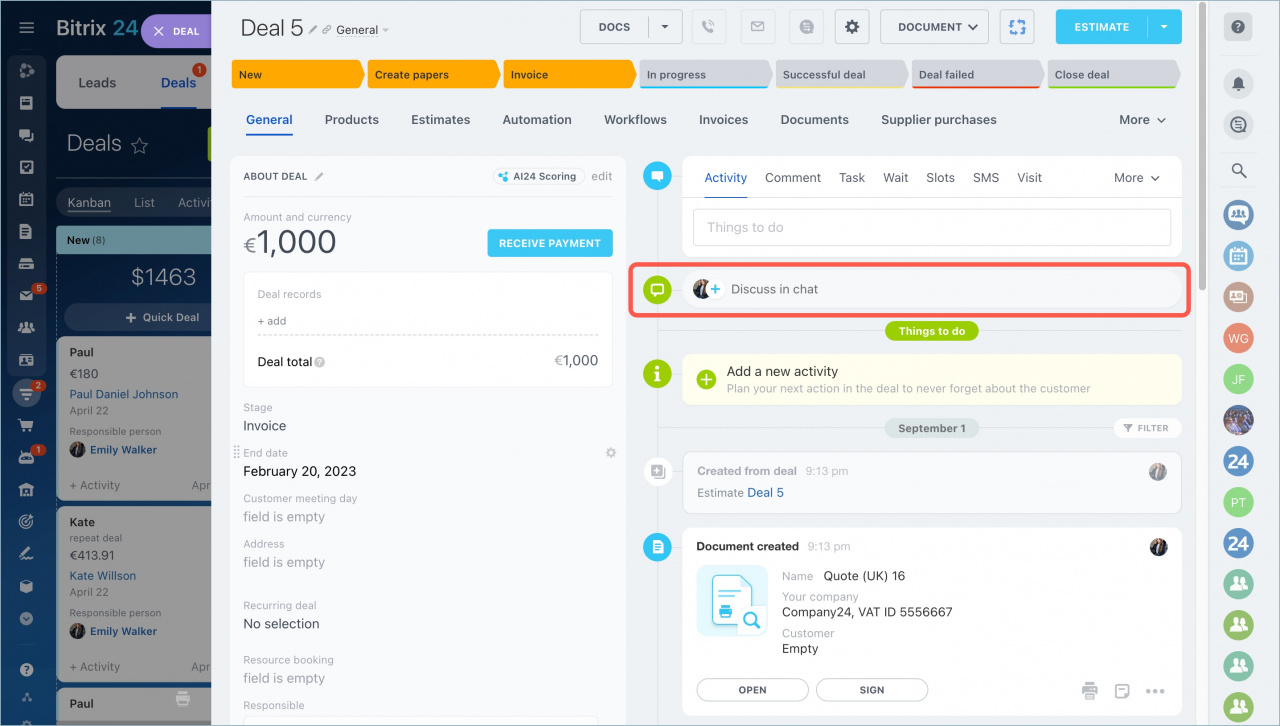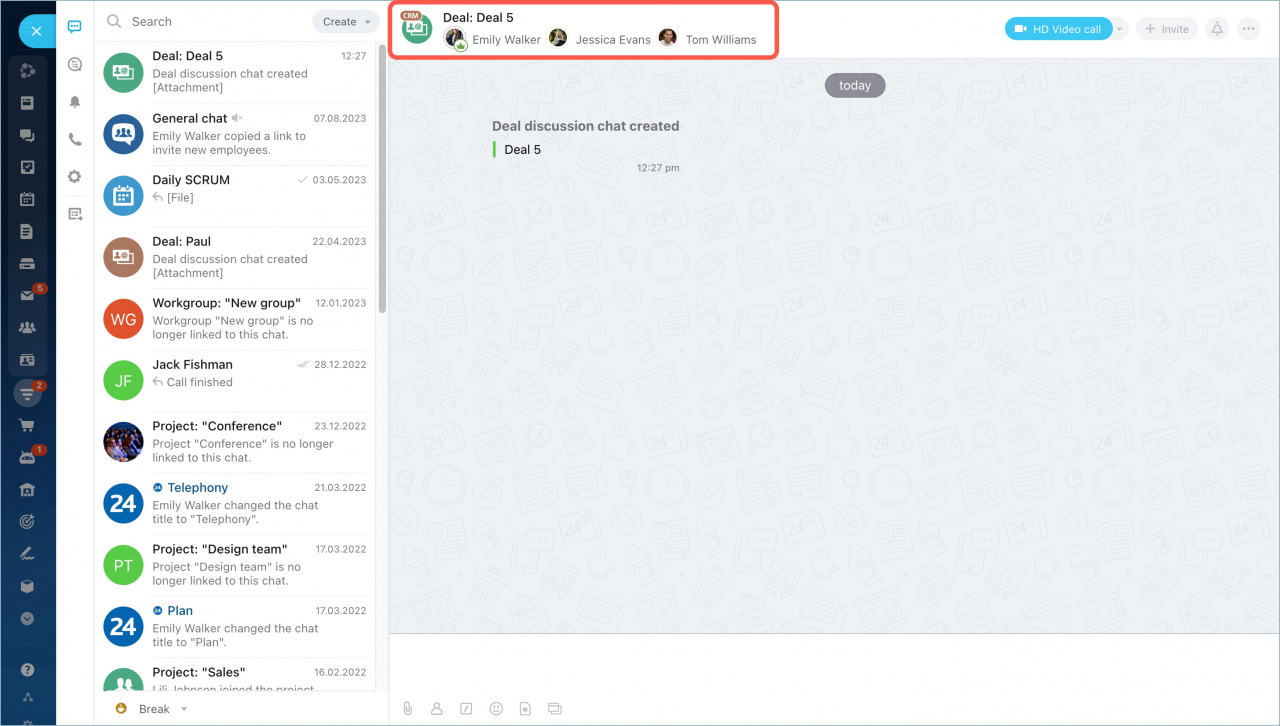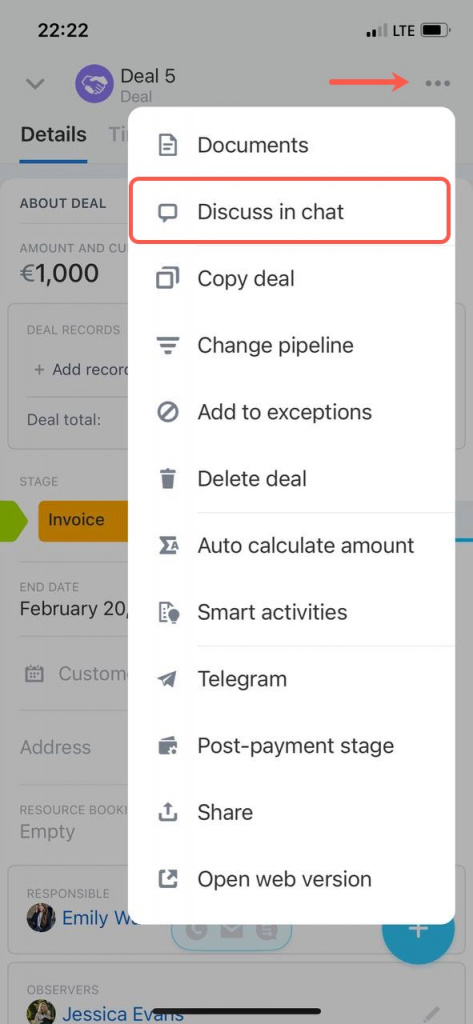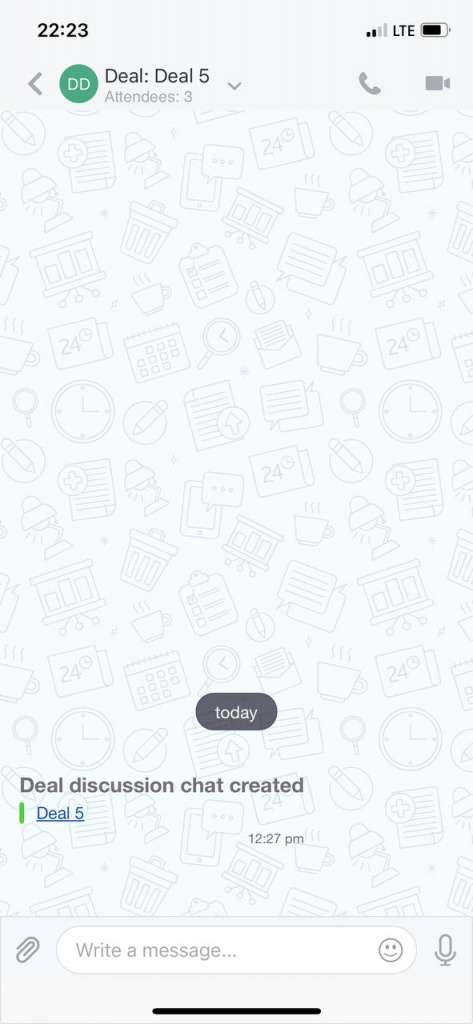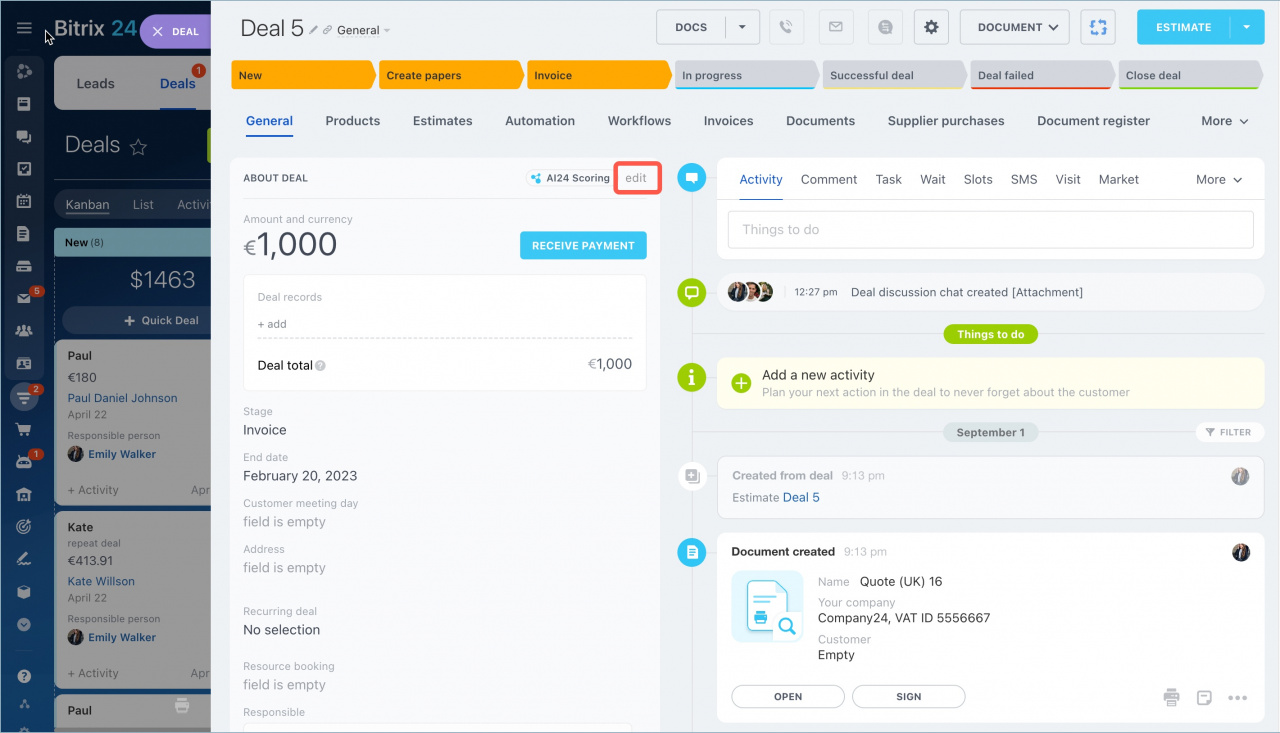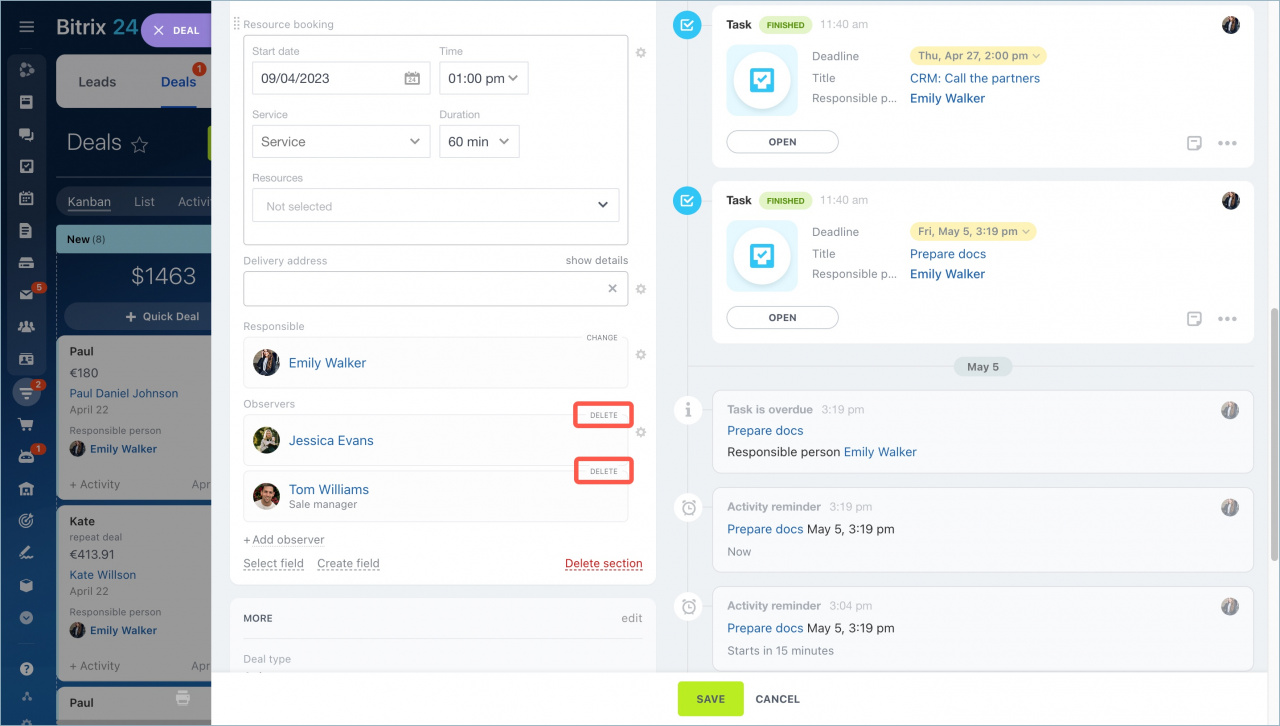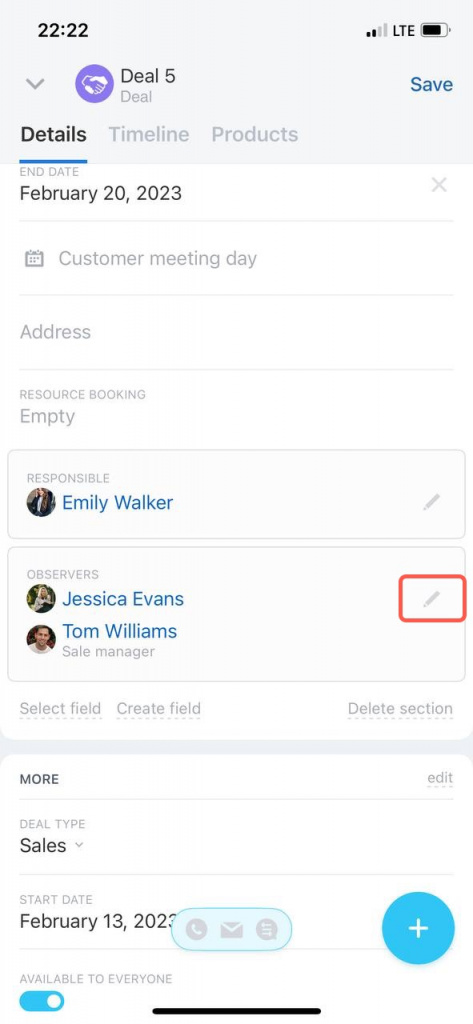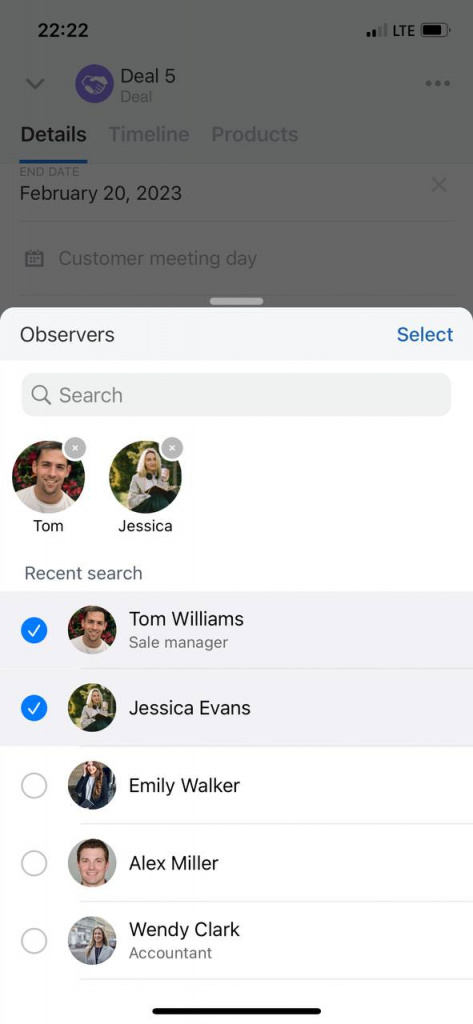There are two roles in the CRM form: responsible and observers. Responsible person is in charge of the customer and the sales process. To give access to the CRM item to other employees, you can add observers. There can be only one responsible person, but several observers.
Observers can view the CRM form and create a chat to discuss the deal.
Observers can be added in leads, deals, contacts, companies, invoices, and SPA items–in all CRM items except estimates.
Add observers to CRM form
You can add an observer to the CRM form in both web and mobile versions of Bitrix24.
Find the Observers field in the CRM form. Click Add and select employees.
To add observers to multiple CRM items at once, use group actions.
Group actions in CRM
- Switch to the List view.
- Select the desired CRM items.
- Choose Add observers.
- Select the needed employees.
- To apply this action to all items, including those on other pages, enable .
- Click Apply.
Employees who have been added as observers will be able to view the CRM item form.
Employees will be notified when they are added as observers or removed from the form.
What to do if there is no Observers field in the form
Access Permissions in CRM
Create a chat from a CRM form
Create a chat directly from the CRM form so that you don't have to add participants manually. The responsible person and observers from the CRM form will be automatically added to the chat.
- If you add an employee who is not in the CRM form to the deal chat, he/she will automatically become an observer. And vice versa - if you remove an employee from the chat, he will be removed from observers.
- If a new observer is added to the form when a chat has been created, he/she will not be automatically added to this chat. To join a chat, an employee should click Invite to chat in the CRM form.
Delete observers
If the employee is no longer working with the customer, remove him/her from observers.
In brief
- You can add observers to a CRM form so that they can see information about the customer and discuss deal details in the chat.
- You can add observers and create a chat to discuss a deal in the web version and mobile application of Bitrix24.
- If you create a chat from a CRM form, the responsible person and observers will be automatically added to it.
- If an employee no longer works with a client, remove him/her from the observers in the CRM form. He/she will also be removed from the chat.