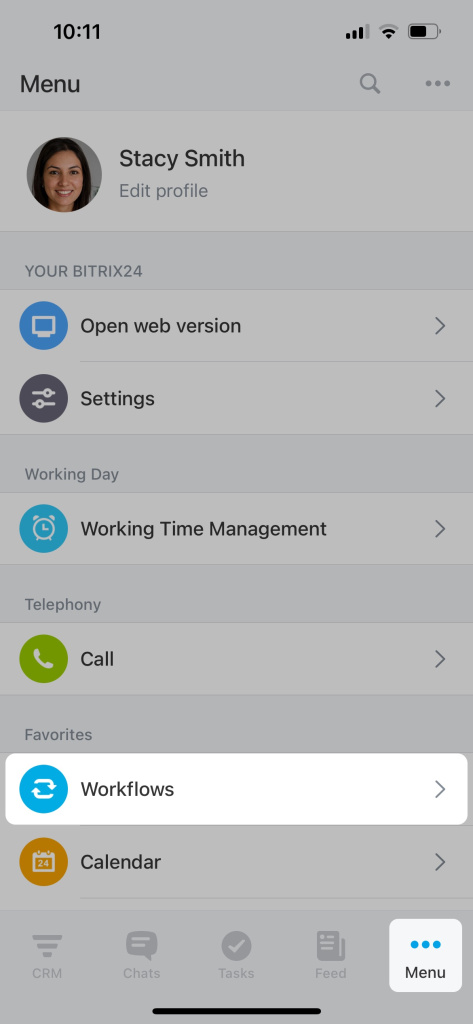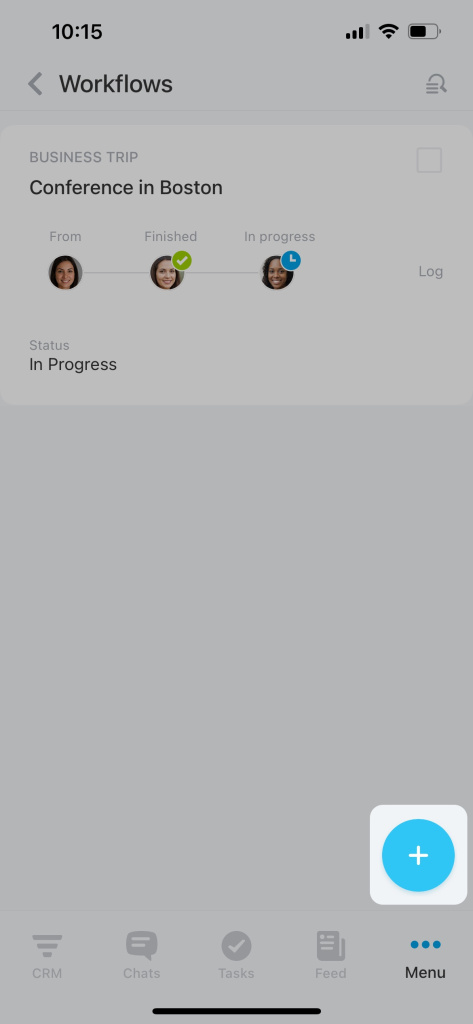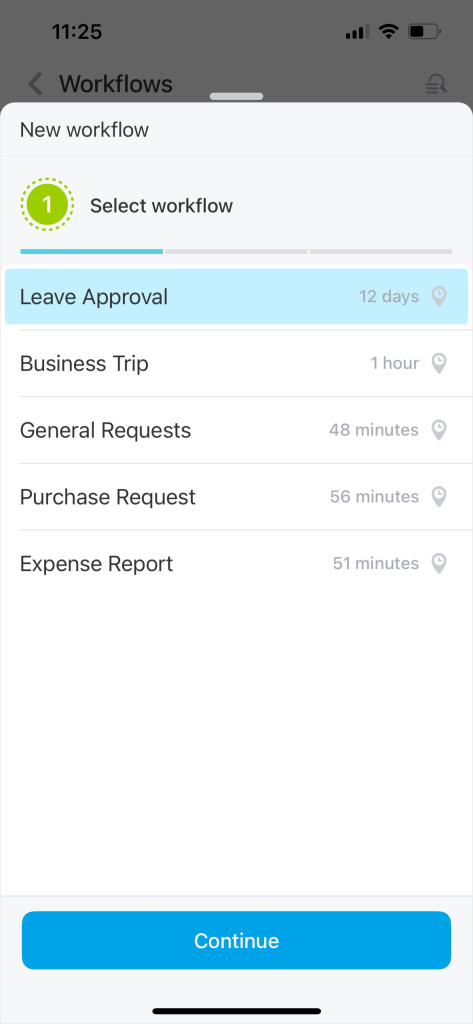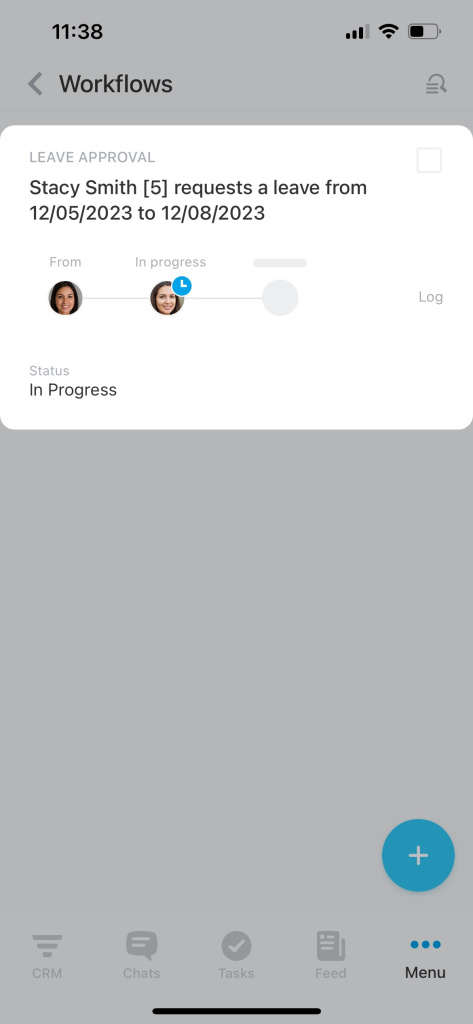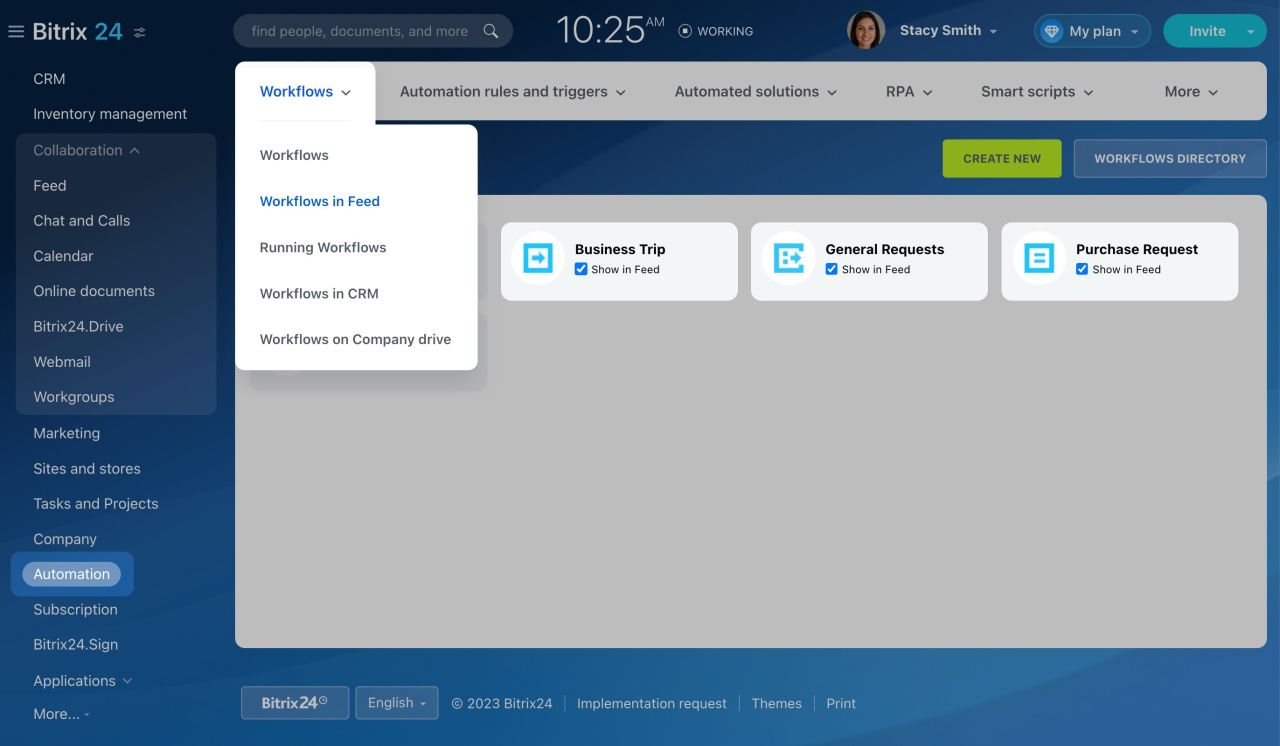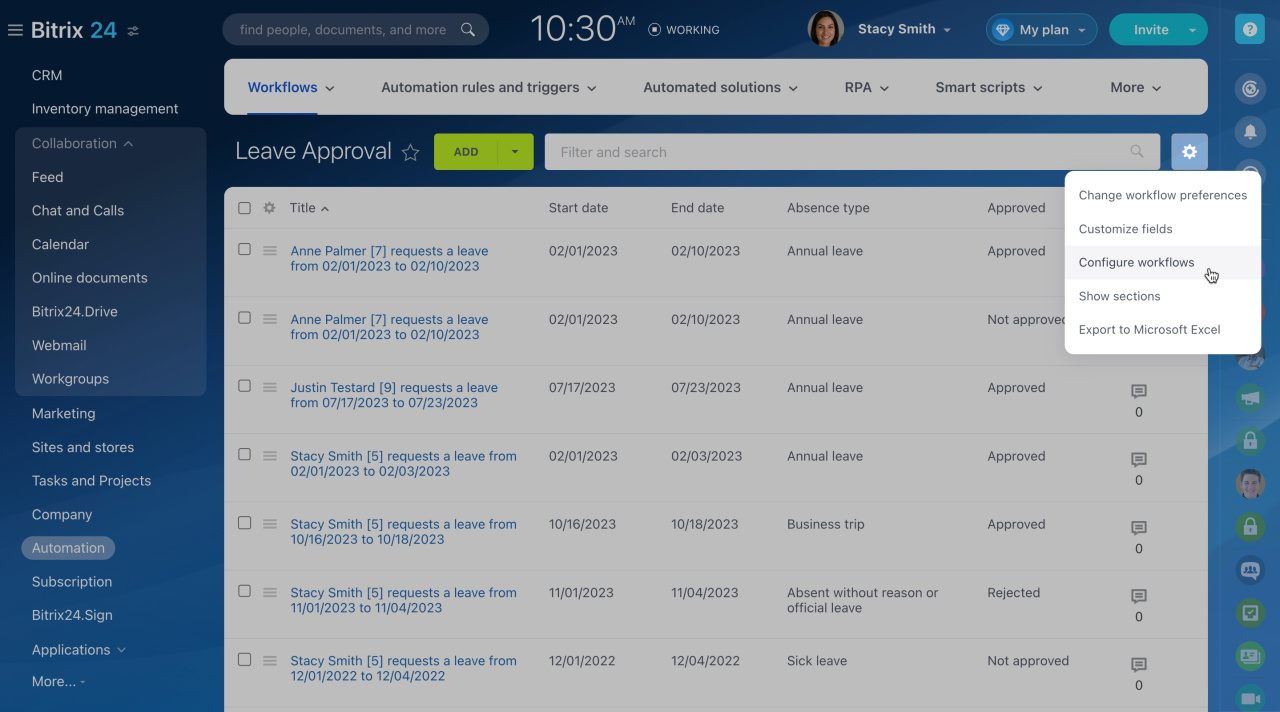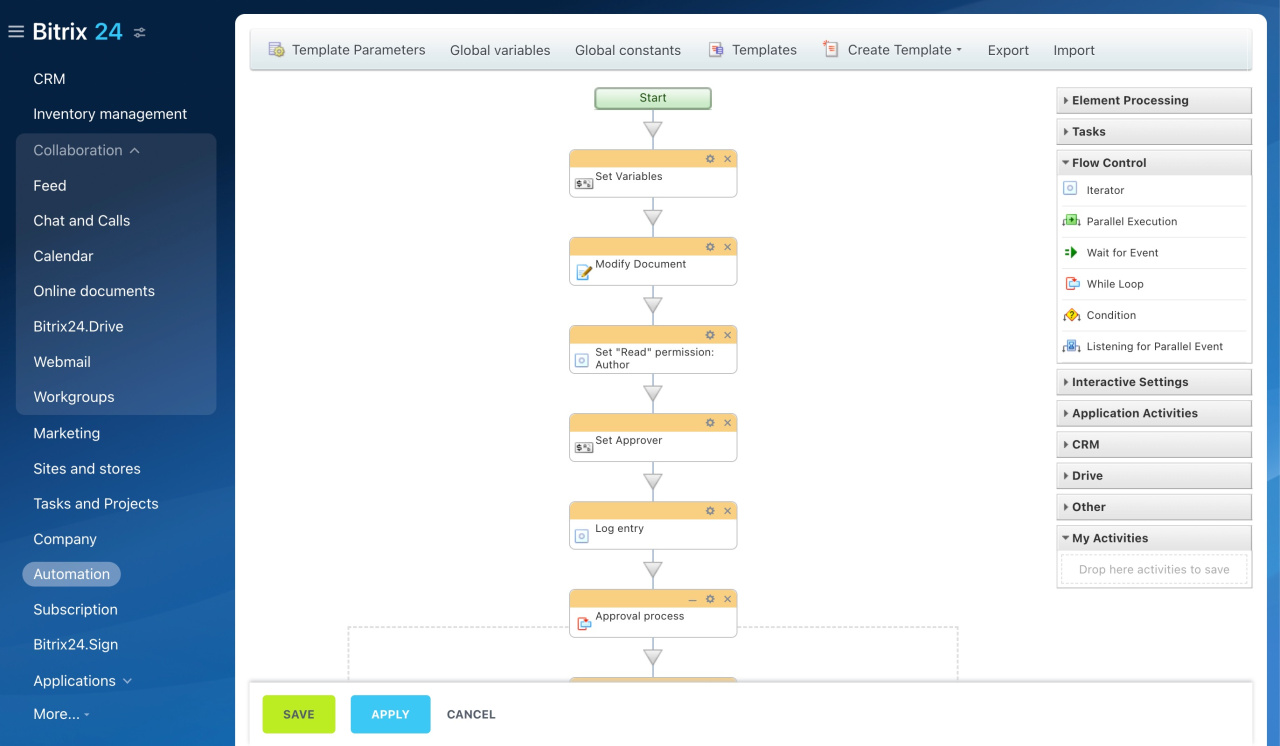Now you can effortlessly start and control workflows in the Bitrix24 mobile app. Quickly check how long it takes to approve employees' requests and optimize the average execution time of your workflows.
This article covers the purpose of new time indicators, as well as some workflow optimization techniques.
How to start a workflow
Open the mobile app, go to the Menu, and open Workflows tab. Then tap on the + icon.
You'll see a list of available workflows.
Select a workflow and tap Continue.
Read the instructions and tap Continue. Then complete the required fields and tap Start.
Your request will appear in the Workflows tab, and you can track the approval progress there.
How to reduce the time for workflow execution
If some workflows take too long, review their structure and steps.
The following can be considered when editing a workflow:
-
There is no substitute for vacation in workflow. If an employee is overloaded, you can involve others in helping them or distribute some of their tasks to others while they are on vacation.
-
The initial starting point of a workflow is unclear. You should provide a detailed description of the required information for each field. It'll make it easier for employees to understand what needs to be done when starting a workflow.
-
The approver forgets to approve requests on time. It is advisable to include an extra reminder notification for employees who frequently forget to approve workflow requests.
Above are just a few possible options on how to speed up your company workflows. Use the Workflow Designer to customize workflow templates and automate such assignments.
To review and edit a certain workflow,
-
Go to Automation, expand the Workflows tab, and select Workflows in Feed.
-
Select the needed workflow.
-
Click the gear (⚙️) and select Configure workflows from the drop-down list.
-
Then click on the needed workflow template.
-
The Workflow Designer section will load. Configure the workflow parameters there.
Note that all consultations and assistance with workflow setup are provided exclusively by Bitrix24 partners.
In brief
-
Workflows are now available in the mobile app.
-
Check how long it takes to complete a workflow in a company.
-
Edit a workflow using the Workflow Designer to reduce its approval time.