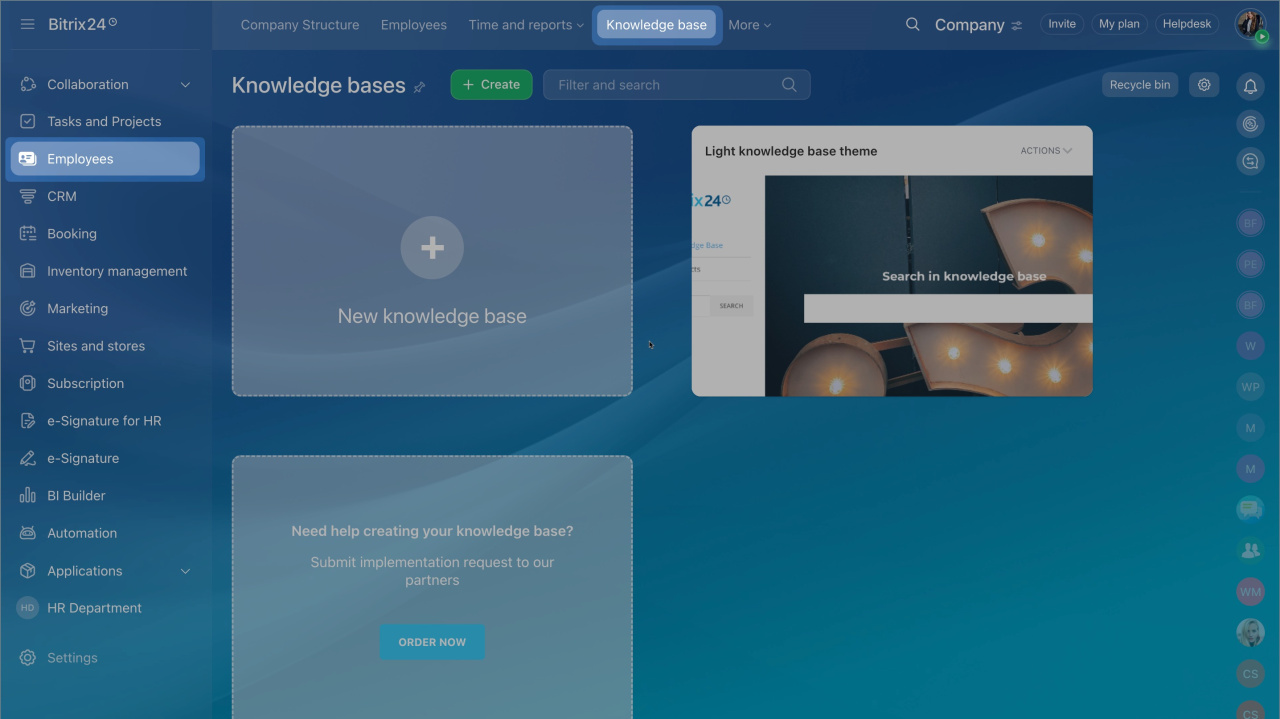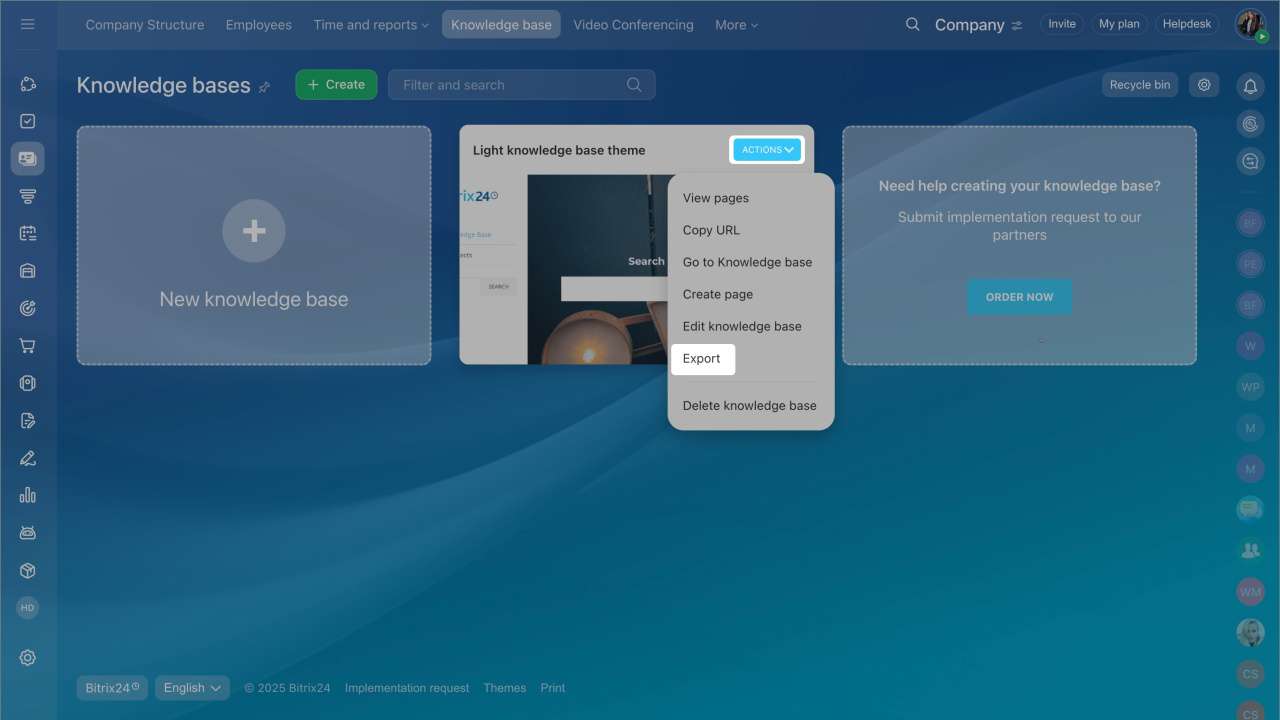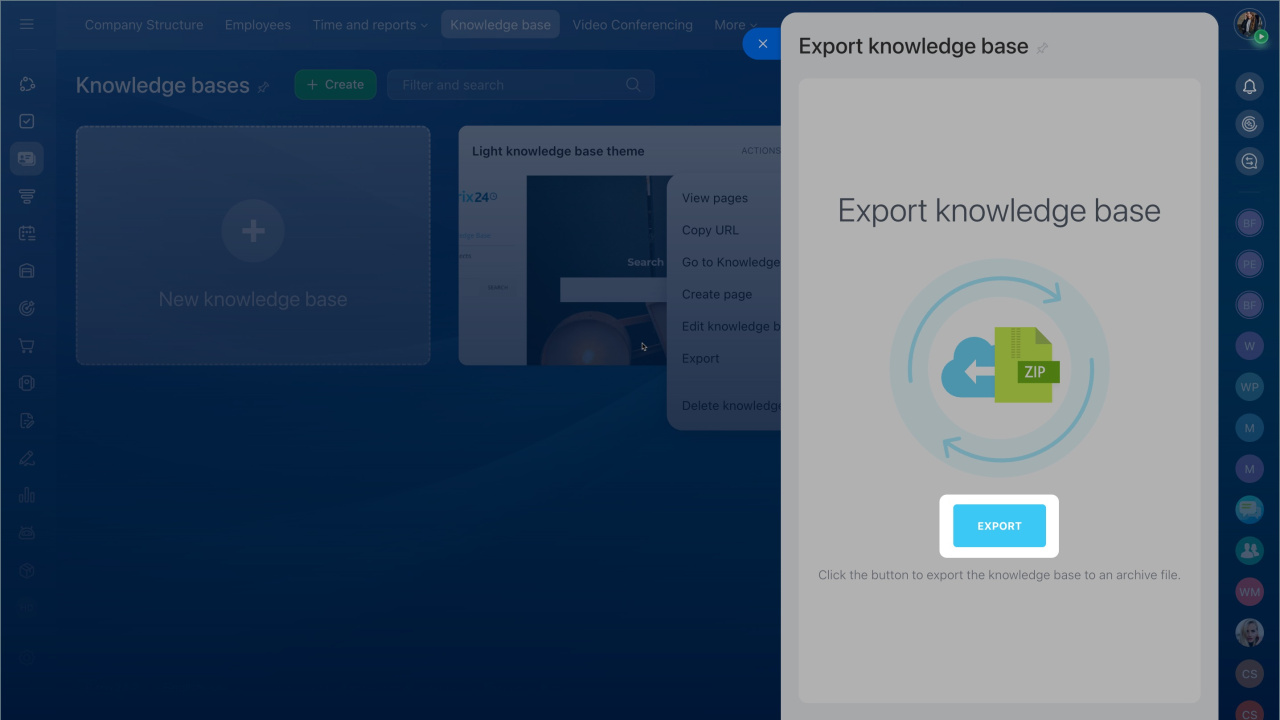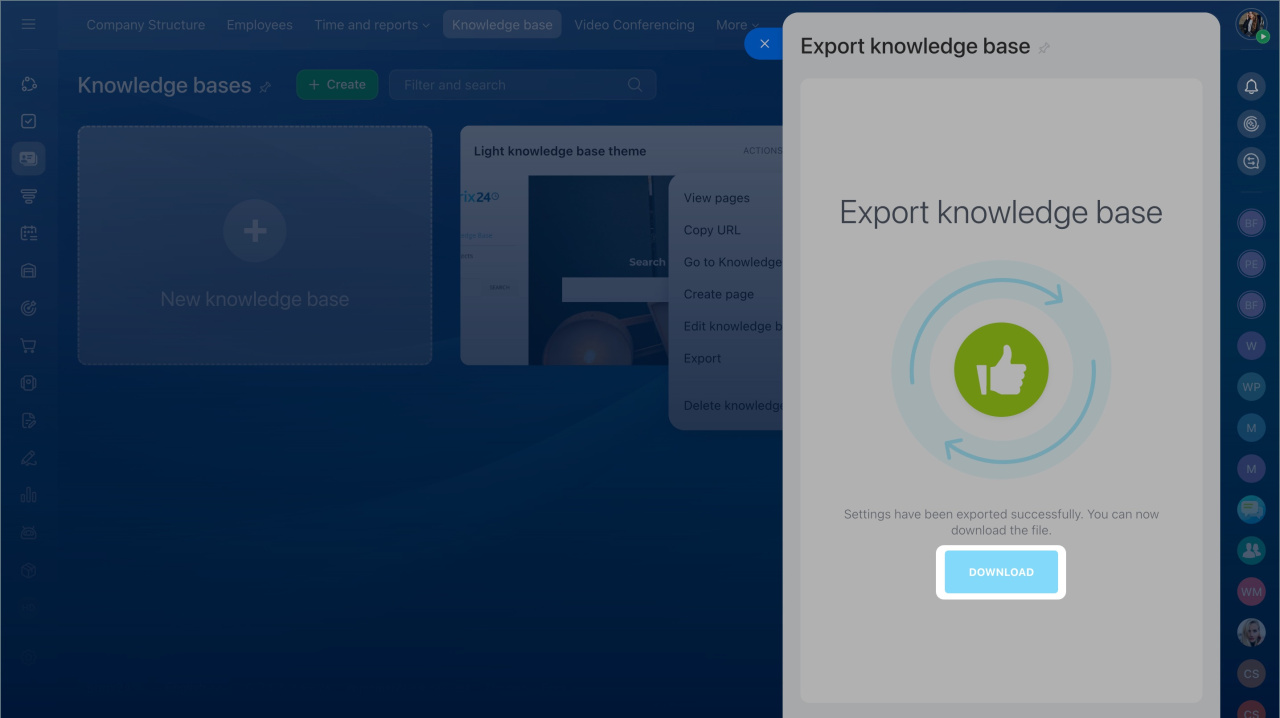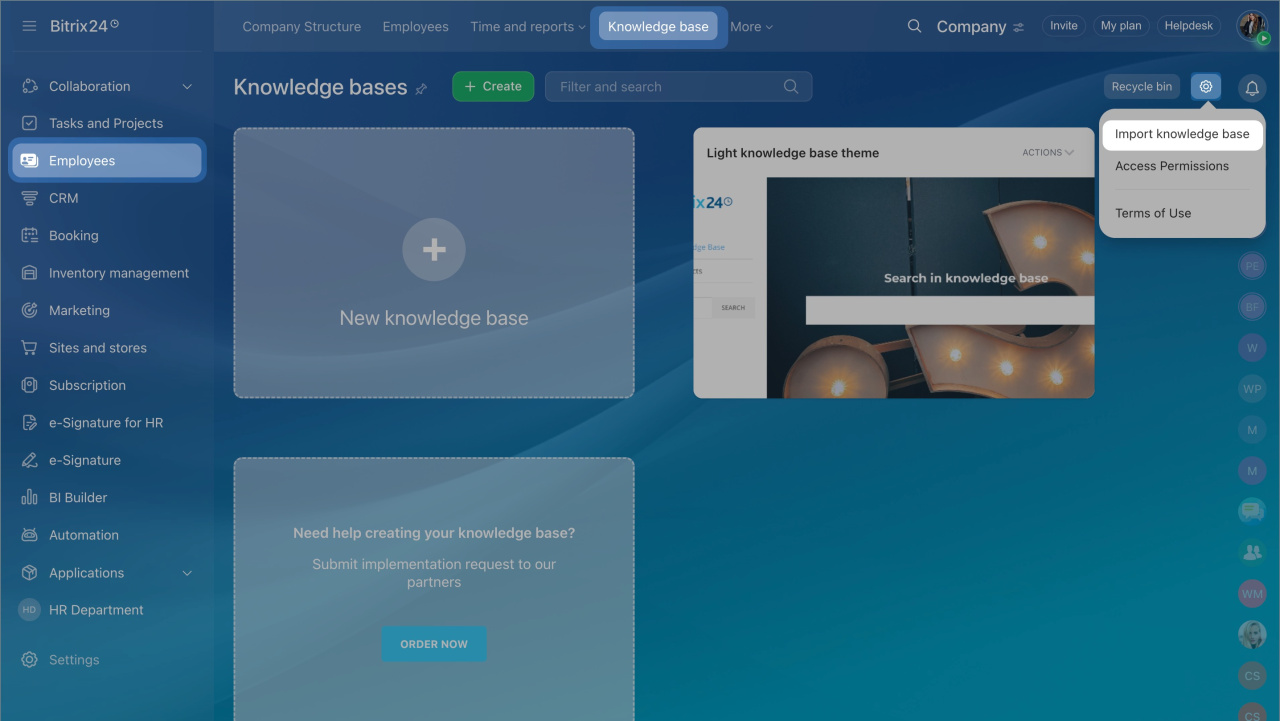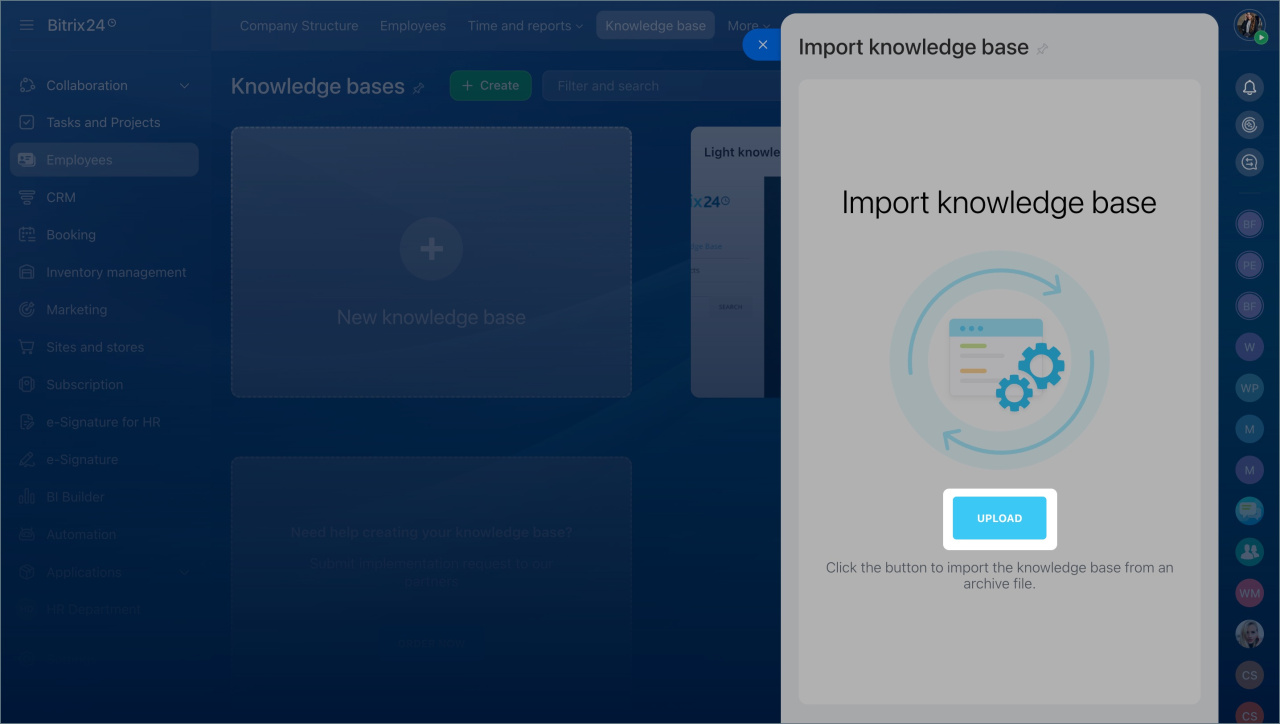Transfer your knowledge bases from one Bitrix24 account to another.
Plans and pricing
Export your knowledge base
- Go to the Employees section > Knowledge base tab.
- Select the knowledge base you want to transfer, click Actions > Export.
- Click the Export button to create an archive file.
- Click Download to save the zip file on your computer.
Import your knowledge base
Log in to another Bitrix24 account and follow these steps:
- Go to Employees section > Knowledge base tab.
- Open the Settings > Import knowledge base.
- Then click Upload and select the downloaded file.
- Wait until the loading is complete and use the transferred knowledge base.