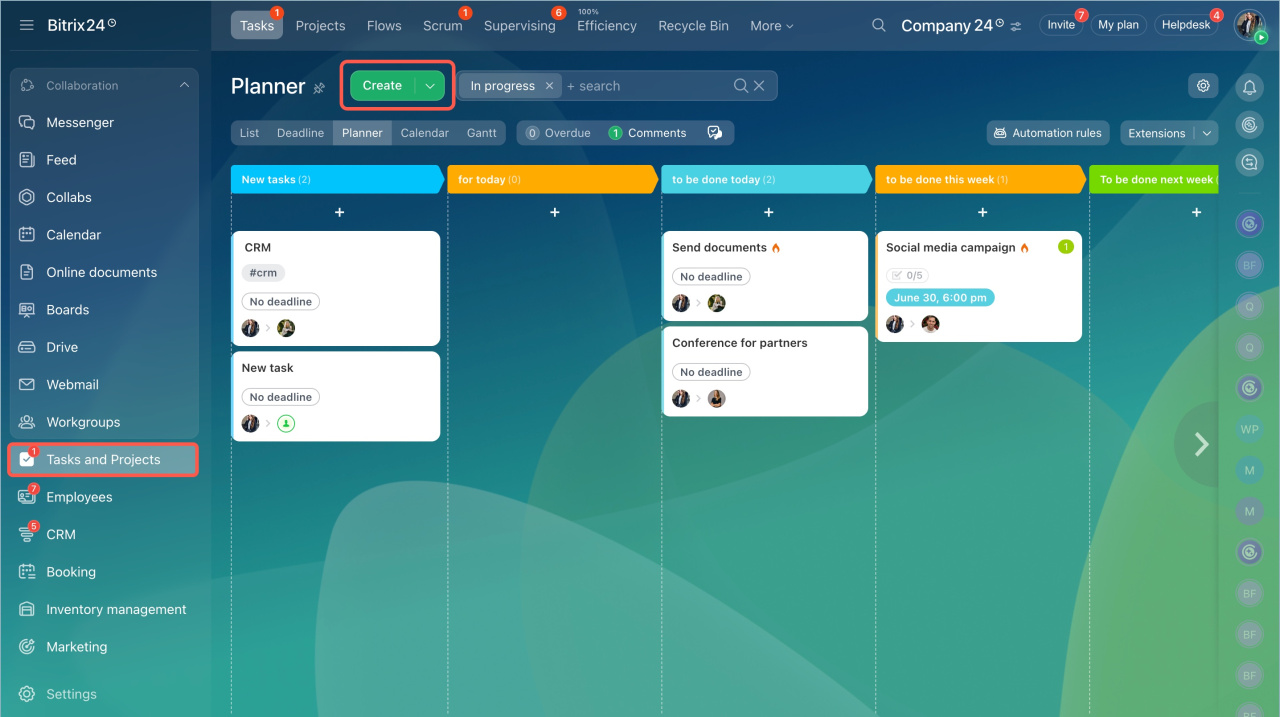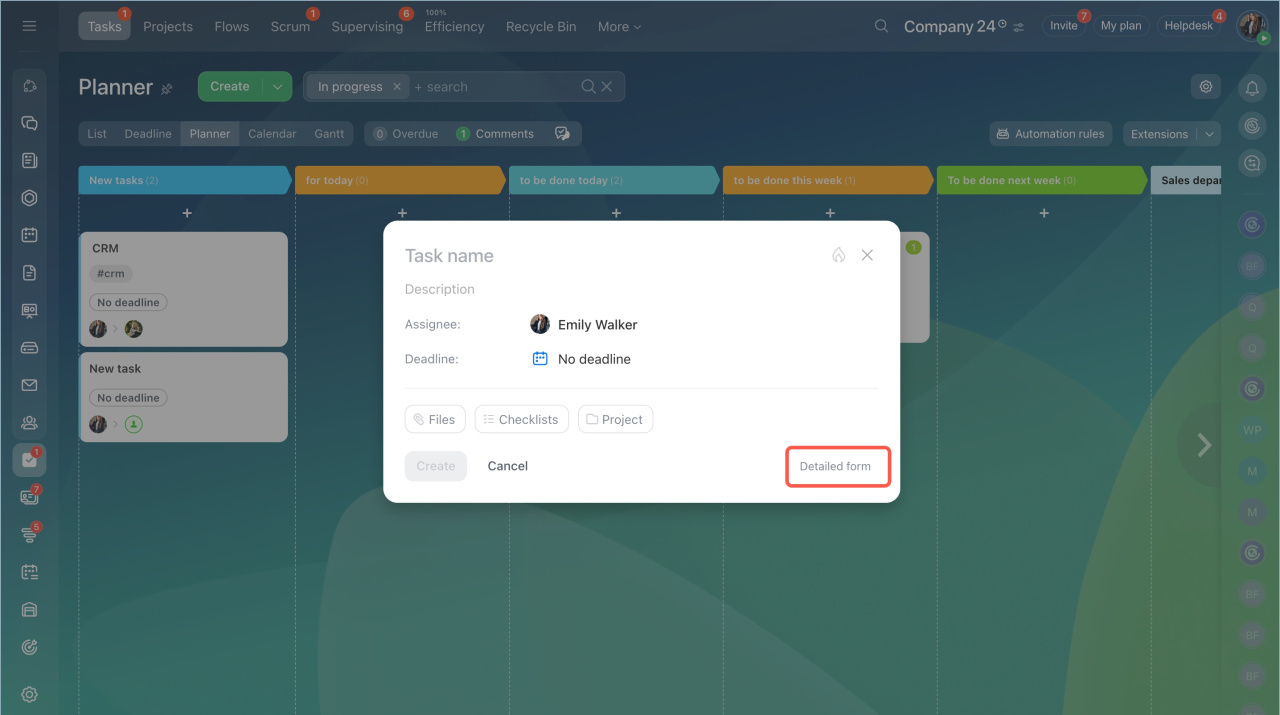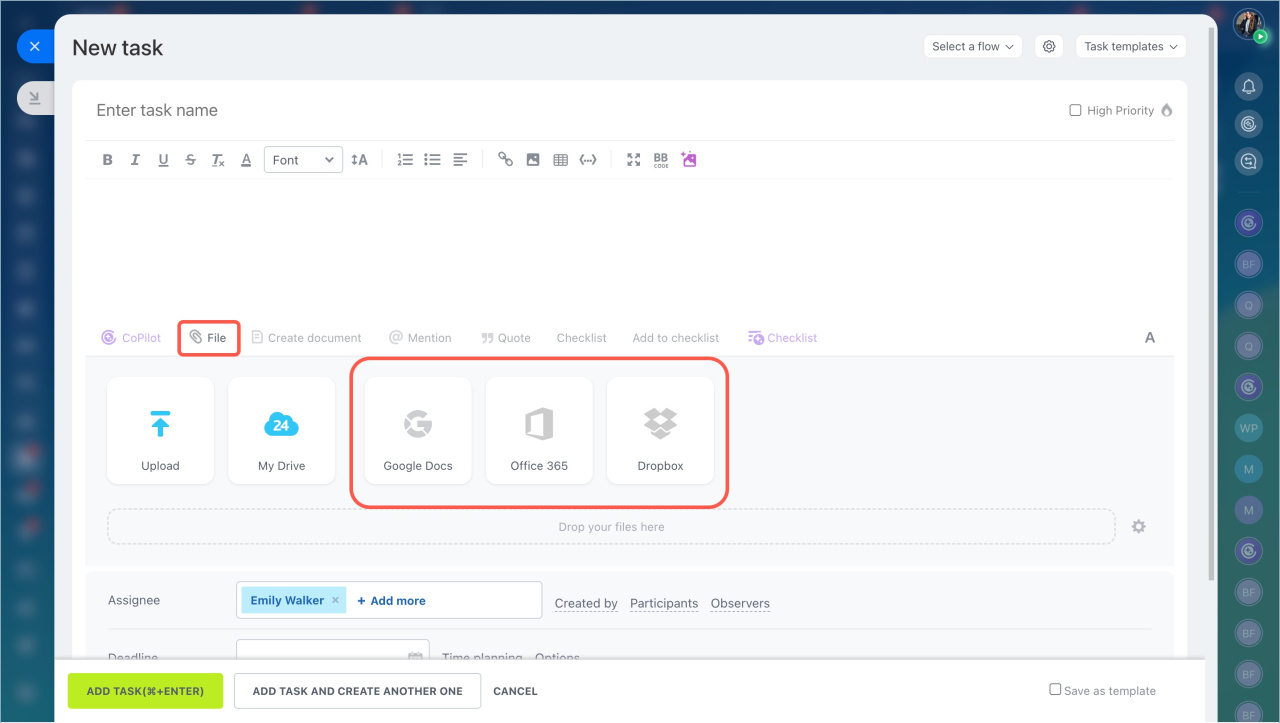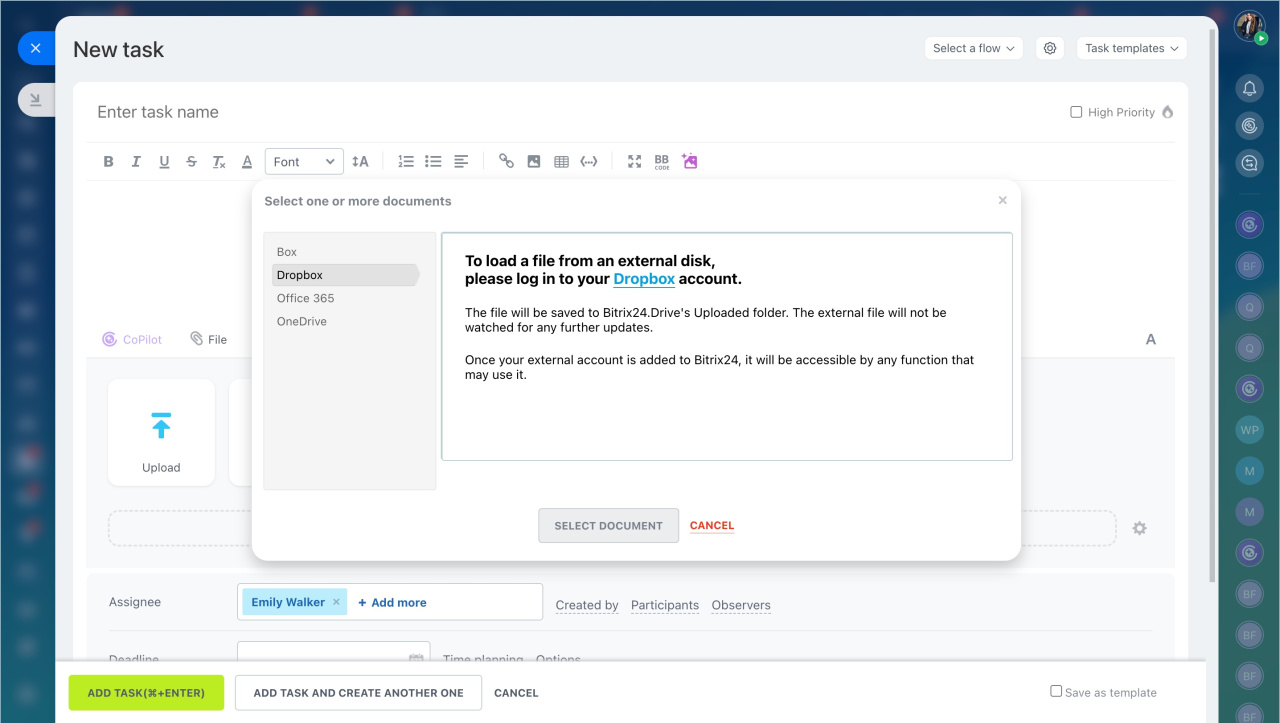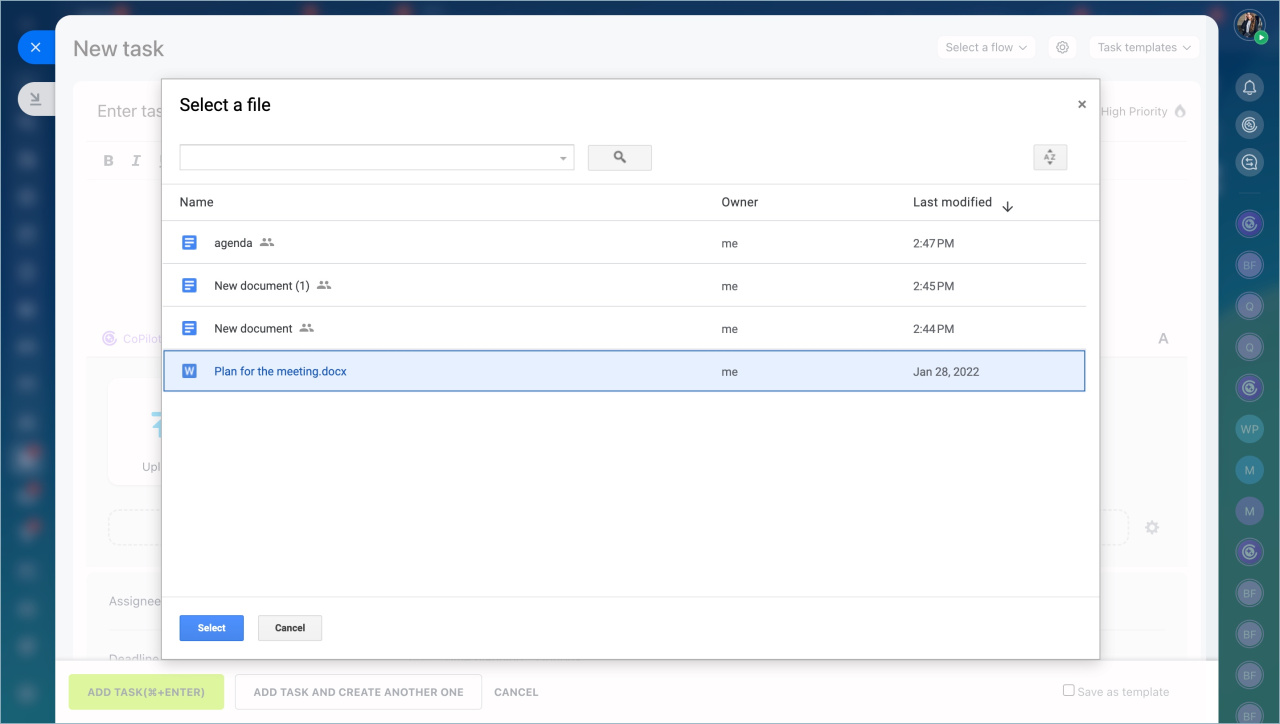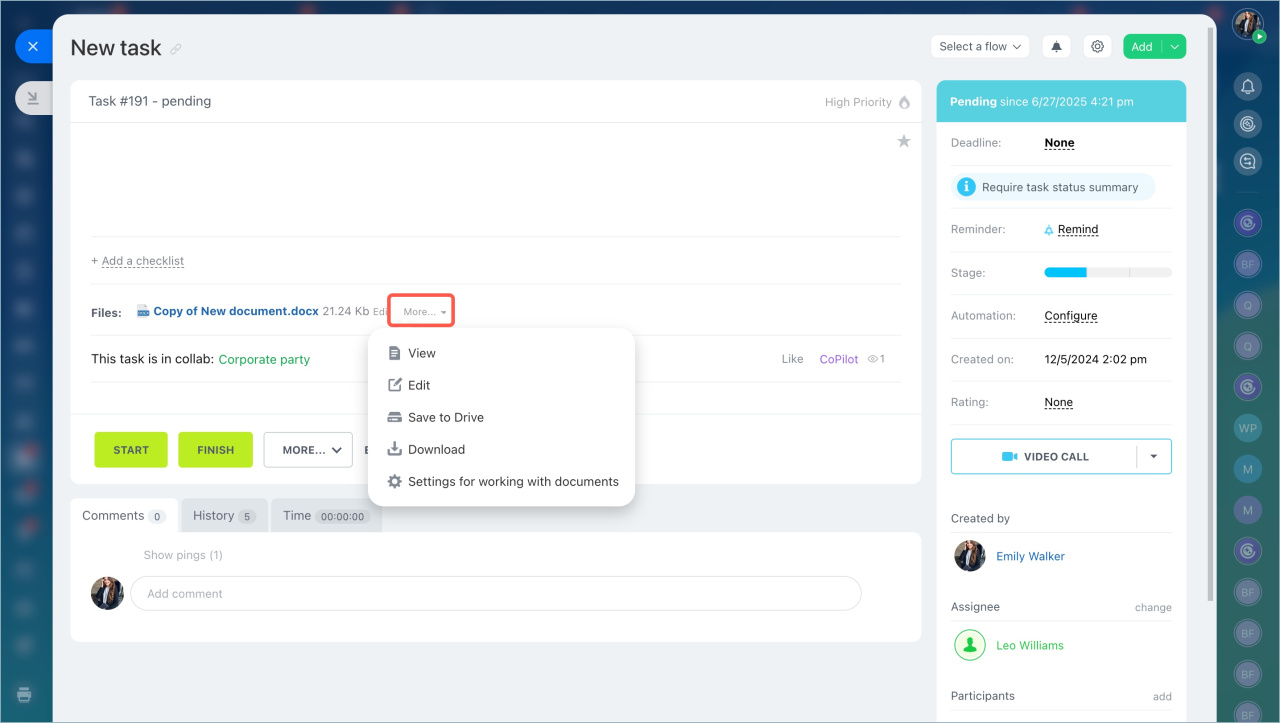You can work with files stored on external drive: Google Drive, Office365, and Dropbox. There is no need to upload them. Access to documents can be provided without it. Files will be stored on the personal drive in the Uploaded files folder.
To attach files to the task:
- Go to the Tasks and Projects section.
- Click Create.
- Add a file: upload it from your computer or from the the Bitrix24 Drive.
Open the detailed form to select Google Docs, Office365 or Dropbox.
- Select the storage to download the file from.
- Click on the link with the service name and log in to your account.
- Choose a file and click Select.
If you have changed a document on the external drive, it should be updated in Bitrix24 as well.
- Open the task form.
- Click More next to the file name.
- Select an action form the menu.
In brief:
- You can work with files stored on external drive: Box, Dropbox, Google Drive, Office365, OneDrive, Yandex Drive.
- Files will be stored on the personal drive.
- You need to log in to the cloud storage before downloading the file.
- Select the document and click on the button. The file will be added to the task.