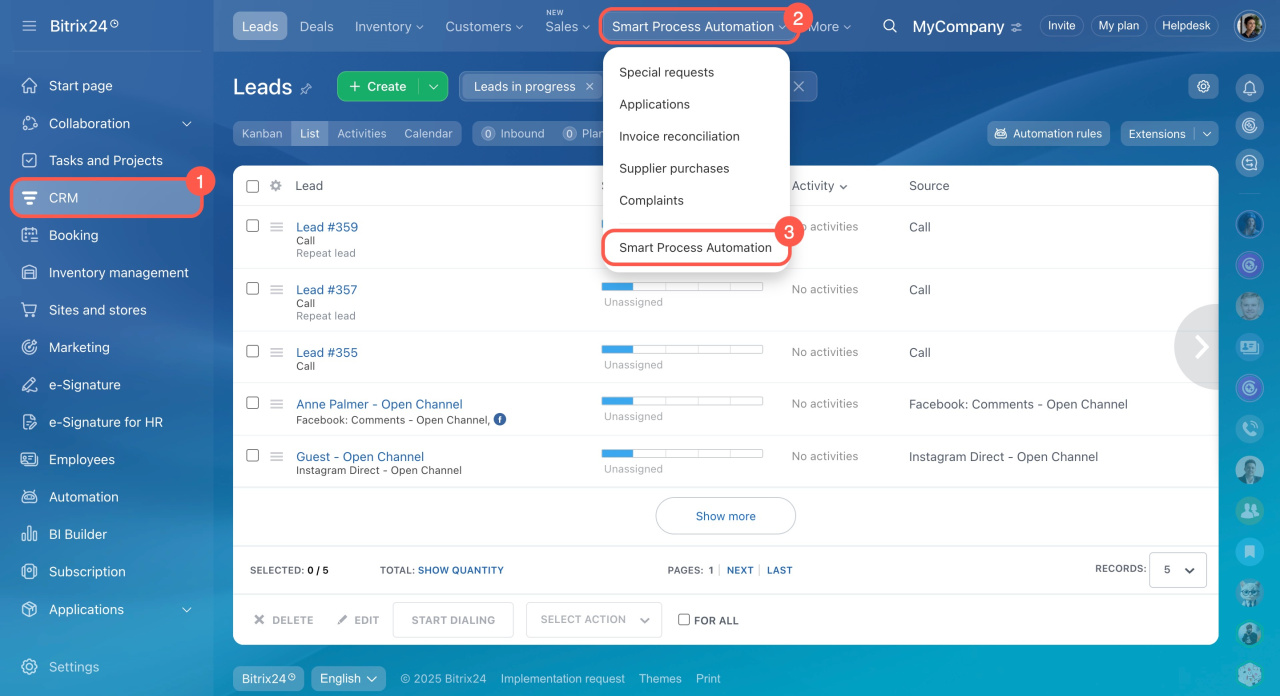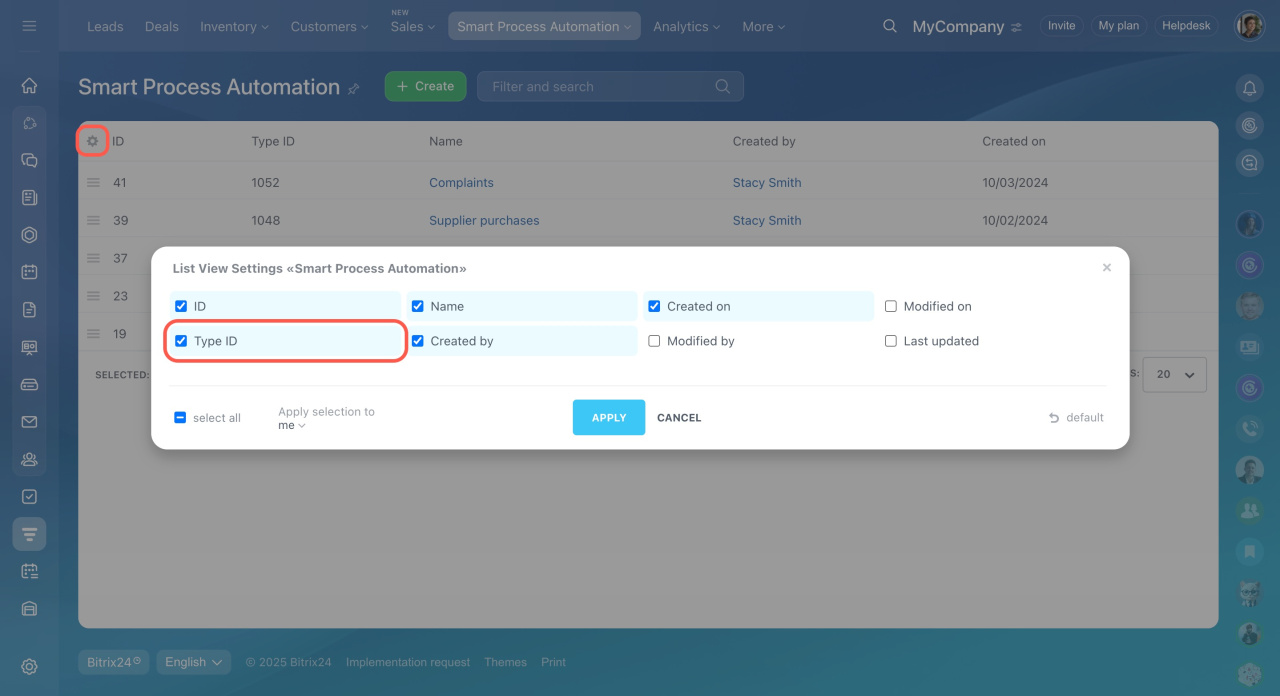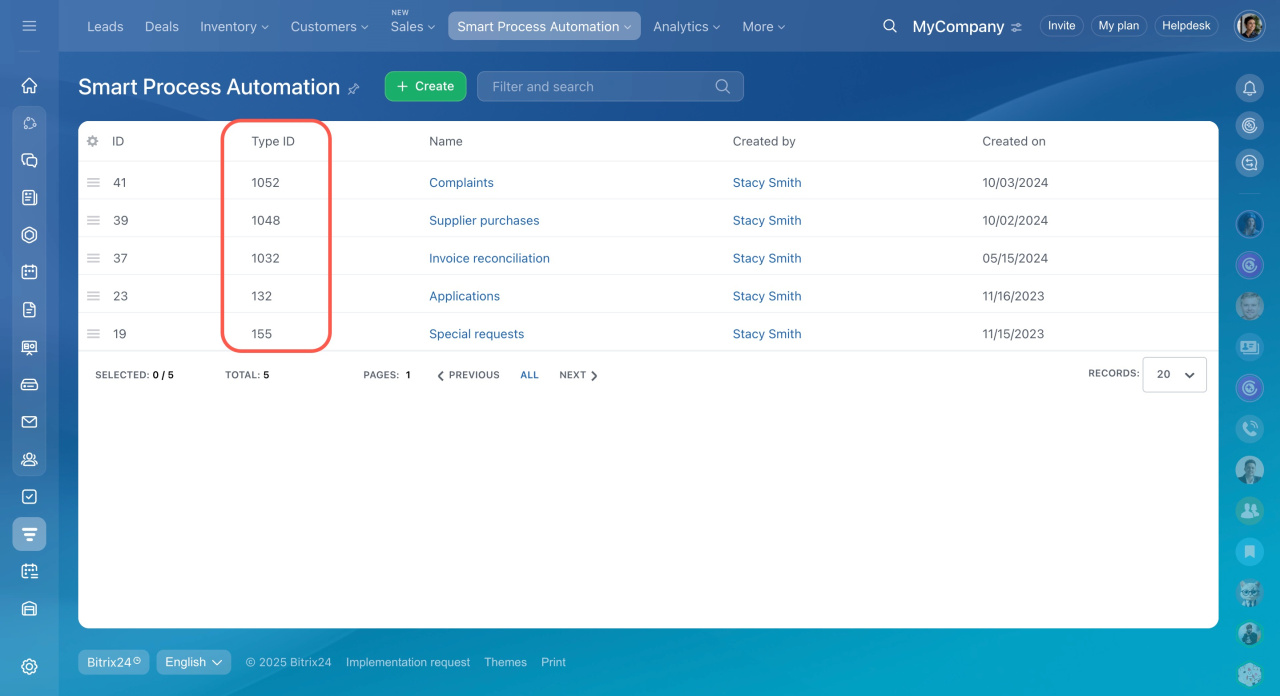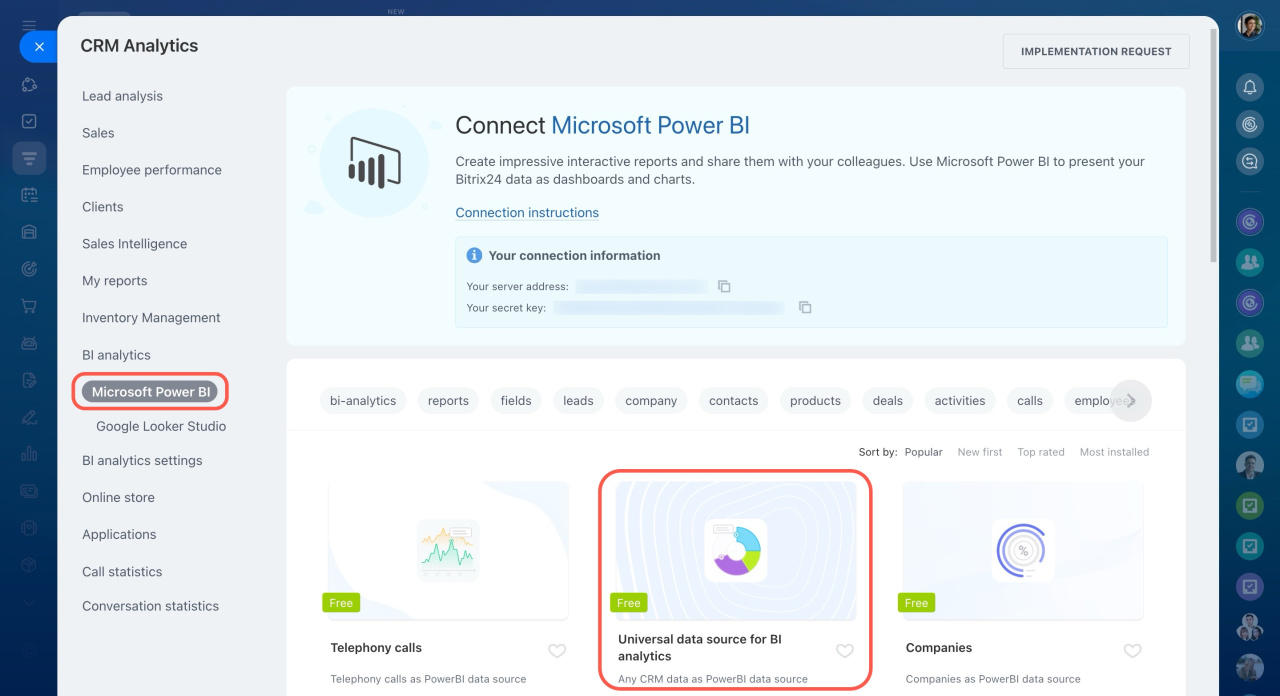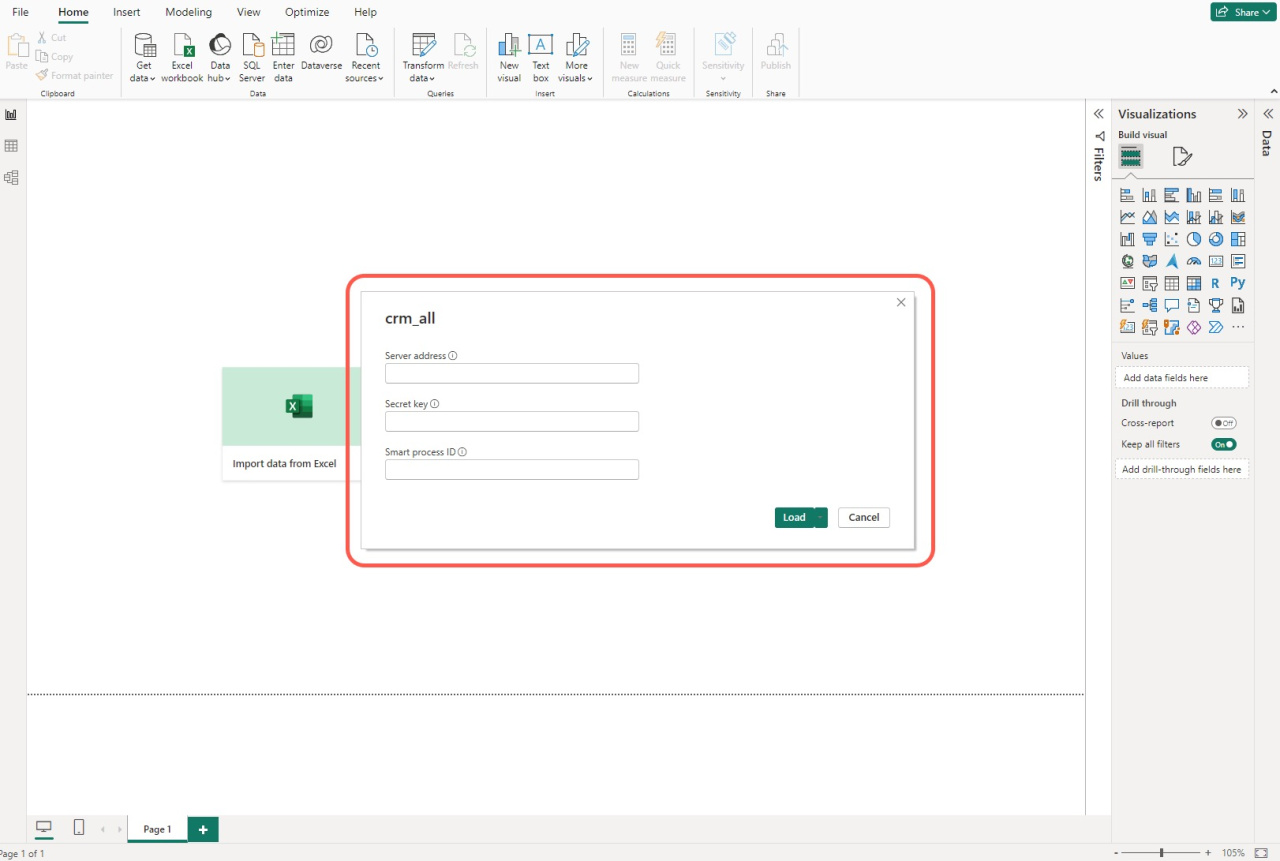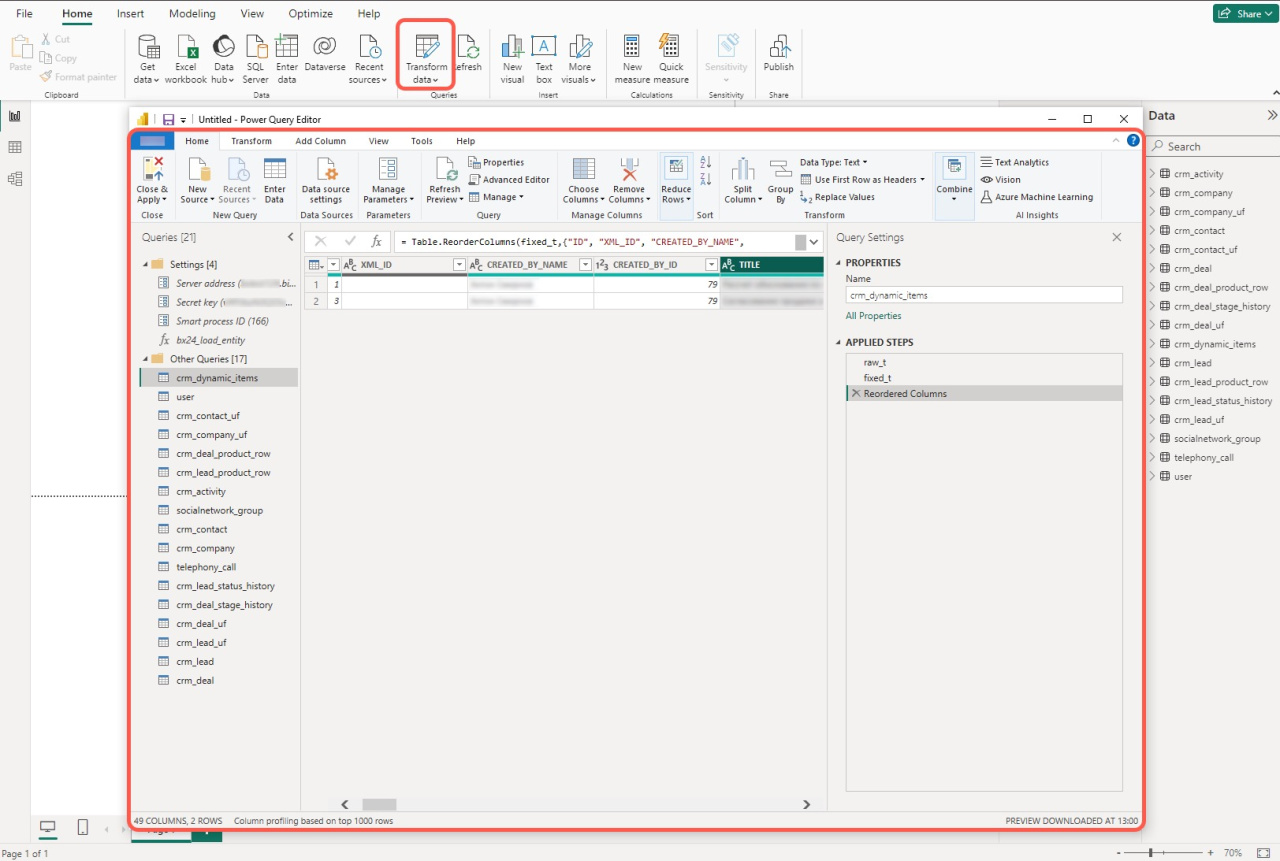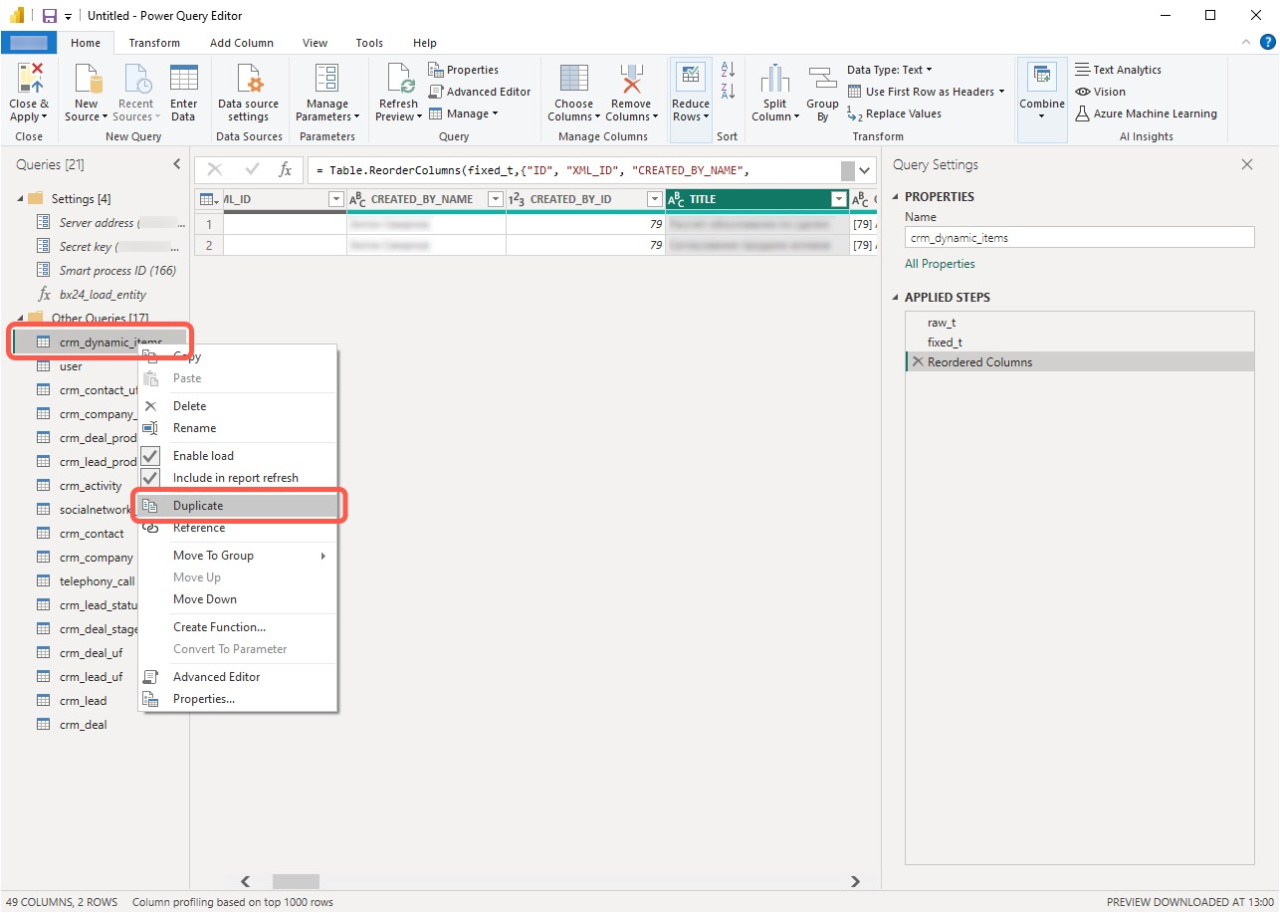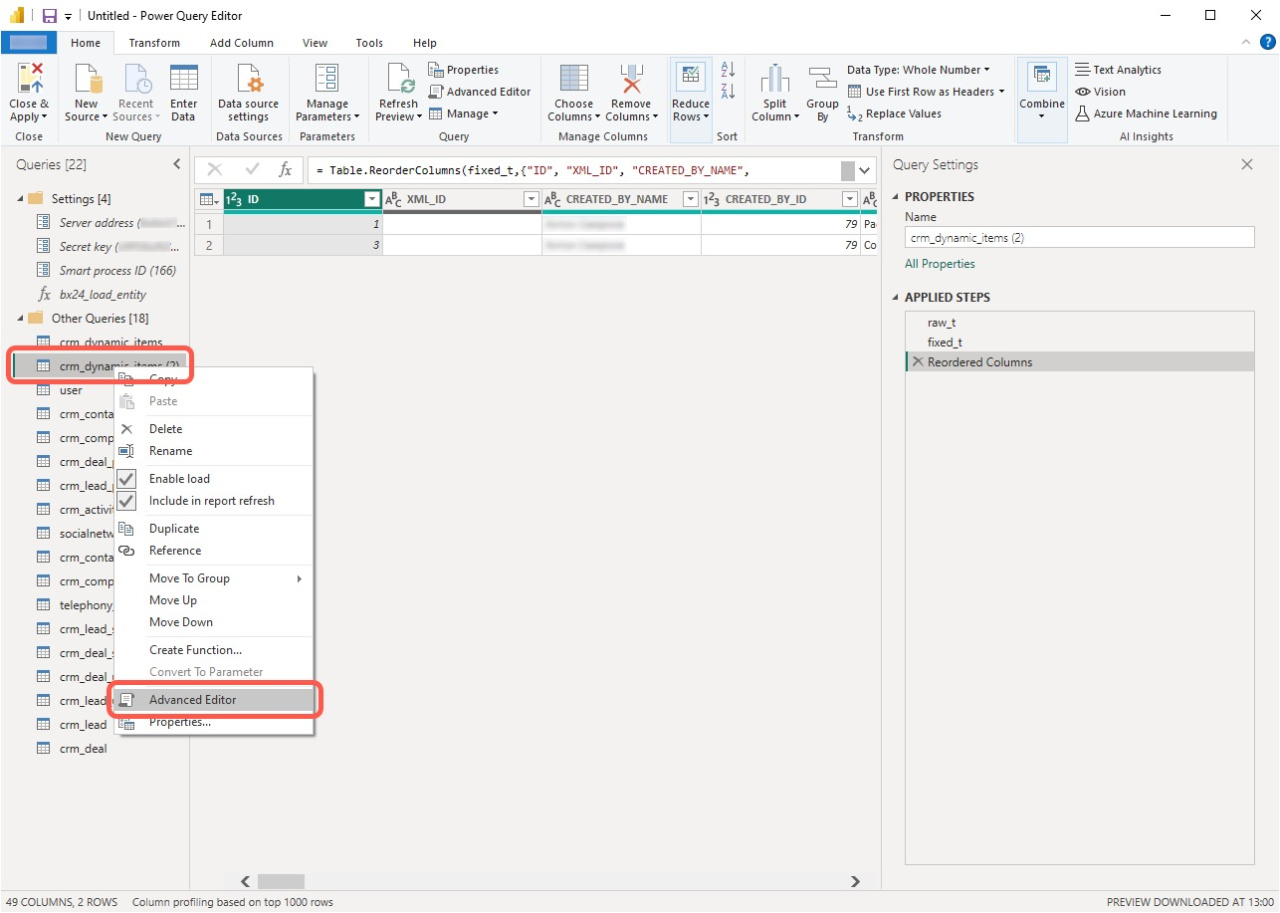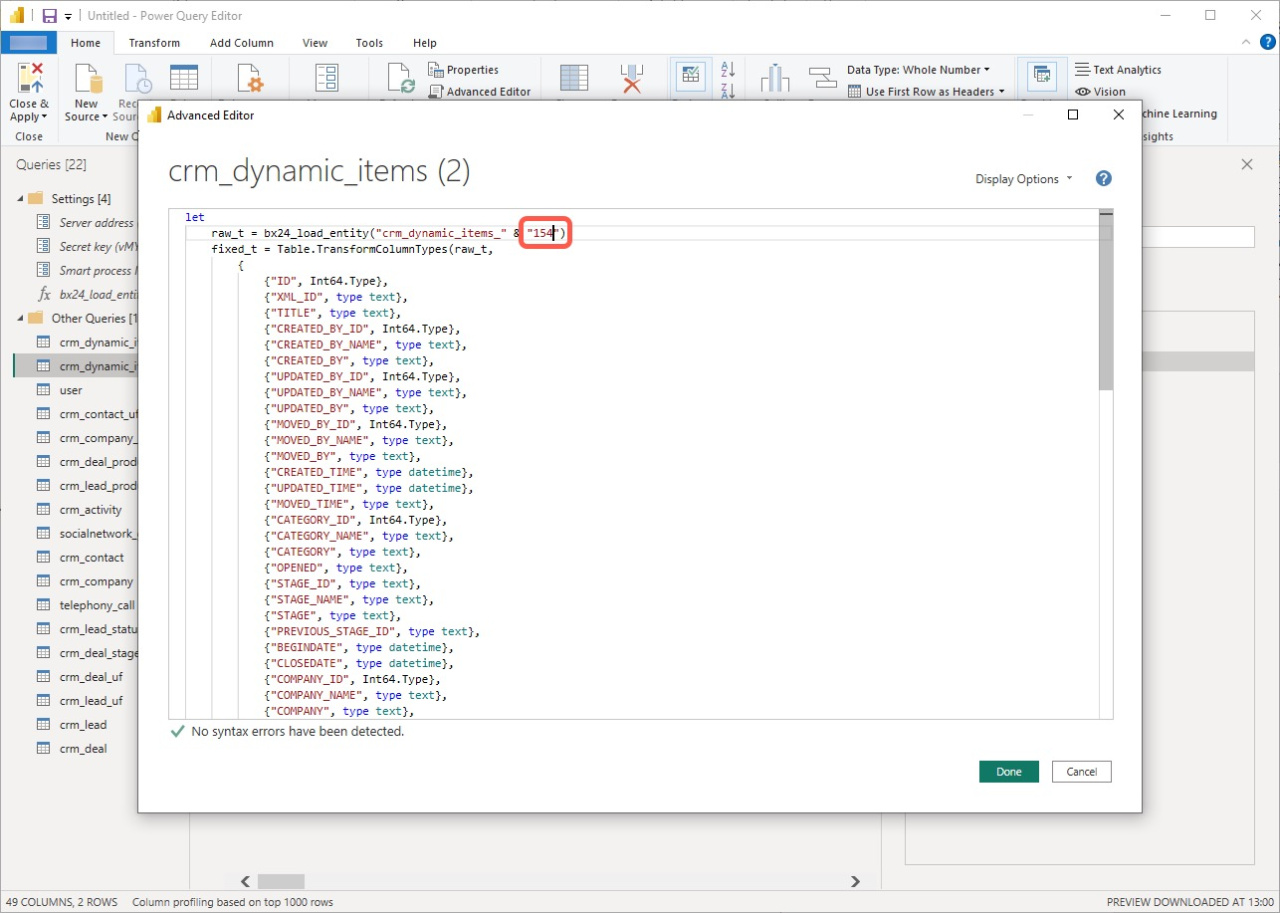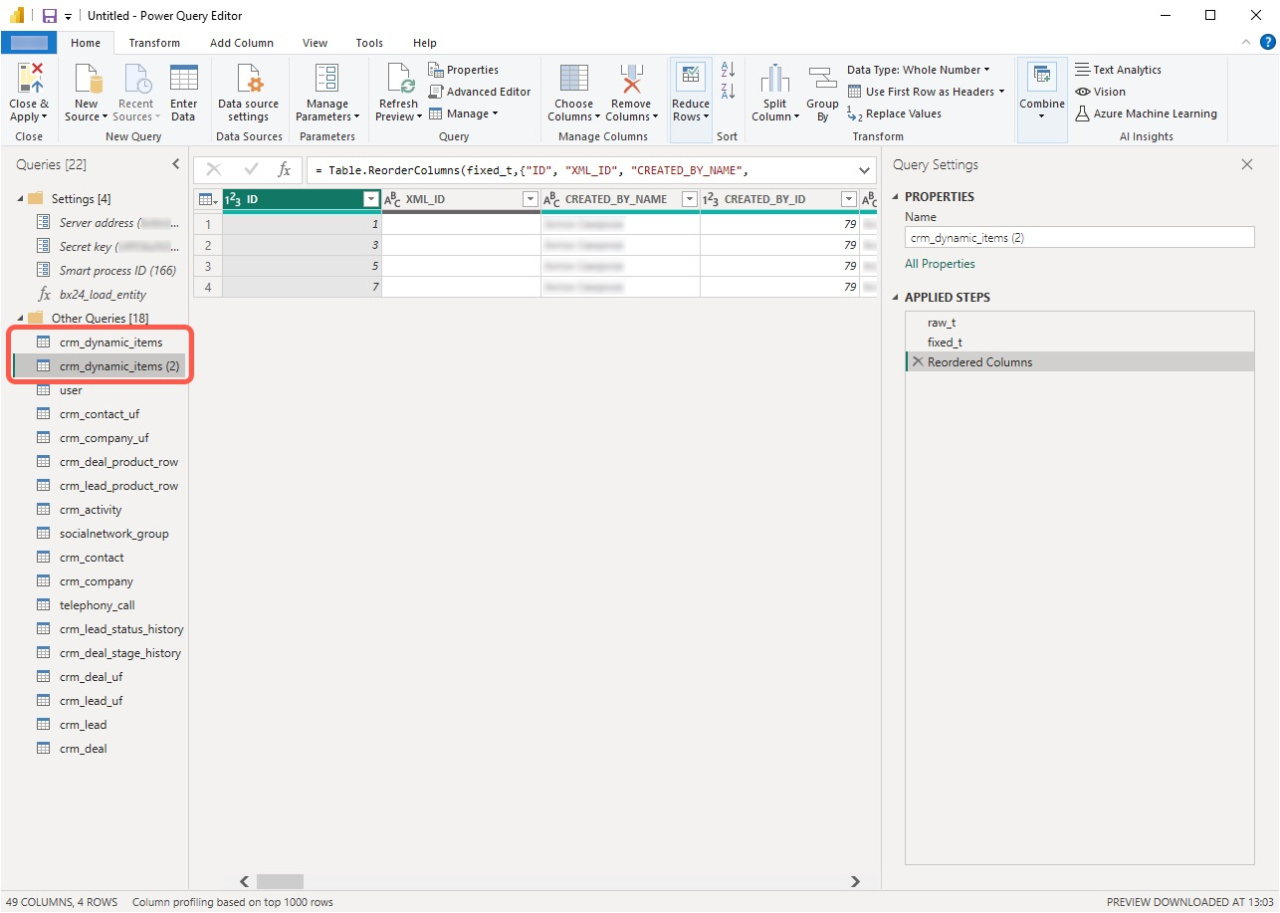SPA (Smart Process Automation) is a tool that allows you to create custom CRM entities and implement various scenarios. Use SPA data in Microsoft Power BI reports. To transfer it, you need to know its unique identifier.
In this article, you will learn how to import data from several SPAs to a Power BI report.
Where to find the SPA ID
Go to CRM > Smart Process Automation > Smart Process Automation.
Open the list view settings (⚙️) and select the Type ID field.
In this column, you will see the IDs of each SPA. Copy the ones that need to be added to the report.
How to add SPAs to a report
Go to CRM > Analytics > Real time analytics > BI analytics.
Open the Microsoft Power BI tab and install the Universal data source for BI analytics application.
Connect Microsoft Power BI
Open the downloaded file, fill in the connection fields, and click Download.
-
Server address and Secret key: Specify the address and secret key of your Bitrix24. You can view information under BI analytics > Microsoft Power BI.
-
Smart process ID: Enter the Type ID of your SPA.
Open the Query Editor by clicking the Transform data button.
Open the dataset from crm_dynamic_item and click Duplicate.
Select the copied dataset and open the Advanced Editor.
In the Advanced Editor:
-
Remove this part of the query:
#"Smart process ID". -
Enter the ID of another SPA in quotation marks.
-
Then click Done.
Now, you can use data from two SPAs to create a report. To add more, duplicate the dataset and add the ID of the desired SPA to it.
In brief
-
SPA is a tool that allows you to create custom CRM entities and implement various scenarios. You can use SPA data in Microsoft Power BI reports.
-
If you don't see the Type ID column, add it in the SPA list view settings.
-
To transfer SPA data to a report, find its unique identifier.
-
Add an SPA to a report using the Universal data source for BI analytics app. Go to CRM > Analytics > Real-time analytics > BI analytics > Microsoft Power BI, install the app, and download the report template.
-
To add several SPAs to a report, duplicate the dataset, edit it, and enter the ID of the desired SPA.