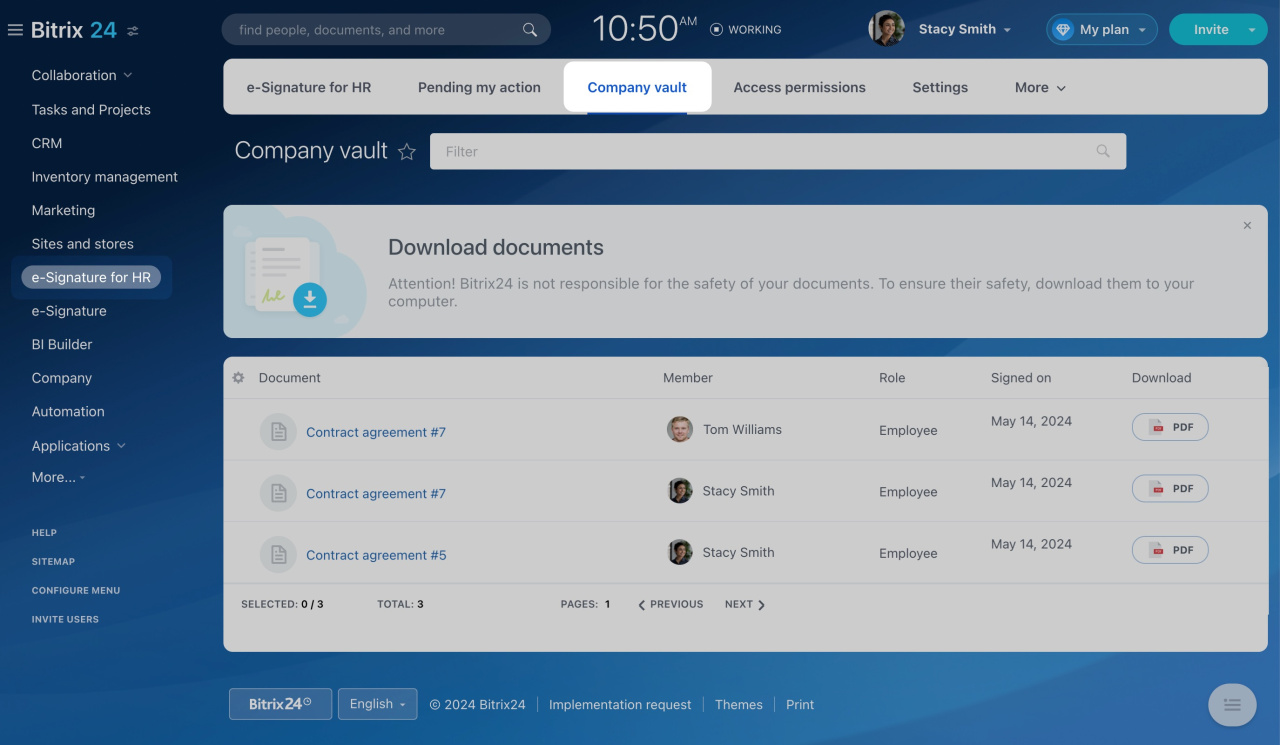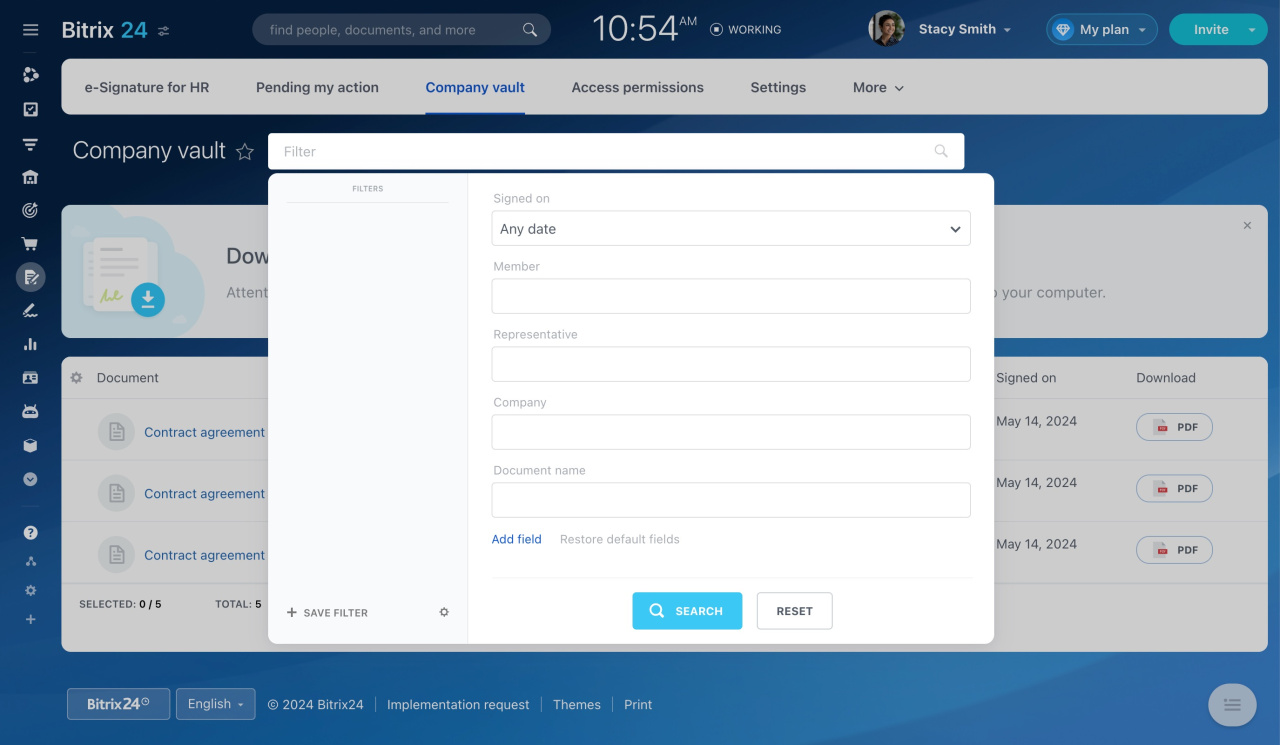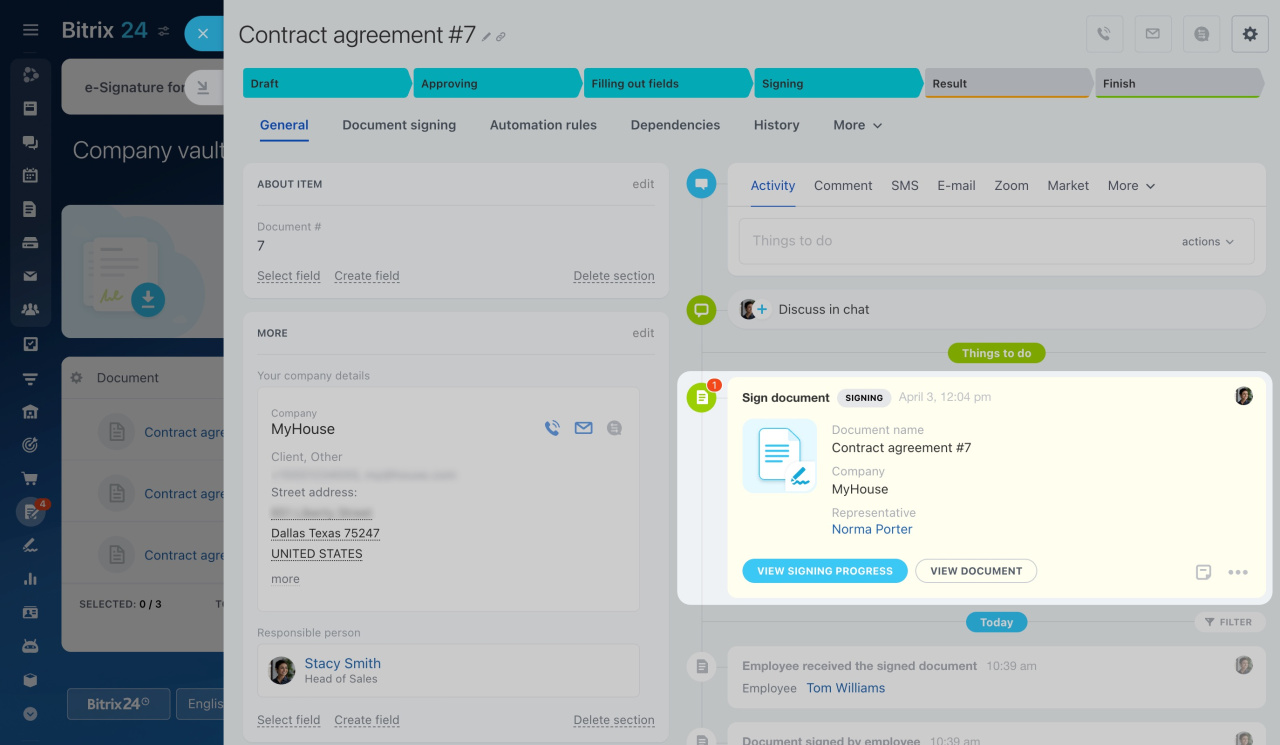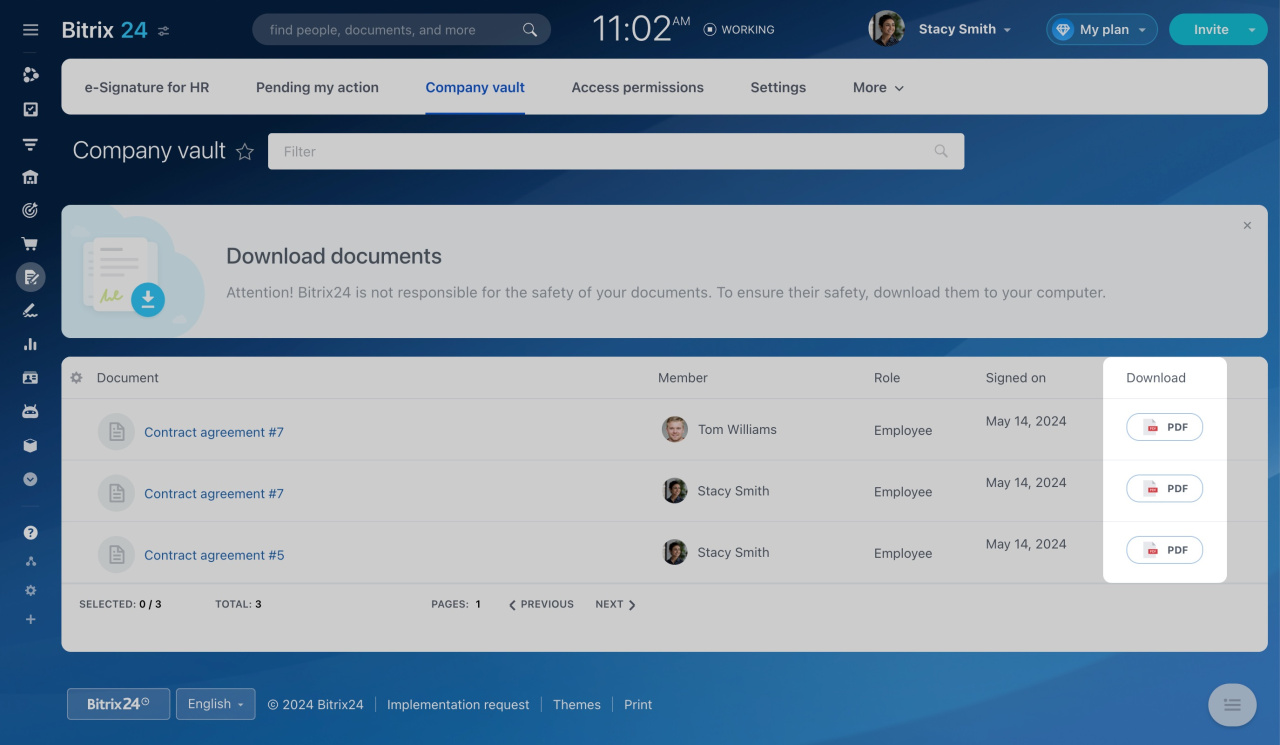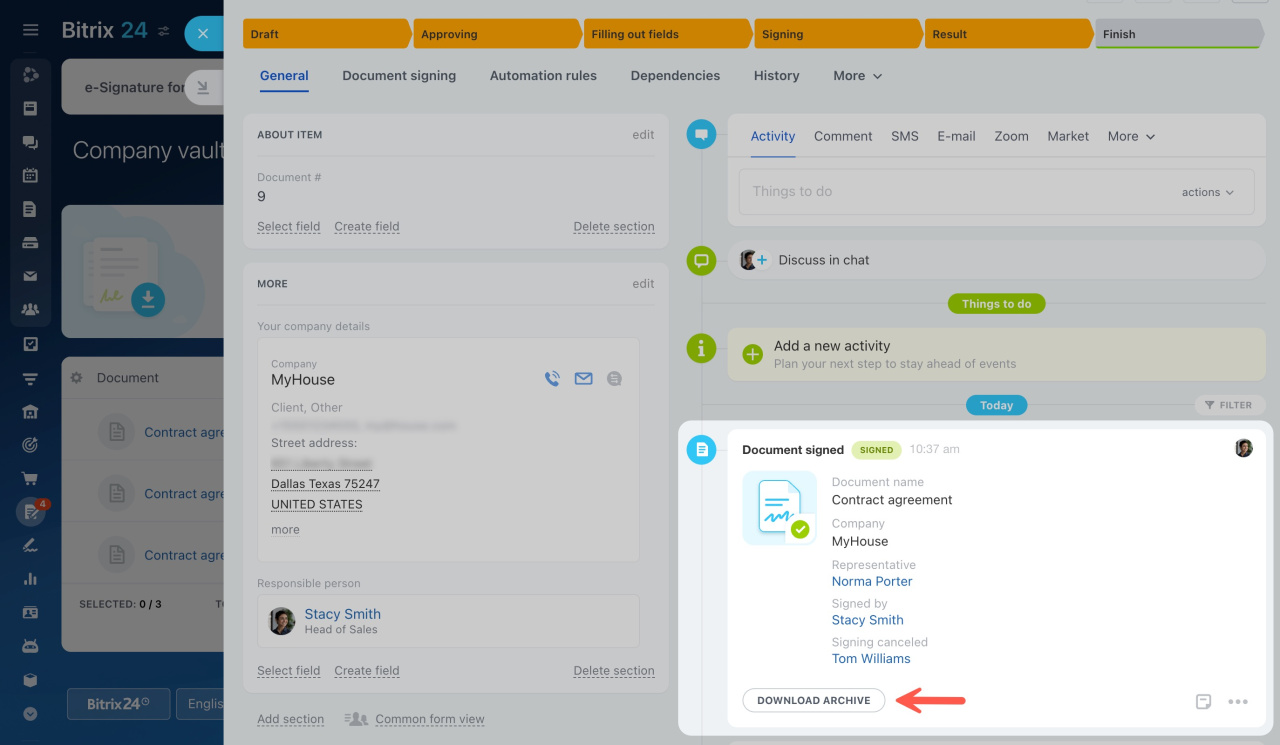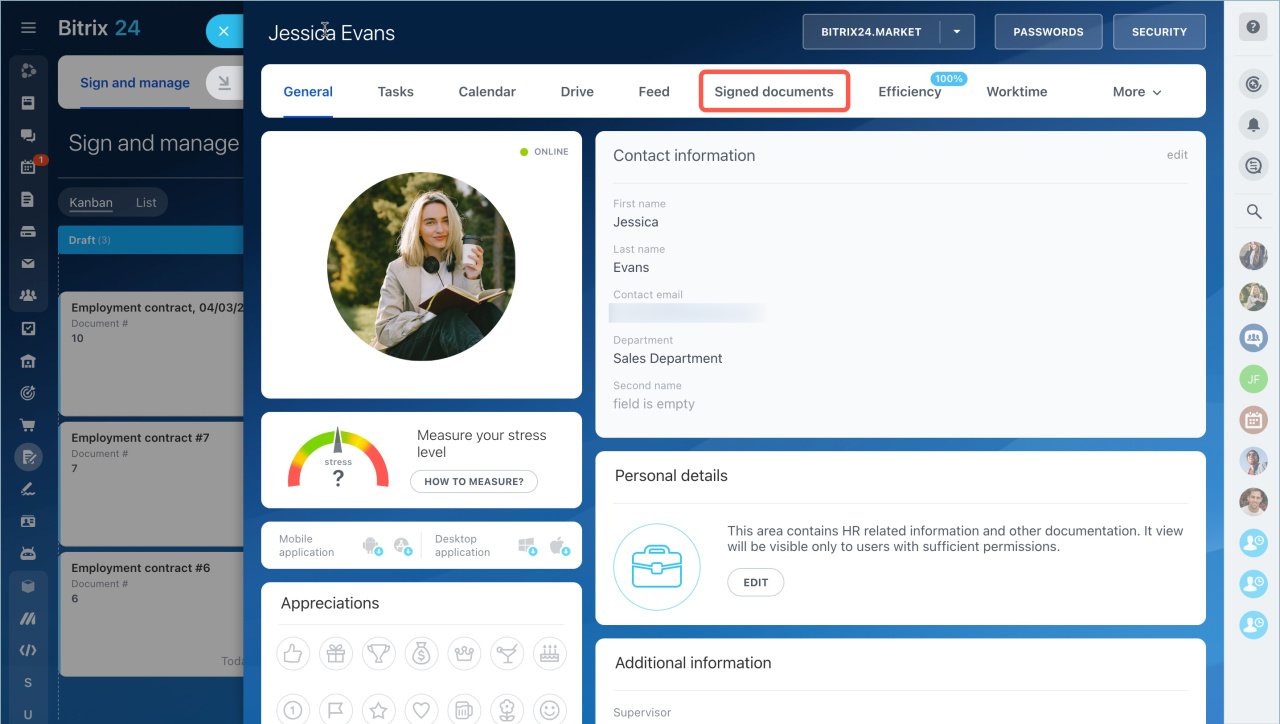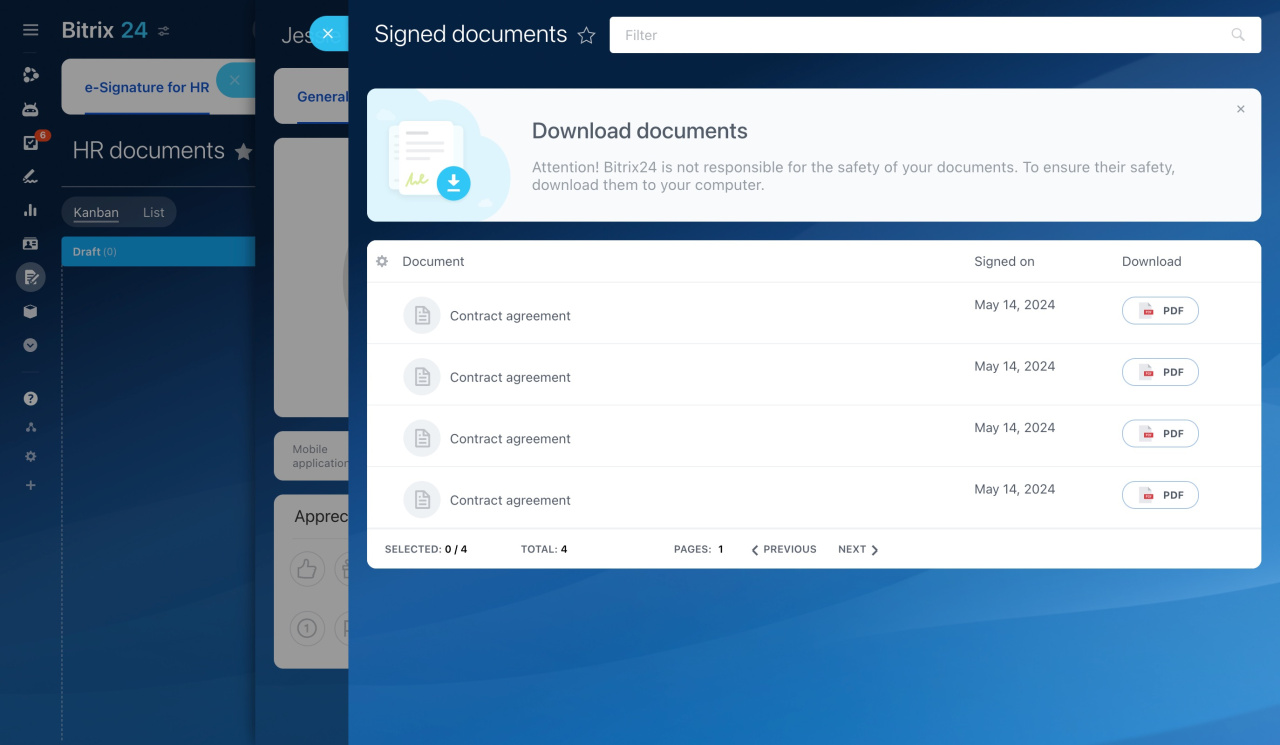When using Bitrix24 e-Signature for HR, you can find all signed electronic HR documents in two sections:
-
Company vault: This area stores documents for the whole company. By default, everyone can access this vault. Administrators and department supervisors can see everyone's documents. Regular employees can only see their own documents.
-
Employee's documents: Here, each user can see only their own signed documents. Administrators and department supervisors also have access to these documents.
Administrators and department supervisors can configure access permissions to the company vault and employees' documents.
Company vault
Go to e-Signature for HR and open the Company vault tab.
Find documents. To quickly find the document you need, use the filter. There are several fields in the filter:
- Signed on: the date of signing the document.
- Member: the employee who signed the document.
- Representative: the employee who signed the document on behalf of the company.
- Company: the legal entity with which the document was signed.
- Document name.
- Created by: the employee who started the signing process.
View documents. Click on a document name in the list to open the form. In the timeline, you can see the document status and its signing history.
Download documents. In the list, select the Download field and save the document to your computer.
If you are viewing a document form, click Download archive in the timeline.
Employee's documents
Go to your profile and open the Signed documents tab.
Here, you'll see a list of HR documents you have signed. You can view and download any of them.
In brief
-
You can find all signed electronic HR documents in the company vault and the employee's documents.
-
The Company vault section stores documents for the whole company.
-
The Signed documents section in the employee profile allows each user to see only their own signed documents.
-
Administrators and department supervisors can configure access permissions to the company vault and employees' documents.
-
Bitrix24 is not responsible for the safety of your documents. To ensure their safety, download them to your computer.